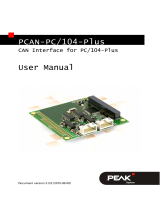Page is loading ...

PCAN-PCI Express FD
CAN FD Interface for PCI Express
User Manual
Document version 1.3.1 (2019-08-08)

PCAN-PCI Express FD – User Manual
2
Relevant products
Product name Model Part number
PCAN-PCI Express FD Single Channel
PCAN-PCI Express FD Dual Channel
PCAN-PCI Express FD Four Channel
One CAN channel
Two CAN channels
Four CAN channels
IPEH-004026
IPEH-004027
IPEH-004040
The cover picture shows the product PCAN-PCI Express FD Four Channel. Other
product models have an identical form factor but vary in equipment.
PCAN® is a registered trademark of PEAK-System Technik GmbH. CANopen® and
C
iA® are registered community trade marks of CAN in Automation e.v.
All other product names mentioned in this manual may be the trademarks or
registered trademarks of their respective companies. They are not explicitly marked
by “™” and “®”.
Copyright © 2019 PEAK-System Technik GmbH
Duplication (copying, printing, or other forms) and the electronic distribution of this
document is only allowed with explicit permission of PEAK-System Technik GmbH.
PEAK-System Technik GmbH reserves the right to change technical data without
prior announcement. The general business conditions and the regulations of the
license agreement apply. All rights are reserved.
PEAK-System Technik GmbH
Otto-Roehm-Strasse 69
64293 Darmstadt
Germany
Phone: +49 (0)6151 8173-20
Fax: +49 (0)6151 8173-29
www.peak-system.com
info@peak-system.com
Doc
ument version 1.3.1 (2019-08-08)

PCAN-PCI Express FD – User Manual
3
Contents
1 Introduction 5
1.1 Properties at a Glance 5
1.2 System Requirements 7
1.3 Scope of Supply 7
2 Installing the Software and the Card 8
3 Connecting a CAN Bus 10
3.1 Connection over D-Sub connector 10
3.2 Slot Bracket with D-Sub Connectors 12
3.3 Voltage Supply of External Devices 13
3.4 Activating the Daisy Chain 15
3.5 Activating the Internal Termination 19
3.6 Cabling 21
3.6.1 Termination 21
3.6.2 Example of a Connection 21
3.6.3 Maximum Bus Length 22
4 Software and API 23
4.1 Monitor Software PCAN-View 23
4.1.1 Receive/Transmit Tab 26
4.1.2 Trace Tab 28
4.1.3 PCAN-PCI Express FD Tab 29
4.1.4 Bus load Tab 30
4.1.5 Error Generator Tab 31
4.1.6 Status Bar 32
4.2 Linking Own Programs with PCAN-Basic Version
4 or Higher 33
4.2.1 Features of PCAN-Basic 34
4.2.2 Principle Description of the API 35
4.2.3 Notes about the License 36

PCAN-PCI Express FD – User Manual
5
1 Introduction
The plug-in card PCAN-PCI Express FD allows the connection of a
PC with PCI Express slots to CAN FD and CAN networks. There is
galvanic isolation of up to 500 Volts between the computer and CAN
sides. The card is available as a single, dual, or four-channel
version.
The new CAN FD standard (CAN with Flexible Data rate) is primarily
characterized by higher bandwidth for data transfer. The maximum
of 64 data bytes per CAN FD frame (instead of 8 so far) can be
transmitted with bit rates up to 12 Mbit/s. CAN FD is downward-
compatible to the CAN 2.0 A/B standard, thus CAN FD nodes can be
used in existing CAN networks. However, in this case the CAN FD
extensions are not applicable.
The monitor software PCAN-View and the programming interface
PCAN-Basic for the development of applications with CAN
connection are included in the scope of supply and support the new
CAN FD.
Device drivers exist for different operating systems, so programs
can easily access a connected CAN bus.
Tip: At the end of this manual (Appendix C) you can find a
Quick Reference with brief information about the installation
and operation of the PCAN-PCI Express FD card.
1.1 Properties at a Glance
PC plug-in card (PCI Express x1) for PCI Express slots
1, 2, or 4 High-speed CAN channels (ISO 11898-2)
Complies with CAN specifications 2.0 A/B and FD

PCAN-PCI Express FD – User Manual
6
CAN FD support for ISO and Non-ISO standard switchable
CAN FD bit rates for the data field (64 bytes max.) from 25 kbit/s
up to 12 Mbit/s
CAN FD bit rates from 25 kbit/s up to 1 Mbit/s
CAN bus connection via D-Sub, 9-pin (according to CiA® 303-1)
FPGA implementation of the CAN FD controller
NXP TJA1044GT CAN transceiver
Galvanic isolation on the CAN connection up to 500 V,
separately for each CAN channel
CAN termination can be activated through a solder jumper,
separately for each CAN channel
PCI Express data transfer via bus master DMA
DMA memory access operations with 32- and 64-bit addresses
Measurement of bus load including error frames and overload
frames on the physical bus
Induced error generation for incoming and outgoing CAN
messages
5-Volt supply to the CAN connection through a solder jumper,
e.g. for external bus converter
Extended operating temperature range from -40 to 85 °C
(-40 to 185 °F)
Note: This manual describes the use of the PCAN-PCI Express
card with Windows. You find device drivers for Linux and the
corresponding application information on the provided DVD in
the directory branch Develop and on our website at
www.peak-system.com/linux.

PCAN-PCI Express FD – User Manual
7
1.2 System Requirements
A vacant PCI Express slot in the computer (specification 2.x)
Windows 10, 8.1, 7 (32/64-bit) or Linux (32/64-bit)
1.3 Scope of Supply
Plug-in card PCAN-PCI Express FD
Slot bracket with D-Sub connectors for the CAN bus
(only four-channel version)
Device drivers for Windows 10, 8.1, 7 and Linux (32/64-bit)
CAN monitor PCAN-View for Windows
Programming interface PCAN-Basic for developing applications
with CAN connection
Programming interfaces for standardized protocols from the
automotive sector
Manual in PDF format

PCAN-PCI Express FD – User Manual
8
2 Installing the Software and
the Card
This chapter covers the software setup for the PCAN-PCI Express FD
card in Windows and the installation of the card in the computer.
Install the driver before
you install the card.
Do the following to install the driver:
1. Start Intro.exe from the supplied DVD.
The navigation program starts.
2. In the main menu, select Drivers and click on Install now.
3. Confirm the message of the User Account Control related to
"Installer database of PEAK Drivers".
The driver setup starts.
4. Follow the program instructions.
Do the following to install the card:
Attention! Electrostatic discharge (ESD) can damage or destroy
components on the card. Take precautions to avoid ESD.
1. Shut down the computer.
2. Disconnect the computer’s power supply.
3. Open the computer case.
4. Insert the PCI Express card into a vacant PCI Express slot.
5. Close the computer case.
6. Reconnect the computer power supply.
7. Turn on the computer and start Windows.

PCAN-PCI Express FD – User Manual
9
Windows detects the new hardware and completes the driver
installation.
Do the following to check the operational readiness:
1. Open the Windows Start menu.
2. Type peakcpl and press Enter .
The information window for PEAK hardware appears. The plug-in
card must be displayed in the table on the CAN Hardware tab.

PCAN-PCI Express FD – User Manual
10
3 Connecting a CAN Bus
3.1 Connection over D-Sub connector
The High-speed CAN bus (ISO 11898-2) is connected to the 9-pin
D-Sub connector. The pin assignment for CAN corresponds to the
specification CiA® 303-1.
Figure 1: Position of the sockets on the four-channel card (IPEH-004040);
dual channel card (IPEH-004027) only CAN 1 and CAN 2;
single channel card (IPEH-004026) only CAN 1
Figure 2: Pin assignment of High-speed CAN;
male connector on the card (IPEH-004026/27/40)

PCAN-PCI Express FD – User Manual
11
Low power devices (e.g. bus converters) can be supplied directly
with 5 volts over pin 1 of the CAN connector. Pin 1 is not in use at
the delivery state. For more information, see the next section
63.2.
The pin assignment between the D-Sub port and the 10-pin
connector on the PCAN-PCI Express FD card is as follows:
Figure 3: Numbering at the 10-pin connector on the board (IPEH-004040)
Pin Assignment Assignment
D-Sub
1 +5 V (optional) 1
2 GND 6
3 CAN_L 2
4 CAN_H 7
5 GND 3
6 not connected 8
7 not connected 4
8 not connected 9
9 not connected 5
10 not connected

PCAN-PCI Express FD – User Manual
12
Tip: Connect a CAN bus with a different transmission standard
via a bus converter. PEAK-System offers different bus converter
modules like the PCAN-TJA1054 for a Low-speed CAN bus
according to ISO 11898-3.
3.2 Slot Bracket with D-Sub Connectors
Figure 4: Dual channel slot bracket
Only four-channel card (IPEH-004040): To connect a CAN bus to the
four-channel card, use the supplied slot bracket. After you have
connected the cables from the slot bracket with the 10-pin sockets
of CAN port 3 and 4, you can connect the CAN busses with the D-
Sub sockets.

PCAN-PCI Express FD – User Manual
13
3.3 Voltage Supply of External Devices
External devices with low power consumption (e.g. bus converters)
can be directly supplied via the CAN connector. With a solder bridge
per CAN channel on the PCAN-PCI Express FD board, a 5-Volt
supply can optionally be routed to pin 1 of the D-Sub connector.
The current output is limited to 50 mA.
Do the following to activate the voltage supply:
Risk of short circuit! Solder with great care to avoid unwanted
short circuits on the card.
Attention! Electrostatic discharge (ESD) can damage or destroy
components on the card. Take precautions to avoid ESD.
Set the solder bridges corresponding to the desired settings.
Figure 5 on page 14 shows the solder field positions on the four-
cha
nnel card (IPEH-004040). The solder fields for the single and dual
channel versions (IPEH-004026/27) are located in the same positions
and can therefore also be taken from this figure. The table below
contains the possible settings.
Risk of short circuit! The 5-Volt supply is not protected
separately. Therefore, turn off the computer before you
connect and disconnect CAN cables or peripheral systems.

PCAN-PCI Express FD – User Manual
14
Figure 5: Position of the solder fields on the bottom side
of the four-channel card (IPEH-004040) for a 5-Volt supply;
dual channel card (IPEH-004027) only CAN 1 and CAN 2;
single channel card (IPEH-004026) only CAN 1
5-Volt supply
D-Sub connector
Solder field
Without
(standard)
Active
(Pin 1)
CAN1 JP1
CAN2 JP4
CAN3 JP7
CAN4 JP10

PCAN-PCI Express FD – User Manual
15
3.4 Activating the Daisy Chain
Only four-channel card (IPEH-004040): The daisy chain can be
activated via solder jumpers on the board to connect a CAN FD
optimized connection to an existing CAN bus. This makes
interference-free operation possible at higher CAN FD bit rates,
because stubs and Y distributions are largely avoided.
Note: The optional 5-Volt supply can not be operated
simultaneously with the daisy chain.
When the daisy chain is activated, the pin assignment changes as
follows:
Figure 6: Pin assignment of High-speed CAN and daisy chain;
male connector on the four channel card (IPEH-004040)
Figure 7: Numbering at the 10-pin connector on the board (IPEH-004040)
Pin Assignment Assignment
D-Sub
1 CAN-L daisy chain 1
2 GND 6
3 CAN_L 2

PCAN-PCI Express FD – User Manual
16
Pin Assignment Assignment
D-Sub
4 CAN_H 7
5 GND 3
6 CAN-H daisy chain 8
7 not connected 4
8 not connected 9
9 not connected 5
10 not connected
Do the following to activate the daisy chain:
Risk of short circuit! Solder with great care to avoid unwanted
short circuits on the card.
Attention! Electrostatic discharge (ESD) can damage or destroy
components on the card. Take precautions to avoid ESD.
Set the solder bridges corresponding to the desired settings.
Figure 8 on page 17 shows the solder field positions on the to
p of
the four-channel card (IPEH-004040). The table below contains the
possible settings.
Figure 9 on page 18 shows the solder field positions on the bo
ttom
of the four-channel card (IPEH-004040). The table below contains
the possible settings.

PCAN-PCI Express FD – User Manual
17
Figure 8: Position of the solder fields on the top side
of the card (IPEH-004040) for the activation of the daisy chain
Daisy chain
D-Sub connector Solder field
Without
(standard)
Active
CAN1 JP18
CAN2 JP20
Attention! For CAN 1 and CAN 2, additional soldering fields on
the bottom of the card must be observed. See next page.

PCAN-PCI Express FD – User Manual
18
Figure 9: Position of the solder fields on the bottom side
of the card (IPEH-004040) for the activation of the daisy chain
Daisy chain
D-Sub connector Solder fields
Without
(standard)
Active
CAN1 JP17
CAN2 JP19
CAN3 JP13 and JP14
CAN4 JP15 and JP16
Attention! For CAN 1 and CAN 2, additional soldering fields on
the top of the card must be observed. See previous page.

PCAN-PCI Express FD – User Manual
19
3.5 Activating the Internal Termination
The internal termination can be activated by solder jumpers on the
PCAN-PCI Express FD board, to terminate one end of the CAN bus
with 120 Ohms. At delivery the termination is not activated. A High-
speed CAN bus (ISO 11898-2) must be terminated on both ends with
120 Ohms. Otherwise disturbances may arise.
Do the following to activate the internal termination:
Risk of short circuit! Solder with great care to avoid unwanted
short circuits on the card.
Attention! Electrostatic discharge (ESD) can damage or destroy
components on the card. Take precautions to avoid ESD.
Set the solder bridges corresponding to the desired settings.
Figure 10 on page 20 shows the positions of the solder fields of the
four
-channel card (IPEH-004040). The solder fields for the single and
dual channel card (IPEH-004026/27) are located in the same
positions and can therefore also be taken from Figure 10. The table
be
low contains the possible settings. The table below contains the
possible settings.

PCAN-PCI Express FD – User Manual
20
Figure 10: Position of the solder fields on the bottom side of the
four-channel card (IPEH-004040) for the internal termination;
dual channel card (IPEH-004027) only CAN 1 and CAN 2;
single channel card (IPEH-004026) only CAN 1
Internal termination
D-Sub connector Solder fields
Without
(standard)
Active
CAN1 JP2 and JP3
CAN2 JP5 and JP6
CAN3 JP8 and JP9
CAN4 JP11 and JP12
/