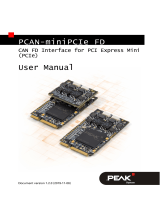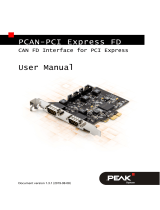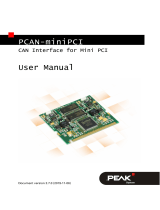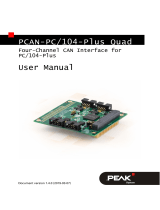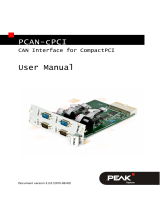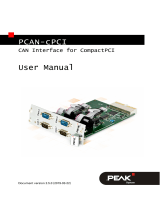Page is loading ...

PCAN-PCI Express
CAN Interface for PCI Express
User Manual
Document version 3.4.0 (2015-06-09)

PCAN-PCI Express – User Manual
2
Products taken into account
Product Name Model Part Number Ser. No.
PCAN-PCI Express Single
Channel galv. isolated
One CAN channel IPEH-003026
PCAN-PCI Express Dual
Channel galv. Isolated
Two CAN channels IPEH-003027
starting at
01000
PCAN-PCI Express Four
Channel galv. isolated
Four CAN channels IPEH-003040
The cover picture shows the product PCAN-PCI Express Four Channel galvanic
isolated. Other product versions have an identical form factor but vary in equipment.
CANopen® and CiA® are registered communi
ty trade marks of CAN in Automation
e.v.
All other product names mentioned in this manual may be the trademarks or
registered trademarks of their respective companies. They are not explicitly marked
by “™” and “®”.
Copyright © 2015 PEAK-System Technik GmbH
Duplication (copying, printing, or other forms) and the electronic distribution of this
document is only allowed with explicit permission of PEAK-System Technik GmbH.
PEAK-System Technik GmbH reserves the right to change technical data without
prior announcement. The general business conditions and the regulations of the
license agreement apply. All rights are reserved.
PEAK-System Technik GmbH
Otto-Roehm-Strasse 69
64293 Darmstadt
Germany
Phone: +49 (0)6151 8173-20
Fax: +49 (0)6151 8173-29
www.peak-system.com
info@peak-system.com
Documen
t version 3.4.0 (2015-06-09)

PCAN-PCI Express – User Manual
3
Contents
1 Introduction 5
1.1 Properties at a Glance 5
1.2 System Requirements 6
1.3 Scope of Supply 6
2 Installing the Software and the Card 7
3 Connecting the CAN Bus 10
3.1 D-Sub connector 10
3.1.1 Slot Bracket with D-Sub Connectors 12
3.2 Supplying External Devices via the CAN
Connector 13
3.3 Cabling 15
3.3.1 Termination 15
3.3.2 Example of a Connection 15
3.3.3 Maximum Bus Length 16
4 Software and API 17
4.1 Monitor Software PCAN-View 17
4.1.1 Receive/Transmit Tab 20
4.1.2 Trace Tab 22
4.1.3 PCAN-PCI Express Tab 23
4.1.4 Status Bar 23
4.2 Linking Own Programs with PCAN-Basic 24
4.2.1 Features of PCAN-Basic 25
4.2.2 Principle Description of the API 26
4.2.3 Notes about the License 27
5 Technical Specifications 28
Appendix A CE Certificate 30

PCAN-PCI Express – User Manual
5
1 Introduction
The PCAN-PCI Express card enables the connection of a PC with
PCI Express slots to CAN networks. There is galvanic isolation of up
to 500 Volts between the computer and CAN sides. The card is
available as a single, dual, or four-channel version. Device drivers
and programming interfaces exist for different operating systems,
so programs can easily access a connected CAN bus.
Tip: At the end of this manual (Appendix C) you can find a
Quick Reference with brief information about the installation
and operation of the PCAN-PCI Express card.
1.1 Properties at a Glance
PC plug-in card (PCIe-x1) for PCI Express slots
1, 2 or 4 High-speed CAN channels (ISO 11898-2)
Bit rates from 5 kbit/s up to 1 Mbit/s
Compliant CAN specifications 2.0A (11-bit ID)
and 2.0B (29-bit ID)
CAN bus connection via D-Sub,
9-pin (in accordance with CiA® 102)
FPGA implementation of the CAN controller
(SJA1000 compatible)
NXP PCA82C251 CAN transceiver
Galvanic isolation on the CAN connection up to 500 V, separate
for each CAN channel
5-Volt supply to the CAN connection can be connected through a
solder jumper, e.g. for external bus converter

PCAN-PCI Express – User Manual
6
Extended operating temperature range from -40 to 85 °C
(-40 to 185 °F)
Note: This manual describes the use of the PCAN-PCI Express
card with Windows. You can find device drivers for Linux and
the corresponding application information on the provided DVD
in the directory branch Develop and on our website under
www.peak-system.com/linux.
1.2 System Requirements
A vacant PCI Express slot in the computer
Operating system Windows 8.1, 7, Vista (32/64-bit)
or Linux (32/64-bit)
1.3 Scope of Supply
PCAN-PCI Express card
Slot bracket with D-Sub connectors for the CAN bus
(only four-channel version)
Device drivers for Windows 8.1, 7, Vista and Linux (32/64-bit)
PCAN-View CAN monitor for Windows 8.1, 7, Vista (32/64-bit)
PCAN-Basic programming interface consisting of an interface
DLL, examples, and header files for all common programming
languages
Manual in PDF format

PCAN-PCI Express – User Manual
7
2 Installing the Software and
the Card
This chapter covers the software setup for the PCAN-PCI Express
card (short: PCIe card) under Windows and the installation of the
card in the computer.
Setup the driver before
installing the PCIe card.
Do the following to install the driver:
1. Insert the supplied DVD into the appropriate drive of the
computer. Usually a navigation program appears a few
moments later. If not, start the file Intro.exe from the root
directory of the DVD.
2. Select in the main menu Drivers, and then click on
Install now.
3. Confirm the message of the User Account Control in relation
to "Installer Database of PEAK Drivers".
The setup program for the driver is started.
4. Follow the instructions of the program.

PCAN-PCI Express – User Manual
8
Do the following to install the PCIe card into the computer:
Attention! Electrostatic discharge (ESD) can damage or destroy
components on the PCAN-PCI Express card. Take precautions
to avoid ESD when handling the card.
1. Four-channel version only: Connect the 10-pin connector of
CAN ports 3 and 4 with a cable from the slot bracket.
Figure 1: Position of the sockets for the CAN connection,
CAN 3 (upper left position), CAN 4 (upper right position)
2. Shut down the computer and switch it off.
3. Disconnect the computer from the power supply.
4. Open the computer's casing.
5. If applicable, remove a front blind in front of the desired slot
of the PCIe card. The additional slot bracket with connectors
used by the four-channel version needs a further place.
6. Insert the PCIe card into a vacant PCI Express slot. For
details refer to the documentation of the computer.
7. Close the computer's casing.
8. Reconnect the power supply of the computer.

PCAN-PCI Express – User Manual
9
Do the following to complete the initialization:
1. Turn on the computer and start Windows. Make sure again
that you are logged in as user with administrator privileges.
Windows notifies that new hardware has been detected. The
drivers are found and installed by Windows.
After the initialization process is finished successfully you can find
the entry “PCAN-PCI Express” in the branch “CAN-Hardware” of the
Windows Device Manager.

PCAN-PCI Express – User Manual
10
3 Connecting the CAN Bus
3.1 D-Sub connector
A High-speed CAN bus (ISO 11898-2) is connected to the 9-pin
D-Sub connector. The pin assignment for CAN corresponds to the
specification CiA® 102.
Figure 2: Pin assignment of High-speed CAN connection
(view onto a male connector on the PCAN-PCI Express card)
With pin 1 devices with low power consumption (e.g. bus conver-
ters) can be directly supplied via the CAN connector. At delivery this
pin is not assigned. You can find a detailed description in the follo-
wing section 3.2.
Tip: You can connect a CAN bus with a different transmission
standard via a bus converter. PEAK-System offers different bus
converter modules (e.g. PCAN-TJA1054 for a Low-speed CAN
bus according to ISO 11898-3).

PCAN-PCI Express – User Manual
11
The pin assignment between the D-Sub port and the 10-pin connec-
tor on the PCAN-PCI Express Four Channel card for channel 3 and 4
is as follows:
Figure 3: Numbering at the 10-pin connector
Pin Assignment
Assignment
D-Sub
1 +5 V (optional) 1
2 GND 6
3 CAN_L 2
4 CAN_H 7
5 GND 3
6 not connected 8
7 not connected 4
8 not connected 9
9 not connected 5
10 not connected

PCAN-PCI Express – User Manual
12
3.1.1 Slot Bracket with D-Sub Connectors
Figure 4: Dual channel slot bracket
Four-channel version only: To connect a CAN bus to the PCAN-PCI
Express card, use the supplied slot bracket. After you have con-
nected the cables from the slot bracket with the 10-pin sockets of
CAN port 3 and 4, you can connect the CAN busses with the
D-Sub sockets.

PCAN-PCI Express – User Manual
13
3.2 Supplying External Devices via the CAN
Connector
A 5-Volt supply can optionally be routed to pin 1 of a D-Sub connec-
tor by setting solder bridges on the PCAN-PCI Express card (inde-
pendently for each connector on the dual or four-channel version).
Thus external devices with low power consumption (e.g. bus
converters) can be directly supplied via the CAN connector. By
using interconnected DC/DC converter the current output is limited
to 50 mA.
Proceed as follows to activate the 5-Volt supply:
Attention! Electrostatic discharge (ESD) can damage or destroy
components on the PCAN-PCI Express card. Take precautions
to avoid ESD when handling the card.
Set the solder bridge(s) on the PCIe card according to the desired
settings. During this procedure take especially care not to produce
unwanted short circuits on the card.
Figure 5 shows the positions of the solder fields on the PCIe card.
The table b
elow contains the possible settings.

PCAN-PCI Express – User Manual
14
Figure 5: Position of the solder fields on the board’s bottom side for a 5-Volt supply
at the CAN connection
5-Volt supply →
Jumper None Pin 1
CAN 1 JP100
CAN 2 JP200
CAN 3 JP300
CAN 4 JP400
Attention! Risk of short circuit! If the option described in this
section is activated, you may only connect or disconnect CAN
cables or peripheral systems (e.g. bus converters) to or from
the PCIe card while the computer is de-energized.

PCAN-PCI Express – User Manual
15
3.3 Cabling
3.3.1 Termination
A High-speed CAN bus (ISO 11898-2) must be terminated on both
ends with 120 Ohms. Otherwise, there are interfering signal
reflections and the transceivers of the connected CAN nodes (CAN-
interface, control device) will not work.
The PCAN-PCI Express card does not have an internal termination.
Use the card on a terminated CAN bus.
3.3.2 Example of a Connection
Figure 6: Simple CAN connection
In this example, the PCAN-PCI Express card is connected with a
control unit by a cable that is terminated at both ends.

PCAN-PCI Express – User Manual
16
3.3.3 Maximum Bus Length
High-speed CAN networks may have bit rates of up to 1 Mbit/s. The
maximum bus length depends primarily on the bit rate.
The following table shows the maximum possible CAN bus length
at different bit rates:
Bit rate Bus length
1 Mbit/s 40 m
500 kbit/s 110 m
250 kbit/s 240 m
125 kbit/s 500 m
50 kbit/s 1.3 km
20 kbit/s 3.3 km
10 kbit/s 6.6 km
5 kbit/s 13.0 km
The listed values have been calculated on the basis of an idealized
system and can differ from reality.

PCAN-PCI Express – User Manual
17
4 Software and API
This chapter covers the provided software PCAN-View and the
programming interface PCAN-Basic.
4.1 Monitor Software PCAN-View
PCAN-View is simple Windows software for viewing, transmitting,
and logging CAN- and CAN FD messages.
Note: This chapter describes the use of PCAN-View with a CAN
adapter.
Figure 7: PCAN-View for Windows

PCAN-PCI Express – User Manual
18
Do the following to start and initialize PCAN-View:
1. Open the Windows Start menu or the Windows Start page
and select PCAN-View.
The dialog box for selecting the hardware and for setting
the parameters appears.
Figure 8: Selection of the hardware and parameters
2. From the list Available PCAN hardware, select the desired
interface to be used.
3. Select the bit rate that is used by all nodes on the CAN bus
from the drop-down list Bit rate. Use the button to the right
of the drop-down list to create User-defined bit rates.
4. Under Filter settings you can limit the range of CAN IDs to
be received, either for standard frames (11-bit IDs) or for
extended frames (29-bit IDs).

PCAN-PCI Express – User Manual
19
5. Activate the Listen-only mode if you do not actively
participate in the CAN traffic and just want to observe. This
also avoids an unintended disruption of an unknown CAN
environment (e.g. due to different bit rates).
6. Finally, confirm the settings in the dialog box with OK. The
main window of PCAN-View appears (see Figure 9).

PCAN-PCI Express – User Manual
20
4.1.1 Receive/Transmit Tab
Figure 9: Receive/Transmit Tab
The Receive/Transmit tab is the main element of PCAN-View. It
contains two lists, one for received messages and one for the
transmit messages. Representation of CAN data is in hexadecimal
format.
Do the following to transmit a CAN message with PCAN-View:
1. Select the menu command Transmit > New Message
(alternatively or Ins).
The dialog box New Transmit Message is shown.
/