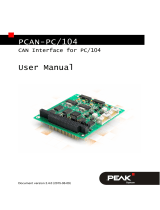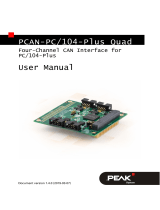Page is loading ...

PCAN-PC/104-Plus
CAN Interface for PC/104-Plus
User Manual
Document version 2.3.0 (2015-06-09)

PCAN-PC/104-Plus – User Manual
2
Products taken into account
Product Name Model Part Number
PCAN-PC/104-Plus Single
Channel
One CAN channel IPEH-002094
PCAN-PC/104-Plus Dual
Channel
Two CAN channels IPEH-002095
PCAN-PC/104-Plus Single
Channel opto-decoupled
One CAN channel, galvanic
isolation for CAN connection
IPEH-002096
PCAN-PC/104-Plus Dual
Channel opto-decoupled
Two CAN channels, galvanic
isolation for CAN connections
IPEH-002097
The cover picture shows the product PCAN-PC/104-Plus Dual Channel opto-
decoupled. Other product versions have an identical form factor but vary in
equipment.
On request you can get the product versions with stack-through connectors for the
ISA bus.
CANopen® and CiA® are registered communi
ty trade marks of CAN in Automation
e.v.
All other product names mentioned in this manual may be the trademarks or
registered trademarks of their respective companies. They are not explicitly marked
by “™” and “®”.
Copyright © 2015 PEAK-System Technik GmbH
Duplication (copying, printing, or other forms) and the electronic distribution of this
document is only allowed with explicit permission of PEAK-System Technik GmbH.
PEAK-System Technik GmbH reserves the right to change technical data without
prior announcement. The general business conditions and the regulations of the
license agreement apply. All rights are reserved.
PEAK-System Technik GmbH
Otto-Roehm-Strasse 69
64293 Darmstadt
Germany
Phone: +49 (0)6151 8173-20
Fax: +49 (0)6151 8173-29
www.peak-system.com
info@peak-system.com
Documen
t version 2.3.0 (2015-06-09)

PCAN-PC/104-Plus – User Manual
3
Contents
1 Introduction 5
1.1 Properties at a Glance 5
1.2 System Requirements 6
1.3 Scope of Supply 7
2 Installing and Configuring the Software and the
Card 8
2.1 Configuring the Card 8
2.1.1 Setting the Position in the PC/104
Stack 8
2.2 Installing the Software and the Card 10
2.3 Notes for the ISA Bus Stack-through
Connection 12
3 Connecting the CAN Bus 13
3.1 D-Sub connector 13
3.1.1 Slot Bracket with D-Sub Connectors 15
3.2 Supplying External Devices via the CAN
Connector 16
3.3 Cabling 18
3.3.1 Termination 18
3.3.2 Example of a Connection 18
3.3.3 Maximum Bus Length 19
4 Software and API 20
4.1 Monitor Software PCAN-View 20
4.1.1 Receive/Transmit Tab 23
4.1.2 Trace Tab 25
4.1.3 PCAN-PC/104-Plus Tab 26
4.1.4 Status Bar 26
4.2 Linking Own Programs with PCAN-Basic 27
4.2.1 Features of PCAN-Basic 28
4.2.2 Principle Description of the API 29

PCAN-PC/104-Plus – User Manual
5
1 Introduction
The PCAN-PC/104-Plus card enables the connection of one or two
CAN networks to a PC/104-Plus system. Up to four cards can be
operated, with each piggy-backing off the next. The CAN bus is
connected using a 9-pin D-Sub plug on the slot bracket supplied.
The card is available as a single or dual-channel version. The opto-
decoupled versions also guarantee galvanic isolation of up to 500
Volts between the PC and the CAN sides. Device drivers and
programming interfaces exist for different operating systems, so
programs can easily access a connected CAN bus.
Tip: At the end of this manual (Appendix C) you can find a
Quick Reference with brief information about the installation
and operation of the PCAN-PC/104-Plus card.
1.1 Properties at a Glance
Form factor PC/104
Use of the 120-pin connection for the PCI bus
Up to four cards can be used in one system
Compliant with CAN specifications 2.0A (11-bit ID)
and 2.0B (29-bit ID)
Bit rates from 5 kbit/s up to 1 Mbit/s
Connection to CAN bus through D-Sub slot bracket,
9-pin (in accordance with CiA® 102)
NXP SJA1000 CAN controller, 16 MHz clock frequency
NXP PCA82C251 CAN transceiver

PCAN-PC/104-Plus – User Manual
6
5-Volt supply to the CAN connection can be connected through a
solder jumper, e.g. for external bus converters
1 or 2 High-speed CAN channels (ISO 11898-2)
Galvanic isolation on the CAN connection up to 500 V (only
opto-decoupled versions), separate for each CAN channel
PC/104-ISA stack-through connector
Extended operating temperature range from -40 to 85 °C
(-40 to 185 °F)
Note: This manual describes the use of the PCAN-PC/104-Plus
card with Windows. You can find device drivers for Linux and
the corresponding application information on the provided DVD
in the directory branch Develop and on our website under
www.peak-system.com/linux.
1.2 System Requirements
PC/104 stack with PCI-Bus (according to the specification PC/104-
Plus)
Operating system Windows 8.1, 7, Vista (32/64-bit)
or Windows CE 6.x (x86 and ARMv4 processor support)
or Linux (32/64-bit)

PCAN-PC/104-Plus – User Manual
7
1.3 Scope of Supply
PCAN-PC/104-Plus card
Slot bracket with D-Sub connectors for the CAN bus
Device drivers for Windows 8.1, 7, Vista and Linux (32/64-bit)
Device driver for Windows CE 6.x
(x86 and ARMv4 processor support)
PCAN-View CAN monitor for Windows 8.1, 7, Vista (32/64-bit)
PCAN-Basic programming interface consisting of an interface
DLL, examples, and header files for all common programming
languages
Manual in PDF format

PCAN-PC/104-Plus – User Manual
8
2 Installing and Configuring
the Software and the Card
This chapter covers the configuration and the software setup for the
PCAN-PC/104-Plus card under Windows and the installation of the
card in the PC/104 stack.
Note: Under Windows the PCAN-PC/104-Plus card is run as a
PCI card.
2.1 Configuring the Card
Before installing the PCAN-PC/104-Plus card into a PC/104 stack, you
may have to configure it using jumpers on the PCB.
Attention! Electrostatic discharge (ESD) can damage or destroy
components on the PCAN-PC/104-Plus card. Take precautions
to avoid ESD when handling the card.
2.1.1 Setting the Position in the PC/104 Stack
For co
mmunication with the host the PCAN-PC/104-Plus card uses
the PCI interface where specific relations between the lengths of the
signal lines must be met. Different line lengths result from different
positions of a PC/104-Plus card in a PC/104 stack. Therefore the
PCAN-PC/104-Plus card must be adjusted to a specific position in
the stack by setting the appropriate jumpers. The spatial distance to
the host results in the index for the assignment of the jumpers.

PCAN-PC/104-Plus – User Manual
9
Figure 1: Position of the jumpers J7, J8, J9
on the PCAN-PC/104-Plus card
Position in the PC/104 stack
Jumper Signal
1 2 3 4
J7 ID Select 0 1 2 3
J8 Clock Select 0 1 2 3
J9 Interrupt Select A B C D

PCAN-PC/104-Plus – User Manual
10
2.2 Installing the Software and the Card
Setup the driver before installing the PCAN-PC/104-Plus card in the
PC/104 stack.
Do the following to setup the driver:
1. Insert the supplied DVD into the appropriate drive of the
computer. Usually a navigation program appears a few
moments later. If not, start the file Intro.exe from the root
directory of the DVD.
2. Select in the main menu Drivers, and then click on
Install now.
3. Confirm the message of the User Account Control in relation
to "Installer Database of PEAK Drivers".
The setup program for the driver is started.
4. Follow the instructions of the program.

PCAN-PC/104-Plus – User Manual
11
Do the following to install the PCAN-PC/104-Plus card into the
PC/104 stack:
Attention! Electrostatic discharge (ESD) can damage or destroy
components on the PCAN-PC/104-Plus card. Take precautions
to avoid ESD when handling the card.
1. Plug a cable from the slot bracket to a 10-pin socket for each
CAN connection.
Figure 2: Position of the sockets for the CAN connection,
J4 for CAN channel 1 (upper position),
J5 for CAN channel 2 (lower position, Dual Channel versions only)
2. Shut down the computer.
3. Disconnect the computer from the power supply.

PCAN-PC/104-Plus – User Manual
12
4. Insert the card into the PC/104 stack at the position
configured before (1 to 4).
5. Reconnect the power supply of the computer.
Do the following to complete the initialization:
1. Turn on the computer and start Windows. Make sure that
you are logged in as user with administrator privileges.
Windows notifies that new hardware has been detected. The
drivers are found and installed by Windows.
After the driver has been successfully set up you can find the entry
“PCAN-PCI” in the branch “CAN-Hardware” of the Windows Device
Manager.
2.3 Notes for the ISA Bus Stack-through
Connection
If you want to use additional modules in the PC/104 stack being
connected via the ISA bus, the connections J1 and J2 must be
equipped with stack-through connectors. On request you get a
respective version of the PCAN-PC/104-Plus card.
Taking the host as point of view, PC/104 modules with ISA bus must
be plugged onto the stack behind any module with PCI bus. The
signals of the ISA bus are connected through and not used by the
PCAN-PC/104-Plus card.

PCAN-PC/104-Plus – User Manual
13
3 Connecting the CAN Bus
3.1 D-Sub connector
A High-speed CAN bus (ISO 11898-2) is connected to the 9-pin
D-Sub connector. The pin assignment for CAN corresponds to the
specification CiA® 102.
Figure 3: Pin assignment High-speed CAN bus
(view onto a D-Sub connector of the slot bracket)
With the pins 1 and 9 devices with low power consumption (e.g.
external bus converters) can be directly supplied via the CAN
connector. At delivery these pins are not assigned. You can find a
detailed description in section 3.2 on page 16.

PCAN-PC/104-Plus – User Manual
14
The pin assignment between a 10-pin socket on the PCAN-PC/104-
Plus card and a D-Sub male connector is as follows:
Figure 4: Numbering at the 10-pin socket
Pin Assignment Assignment
D-Sub
1 +5 V (optional) 1
2 GND 6
3 CAN_L 2
4 CAN_H 7
5 GND 3
6 not connected 8
7 not connected 4
8 +5 V (optional) 9
9 not connected 5
10 not connected
Tip: You can connect a CAN bus with a different transmission
standard via a bus converter. PEAK-System offers different bus
converter modules (e.g. PCAN-TJA1054 for a Low-speed CAN
bus according to ISO 11898-3).

PCAN-PC/104-Plus – User Manual
15
3.1.1 Slot Bracket with D-Sub Connectors
Figure 5: Single channel slot bracket
Figure 6: Dual channel slot bracket
To connect a CAN bus to the PCAN-PC/104-Plus card, use the
supplied slot brackets. After you have connected the cables from
the slot bracket with the 10-pin sockets, you can connect the CAN
busses with the D-Sub sockets.

PCAN-PC/104-Plus – User Manual
16
3.2 Supplying External Devices via the CAN
Connector
A 5-Volt supply can optionally be routed to pin 1 and/or pin 9 of a D-
Sub connector by setting solder bridges on the PCAN-PC/104-Plus
card (independently for each connector on the Dual Channel ver-
sions). Thus external devices with low power consumption (e.g. bus
converters) can be directly supplied via the CAN connector.
When using this option the 5-Volt supply is connected to the power
supply of the PC/104 stack and is not fused separately. The opto-
decoupled versions of the card contain an interconnected DC/DC
converter. Therefore the current output is limited to 50 mA.
Proceed as follows to activate the 5-Volt supply:
Attention! Electrostatic discharge (ESD) can damage or destroy
components on the PCAN-PC/104-Plus card. Take precautions
to avoid ESD when handling the card.
Set the solder bridges on the PCAN-PC/104-Plus card according to
the desired settings. During this procedure take especially care not
to produce unwanted short circuits on the card.
Figure 7 shows the positions of the solder fields on the PCAN-
PC/104-Plu
s card. The table below contains the possible settings.

PCAN-PC/104-Plus – User Manual
17
Figure 7: Positions of the solder fields on the PCAN-PC/104-Plus card
for a 5-Volt supply (JP1 upper position, JP2 lower position)
5-Volt supply →
None Pin 1 Pin 9 Pin 1 + Pin 9
JP1 (CAN channel 1)
JP2 (CAN channel 2)
Note: The pin labels for the CAN connector are related to the 9-
pin D-Sub connector being connected via a cable to a socket on
the card.

PCAN-PC/104-Plus – User Manual
18
Attention! Risk of short circuit! If the option described in this
section is activated, you may only connect or disconnect CAN
cables or peripheral systems (e.g. bus converters) to or from
the PCAN-PC/104-Plus card while the computer is de-energized.
3.3 Cabling
3.3.1 Termination
A High-speed CAN bus (ISO 11898-2) must be terminated on both
ends with 120 Ohms. Otherwise, there are interfering signal
reflections and the transceivers of the connected CAN nodes (CAN-
interface, control device) will not work.
The PCAN-PC/104-Plus card does not have an internal termination.
Use the card on a terminated CAN bus.
3.3.2 Example of a Connection
Figure 8: Simple CAN connection
In this example, the PCAN-PC/104-Plus card is connected with a
control unit by a cable that is terminated at both ends.

PCAN-PC/104-Plus – User Manual
19
3.3.3 Maximum Bus Length
High-Speed-CAN networks may have bit rates of up to 1 Mbit/s. The
maximum bus length depends primarily on the bit rate.
The following table shows the maximum possible CAN bus length
at different bit rates:
Bit rate Bus length
1 Mbit/s 40 m
500 kbit/s 110 m
250 kbit/s 240 m
125 kbit/s 500 m
50 kbit/s 1.3 km
20 kbit/s 3.3 km
10 kbit/s 6.6 km
5 kbit/s 13.0 km
The listed values have been calculated on the basis of an idealized
system and can differ from reality.

PCAN-PC/104-Plus – User Manual
20
4 Software and API
This chapter covers the provided software PCAN-View and the
programming interface PCAN-Basic.
4.1 Monitor Software PCAN-View
PCAN-View is simple Windows software for viewing, transmitting,
and logging CAN- and CAN FD messages.
Note: This chapter describes the use of PCAN-View with a CAN
adapter.
Figure 9: PCAN-View for Windows
/