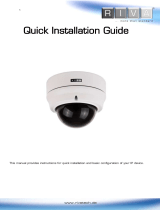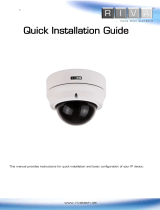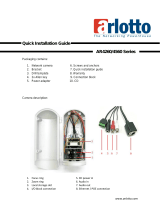Page is loading ...

www.rivatech.de
Specification subject to change without notice
RC3402HD-6311
Installation Guide

Precaution
Please read this manual carefully before installing the unit.
Never disassemble the camera. Unauthorized disassembly may cause equipment
failure or damage to the unit.
Please do not install the camera in a place exposed to direct sunlight.
Do not operate the camera in environments beyond the specified temperature.
Refer to Environment Condition on APPENDIX (A): SPECIFICATIONS in this manual.
Before applying power to the camera, check the power source to ensure that it is
within the specifications. Refer to Electrical Characteristics on APPENDIX (A):
SPECIFICATIONS.

Table of Contents
Precaution ................................................................................................................ 2
1. FEATURES ............................................................................................................. 4
2. PACKAGE CONTENTS............................................................................................. 5
3. PART NAMES ........................................................................................................ 6
4. INSTALLATION ...................................................................................................... 7
4.1. Installing the camera .......................................................................................................... 7
Installation without bracket .................................................................................................. 7
Wall Mount ......................................................................................................................... 10
Ceiling Mount ...................................................................................................................... 12
4.2. Adjusting angle of the camera ......................................................................................... 14
4.3. Adjusting zoom and focus ................................................................................................ 15
4.4. Setting the Image Attribute ............................................................................................. 16
5. CONNECTIONS .................................................................................................... 17
6. CONFIGURATION ................................................................................................ 19
6.1. Set up network environment ........................................................................................... 19
6.1.1. Generic IP Environment ............................................................................................ 19
6.1.2. Custom IP Environment............................................................................................. 20
6.2. View video on web page .................................................................................................. 21
6.2.1. ActiveX Installation .................................................................................................... 21
6.2.2. View video using IPAdmin tool .................................................................................. 22
6.3. Reboot .............................................................................................................................. 23
6.4. Factory Default ................................................................................................................. 23
6.5. Safe Mode ........................................................................................................................ 23
APPENDIX (A): SPECIFICATIONS .............................................................................. 25
Summary ................................................................................................................................. 25
Electrical Characteristics ......................................................................................................... 26
Environment Condition ........................................................................................................... 26
Mechanical Condition ............................................................................................................. 26
APPENDIX (B): POWER OVER ETHERNET ................................................................. 27
Power Comparison .................................................................................................................. 27
APPENDIX (C): DIMENSIONS ................................................................................... 28
APPENDIX (D): HEXADECIMAL-DECIMAL CONVERSION TABLE ................................. 29
REVISION HISTORY ................................................................................................. 30

HD Series RC3402HD-6311IR Installation Guide
04-2014-A www.rivatech.de 4
1. FEATURES
Camera
SONY EXMOR 1/2.9” 1080p CMOS Image Sensor
True Day / Night
WDR
Embedded IR Illuminator with Smart IR Control
Video
H.264 Baseline, Main, High Profile(MPEG-4 Part 10/AVC), MJPEG(Motion JPEG)
Max 30fps in 1080p *
Text Overlay
Analog Video Output for 3 minutes (only for installation purpose)
Network
10 / 100 Base-T Ethernet
RTSP/ HTTP protocol supported
Integration
Software Development Kit (SDK) available
ONVIF Compliant (Profile S)
General
Micro SD card slot
Power Over Ethernet (PoE)
Video Contents Analytics (VCA)
VCA Presence (Standard)
VCA Surveillance or other VCA extension license are available (Optional)
* If VCA is activated, frame rate is limit to max15fps@1080p. Limitation based on V.1.7.0
firmware release and could be changed without notice.
Please note:
When using integrated LED illumination as major light source during night time, unwanted
VCA alarm events through flying insect’s activity are possible.

HD Series RC3402HD-6311IR Installation Guide
04-2014-A www.rivatech.de 5
2. PACKAGE CONTENTS
Please unpack the package carefully and handle the equipment with care.
The package contains:
Camera
DC Power Adaptor
Universal Plugs
Screws and anchor blocks
Quick Installation Guide
Camera Opener
Ferrite Core
DC Power Jack Cable
Installation Template
Cable Hole Cap
The contents above are subject to change without prior notice.
Note
i
구성
ZCAT1518-0730
ZCAT2132-1130
ZCAT2132-1130
구성
구성
천정형
천정형
ZCAT1518-0730

HD Series RC3402HD-6311IR Installation Guide
04-2014-A www.rivatech.de 6
3. PART NAMES
① Reset button
Use the button to restart the device or to reset it to factory default.
Refer to 6.3. Reboot and 6.4. Factory Default for more details.
② PAL/NTSC button
Pressing the button cycles through PAL, NTSC and no video output mode: NO video > PAL >
NTSC
③ microSD/SDHC card slot
Supports up to 64GB. Class 4 and higher recommended for HD recordings.
④ Power Cable connector
Socket for the DC Power Jack Cable included in the package (Use DC12V adaptor for power
supply).
⑤ LAN connector
RJ45 LAN connector for 10/100 Base-T Ethernet (PoE supported)
⑥ Video Output connector
CVBS: 1.0Vp-p / 75 Ω BNC
⑥
②
④
③
③
⑤
* Models herein and their appearance are subject to change without any prior notice.

HD Series RC3402HD-6311IR Installation Guide
04-2014-A www.rivatech.de 7
4. INSTALLATION
4.1. Installing the camera
Installation without bracket
Installation Template
(Unit: mm)
Installation template’s image size scale in this installation guide is not 1:1.
The correct-size template design paper can be found inside the package
separately.
Caution
!

HD Series RC3402HD-6311IR Installation Guide
04-2014-A www.rivatech.de 8
Opener
How to remove the dome cover
Remove the dome cover with the opener included in the package like the image
below.
To prevent products from damage, place the camera on a stable and non-
vibrating surface. If the stability is in doubt, consult safety personnel for
reinforcements, and then proceed with the installation.
Caution
!
IPN3402HD-6211
Mounting plate
1) Place the installation template included in
the package on the desired installation
surface.
2) Drill holes in correct positions based on
the template paper, and insert the anchor
blocks into the holes. Drill and additional
hole on the surface based on the installation
template for cabling work.
3) Remove the dome cover with the opener
included in the package.
4) Place the camera on the surface to match
the alignment holes with the corresponding
anchor blocks.
5) Tighten the screws into the anchor
blocks.
6) Adjust the angle of the camera. Refer to
4.2.Adjusting angle of the camera for more
details.
7) Connect necessary cables including a LAN
cable and a power cable to the camera.
Then, route the cables through the hole on
the edge of the mounting plate. Look at the
image on the left to identify where the hole
is located.
*It is recommended to install the ferrite cores
provided in the package on the MCX cable and
the LAN cable respectively. Refer to the note on
the next page for the details.
8) Attach the dome cover on main body and
push it toward main body until a “tick”
sound is heard.
Note
i
1) Insert the tip of the opener in the gap between the dome
cover and the camera body.
2) Lift the opener toward the upper right direction.
Then, the dome cover will be easily detached.
< hole for cable routing >

HD Series RC3402HD-6311IR Installation Guide
04-2014-A www.rivatech.de 9
How to close the dome cover
When closing the dome cover, look for the carved trapezoid mark on both dome
cover and main body. Both trapezoids should be aligned together like the image
below.
< Use of the ferrite cores >
Installing the ferrite cores on the MCX cable and the LAN cable is highly
recommended to reduce high frequency noise level.
The instructions and the images below explain how to install the ferrite cores on
the cables.
1. Open the ferrite core by lifting the clip.
2. Make one loop with the cable through the ferrite core.
(See the image below.)
3. Close the ferrite core to hold the cable loop into place.
Caution
!
?128,000 ?128,000
148,000
100,000
100,339
DIMENSION
Note
i
IPN3402HD-6311
LAN cable
MCX cable
ZCAT1518-0730
ZCAT2132-1130
ZCAT1518-0730
ZCAT2132-1130
ZCAT1518-0730
ZCAT2132-1130
*The smaller ferrite core is for the MCX cable, and the bigger one is for the LAN cable.

HD Series RC3402HD-6311IR Installation Guide
04-2014-A www.rivatech.de 10
Wall Mount
Model Name
WMB-3400
Contents
Installation
Mounting the bracket
1) Drill two small holes for the plastic anchors and one hole for cabling work on the wall based on
the installation template included in the package.
2) Insert the provided plastic anchors (2ea) into the two small holes on the wall.
3) Fix the bracket to the wall by tightening the provided tapping screws (2ea) clockwise through
the bracket.
M2.5 x 4L Bolt (2EA)
* pre-installed on the bracket.
Plastic Anchor (2EA)
Tapping Screw (2EA)
M4 x 7L Bolt (2EA)
Installation Template
Wall Mount Bracket

HD Series RC3402HD-6311IR Installation Guide
04-2014-A www.rivatech.de 11
Fixing the camera
1) Remove the dome cover with the opener included in the package. Ensure that the
necessary cables including a LAN cable and a power cable are properly connected to the
camera. * Refer to page 9 for the note about how to open the dome cover.
* It is recommended to install the ferrite core provided in the package on the cable to
minimize high frequency noise level likewise in Installation without bracket on page 9.
Please refer to the related note on page 10 for the ferrite core installation.
2) Place the camera under the bracket by aligning the heads of M2.5 x 4L bolts(2ea) of the
bracket with the alignment holes of the camera. Make sure that the bracket’s screw holes
for M4 x 7L bolts are placed in the middle of the alignment holes of the camera.
3) Fix the camera to the bracket by inserting and tightening the M4 x 7L bolts(2ea)
clockwise through the alignment holes of the camera. Once the camera is fixed, arrange
the cables behind the wall, and connect the power and the internet.
4) Adjust the angle of the camera. Refer to 4.2. Adjusting angle of the camera for the
detail.
5) Attach the dome cover on main body and push it toward main body until a “tick” sound is
heard. * Refer to page 10 for the note about how to close the dome cover.

HD Series RC3402HD-6311IR Installation Guide
04-2014-A www.rivatech.de 12
Ceiling Mount
Model Name
CMB-3400
Contents
Installation
Mounting the bracket
Ceiling Mount Bracket
M2.5 X 4L Bolt (2EA)
* pre-installed on the bracket.
Plastic Anchor (3EA)
Tapping Screw (3EA)
M4 X 7L Bolt (2EA)
Installation Template
1) Drill three small holes for plastic anchors and one
hole for cabling work on the ceiling based on the
installation template included in the package.
2) Insert the provided plastic anchors (3ea) into the
three small holes on the ceiling.
3) Fix the bracket to the ceiling by tightening the
provided tapping screws(3ea) clockwise through the
bracket’s screw holes.

HD Series RC3402HD-6311IR Installation Guide
04-2014-A www.rivatech.de 13
Fixing the camera
1) Remove the dome cover with the opener
included in the package. Ensure that the
necessary cables including a LAN cable and a
power cable are properly connected to the
camera.
*Refer to page 9 for the note about how to
open the dome cover.
*It is recommended to install the ferrite core
provided in the package on the cable to
minimize high frequency noise level likewise in
Installation without bracket on page 9. Please
refer to the related note on page 10 for the
ferrite core installation.
2) Attach the camera to the bracket by aligning the
heads of the M2.5 x 4L bolts(2ea) on the bracket
with the alignment holes on the camera. Make
sure that the bracket’s screw holes for M4 x 7L
bolts are placed in the middle of the alignment
holes of the camera.
3) Fix the camera to the bracket by inserting and
tightening the M4x7L bolts(2ea) clockwise
through the alignment holes of the camera.
Once the camera is fixed, arrange the cables
behind the wall, and connect the power and
the internet.
4) Adjust the angle of the camera. Refer to 4.2.
Adjusting angle of the camera for the detail.
5) Attach the dome cover on main body and push
it toward main body until a “tick” sound is
heard.
* Refer to page 10 for the note about how to
close the dome cover.

HD Series RC3402HD-6311IR Installation Guide
04-2014-A www.rivatech.de 14
4.2. Adjusting angle of the camera
Checking the angle on an analogue video test monitor
1) Insert the DC power jack cable(included in the package) to the camera’s power cable
socket, and connect the power adaptor(included in the package) to the DC power jack
cable, and then plug in the power adaptor to the power outlet.
2) Insert a component video cable(your own supply) to the camera’s video output
connector, and connect it to an analogue video test monitor.
3) Adjust the lens position by manually moving the camera gimbal and the horizontal
platform following the instruction below.
4) Check the current angle. If the angle is appropriate, remove the component video cable
from the camera.
Checking the angle on the webpage
1) Insert the DC power jack cable(included in the package) to the camera’s power cable
socket, and connect the power adaptor(included in the package) to the DC power jack
cable, and then plug in the power adaptor to the power outlet.
(* If you have a PoE switch, this step, connecting the power adaptor, is not necessary.)
2) Insert a LAN cable to the LAN connector, and connect the LAN cable to your network
outlet.(* If you have a PoE switch, connect the LAN cable to your network outlet
through a PoE switch.)
3) To access the webpage, set up the network environment for your camera first.
Please go to 6.1. Set up network environment and 6.2. View video on web page for
the detail.
4) Once you get into the camera’s webpage, follow the direction 3) in 4.2 Adjusting angle
of the camera for the angle adjustment.
Refrain from continuous rotation of the camera gimbal to a single direction
as the camera gimbal is attached to a cable inside the dome.
Caution
!
① To adjust the lens position, rotate the camera gimbal.
② To pan, rotate the horizontal platform, which is
surrounded by the mounting plate.
②
①
③ To tilt, tilt the lens by vertically adjusting the camera gimbal.
*The range for tilting is from the default upright position
to about 60 degrees downward.

HD Series RC3402HD-6311IR Installation Guide
04-2014-A www.rivatech.de 15
4.3. Adjusting zoom and focus
On the camera’s webpage, go to Setup> Video & Audio> Zoom/Focus. Then, the features
shown on the image below will appear.
1) Manual Focus: Adjust zoom and focus by clicking arrow buttons: the buttons
move the lens more extensively than the buttons
.
2) Auto-Focus: Click One Click Focus to automatically set the lens.

HD Series RC3402HD-6311IR Installation Guide
04-2014-A www.rivatech.de 16
4.4. Setting the Image Attribute
Through the camera’s webpage, users can configure image settings. The menu of image
attribute is available under Video Appearance menu in Setup > Video & Audio > Camera.
The following features can be adjusted: Brightness, Contrast, Saturation, Sharpness and
Orientation
For more detailed information, refer to the provided webpage user’s manual.

HD Series RC3402HD-6311IR Installation Guide
04-2014-A www.rivatech.de 17
5. CONNECTIONS
① LAN Connection
This is a RJ45 LAN connector for 10/100 Base-T Ethernet. Use the Ethernet cable (RJ45) to
connect the device to a hub or a router in the network. When the LAN cable is connected, the
orange LED light will become solid and green LED will blink every 250 millisecond. Refer to
Appendix (B). Power over Ethernet for more details.
Green LED Orange LED
③
②
①

HD Series RC3402HD-6311IR Installation Guide
04-2014-A www.rivatech.de 18
② Power Connection
The camera can be powered from either 12VDC or PoE. If the camera is powered via PoE, refer
to Appendix (B). Power over Ethernet for more details. To operate your camera using 12VDC,
make sure the polarity is correct before connecting the power cable. Incorrect connection may
cause damages to the device.
③ Analog Video Out Connection
Use a 75 ohm video coaxial cable to connect to a monitor’s analog video input and check the
camera’s connection and its image focus at the installation site. Be sure to press the output
configuration button (PAL/NTSC button) to see the video (Refer to 3. Part Names to check the
location of the PAL/NTSC button). The factory default is ‘no video output’; Press once to set
the video to PAL, and press again to set the video to NTSC. Pressing the button again will go
back to ‘no video output’ mode, disabling the viewing through the analog video connection.
Once the PAL/NTSC button is pressed, the video display lasts for 3 minutes
before it goes back to ‘no video output’ mode.
Note
i

HD Series RC3402HD-6311IR Installation Guide
04-2014-A www.rivatech.de 19
6. CONFIGURATION
6.1. Set up network environment
The default IP address of the device is 192.168.XXX.XXX. Users can identify the IP address of the
device from converting the MAC address’s hexadecimal numbers, which is attached to the
device. Be sure that the device and PC are on a same area network before running the
installation.
IP address : 192.168.xxx.xxx
Subnet mask: 255.255.0.0
6.1.1. Generic IP Environment
In case of generic private network environment where IP address 192.168.XXX.XXX are used,
users may view the live streaming images on a web page using the device’s default IP address:
1. Convert the device’s MAC address to the IP address. Refer to the Hexadecimal-Decimal
Conversion Chart at the end of the manual.
(The MAC address of the device is attached on the side or bottom of the device.)
2. Start the Microsoft® Internet Explorer web browser and enter the address of the device.
3. Web streaming and device configurations are supported through ActiveX program. When the
ActiveX installation window appears, authorize and install the ActiveX.
MAC address = 00-13-23-01-14-B1 → IP address = 192.168.20.177
Convert the last two sets of hexadecimal numbers to decimal numbers.

HD Series RC3402HD-6311IR Installation Guide
04-2014-A www.rivatech.de 20
6.1.2. Custom IP Environment
IPAdminTool is a management tool, which automatically scans all of the network products for
users to perform administrative tasks, which includes network configurations, firmware update,
device reboot, and device organizations.
To modify the device’s default IP address for customized network area;
1. Find the device from the IPAdminTool’s list and highlight the device’s name.
2. Right-click the mouse and select IP Address; IP Setup window appears.
3. In the IP Setup’s window, information under Local Network information displays the
user/PC’s network area information. Those information need to be incorporated to the IP
Address, Subnet Mask, Gateway, and DNS boxes, except the last 2 sets of IP Address, which
are to be the unique numbers for the device. Refer to the image above for the setting
4. Click Setup to complete the modification.
PC environment Info
Give new unique IP
address in last two sets
/