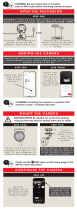Page is loading ...

Secure the mounting to
wall with screws and
adjust arm to desired
position
Connect the antenna
and AC adaptor to the
camera and switch on
Ensure your wireless
router is turned on and
ethernet cable
connected to camera
AND
Before you continue, ensure you have the B&D App
downloaded to your smart phone and your smart
opener or hub is set up.
STEP TWO
ELECTROCUTION! Be mindful not to drill into existing
wiring as this may result in serious harm and or death.
MOUNT THE CAMERA
STEP THREE
OPEN THE PACKAGING
STEP ONE
Open the App
and select
“add a new
device +”
Follow the
on screen
instructions
to add a
camera to
your existing
opener/hub
ADDING THE CAMERA
CONFIGURE THE CAMERA
STEP FIVE
tip
CONSIDER: setting up camera via ethernet cable
before installing in position.
STEP FOUR
Secure the mounting to
ceiling with screws and
adjust arm to desired
position
OR
WALL CEILING
WPSWPS
Router
OPTIONAL: insert SD card into camera now for recording
before connecting power (requires FAT32 format, 32GB - 128GB)
Micro SD Card Slot
Ceiling mounted
cameras, ip
image via the
settings button.
Camera
settings can be
adjusted using
the stand alone
camera page.
tip
CONSIDER: mounting the camera in a position that
provides a clear / unobstructed view.
tip
Check out the HELP menu on the home page in the
APP for more instructions

refer to bnd.com.au for full warranty details.
CAMERA DETAIL
RESET THE CAMERA
To restore the camera back to factory settings:
1. Hold the Reset button for about 10 seconds with
the camera powered on.
2. Release the button and wait about 30 seconds.
The camera will automatically restart, and restore
factory settings.
CHANGE WI-FI NETWORK
First, setup the Smart Hub on the new network and
then:
1. Open the Smart Hub phone app and remove the
camera from the Smart Hub.
2. Reset the camera using the instruction above.
3. Re-follow the instructions “Adding the Camera”.
Antenna
Micro SD Card Slot
LENS
Infrared LED
LAN
Audio in /
Audio out
Power
Reset Button
1
/