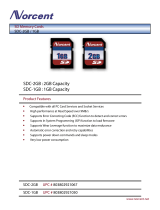Page is loading ...

Copyright © 2009 Altera Corporation. All rights reserved. Altera, The Programmable Solutions Company, the stylized Altera logo, specific device designations, and all other
words and logos that are identified as trademarks and/or service marks are, unless noted otherwise, the trademarks and service marks of Altera Corporation in the U.S. and other
countries. All other product or service names are the property of their respective holders. Altera products are protected under numerous U.S. and foreign patents and pending ap-
plications, maskwork rights, and copyrights. Altera warrants performance of its semiconductor products to current specifications in accordance with Altera's standard warranty,
but reserves the right to make changes to any products and services at any time without notice. Altera assumes no responsibility or liability arising out of the application or use of
any information, product, or service described herein except as expressly agreed to in writing by Altera Corporation. Altera customers are advised to obtain the latest version of
device specifications before relying on any published information and before placing orders for products or services
.
UG-TMQSTANZR-1.1

© December 2009 Altera Corporation TimeQuest Timing Analyzer Quick Start Tutorial
Contents
Chapter 1. About this Tutorial
Chapter 2. Quick Start Tutorial
System Requirements . . . . . . . . . . . . . . . . . . . . . . . . . . . . . . . . . . . . . . . . . . . . . . . . . . . . . . . . . . . . . . . . . . . . 2–1
Procedures . . . . . . . . . . . . . . . . . . . . . . . . . . . . . . . . . . . . . . . . . . . . . . . . . . . . . . . . . . . . . . . . . . . . . . . . . . . . . 2–1
Step 1: Open and Setup Your Design in the Quartus II Software . . . . . . . . . . . . . . . . . . . . . . . . . . . . . 2–1
Step 2: Setup the TimeQuest Timing Analyzer . . . . . . . . . . . . . . . . . . . . . . . . . . . . . . . . . . . . . . . . . . . . 2–1
Step 3: Perform Initial Compilation . . . . . . . . . . . . . . . . . . . . . . . . . . . . . . . . . . . . . . . . . . . . . . . . . . . . . . 2–2
Step 4: Launch the TimeQuest Timing Analyzer . . . . . . . . . . . . . . . . . . . . . . . . . . . . . . . . . . . . . . . . . . . 2–2
Step 5: Create a Post-Map Timing Netlist . . . . . . . . . . . . . . . . . . . . . . . . . . . . . . . . . . . . . . . . . . . . . . . . . 2–3
Step 6: Specify Timing Requirements . . . . . . . . . . . . . . . . . . . . . . . . . . . . . . . . . . . . . . . . . . . . . . . . . . . . 2–3
Step 7: Update the Timing Netlist . . . . . . . . . . . . . . . . . . . . . . . . . . . . . . . . . . . . . . . . . . . . . . . . . . . . . . . 2–4
Step 8: Save the Synopsys Design Constraints (SDC) File . . . . . . . . . . . . . . . . . . . . . . . . . . . . . . . . . . . 2–4
Step 9: Generate Timing Reports for the Initial Timing Netlist . . . . . . . . . . . . . . . . . . . . . . . . . . . . . . . 2–5
Step 10: Save Constraints to an SDC File . . . . . . . . . . . . . . . . . . . . . . . . . . . . . . . . . . . . . . . . . . . . . . . . . 2–7
Step 11. Perform Timing-Driven Compilation . . . . . . . . . . . . . . . . . . . . . . . . . . . . . . . . . . . . . . . . . . . . . 2–8
Step 12. Verify Timing in the TimeQuest Timing Analyzer . . . . . . . . . . . . . . . . . . . . . . . . . . . . . . . . . . 2–8
Conclusion . . . . . . . . . . . . . . . . . . . . . . . . . . . . . . . . . . . . . . . . . . . . . . . . . . . . . . . . . . . . . . . . . . . . . . . . . . . . 2–12
Chapter 3. Script Examples
Commands and Tcl Scripts . . . . . . . . . . . . . . . . . . . . . . . . . . . . . . . . . . . . . . . . . . . . . . . . . . . . . . . . . . . . . . . 3–1
Additional Information
Revision History . . . . . . . . . . . . . . . . . . . . . . . . . . . . . . . . . . . . . . . . . . . . . . . . . . . . . . . . . . . . . . . . . . . About–1
How to Contact Altera . . . . . . . . . . . . . . . . . . . . . . . . . . . . . . . . . . . . . . . . . . . . . . . . . . . . . . . . . . . . . . About–1
Typographic Conventions . . . . . . . . . . . . . . . . . . . . . . . . . . . . . . . . . . . . . . . . . . . . . . . . . . . . . . . . . . . About–1

iv
TimeQuest Timing Analyzer Quick Start Tutorial © December 2009 Altera Corporation

© December 2009 Altera Corporation TimeQuest Timing Analyzer Quick Start Tutorial
1. About this Tutorial
This tutorial describes the steps to constrain and perform static timing analysis with
the TimeQuest Timing Analyzer. For this tutorial, use the fir_filter design that ships
with the Quartus
®
II software. Figure 1–1 shows the fir_filter design schematic.
Figure 1–1. fir_filter Design Schematic

1–2 Chapter 1: About this Tutorial
TimeQuest Timing Analyzer Quick Start Tutorial © December 2009 Altera Corporation

© December 2009 Altera Corporation TimeQuest Timing Analyzer Quick Start Tutorial
2. Quick Start Tutorial
System Requirements
For this tutorial, use Stratix, Cyclone, MAX II, or newer device families (you can also
use MAX 3000 and MAX 7000 device families) with the Quartus
®
II software
beginning with version 6.0. APEX, FLEX, and Mercury device families are not
supported.
Procedures
Use the following steps to constrain and analyze a design with the TimeQuest Timing
Analyzer. Each step includes the GUI procedure and the command-line equivalent.
Step 1: Open and Setup Your Design in the Quartus II Software
In the Quartus II software, browse to and open the fir_filter located in the
<qdesign folder>/fir_filter/ folder. Use the GUI or the command-line equivalent
procedures in Table 2–1.
Step 2: Setup the TimeQuest Timing Analyzer
By default, the Quartus II software uses the Classic Timing Analyzer as the timing
analysis tool for designs targeting the Cyclone device family. Specify the TimeQuest
Timing Analyzer as the timing analysis tool in the Quartus II software to use in the
compilation flow for the fir_filter project.
1 This step is not required for all projects. The newer FPGA families default to the
TimeQuest Timing Analy zer.
Specify the TimeQuest Timing Analyzer as the timing analysis tool in the Quartus II
software with the procedures in Ta bl e 2–2 .
Table 2–1. Opening and Setting Up Your Design
Quartus II Software GUI Command Line
On the File menu, click Open Project and browse to the
project file <Quartus II Installation
Folder>\qdesigns\fir_filter\fir_filter.qpf.
Type:
quartus_sh –s r
project_open fir_filter -revision \
filtref r

2–2 Chapter 2: Quick Start Tutorial
Procedures
TimeQuest Timing Analyzer Quick Start Tutorial © December 2009 Altera Corporation
Step 3: Perform Initial Compilation
Before applying timing constraints to the design, create an initial database with the
procedures in Table 2–3. The initial database is generated from the post-map results of
the design.
The Analysis & Synthesis step generates a post-map database.
1 You can also create a post-fit netlist for the initial database. However, creating a
post-map is less time consuming and is sufficient for this tutorial example.
Step 4: Launch the TimeQuest Timing Analyzer
Launch the TimeQuest Timing Analyzer to create and verify all timing constraints and
exceptions with the procedures in Table 2–4. This command opens the TimeQuest
shell.
1 When you launch the TimeQuest Timing Analyzer directly from the Quartus II
software, the current project is automatically opened.
If you use the GUI, select No when the following message appears:
"No SDC files were found in the Quartus Settings File and filtref.sdc doesn't exist.
Would you like to generate an SDC file from the Quartus Settings File?"
Table 2–2. Specifying the TimeQuest Timing Analyzer as Default
Quartus II Software GUI Command Line
1. On the Assignments menu, click Settings. The Settings
dialog box appears.
2. In the Category list, select Timing Analysis Settings
3. Turn on Use TimeQuest Timing Analyzer during
compilation.
4. Click OK.
Type:
set_global_assignment -name \
USE_TIMEQUEST_TIMING_ANALYZER ON r
To close the project, type: project_close exit r
Table 2–3. Performing Initial Compilation (Note 1)
Quartus II Software GUI Command Line
On the Processing menu, point to Start and click Start
Analysis & Synthesis.
Type: quartus_map filtref r
Note to Table 2 –3:
(1) The quartus_map is used to create a post-map database.
Table 2–4. Launching the TimeQuest Timing Analyzer
Quartus II Software GUI Command Line
On the Tools menu, click TimeQuest Timing Analyzer. Type:
quartus_sta –s r
project_open fir_filter -revision filtref r

Chapter 2: Quick Start Tutorial 2–3
Procedures
© December 2009 Altera Corporation TimeQuest Timing Analyzer Quick Start Tutorial
Step 5: Create a Post-Map Timing Netlist
Before specifying the timing requirements, create a timing netlist. You can create a
timing netlist from a post-map or post-fit database. In this step, create a timing netlist
from the post-map database you created in “Step 3: Perform Initial Compilation” with
the procedures in Table 2–5.
1 You cannot use the Create Timing Netlist command in the Tas k s pane to create a
post-map timing netlist. By default, the Create Timing Netlist requires a post-fit
database.
Step 6: Specify Timing Requirements
You must define two clocks in the fir_filter design. Refer to Table 2–6 for a list of
properties for each clock.
Create the clocks in the fir_filter design and assign the proper clock ports with the
procedures in Table 2–7.
f For more information about constraints supported by the TimeQuest Timing
Analyzer, refer to the TimeQuest Timing Analyzer chapter in volume 3 of the Quartus II
Handbook.
1 By default, the create_clock command assumes a 50/50 duty cycle if the
-waveform option is not used.
Table 2–5. Creating a Post-Map Timing Netlist
TimeQuest Timing Analyzer GUI TimeQuest Timing Analyzer Console
1. On the Netlist menu, click Create Timing Netlist. The
Create Timing Netlist dialog box appears.
2. Under Input netlist, select Post-Map.
3. Click OK.
Type: create_timing_netlist –post_map r
Table 2–6. Clocks in fir_filter Design
Clock Port Name Requirement
clk 50 MHz with a 50/50 duty cycle
clkx2 100 MHz with a 60/40 duty cycle
Table 2–7. Creating Clocks and Assigning Clock Ports
TimeQuest Timing Analyzer
GUI TimeQuest Timing Analyzer Console
1. On the Constraints menu,
click Create Clock. The
Create Clock dialog box
appears.
2. Specify the parameters in
Table 2–2 for the 50 MHz
clock. Repeat these step for
the 100 MHz clock.
Type:
#create the 50 MHz (20 ns) clock
create_clock –period 20 [get_ports clk] r
#create the 100 MHz (10 ns) clock
create_clock –period 10 –waveform {0 6} [get_ports clkx2] r

2–4 Chapter 2: Quick Start Tutorial
Procedures
TimeQuest Timing Analyzer Quick Start Tutorial © December 2009 Altera Corporation
f For more information about creating clocks of different duty cycles, refer to the
TimeQuest Timing Analyzer chapter in volume 3 of the Quartus II Handbook.
After you complete the procedure shown in Table 2–7, the clock definition is
complete.
Step 7: Update the Timing Netlist
After you create timing constraints or exceptions, update the timing netlist to apply
all timing requirements to the timing netlist (the new clk and clkx2 clock
constraints) with the procedures in Table 2–8.
1 You must update the timing netlist whenever new timing constraints are applied.
Step 8: Save the Synopsys Design Constraints (SDC) File
You have the option of creating an SDC file after specifying the clock constraints for
the design and updating the timing netlist with the procedures in Table 2–9.
Constraints that have been specified with the TimeQuest Timing Analyzer GUI or in
the console are not automatically saved.
1 If you inadvertently overwrite any of your constraints later in the design flow, use this
initial SDC file to restore all of your constraints.
The initial SDC file can act as the “golden” SDC file that contains the original
constraints and exceptions for the design.
The new filtref.sdc file contains the constraints and false path exceptions for the two
clocks that you defined in “Step 6: Specify Timing Requirements”.
The Write SDC File command can overwrite any existing SDC file. When this occurs,
the new SDC file does not maintain order or comments. Therefore, Altera
recommends saving a golden SDC file separately that you can manually edit with a
text editor. This allows you to enter comments and organize the file to your own
specifications.
Table 2–8. Updating the Timing Netlist
TimeQuest Timing Analyzer GUI TimeQuest Timing Analyzer Console
In the Tasks pane, double-click the Update Timing Netlist
command.
Type: update_timing_netlist r
Table 2–9. Saving the SDC File
TimeQuest Timing Analyzer GUI TimeQuest Timing Analyzer Console
1. In the Tas ks pane, double-click the Write SDC File
command. The Write SDC File dialog box appears.
2. Enter filtref.sdc in the File Name field.
Type: write_sdc filtref.sdc r

Chapter 2: Quick Start Tutorial 2–5
Procedures
© December 2009 Altera Corporation TimeQuest Timing Analyzer Quick Start Tutorial
Step 9: Generate Timing Reports for the Initial Timing Netlist
After specifying timing constraints and updating the timing netlist, generate timing
reports, which verify that all clocks are properly defined and applied to the correct
nodes, for the two clocks you defined with the procedures in Table 2–10. The
TimeQuest Timing Analyzer provides easy to use report generation commands that
allow you to verify all timing requirements in the design.
Figure 2–1 shows the Create Clock report that you generate when you click Report
SDC in the Ta sks pane.
SDC Assignments reports all timing constraints and exceptions specified in the
design. Two reports are generated: one for the clocks and one for the clock groups.
Generate a report that summarizes all clocks in the design with the procedures in
Table 2–11.
Figure 2–2 shows the Clocks Summary report.
Use the Report Clock Transfers command to generate a report to verify that all
clock-to-clock transfers are valid with the procedures in Table 2–12. This report
contains all clock-to-clock transfers in the design.
Table 2–10. Report SDC Command
TimeQuest Timing Analyzer GUI TimeQuest Timing Analyzer Console
In the Tasks pane, double-click the Report SDC command. Type: report_sdc r
Figure 2–1. Generating the SDC Assignments Report
Table 2–11. Generating the Report Clocks Report
TimeQuest Timing Analyzer GUI TimeQuest Timing Analyzer Console
In the Tasks pane, double-click the Report Clocks command. Type: report_clocks r
Figure 2–2. Clocks Summary Report

2–6 Chapter 2: Quick Start Tutorial
Procedures
TimeQuest Timing Analyzer Quick Start Tutorial © December 2009 Altera Corporation
Figure 2–3 shows the Clock Transfers report.
The Clock Transfers report indicates that a clock-to-clock transfer exists between the
clk source and the clkx2 destination. There are 16 instances where clk clocks the
source node and where clkx2 clocks the destination node.
In the fir_filter design, you do not have to analyze clock transfers from clk to clkx2
because they are false paths. Declare the paths from clk to clkx2 as false paths with
the procedures in Table 2–13. When you complete this procedure, the TimeQuest
Timing Analyzer indicates that the Clock Transfers report is outdated.
1 Alternatively, use the set_clock_groups command to declare the paths between
the two clock domains as false paths. For example, set_clock_groups
-asynchronous -group [get_clocks clk] -group [get_clocks clkx2].
This command declares all paths from clk to clkx2 and from clkx2 to clk as false
paths. This method is preferred.
Because you have added a new timing constraint, update the timing netlist with the
procedure in Table 2–14.
Table 2–12. Generating the Report Clock Transfers
TimeQuest Timing Analyzer GUI TimeQuest Timing Analyzer Console
In the Tasks pane, double-click the Report Clock Transfers
command.
Type: report_clock_transfers r
Figure 2–3. Clock Transfers Report
Table 2–13. Declaring False Paths
TimeQuest Timing Analyzer GUI TimeQuest Timing Analyzer Console
1. In the Clock Transfers report, select clk in the From Clock
column.
2. Right-click and select Set False Paths Between Clock
Domains. This command declares all paths from
registers clocked by clk to registers clocked by clkx2
as false paths.
Type:
set_false_path -from [get_clocks clk] \
-to [get_clocks clkx2] r
Table 2–14. Updating the Timing Netlist
TimeQuest Timing Analyzer GUI TimeQuest Timing Analyzer Console
In the Tasks pane, double-click the Update Timing Netlist
command.
Type: update_timing_netlist r

Chapter 2: Quick Start Tutorial 2–7
Procedures
© December 2009 Altera Corporation TimeQuest Timing Analyzer Quick Start Tutorial
After you enter the set_false_path in the GUI, all generated report panels are
labeled “Out of Date,” indicating that the report panels do not contain results that
reflects the current state of constraints or exceptions in the TimeQuest Timing
Analyzer. To update the report panels, you must regenerate all of the reports.
At the command-line, re-enter the commands. In the GUI, right-click on any
out-of-date report in the report panel list and select Regenerate or Regenerate all.
After you update the timing netlist, verify that the clock-to-clock transfer has been
declared false with the procedures in Table 2–15.
Figure 2–4 shows the new SDC Assignments report.
The report shown in Figure 2–4 indicates that the clock constraints and the false paths
are correct.
Use the Report Clocks and Report Clock Transfers commands to verify that the two
clocks have been removed from analysis. Figure 2–5 shows the Clock Transfers report.
f The RR Paths column contains the comment “false path” to indicate that you have
declared the clock domains as false paths.
Step 10: Save Constraints to an SDC File
After you specify all clock constraints and false paths for the design, save the timing
constraints and exceptions to an SDC file with the procedures in Tab l e 2 –16 .
Table 2–15. Verifying Using the Report SDC Command
TimeQuest Timing Analyzer GUI TimeQuest Timing Analyzer Console
In the Tasks pane, double-click Report SDC.Type: report_sdc r
Figure 2–4. SDC Assignments Report
Figure 2–5. Clock Transfers Report

2–8 Chapter 2: Quick Start Tutorial
Procedures
TimeQuest Timing Analyzer Quick Start Tutorial © December 2009 Altera Corporation
1 This procedure overwrites the previously created filtref.sdc file. If you overwrite an
SDC with the Write SDC File command, your custom formatting and comments are
removed in the new SDC file.
The filtref.sdc file contains the two clock constraints and the false path exceptions.
Step 11. Perform Timing-Driven Compilation
After saving the constraints to the SDC file, run a full compilation on the design to
optimize fitting to meet the constraints. However, before you start a full compilation,
add the SDC to your project with the procedures in Table 2–17.
After you add the SDC to your project, run a full compilation on the design with the
procedures in Table 2–18.
After compilation is complete, the TimeQuest Timing Analyzer generates a summary
report of the clock setup and clock hold checks performed in the Compilation Report.
Step 12. Verify Timing in the TimeQuest Timing Analyzer
To obtain detailed timing analysis data on specific paths, view timing analysis results
in the TimeQuest Timing Analyzer.
1 After a full place-and-route is performed, launch the TimeQuest Timing Analyzer as
described in “Step 4: Launch the TimeQuest Timing Analyzer”.
Generate a post-fit timing netlist, read the SDC file, and update the timing netlist to
generate reports about the latest compilation with the procedures in Table 2–19.
Table 2–16. Saving Constraints to an SDC File
TimeQuest Timing Analyzer GUI TimeQuest Timing Analyzer Console
1. In the Tasks pane, double-click Write SDC File. The Write
SDC File dialog box appears.
2. In the File name field, enter filtref.sdc.
Type: write_sdc filtref.sdc r
Table 2–17. Adding the SDC File to Your Project
TimeQuest Timing Analyzer GUI TimeQuest Timing Analyzer Console
1. On the Project menu, click Add/Remove Files In Project.
The Add/Remove Files In Project dialog box appears.
2. Browse to and select the .sdc.
3. Click OK.
Type:
set_global_assignment -name SDC_FILE \
filtref.sdc r
Table 2–18. Running a Full Compilation
TimeQuest Timing Analyzer GUI TimeQuest Timing Analyzer Console
On the Processing menu, click Start Compilation.Type: quartus_sh --flow compile filtref r

Chapter 2: Quick Start Tutorial 2–9
Procedures
© December 2009 Altera Corporation TimeQuest Timing Analyzer Quick Start Tutorial
1 When you double-click one of the reporting commands, the Create Timing Netlist,
Read SDC, and Update Timing Netlist commands are sequentially executed in the
Ta sks pane, automatically setting up the timing netlist.
The clock setup check ensures that each register-to-register transfer does not violate
the timing constraints you specified in the SDC. Verify that no violations have
occurred by generating a clock setup summary check for all clocks in the design with
the procedures in Table 2–20.
Figure 2–6 shows the Summary (Setup) report.
1 The clkx2 clock does not appear in the Summary (Setup) report because all clock
paths between clk and clkx2 have been declared as false paths. In addition, the
fir_filter design does not contain any register-to-register paths where a destination
register path is clocked by clkx2.
The Slack column in the Summary (Setup) report indicates that clk fails to meet the
constraint by 11.588 ns. The End Point TNS column is the total of all total negative
slack (TNS) for the specified clock domain. Use this value to gauge the amount of
failing paths in the specified clock domain.
1 For the fir_filter design, the Slack column equals the End Point TNS, indicating that
there is only one failing path for the clk clock domain.
Table 2–19. Generating Reports About the Latest Compilation
TimeQuest Timing Analyzer GUI TimeQuest Timing Analyzer Console
In the Tasks pane, double-click the desired reporting
command. For example, Report All Summaries.
Type:
create_timing_netlist r
read_sdc filref.sdc r
update_timing_netlist r
report_clocks r
create_timing_summary -setup r
create_timing_summary -hold r
create_timing_summary -recovery r
create_timing_summary -removal r
report_min_pulse_width -nworst 10 r
Table 2–20. Generating a Clock Setup Summary Check
TimeQuest Timing Analyzer GUI TimeQuest Timing Analyzer Console
In the Tasks pane, double-click Report Setup Summary.Type: create_timing_summary –setup r
Figure 2–6. Summary (Setup) Report

2–10 Chapter 2: Quick Start Tutorial
Procedures
TimeQuest Timing Analyzer Quick Start Tutorial © December 2009 Altera Corporation
After you generate the Summary (Setup) report, generate a clock hold check summary
for the design with the procedures in Table 2–21.
Figure 2–7 shows the Summary (Hold) report.
The Summary (Hold) report indicates that the clk clock node meets the timing
constraints by 0.661 ns.
Specify all timing constraints and exceptions prior to performing a full compilation
with the procedures in Table 2–22. This ensures that the Fitter optimizes for the critical
paths in the design.
You can use the Report Unconstrained Paths command to verify that you have
constrained all paths in the fir_filter design.
Figure 2–8 shows the Unconstrained Paths Summary report.
The Unconstrained Paths Summary report indicates that there are numerous
unconstrained paths and details the types of paths.
To fully constrain this design, utilize the full set of SDC constraints provided by the
TimeQuest Timing Analy zer.
To fully constrain the fir_filter design, constrain all input and output ports. Use the
Set Input Delay and Set Output Delay dialog boxes, or the set_input_delay and
set_output_delay constraints to specify the input and output delay values.
Table 2–21. Generating the Summary (Hold) Report
TimeQuest Timing Analyzer GUI TimeQuest Timing Analyzer Console
In the Tasks pane, double-click Report Hold Summary.Type: create_timing_summary –hold r
Figure 2–7. Summary (Hold) Report
Table 2–22. Specifying Timing Constraints and Exceptions
TimeQuest Timing Analyzer GUI TimeQuest Timing Analyzer Console
In the Tasks pane, double-click Report Unconstrained Paths. Type: report_ucp r
Figure 2–8. Unconstrained Paths Summary Report

Chapter 2: Quick Start Tutorial 2–11
Procedures
© December 2009 Altera Corporation TimeQuest Timing Analyzer Quick Start Tutorial
Because additional constraints are applied to the design, create an additional SDC that
contains only the input and output constraints with the text editor (for example,
inout_delay.sdc). Add the input and output delay assignments shown in Table 2–23
to the new SDC created in “Step 10: Save Constraints to an SDC File”.
All ports should be constrained in the design after you read the SDC containing the
input and output delay constraints.
1 Remember to update the timing netlist after reading the new constraints. For more
information, refer to “Step 7: Update the Timing Netlist”.
To verify all ports are constrained in the design, regenerate the Unconstrained Paths
Summary report (Figure 2–9).
Generate specific timing check reports for clocks or nodes in the design with the
procedures in Table 2–24. The procedures in Table 2–24 generate a report where clk
clocks the destination register to the design destination register bus
acc:inst3|result and reports the top 10 worst paths.
Table 2–23. Input and Output Delay Assignments
The TimeQuest Timing Analyzer GUI The TimeQuest Timing Analyzer Console
1. On the Constraints menu, click Set Input Delay. The Set
Input Delay dialog box appears.
2. Enter the following:
Clock name: clk
Delay value: 2
Targets: [get_ports {d[0] d[1] d[2] d[3] \
d[4] d[5] d[6] d[7] newt reset}]
3. On the Constraints menu, click Set Output Delay. The Set
Output Delay dialog box appears.
4. Enter the following:
Clock name: clk
Delay value: 1.5
Targets: [get_ports {yn_out[0] yn_out[1] \
yn_out[2] yn_out[3] yn_out[4] yn_out[5] \
yn_out[6] yn_out[7] yvalid follow}]
To constrain the input ports, type:
set_input_delay -clock clk 2 \
[get_ports {d* newt reset}] r
To constrain the output ports, type:
set_output_delay -clock clk 1.5 \
[get_ports {yn_out* yvalid follow}] r
Figure 2–9. Regenerated Unconstrained Paths Summary Report

2–12 Chapter 2: Quick Start Tutorial
Conclusion
TimeQuest Timing Analyzer Quick Start Tutorial © December 2009 Altera Corporation
Figure 2–10 shows the Report Timing report.
Use the Report Top Failing Paths command in the Ta sk s pane to generate a report
that details the top failing paths in the design.
Conclusion
As you create new constraints or exceptions, rerun the Quartus II Fitter to optimize
the design based on your new constraints or exceptions. Multiple iterations on the
design may be necessary to achieve the desired results.
Table 2–24. Generate a Report Timing Report
TimeQuest Timing Analyzer GUI TimeQuest Timing Analyzer Console
1. In the Tas ks pane, double-click Report Timing. The
Report Timing dialog box appears.
2. Enter the following:
To Cl ock: clk
To: acc:inst3|result*
Report number of paths: 10
3. Leave the other fields with the default setting.
Type:
report_timing -to_clock clk -to /
acc:inst3|result* -setup -npaths 10 r
Figure 2–10. Report Timing Report

© December 2009 Altera Corporation TimeQuest Timing Analyzer Quick Start Tutorial
3. Script Examples
Commands and Tcl Scripts
This section includes commands and accompanying Tcl scripts to execute the entire
flow from the command line. Use this method to completely execute the entire flow.
Enter the command in Example 3–1 at a command prompt to source the scripts.
Example 3–2 shows the content of the timequest_setup.tcl script. Use this script to
specify the TimeQuest Timing Analyzer as the default timing analysis tool.
1 The Classic Timing Analyzer is the default timing analyzer in the Quartus II software.
Example 3–3 shows the content of the main_postmap.tcl script. Use this script to
create post-map data, set up the timing netlist, read in golden.sdc, and generate initial
reports for the design.
Example 3–1. Source the Scripts
quartus_sh –t timequest_setup.tcl r
quartus_sta –t main_postmap.tcl r
quartus_sh –t fit_sdc_setup.tcl r
quartus_sta –t main_postfit.tcl r
Example 3–2. The timeqest_setup.tcl Script
#open the filtref project
project_open filtref
r
#set the TimeQuest analyzer as the default timing analyzer
set_global_assignment -name USE_TIMEQUEST_TIMING_ANALYZER ON
r
#close the project
project_close
r

3–2 Chapter 3: Script Examples
Commands and Tcl Scripts
TimeQuest Timing Analyzer Quick Start Tutorial © December 2009 Altera Corporation
Example 3–4 shows the content of the fit_sdc_setup.tcl script. Use this script to add
the golden.sdc file to the filtref design. This allows the Quartus II Fitter to optimize
the design according to the constraints you specify.
Example 3–5 shows the content of the main_postfit.tcl script. Use this script to create
a post-fit database, set up the timing netlist, read in the golden.sdc and io_cons.sdc
files, and generate reports for the design.
Example 3–3. The main_postmap.tcl Script
#file main_postmap.tcl
#Include the flow package to create a post-map netlist
package require ::quartus::flow
r
#open the project in TimeQuest
project_open filtref
r
#create a post-map database
execute_module -tool map
r
#create the timing netlist based on the post-map results
create_timing_netlist -post_map
r
#read in the constraints from the golden SDC file
read_sdc golden.sdc
r
#update the timing netlist with the new constraints
update_timing_netlist
r
#generated a clock report
report_clocks
r
#generated a clock-to-clock report
report_clock_transfers
r
#delete our post-map timing netlist
delete_timing_netlist
r
#close the TimeQuest project
project_close
r
Example 3–4. The fit_sdc_setup.tcl Script
#open the filtref project
project_open filtref
r
#add the filtref.sdc file to our Quartus II project
set_global_assignment -name SDC_FILE golden.sdc
r
#close the project
project_close
r
/