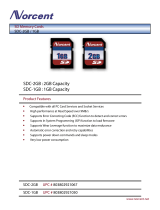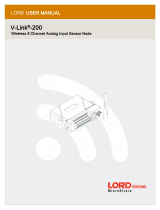Switching Firmware ..................................................................................................................... 6-5
Editing the Name or Location of a Node .......................................................................................... 6-5
Rebooting a Node ........................................................................................................................ 6-5
Configuring Security Operation Mode ............................................................................................. 6-5
Configuring Cyber Security ........................................................................................................... 6-7
Configuring Policy Enforcement ................................................................................................... 6-10
Configuring Pattern Setting ........................................................................................................ 6-13
Sharing Management Permissions to Other User Accounts .............................................................. 6-14
7. Object Profiles .................................................................................................................................. 7-1
Configuring IP Object Profiles ............................................................................................................... 7-2
Configuring Service Object Profiles........................................................................................................ 7-3
Configuring Protocol Filter Profiles ......................................................................................................... 7-4
8. Logs .................................................................................................................................................. 8-1
Viewing Cyber Security Logs ................................................................................................................ 8-2
Viewing Protocol Filter Logs.................................................................................................................. 8-5
Viewing System Logs .......................................................................................................................... 8-7
Viewing Audit Logs.............................................................................................................................. 8-9
Viewing Asset Detection Logs ............................................................................................................. 8-11
Viewing Policy Enforcement Logs ........................................................................................................ 8-13
9. Administration .................................................................................................................................. 9-1
Account Management .......................................................................................................................... 9-2
User Roles .................................................................................................................................. 9-2
Account Input Format .................................................................................................................. 9-4
Adding a User Account ................................................................................................................. 9-5
Changing Your Password .............................................................................................................. 9-5
Configuring the Password Policy .................................................................................................... 9-5
ID/Password Reset ...................................................................................................................... 9-6
Configuring System Time ..................................................................................................................... 9-7
Configuring Syslog Settings ................................................................................................................. 9-8
Syslog Severity Levels ................................................................................................................. 9-9
Syslog Severity Level Mapping Table ............................................................................................. 9-9
Updates ............................................................................................................................................. 9-9
Updating Components Manually .................................................................................................. 9-10
Importing a Component File ....................................................................................................... 9-10
Scheduling Component Updates .................................................................................................. 9-11
Managing the Component Repository ........................................................................................... 9-11
Managing SSL Certificates .................................................................................................................. 9-11
Replacing an SSL certificate ........................................................................................................ 9-11
Verifying an SSL certificate ......................................................................................................... 9-12
Removing the Built-in Certificate ................................................................................................. 9-12
Log Purge ........................................................................................................................................ 9-12
Viewing Database Storage Usage ................................................................................................ 9-12
Configuring Automatic Log Purge ................................................................................................. 9-13
Manually Purging Logs ............................................................................................................... 9-13
Back Up/Restore ............................................................................................................................... 9-14
Restoring a Configuration ........................................................................................................... 9-14
License ............................................................................................................................................ 9-15
Introduction to the Licenses ........................................................................................................ 9-15
Viewing Your Product License Information .................................................................................... 9-15
Alert Messages .......................................................................................................................... 9-16
Activating or Renewing Your Product License ................................................................................ 9-16
Manually Refresh the License ...................................................................................................... 9-17
Proxy .............................................................................................................................................. 9-17
Configuring Proxy Settings ......................................................................................................... 9-17
A. Setting SDC’s Connection .................................................................................................................. A-1
Setting up a Connection to SDC Via the IEC-G102-BP Series Web Console ................................................. A-1
B. Introduction to the vShell ................................................................................................................. B-1
First Time Using vShell ........................................................................................................................ B-2
Accessing vShell .......................................................................................................................... B-2
Change the Default Password to Activate ....................................................................................... B-2
How to Set Up a Network ..................................................................................................................... B-3
Displaying the Network Settings .................................................................................................... B-3
Update the Interface Settings ....................................................................................................... B-4
How to Set Up the ACL ........................................................................................................................ B-6
Querying the Status .................................................................................................................... B-6
Adding Clients to the Whitelist ...................................................................................................... B-6
Deleting Clients from the Whitelist ................................................................................................. B-6
Enable/Disable the ACL of Modules ................................................................................................ B-7
Shortcut Table ............................................................................................................................ B-7
List of Command Prompt Commands ..................................................................................................... B-7