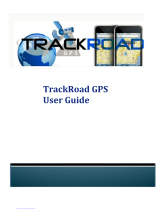Page is loading ...

ConnectPort
®
X5 Family
User’s Guide
ConnectPort X5 R
ConnectPort X5 Kit
ConnectPort X5 R CDMA
ConnectPort X5 R CDMA Kit
ConnectPort X5 R Iridium
®
ConnectPort X5 R Iridium
Kit
ConnectPort X5 Fleet
90001100_H

2
©Digi International Inc. 2013. All Rights Reserved.
The Digi logo, Digi Connect, Device Cloud, ConnectPort, Digi SureLink, Digi Dialserv, Etherios,
the Etherios logo, the Etherios website, Device Cloud by Etherios, Device Manager, DIA,
RealPort, and XBee are trademarks or registered trademarks of Digi International, Inc.
All other trademarks mentioned in this document are the property of their respective owners.
Information in this document is subject to change without notice and does not represent a
commitment on the part of Digi International.
Digi provides this document “as is,” without warranty of any kind, either expressed or implied,
including, but not limited to, the implied warranties of fitness or merchantability for a particular
purpose. Digi may make improvements and/or changes in this manual or in the product(s) and/or
the program(s) described in this manual at any time.
This product could include technical inaccuracies or typographical errors. Changes are periodically
made to the information herein; these changes may be incorporated in new editions of the
publication.

Contents
3
Contents
Contents..............................................................................................................................................................................3
About this guide.................................................................................................................................................................7
Purpose.......................................................................................................................................................................7
Audience.....................................................................................................................................................................7
Scope..........................................................................................................................................................................7
Where to find more information.................................................................................................................................7
Digi contact information ............................................................................................................................................8
Chapter 1: Introduction........................................................................................................................................................... 9
Important Safety Information.....................................................................................................................................9
ConnectPort® X5 Family products..........................................................................................................................10
Features ....................................................................................................................................................................12
User interfaces................................................................................................................................................12
Configurable network services.......................................................................................................................12
IP protocol support .........................................................................................................................................13
Mobile/Cellular features and protocol support...............................................................................................17
RealPort software............................................................................................................................................18
Alarms.............................................................................................................................................................19
Modem emulation...........................................................................................................................................19
Security features in Digi devices....................................................................................................................20
Configuration management ............................................................................................................................21
Customization capabilities..............................................................................................................................21
Supported connections and data paths in Digi devices............................................................................................22
Network services ............................................................................................................................................22
Network/serial clients.....................................................................................................................................24
Interfaces for configuring, monitoring, and administering Digi devices.................................................................25
Configuration capabilities...............................................................................................................................25
Configuration interfaces .................................................................................................................................26
Device Manager™ interface...........................................................................................................................28
Monitoring capabilities and interfaces............................................................................................................34
Device administration.....................................................................................................................................35
Chapter 2: Hardware .............................................................................................................................................................36
ConnectPort X5 R and ConnectPort X5 Kit hardware summary.............................................................................37
ConnectPort X5 R models..............................................................................................................................38
ConnectPort X5 development kit models.......................................................................................................38
ConnectPort X5 Fleet hardware summary...............................................................................................................39

Contents
4
Interfaces and Wiring Harness guidelines................................................................................................................40
ConnectPort X5 Wiring Harness Connector...................................................................................................41
Available interfaces on the Wiring Harness...................................................................................................44
Antennas...................................................................................................................................................................47
ConnectPort X5 R antennas............................................................................................................................47
ConnectPort X5 R CDMA antennas...............................................................................................................48
ConnectPort X5 Iridium antennas ..................................................................................................................49
ConnectPort X5 Fleet antennas ......................................................................................................................49
Certified antennas and specifications.............................................................................................................50
SIM card installation................................................................................................................................................53
Mounting the ConnectPort X5 to a vehicle..............................................................................................................54
ConnectPort X5 R and X5 Iridium.................................................................................................................54
ConnectPort X5 Fleet .....................................................................................................................................55
Satellite setup ...........................................................................................................................................................56
ConnectPort X5 R Iridium..............................................................................................................................56
ConnectPort X5 ORBCOMM-equipped models............................................................................................56
Chapter 3: Configuration.......................................................................................................................................................57
IP address assignment ..............................................................................................................................................58
Default IP address and DHCP settings...........................................................................................................58
Alternative methods of assigning IP addresses ..............................................................................................58
Configure an IP address using DHCP ............................................................................................................58
Configure an IP address using Auto-IP..........................................................................................................59
Test the IP address configuration ...................................................................................................................59
Configuration through Device Manager ..................................................................................................................60
Device Cloud device management through Short Message Service (SMS) commands ................................60
Configuration through the web interface .................................................................................................................61
Open the web interface...................................................................................................................................61
Organization of the web interface...................................................................................................................63
Change the IP address from the web interface, as needed..............................................................................65
Network configuration settings.......................................................................................................................66
Mobile (cellular) settings..............................................................................................................................112
XBee network settings..................................................................................................................................137
Serial port settings ........................................................................................................................................151
Alarms...........................................................................................................................................................160
System settings .............................................................................................................................................164
Device Cloud settings...................................................................................................................................172
Users settings................................................................................................................................................181
Position - GPS support..................................................................................................................................189
Applications..................................................................................................................................................191
Configuration through the command line ..............................................................................................................197

Contents
5
Access the command line .............................................................................................................................197
Verify device support of commands.............................................................................................................197
Examples of configuration commands .........................................................................................................198
Configuration through Simple Network Management Protocol (SNMP)..............................................................200
Batch capabilities for configuring multiple devices...............................................................................................200
Chapter 4: Monitoring and management...........................................................................................................................201
Monitoring capabilities from Device Manager......................................................................................................202
Monitoring capabilities in the web interface..........................................................................................................203
Display system information..........................................................................................................................203
Manage connections and services.................................................................................................................221
Monitoring capabilities from the command line....................................................................................................225
Commands for displaying device information and statistics........................................................................225
Commands for managing connections and sessions.....................................................................................227
Commands for managing XBee networks and nodes...................................................................................228
Monitoring Capabilities from SNMP.....................................................................................................................229
Chapter 5: Device administration.......................................................................................................................................230
Administration from the web interface ..................................................................................................................230
File management...........................................................................................................................................231
X.509 Certificate/Key Management.............................................................................................................232
Backup/restore device configurations...........................................................................................................244
Update firmware and Boot/POST Code.......................................................................................................245
Restore a device configuration to factory defaults.......................................................................................246
Display system information..........................................................................................................................247
Reboot the Digi device .................................................................................................................................247
Enable/disable access to network services ...................................................................................................247
Administration from the command-line interface..................................................................................................248
Chapter 6: Programming..................................................................................................................................................... 249
General programming tools and resources.............................................................................................................250
Digi Developer Community Wiki ................................................................................................................250
Digi Python Custom Development Environment page ................................................................................250
Digi Python Programmer’s Guide................................................................................................................250
Python Support Forum on digi.com..............................................................................................................250
DIA...............................................................................................................................................................251
Device Manager............................................................................................................................................251
The Digi API for vehicle bus programming...........................................................................................................252
Vehicle bus protocol specifications..............................................................................................................252
Vehicle bus protocols supported in the Digi API.........................................................................................253
Digi built-in modules for vehicle bus programming ....................................................................................254

Contents
6
The SAE J1708 bus protocol API.................................................................................................................255
The SAE J1587 bus protocol API.................................................................................................................258
The CAN bus protocol..................................................................................................................................261
The SAE J1939 bus protocol........................................................................................................................265
Additional programming samples and demos ..............................................................................................267
The Digi API for satellite communication via the Iridium® network...................................................................268
Working with the Iridium network: general notes........................................................................................268
Digi built-in modules for Iridium programming ..........................................................................................268
The Iridium network: SBD transmission......................................................................................................269
The Iridium network: SBD reception...........................................................................................................270
Example Python program.............................................................................................................................272
Additional programming examples and information....................................................................................274
Internal sensor programming .................................................................................................................................274
Power consumption and management ...................................................................................................................275
External power control device......................................................................................................................275
Sleep mode and waking................................................................................................................................275
Power control for satellite modems..............................................................................................................276
Reading data from XBee Drop-in Networking Accessories..................................................................................276
Chapter 7: Specifications and certifications.......................................................................................................................277
Hardware specifications.........................................................................................................................................277
ConnectPort X5 R and ConnectPort X5 Kit specifications..........................................................................278
ConnectPort X5 Fleet specifications ............................................................................................................279
Wireless networking features.................................................................................................................................280
Regulatory information and certifications..............................................................................................................282
RF exposure statement..................................................................................................................................282
FCC certifications and regulatory information (USA only).........................................................................282
Industry Canada (IC) certifications ..............................................................................................................284
Safety statements..........................................................................................................................................285
International EMC (Electromagnetic Emissions/Immunity/Safety) standards.............................................286
Environmental requirements for ConnectPort X5 Family products.............................................................287
Chapter 8: Troubleshooting.................................................................................................................................................288
Troubleshooting Resources....................................................................................................................................288
System status LEDs................................................................................................................................................289
ConnectPort X5 R LEDs ..............................................................................................................................289
ConnectPort X5 R Iridium LEDs .................................................................................................................289

Purpose
7
About this guide
Purpose
This guide describes and shows how to install, provision, configure, monitor, and administer Digi devices.
Audience
This guide is intended for those responsible for setting up Digi devices. It assumes some familiarity with networking
concepts and protocols.
Scope
This guide focuses on configuration, monitoring, and administration of Digi devices. It does not cover hardware details
beyond a certain level, application development, or customization of Digi devices.
Where to find more information
In addition to this guide, find additional product and feature information in the these documents:
Online help and tutorials in the web interface for the Digi device
Quick Start Guides
RealPort
®
Installation Guide
Cellular 101 Tutorial
Digi Connect Family Customization and Integration Guide
Device Cloud
®
tutorials and user’s guides
Release Notes
Cabling Guides
Product information available on the Digi website, www.digi.com, and Digi's support site at www.digi.com/
support, including, Support Forums, Knowledge Base, Data sheets/product briefs, application/solution
guides, and carrier-specific documents
Digi Wiki for Developers

Digi contact information
8
Digi contact information
For more information about Digi products, or for customer service and technical support, contact Digi International.
To Contact Digi International by: Use:
Mail Digi International
11001 Bren Road East
Minnetonka, MN 55343
U.S.A.
World Wide Web: http://www.digi.com/support/
email Look for the link Contact Digi Support at this address:
http://www.digi.com/support/
Telephone (U.S.) (952) 912-3444 or (877) 912-3444
Telephone (other locations) +1 (952) 912-3444 or (877) 912-3444

Important Safety Information
9
Introduction
CHAPTER 1
This chapter introduces Digi devices and their product families, types of connections and data
paths in which Digi devices can be used, and the interface options available for configuring,
monitoring, and administering Digi devices.
Important Safety Information
To avoid contact with electrical current:
Never install electrical wiring during an electrical storm.
Never install an Ethernet connection in wet locations unless that connector is
specifically designed for wet locations.
Use caution when installing or modifying lines.
Use a screwdriver and other tools with insulated handles.
Wear safety glasses or goggles.
Do not place Ethernet wiring or connections in any conduit, outlet or junction box
containing electrical wiring.
Installation of inside wire may bring you close to electrical wire, conduit, terminals and
other electrical facilities. Extreme caution must be used to avoid electrical shock from
such facilities. Avoid contact with all such facilities.
Ethernet wiring must be at least 6 feet from bare power wiring or lightning rods and
associated wires, and at least 6 inches from other wire (antenna wires, doorbell wires,
wires from transformers to neon signs), steam or hot water pipes, and heating ducts.
Do not place an Ethernet connection where it would allow a person to use an Ethernet
device while in a bathtub, shower, swimming pool, or similar hazardous location.
Protectors and grounding wire placed by the service provider must not be connected to,
removed, or modified by the customer.
Do not touch uninsulated Ethernet wiring if lightning is likely!
External Wiring: Any external communications wiring installed needs to be constructed
to all relevant electrical codes. In the United States this is the National Electrical Code
Article 800. Contact a licensed electrician for details.

ConnectPort® X5 Family products
10
ConnectPort
®
X5 Family products
The ConnectPort X5 Family offers compact, ruggedized telematics gateways for cost-effective
fleet management and asset tracking solutions. These gateways provide remote connectivity to
mobile assets to monitor operating health, performance, location and driver/operator behavior, as
well as to enable automated event reporting. They aggregate wireless vehicle Personal Area
Network (VPAN) traffic, such as ZigBee and 802.15.4 point-to-multipoint, for IP connectivity over
a secure cellular, Wi-Fi, or satellite connection in harsh environments.
Gateways in the ConnectPort X5 family include the ConnectPort X5 R, ConnectPort X5 Kit, and
ConnectPort X5 Fleet. The ConnectPort X5 Kit was designed as a development kit to be used for
testing and evaluation prior to deployment of the ConnectPort X5 R or ConnectPort X5 Fleet. The
ConnectPort X5 Kit comes with a development cable, antennas, and, for GSM versions, has an
opening in the enclosure to allow users to insert their own SIM card. As such, the
ConnectPort X5 Kit should be used for testing and evaluation only. Customers will be responsible
for procuring antennas and cabling for their specific ConnectPort X5 R and ConnectPort X5 Fleet
installations.

ConnectPort® X5 Family products
11
These gateways support vehicle personal area networks with Digi’s industry-leading XBee radio
technology. Vehicle personal area networks (VPANs) allow users to deploy low-power sensor
networks within and around the vehicle or mobile asset to monitor additional asset points, for
example, tires, reefer units, door latch, temperature sensors, cargo sensors, RFID readers, etc.
The ConnectPort X5 family provides flexible wide-area networking connectivity supporting
cellular, Wi-Fi, and satellite communications. Cellular connectivity provides instant, always-on
communications, while Wi-Fi provides a cost-effective way to transfer large files, firmware, or logs
across low-cost private Wi-Fi networks. The ConnectPort X5 Wi-Fi feature can also be used to
network in-vehicle or near-vehicle Wi-Fi-enabled devices, such as vehicle displays and handheld
mobile devices.
Features and benefits of the ConnectPort X5 gateway family include:
For units without external SIM card access, factory-sealed IP67 enclosure, ensuring
protection from dust and total water immersion to 1 meter
For units with external SIM card access, factory-sealed IP67 enclosure, ensuring
protection from dust and immersion.
J1708 protocol support, offering serial connectivity to a large installed base of heavy
duty vehicle fleets
Controller Area Network (CAN) interface support for connection to J1939 or
proprietary vehicle bus
Internal temperature sensor and accelerometer
Advanced power management, including sensitivity to ignition status
Location tracking and geofencing with on-board GPS
Global cellular coverage over GSM/GPRS or CDMA networks
Optional satellite on selected ConnectPort X5 R and ConnectPort X5 Fleet models
Programmable for application development through the Python
®
programming
language, Device Cloud Device Integration Application (DIA) framework and the
Device Cloud services platform
Automated event reporting: the gateway can continuously transmit vehicle status at user-
defined intervals
Device Manager™ for management and monitoring

Features
12
Features
This is an overview of key features in Digi devices. Firmware features are covered in more detail in
the next three chapters. Hardware specifications are covered in Chapter 7, "Specifications and
certifications"
User interfaces
There are several user interfaces for configuring and monitoring Digi devices, including the
following.
Device Manager™
A web-based interface for configuring, monitoring, and administering Digi devices.
Plugging the ConnectPort X5 device into a switch or network to which a laptop
computer is connected allows direct access to the web interface for configuration.
A command-line interface available via local serial port, telnet or SSH.
Simple Network Management Protocol (SNMP).
Configurable network services
Access to network services can be enabled and disabled. This means that a device’s use of network
services can be restricted to those strictly needed by the device. To improve device security, non-
secure services can be disabled. Network services that can be enabled or disabled include:
Advanced Digi Discovery Protocol (ADDP): can enable or disable ADDP, but cannot
change its network port number.
RealPort
Encrypted RealPort
HTTP/HTTPS
Remote Login (rlogin)
Remote Shell (rsh)
Simple Network Management Protocol (SNMP)
Telnet
In the web interface, access to network services is enabled and disabled on the Network Services
page of Network Configuration. For more information, see "Network services settings" on page 78.
In the command-line interface, network services are enabled and disabled through the set service
command. See the Digi Connect Family Command Reference for the set service command
description.

Features
13
IP protocol support
All Digi devices include a Robust on-board TCP/IP stack with a built-in web server. Supported
protocols include, unless otherwise noted:
Transmission Control Protocol (TCP)
User Datagram Protocol (UDP)
Dynamic Host Configuration Protocol (DHCP)
Simple Network Management Protocol (SNMP)
Secure Sockets Layer (SSL)/Transport Layer Security (TLS)
Telnet Com Port Control Option (Telnet) including support of RFC 2217 (ability to
control serial port through Telnet). See "Serial data communication over TCP and UDP"
on page 14 for additional information.
Remote Login (rlogin)
Line Printer Daemon (LPD)
HyperText Transfer Protocol (HTTP)/HyperText Transfer Protocol over Secure Socket
Layer (HTTPS)
Simple Mail Transfer Protocol (SMTP)
Internet Control Message Protocol (ICMP)
Internet Group Management Protocol (IGMP)
Address Resolution Protocol (ARP)
Advanced Digi Discovery Protocol (ADDP)
Point to Point Protocol (PPP)
Network Address Translation (NAT)/Port Forwarding
Secure Shell (SSHv2)
Generic Routing Encapsulation (GRE) Passthrough
IPSec Encapsulating Security Payload (ESP) on most models
ESP Passthrough
Following is an overview of some of the services provided by these protocols.

Features
14
Serial data communication over TCP and UDP
Digi devices support serial data communication over TCP and UDP. Key features include:
Serial data communication over TCP, also known as autoconnect and tcpserial can
automatically perform the following functions:
– Establish bidirectional TCP connections, known as autoconnections, between the serial
device and a server or other network device. Autoconnections can be made based on
data and or serial hardware signals.
– Control forwarding characteristics based on size, time, and pattern
– Allow incoming raw, Telnet, and SSL/TLS (secure-socket) connections
– Support RFC 2217, an extension of the Telnet protocol
Serial data communication over UDP, also known as udpserial, can automatically
perform the following functions:
– Digi Connect products can automatically send serial data to one or more devices or
systems on the network using UDP sockets. Options for sending data include whether
specific data is on the serial line, a specific time period has elapsed, or after the specified
number of bytes has been received on the serial port.
– Control forwarding characteristics based on size, time, and patterns.
– Support incoming datagrams from multiple destinations.
– Support outgoing datagrams sent to multiple destinations.
TCP/UDP forwarding characteristics.
Extended communication control on TCP/UDP data paths.
–Timeout
–Hangup
– User-configurable Socket ID string (text string identifier on autoconnect only)
Dynamic Host Configuration Protocol (DHCP)
Dynamic Host Configuration Protocol (DHCP) can be used to automatically assign IP addresses,
deliver TCP/IP stack configuration parameters such as the subnet mask and default router, and
provide other configuration information. For further details, see "Configure an IP address using
DHCP" on page 58.
Auto-IP
Auto-IP is a protocol that will automatically assign an IP address from a reserved pool of standard
Auto-IP addresses to the computer on which it is installed. For Digi devices are set to obtain its IP
address automatically from a DHCP server and the DHCP server is unavailable or nonexistent,
Auto-IP will assign the device an IP address. For further details, see "Configure an IP address using
Auto-IP" on page 59.

Features
15
Simple Network Management Protocol (SNMP)
Simple Network Management Protocol (SNMP) is a protocol for managing and monitoring
network devices. SNMP architecture enables a network administrator to manage nodes--servers,
workstations, routers, switches, hubs, etc.--on an IP network; manage network performance, find
and solve network problems, and plan for network growth. Digi devices support SNMP Versions 1
and 2. For more information on SNMP as a device-management interface, see "Simple Network
Management Protocol (SNMP)" on page 33. For a list SNMP-related of supported Request for
Comments (RFCs) and Management Information Bases (MIBs), see page 168.
Secure Sockets Layer (SSL)/Transport Layer Security (TLS)
Secure Sockets Layer (SSL)/Transport Layer Security (TLS) are used to provide authentication and
encryption for Digi devices. For more information, see "Security features in Digi devices" on page
20.
Telnet
Digi devices support the following types of Telnet connections:
Telnet Client
Telnet Server
Reverse Telnet, often used for console management or device management
Telnet Autoconnect
RFC 2217, Telnet Com Port Control Option, an extension of the Telnet protocol
For more information on these connections, see "Supported connections and data paths in Digi
devices" on page 22. Access to Telnet network services can be enabled or disabled.
Remote Login (rlogin)
Users can perform logins to remote systems (rlogin). Access to rlogin service can be enabled or
disabled.
HyperText Transfer Protocol (HTTP)
HyperText Transfer Protocol over Secure Socket Layer (HTTPS)
Digi devices provide web pages for configuration that can be secured by requiring a user login.
Internet Control Message Protocol (ICMP)
ICMP statistics can be displayed, including the number of messages received, bad messages
received, and destination unreachable messages received.

Features
16
Point-to-Point Protocol (PPP)
The Point-to-Point Protocol (PPP) transports multi-protocol packets over point-to-point links. PPP
encapsulates the data packet, allows the server to inform the dial-up client of its IP address (or
client to request the IP address), authenticates the exchange, negotiates multiple protocols, and
reassembles the data packet for network communication. ConnectPort X5 Family devices support
PPP as the connection protocol from the Digi device to the cellular IP network with NAT (Network
Address Technology).
Network Address Translation (NAT)/Port Forwarding
Network Address Translation (NAT) reduces the need for a large amount of publicly known IP
addresses by creating a separation between publicly known and privately known IP addresses.
Advanced Digi Discovery Protocol (ADDP)
The Advanced Digi Discovery Protocol (ADDP) runs on any operating system capable of sending
multicast IP packets on a network. ADDP allows the system to identify all ADDP-enabled Digi
devices attached to a network by sending out a multicast packet. The Digi devices respond to the
multicast packet and identify themselves to the client sending the multicast.
ADDP communicates with the TCP/IP stack using UDP. The TCP/IP stack should be able to
receive multicast packets and transmit datagrams on a network.
Not all Digi devices support ADDP. Access to ADDP service can be enabled or disabled, but the
network port number for ADDP cannot be changed from its default.
Generic Routing Encapsulation (GRE) Passthrough
Encapsulating Security Payload (ESP)
ESP Passthrough
Generic Routing Encapsulation (GRE) and Encapsulating Security Payload (ESP) are routing
protocols that are used to route (tunnel) various types of information between networks.
GRE applies to the encapsulation of IP datagrams tunnelled through the internet. The encapsulation
includes security, typically in the form of IPSec (IP security), and is most commonly found in VPN
(Virtual Private Network) implementation. RFC (Request For Comment) 1701 and 1702 define
these standards.Similarly, ESP is used in conjunction with IPsec as a possible way of carrying IP
packets for a Virtual Private Network (VPN) setup. ESP is defined in RFC 2406.
In ESP Passthrough and GRE Passthrough, inbound IPsec ESP or GSP protocol traffic is
forwarded from to a VPN device connected to the Digi device’s Ethernet port.
Note: If an Auto-key Internet Key Exchange (IKE)-based VPN is used, UDP port 500 must also be
forwarded.

Features
17
Mobile/Cellular features and protocol support
Key cellular features in cellular-enabled Digi devices include:
GSM: GPRS, EDGE, SMS
CDMA: 1xRTT, Ev-DO (Revs 0 and A)
IPSec ESP / IKE
IP Pass-through, also known as bridge mode
3-5 Volt SIM card
Signal-strength LEDs
Provisioning wizard
For Digi devices equipped with a Code-Division Multiple Access (CDMA)-based cellular modem,
the Mobile Device Provisioning Wizard is available in the web interface to properly configure the
Digi device with the required configuration used to access the mobile network. The wizard allows
for both automatic and manual provisioning for a variety of mobile service providers.
Digi SureLink™
Digi Connect Family, Digi Cellular Family, and ConnectPort X Family products support the Digi
SureLink™ feature. Digi SureLink provides an “always-on” mobile network connection to ensure
that a Digi device is in a state where it can connect to the network. It does this through hardware
reset thresholds and periodic tests of the connection.
Mobile/Cellular protocols
Mobile/cellular protocols supported include, unless otherwise noted:
Global System for Mobile communication (GSM)
General Packet Radio Service (GPRS)
Enhanced Data Rates for GSM Evolution (EDGE)
Universal Mobile Telecommunications Service (UMTS)
High Speed Packet Access (HSPA)
Code-Division Multiple Access (CDMA)
Evolution-Data Optimized (EV-DO, EVDO, or 1xEV-DO)
Short Message Service (SMS), currently for GSM cellular products only. Digi cellular
gateways implement an SMS-based protocol that allows managing devices by sending
SMS commands from anywhere SMS messages can be sent. See "Short Message
Service (SMS) settings" on page 126.
Wi-MAX

Features
18
RealPort software
Digi devices use the patented RealPort COM/TTY port redirection for Microsoft Windows.
RealPort software provides a virtual connection to serial devices, no matter where they reside on
the network. The software is installed directly on the host PC and allows applications to talk to
devices across a network as though the devices were directly attached to the host. Actually, the
devices are connected to a Digi device somewhere on the network. RealPort is unique among COM
port re-directors because it is the only implementation that allows multiple connections to multiple
ports over a single TCP/IP connection. Other implementations require a separate TCP/IP
connection for each serial port. Unique features also include full hardware and software flow
control, as well as tunable latency and throughput. Access to RealPort services can be enabled or
disabled.
Encrypted RealPort
Digi devices also support RealPort software with encryption. Encrypted RealPort offers a secure
Ethernet connection between the COM or TTY port and a device server or terminal server.
Encryption prevents internal and external snooping of data across the network by encapsulating the
TCP/IP packets in a Secure Sockets Layer (SSL) connection and encrypting the data using
Advanced Encryption Standard (AES), one of the latest, most efficient security algorithms. Access
to Encrypted RealPort services can be enabled or disabled. Digi’s RealPort with encryption driver
has earned Microsoft’s Windows Hardware Quality Lab (WHQL) certification. Drivers are
available for a wide range of operating systems, including Microsoft Windows Server 2003,
Windows XP, Windows 2000, Windows NT, Windows 98, Windows ME; SCO Open Server;
Linux; AIX; Sun Solaris SPARC; Intel; and HP-UX. It is ideal for financial, retail/point-of-sale,
government or any application requiring enhanced security to protect sensitive information.

Features
19
Alarms
Digi devices can be configured to issue alarms, in the form of email message or SNMP traps, when
certain device events occur. These events include changes in GPIO signals, certain data patterns
being detected in the data stream, and cellular alarms for signal strength and amount of cellular
traffic for a given period of time. Receiving alarms about these conditions provides the advantage
of notifications being issued when events occur, rather than having to monitor the device on an
ongoing basis to determine whether these events have occurred. Alarms can also be forwarded to
Device Manager for display and management in that platform. For more information on
configuring alarms, see "Alarms" on page 160.
Modem emulation
Digi devices include a configuration profile that allows the device to emulate a modem. Modem
emulation sends and receives modem responses to a serial device over TCP/IP (including Ethernet
and Cellular) instead of Public Switched Telephone Network (PSTN). The modem emulation
profile allows maintaining a current software application but using it over the less expensive
Ethernet network. In addition, Telnet processing can be enabled or disabled on the incoming and
outgoing modem-emulation connections.The modem-emulation commands supported in Digi
devices are documented in the Digi Connect Family Command Reference.

Features
20
Security features in Digi devices
Secure access and authentication
One password, one permission level.
Passwords can be issued to device users.
Selective enabling/disabling network services such as ADDP, RealPort, Encrypted
RealPort, HTTP/HTTPS, LPD, Remote Login, Remote Shell, SNMP, and Telnet.
Can control access to inbound ports.
Can control access to specific devices, IP addresses, or networks through IP filtering.
Secure sites for configuration: HTML pages for configuration have appropriate security.
Encryption
Encrypted RealPort offers encryption for the Ethernet connection between the COM/
TTY port and the Digi device. Encryption prevents internal and external snooping of
data across the network by encapsulating the TCP/IP packets in a Secure Sockets Layer
(SSL) connection and encrypting the data using the Advanced Encryption Standard
(AES) security algorithm.
Strong Secure Sockets Layer (SSL) V3.0/ Transport Layer Security (TLS) V1.0-based
encryption: DES (64-bit), 3DES (192-bit), AES (128-/192-/256-bit), IPsec ESP: DES,
3DES, AES.
Wireless Digi Connect products provide Wi-Fi Protected Access (WPA/WPA2/802.11i)
and Wired Equivalent Privacy (WEP) encryption (64-/128-bit). Supported WPA/WPA2/
802.11i authentication methods are:
Supported WPA authentication methods
EAP-TLS PEAP EAP/TTLS
LEAP
(WEP only)
EAP-PEAP/MSCHAPv2 (both PEAPv0 and
PEAPv1)
EAP-PEAP/TLS (both PEAPv0 and PEAPv1)
EAP-PEAP/GTC (both PEAPv0 and PEAPv1)
EAP-PEAP/OTP (both PEAPv0 and PEAPv1)
EAP-PEAP/MD5-Challenge (both PEAPv0 and
PEAPv1)
EAP-TTLS/EAP-MD5-Challenge
EAP-TTLS/EAP-GTC
EAP-TTLS/EAP-OTP
EAP-TTLS/EAP-MSCHAPv2
EAP-TTLS/EAP-TLS
EAP-TTLS/MSCHAPv2
EAP-TTLS/MSCHAP
EAP-TTLS/PAP
EAP-TTLS/CHAP
/