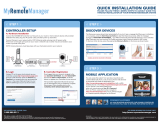Page is loading ...

ConnectPort™ X Family
User’s Guide
ConnectPort
™
X Family Products:
ConnectPort X2
ConnectPort X2 XTend
™
/XStream
®
variants
ConnectPort X4
ConnectPort X4 H
ConnectPort X8
Note: This guide covers only the ConnectPort X Family products listed above.
For ConnectPort X2 for Smart Energy, see the ConnectPort X2 for Smart Energy User’s Manual (90001120)
For ConnectPort X3 products, see the ConnectPort X3 Family User’s Guide (90001190)
For ConnectPort X5 products, see the ConnectPort X5 Family User’s Guide (90001100)
90000832_D

2
©Digi International Inc. 2010. All Rights Reserved.
The Digi logo, Digi Connect, iDigi, ConnectPort, Digi SureLink, Digi Dialserv are trademarks or
registered trademarks of Digi International, Inc.
All other trademarks mentioned in this document are the property of their respective owners.
Information in this document is subject to change without notice and does not represent a
commitment on the part of Digi International.
Digi provides this document “as is,” without warranty of any kind, either expressed or implied,
including, but not limited to, the implied warranties of fitness or merchantability for a particular
purpose. Digi may make improvements and/or changes in this manual or in the product(s) and/or
the program(s) described in this manual at any time.
This product could include technical inaccuracies or typographical errors. Changes are periodically
made to the information herein; these changes may be incorporated in new editions of the
publication.

Contents
3
Contents
Contents..............................................................................................................................................................................3
About this guide.................................................................................................................................................................7
Purpose.......................................................................................................................................................................7
Audience.....................................................................................................................................................................7
Scope..........................................................................................................................................................................7
Where to find more information.................................................................................................................................7
Digi contact information ............................................................................................................................................8
Chapter 1: Introduction...........................................................................................................................................................9
Important Safety Information.....................................................................................................................................9
ConnectPort X Family products...............................................................................................................................10
Features ....................................................................................................................................................................11
User interfaces................................................................................................................................................11
Quick reference for configuring features........................................................................................................12
Hardware features...........................................................................................................................................18
Network interface features..............................................................................................................................18
Configurable network services.......................................................................................................................18
IP protocol support .........................................................................................................................................19
Mobile/Cellular features and protocol support...............................................................................................23
RealPort software............................................................................................................................................24
Alarms.............................................................................................................................................................24
Modem emulation...........................................................................................................................................24
Security features in Digi devices....................................................................................................................25
Configuration management ............................................................................................................................26
Customization capabilities..............................................................................................................................26
Supported connections and data paths in Digi devices............................................................................................27
Network services ............................................................................................................................................27
Network/serial clients.....................................................................................................................................29
Interfaces for configuring, monitoring, and administering Digi devices.................................................................30
Configuration capabilities...............................................................................................................................30
Configuration interfaces .................................................................................................................................30
iDigi™ Manager Pro interface .......................................................................................................................32
Monitoring capabilities and interfaces............................................................................................................36
Device administration.....................................................................................................................................37

Contents
4
Chapter 2: Hardware .............................................................................................................................................................38
Hardware installation for ConnectPort X4 H...........................................................................................................39
Connector pinouts...........................................................................................................................................39
Cable fittings...................................................................................................................................................42
Antenna options and connectors.....................................................................................................................43
SIM card slots.................................................................................................................................................44
Power cable fitting..........................................................................................................................................45
Optional Ethernet hub feature.........................................................................................................................46
Chapter 3: Configure Digi devices........................................................................................................................................47
Default IP address and methods for assigning an IP address...................................................................................48
Configure an IP address using DHCP ............................................................................................................49
Configure an IP address using Auto-IP..........................................................................................................49
Configure an IP address from the command-line interface............................................................................49
IP addresses and iDigi Manager Pro...............................................................................................................50
Test the IP address configuration ...................................................................................................................50
Configuration through iDigi Manager Pro...............................................................................................................51
Configuration through the web interface .................................................................................................................52
Open the web interface...................................................................................................................................52
Organization of the web interface...................................................................................................................54
Change the IP address from the web interface, as needed..............................................................................56
Network configuration settings.......................................................................................................................57
Mobile (cellular) settings..............................................................................................................................103
XBee network settings..................................................................................................................................127
Serial port settings ........................................................................................................................................137
Camera settings.............................................................................................................................................145
Alarms...........................................................................................................................................................146
System settings .............................................................................................................................................150
iDigi/Remote management settings..............................................................................................................157
Security settings............................................................................................................................................164
Position (GPS support).................................................................................................................................168
Applications..................................................................................................................................................170
Configuration through the command line ..............................................................................................................178
Access the command line .............................................................................................................................178
Verify device support of commands.............................................................................................................178
Examples of configuration commands .........................................................................................................179
Configuration through Simple Network Management Protocol (SNMP)..............................................................181
Batch capabilities for configuring multiple devices...............................................................................................181

Contents
5
Chapter 4: Monitor and manage Digi devices....................................................................................................................182
Monitoring capabilities from iDigi Manager Pro...................................................................................................183
Monitor/manage XBee networks..................................................................................................................183
Monitoring capabilities in the web interface..........................................................................................................184
Display system information..........................................................................................................................184
Manage connections and services.................................................................................................................202
Monitoring capabilities from the command line....................................................................................................205
Commands for displaying device information and statistics........................................................................205
Commands for managing connections and sessions.....................................................................................207
Commands for managing XBee networks and nodes...................................................................................208
Monitoring Capabilities from SNMP.....................................................................................................................209
Chapter 5: Digi device administration................................................................................................................................210
Administration from the web interface ..................................................................................................................210
File management...........................................................................................................................................211
X.509 Certificate/Key Management.............................................................................................................212
Backup/restore device configurations...........................................................................................................215
Update firmware and Boot/POST Code.......................................................................................................216
Restore a device configuration to factory defaults.......................................................................................217
Display system information..........................................................................................................................220
Reboot the Digi device .................................................................................................................................220
Enable/disable access to network services ...................................................................................................220
Administration from the command-line interface..................................................................................................221
Chapter 6: Specifications and certifications.......................................................................................................................222
Hardware specifications.........................................................................................................................................223
ConnectPort X2 specifications .....................................................................................................................223
ConnectPort X4 specifications .....................................................................................................................225
ConnectPort X4 H specifications..................................................................................................................226
ConnectPort X8 specifications .....................................................................................................................227
Wireless networking features.................................................................................................................................228
Regulatory information and certifications..............................................................................................................230
FCC certifications and regulatory information (USA only).........................................................................230
Industry Canada (IC) certifications ..............................................................................................................231
Safety statements..........................................................................................................................................232
International EMC (Electromagnetic Emissions/Immunity/Safety) standards.............................................234

Contents
6
Chapter 7: Troubleshooting.................................................................................................................................................235
Troubleshooting Resources....................................................................................................................................235
System status LEDs................................................................................................................................................236
ConnectPort X2 LEDs and buttons...............................................................................................................236
ConnectPort X4 LEDs and buttons...............................................................................................................238
ConnectPort X4 H LEDs..............................................................................................................................239
ConnectPort X8 LEDs and buttons...............................................................................................................242
Glossary ..........................................................................................................................................................................245

7
About this guide
Purpose
This guide describes and shows how to install, provision, configure, monitor, and administer Digi
devices.
Audience
This guide is intended for those responsible for setting up Digi devices. It assumes some
familiarity with networking concepts and protocols.A glossary is provided with definitions for
networking terms and features discussed in the content.
Scope
This guide focuses on configuration, monitoring, and administration of Digi devices. It does not
cover hardware details beyond a certain level, application development, or customization of Digi
devices.
Where to find more information
In addition to this guide, find additional product and feature information in the these documents:
Online help and tutorials in the web interface for the Digi device
Quick Start Guides
RealPort
®
Installation Guide
Cellular 101 Tutorial
Digi Connect Family Customization and Integration Guide
iDigi tutorials and user’s guides
Release Notes
Cabling Guides
Product information available on the Digi website, www.digi.com, and Digi's support
site at www.digi.com/support, including, Support Forums, Knowledge Base, Data
sheets/product briefs, application/solution guides, and carrier-specific documents
Python developer Wiki

8
Digi contact information
For more information about Digi products, or for customer service and technical support, contact
Digi International.
To Contact Digi International by: Use:
Mail Digi International
11001 Bren Road East
Minnetonka, MN 55343
U.S.A.
World Wide Web: http://www.digi.com/support/
email http://www.digi.com/support/
Telephone (U.S.) (952) 912-3444 or (877) 912-3444
Telephone (other locations) +1 (952) 912-3444 or (877) 912-3444

Important Safety Information
9
Introduction
CHAPTER 1
This chapter introduces Digi devices and their product families, types of connections and data
paths in which Digi devices can be used, and the interface options available for configuring,
monitoring, and administering Digi devices.
Important Safety Information
To avoid contact with electrical current:
Never install electrical wiring during an electrical storm.
Never install an Ethernet connection in wet locations unless that connector is
specifically designed for wet locations.
Use caution when installing or modifying lines.
Use a screwdriver and other tools with insulated handles.
Wear safety glasses or goggles.
Do not place Ethernet wiring or connections in any conduit, outlet or junction box
containing electrical wiring.
Installation of inside wire may bring you close to electrical wire, conduit, terminals and
other electrical facilities. Extreme caution must be used to avoid electrical shock from
such facilities. Avoid contact with all such facilities.
Ethernet wiring must be at least 6 feet from bare power wiring or lightning rods and
associated wires, and at least 6 inches from other wire (antenna wires, doorbell wires,
wires from transformers to neon signs), steam or hot water pipes, and heating ducts.
Do not place an Ethernet connection where it would allow a person to use an Ethernet
device while in a bathtub, shower, swimming pool, or similar hazardous location.
Protectors and grounding wire placed by the service provider must not be connected to,
removed, or modified by the customer.
Do not touch uninsulated Ethernet wiring if lightning is likely!
External Wiring: Any external communications wiring installed needs to be constructed
to all relevant electrical codes. In the United States this is the National Electrical Code
Article 800. Contact a licensed electrician for details.
For ConnectPort X4 H only: the plug serves as a disconnect device, and must be easily
accessible after the device is installed.

ConnectPort X Family products
10
ConnectPort X Family products
The ConnectPort X Family of products is intended to provide gateway functionality between
various network technologies such as Ethernet, cellular, Wi-Fi, and XBee. In addition to providing
IP network connectivity between cellular, Wi-Fi and Ethernet networks and devices; ConnectPort
X Family products are designed to provide remote connectivity to XBee networks as well as other
devices connected to local ports: USB, 1-Wire, RabbitNet, and asynchronous serial. ConnectPort X
Family products act as a coordinator for a mesh network. As with the Connect and Cellular product
families, ConnectPort X Family products are supported by iDigi Manager Pro, which can be used
to remotely manage gateway devices and mesh networks.
Key features of ConnectPort X Family include:
Network flexibility: gateway functionality for a variety of networks
XBee-PRO Radio
Currently Freescale-based, primarily 802.15.4
Ember-250/XBee-based
Commercial/Industrial Grade
iDigi Manager Pro: High-level and detailed views of XBee networks and nodes
Personal Area Network (PAN) connectivity and management
Support of Python programming language, for creating a variety of embedded programs
and applications
Remote help desk support through a WatchPort
®
Camera connection to a USB host port
Security
For some models, an internal GPS

Features
11
Features
This is an overview of key features in Digi devices. Software features are covered in more detail in
the next three chapters. Hardware specifications and are covered in Chapter 6, "Specifications and
certifications"
User interfaces
There are several user interfaces for configuring and monitoring Digi devices, including the
following.
iDigi Manager Pro
A web-based interface for configuring, monitoring, and administering Digi devices. For
Digi devices that ship with a default IP address, simply connecting a laptop computer to
the Ethernet port of these products allows direct access to the web interface for
configuration.
A command-line interface available via local serial port, telnet or SSH.
Simple Network Management Protocol (SNMP).

Features
12
Quick reference for configuring features
This guide primarily focuses on configuring, monitoring, and administering Digi devices from the
web interface. This table provides a quick reference for configuring features and performing
device tasks, and where to find the features and settings in the web interface and this guide. Click
the page number in the Page column to jump to instructions on configuring or using the feature.
Some features are configurable from the command line interface only. In those cases, the
commands that configure the feature are noted. The command descriptions are in the Digi Connect
Family Command Reference.
Feature/task Path to feature in the web interface See page
Administration/Configuration management:
File management: uploading
and downloading files, such as
applet files, and custom splash
screens.
Administration > File Management
See also the Digi Connect Family Customization and
Integration Guide for information on uploading and
downloading files used to customized a Digi device’s look-
and-feel.
211
Python program file
management.
Applications > Python 170
Backup/restore a configuration
from a TFTP server on the
network
Administration > Backup/Restore 215
Update firmware
Administration > Update Firmware 216
Reset configuration to factory
defaults
Administration > Factory Default Settings 217
System information, including
device identifiers and statistics
Administration > System Information 220
Reboot the Digi device
Administration > Reboot 220
Certificate and key
management, including X.509,
VPN, SSL, SSH
Administration > X.509 Certificate and Key Management 212
Alarms Configuration > Alarms 146
Autoconnection: automatically
connect a user to a server or
network device
Configuration > Serial Ports > port > Profile Settings >
TCP Sockets > Automatically establish TCP connections
139
Camera settings Configuration > Camera 145

Features
13
Connection management:
Manage serial port connections
Management > Serial Ports 202
Manage Virtual Private
Network (VPN) connections
Management > Connections > Virtual Private Network
(VPN) Settings
202
Manage active system
connections
Management > Connections > Active System Connections 202
Manage network services
Management > Network Services
(Currently only DHCP server settings managed from here)
203
Domain Name System (DNS):
DNS Client
Configuration > Network > Advanced Network Settings 97
Dynamic DNS (DDNS) update
Configuration > Network > Dynamic DNS Update Settings 72
Dynamic Host Configuration
Protocol (DHCP) server
To configure a DHCP server:
Configuration > Network > DHCP Server Settings
To start and stop and show status of a DHCP server:
Management > Network Services > DHCP Server
Management
64
Ethernet settings Configuration > Network > Advanced Network Settings 97
Event logging for the Digi device Management > Event Logging 202
Help on configuring features Help button on each page.
Host name for a device Configuration > Network > Advanced Network Settings >
Host Name
97
Industrial Automation (IA) Configuration > Serial Ports > Select Port Profile >
Industrial Automation
The Industrial Automation port profile should address most
configuration scenarios. To fine-tune your IA settings, use the
“set ia” command from the command line. See the set ia
command description in the Digi Connect Family Command
Reference.
For additional information on configuring Industrial
Automation, see this web site:
http://www.digi.com/support/ia
177
Feature/task Path to feature in the web interface See page

Features
14
IP address settings Configuration > Network > IP Settings
Configuration > Network > Advanced Settings
48, 59,
64, 97
IP filtering / access control Configuration > Network > IP Filtering Settings 75
IP forwarding: Network Address
Translation (NAT) and port
forwarding configuration/static
routes
Configuration > Network > IP Forwarding Settings 76
IP pass-through Configuration > Network > IP Pass-through 84
Mobile (cellular) settings:
Provisioning the cellular
modules
Configuration > Mobile
For Digi Cellular product that have a cellular module,
provisioning must be performed once.
To launch a wizard for provisioning the module, go to
Configuration > Mobile. Under Mobile Service Provider
Settings, click the Provision Device button.
Provisioning can also be performed from the command line:
To provision the CDMA module: provision
To display existing provisioning parameters:
display provisioning
105
Mobile service provider and
connection settings
Configuration > Mobile
Settings displayed vary by mobile service provider.
104, 111
SureLink™ settings
Configuration > Mobile > SureLink Settings.111
Short Message Service (SMS)
settings
Configuration > Mobile > Short Message Service (SMS)
Settings
116
Modem emulation Configuration > Serial Ports > Port Profile Settings >
Modem Emulation
See the Connect Family Command Reference for modem
emulation commands.
141
Port profiles: sets of preconfigured
serial-port settings for a particular
connection and use scenario
Configuration > Serial Ports > Port Profile Settings 137
Python support: loading and
running custom programs authored
in the Python programming
language.
Applications > Python
For more information on writing and running Python
programs, see the Digi Python Programming Guide.
170
Feature/task Path to feature in the web interface See page

Features
15
RealPort (COM port redirection)
configuration
Configuration > Serial Ports > port > Port Profile Settings
> RealPort
See also the RealPort Installation Guide.
138
Remote device management Configuration > iDigi / Remote Management 157
Reverting configuration settings Administration > Factory Default Settings 217
Security/access control features:
Control access to inbound ports
Configuration > Serial Ports > port > Port Profile Settings
> TCP Sockets or UDP Sockets or Custom port profile
137
Secure Shell Server (SSH)
Configuration > Security > Enable SSH public key
authentication
Network > Network Services > Enable Secure Shell Server
(SSH)
166, 69
Establish/change user name for
a user
Configuration > Security 164
Issue a new/changed password
to a user
Configuration > Security 164
Serial port configuration:
Basic serial port settings
Configuration > Serial Ports > Basic Serial Settings 142
Advanced serial port settings
Configuration > Serial Ports > Advanced Serial Settings 142
Port profiles: associate a serial
port with a set of preconfigured
port settings for a specific use
Configuration > Serial Ports > Port Profile Settings 137
RCI over serial mode
Configuration > Serial Ports > Advanced Serial Settings 142
RTS Toggle
Configuration > Serial Ports > Advanced Serial Settings 142
TCP serial connections
Configuration > Serial Ports > port > Port Profile Settings
> TCP Sockets port profile
139
UDP serial characteristics
Configuration > Serial Ports > port > Port Profile Settings
> UDP Sockets port profile
140
Feature/task Path to feature in the web interface See page

Features
16
Simple Network Management Protocol (SNMP):
Configure SNMP through the
web interface
Configuration > System > Simple Network Management
Protocol (SNMP) Settings
153
Enable/disable SNMP service
Configuration > Network > Network Services 68
Enable/disable SNMP alarm
traps
Configuration > Alarms > alarm >
Send SNMP trap to following destination when alarm occu
rs
148, 149
Use SNMP as primary
configuration interface
Basic network and serial settings configurable through
standard and Digi-specific Management Information Blocks
(MIBs).
More advanced settings must be set through the web or
command-line user interfaces, and sending alarms as SNMP
traps must be configured through the web interface, on the
pages listed above.
35181
System information: assign system-
identifying information to a device
Configuration > System > Device Identity Settings 150
Socket Tunnel Settings Configuration > Network > Socket Tunnel Settings 83
Statistics for Digi devices Administration > System Information 184
Status of Digi devices Management > Serial Ports, Connections, Network
Services
202
VPN (Virtual Private Network) To configure VPN:
Configuration > Network > Virtual Private Network
(VPN) Settings
To manage VPN:
Management > Connections > Virtual Private Network
(VPN) Connections
84
Wi-Fi (wireless LAN) devices:
Wireless LAN Settings Configuration > Network > WiFi LAN Settings 60
Wireless Security Settings Configuration > Network > WiFi Security Settings 61
Wireless 802.1x Authentication
Settings
Configuration > Network > WiFi 802.1x Settings 63
Feature/task Path to feature in the web interface See page

Features
17
XBee wireless network configuration and management:
XBee network configuration
through web UI
Configuration > XBee Network 127
XBee network configuration
through iDigi Manager Pro
In iDigi Manager Pro, the XBee Networks view 51
See also
the iDigi
User’s
Guide
XBee network monitoring/
management through web UI
Administration > System Information > XBee Network
See also the iDigi Manager Pro’s XBee Networks view and
detailed view of network nodes.
197
XBee network monitoring/
management through command
line
set xbee
display xbee
info zigbee_sockets
xbee
183
Feature/task Path to feature in the web interface See page

Features
18
Hardware features
A summary of hardware features, including power-supply information, is in "Hardware
specifications" on page 223.
Network interface features
A detailed list of network interface features is in Chapter 6, "Specifications and certifications". See
also the data sheet for your Digi product.
Configurable network services
Access to network services can be enabled and disabled. This means that a device’s use of network
services can be restricted to those strictly needed by the device. To improve device security, non-
secure services, such as Telnet, can be disabled.
Network services that can be enabled or disabled include:
Advanced Digi Discovery Protocol (ADDP): can enable or disable ADDP, but cannot
change its network port number.
RealPort
Encrypted RealPort
HTTP/HTTPS
Line Printer Daemon (LPD)
Remote Login (rlogin)
Remote Shell (rsh)
Simple Network Management Protocol (SNMP)
Telnet
In the web interface, access to network services is enabled and disabled on the Network Services
page of Network Configuration. For more information, see "Network services settings" on page 68.
In the command-line interface, network services are enabled and disabled through the set service
command. See the Digi Connect Family Command Reference for the set service command
description.

Features
19
IP protocol support
All Digi devices include a Robust on-board TCP/IP stack with a built-in web server. Supported
protocols include, unless otherwise noted:
Transmission Control Protocol (TCP)
User Datagram Protocol (UDP)
Dynamic Host Configuration Protocol (DHCP)
Simple Network Management Protocol (SNMP)
Secure Sockets Layer (SSL)/Transport Layer Security (TLS)
Telnet Com Port Control Option (Telnet) including support of RFC 2217 (ability to
control serial port through Telnet). See "Serial data communication over TCP and UDP"
on page 20 for additional information.
Remote Login (rlogin)
Line Printer Daemon (LPD)
HyperText Transfer Protocol (HTTP)/HyperText Transfer Protocol over Secure Socket
Layer (HTTPS)
Simple Mail Transfer Protocol (SMTP)
Internet Control Message Protocol (ICMP)
Internet Group Management Protocol (IGMP)
Address Resolution Protocol (ARP)
Advanced Digi Discovery Protocol (ADDP)
Point to Point Protocol (PPP)
Network Address Translation (NAT)/Port Forwarding
Secure Shell (SSHv2)
Generic Routing Encapsulation (GRE) Passthrough
IPSec Encapsulating Security Payload (ESP) on most models
ESP Passthrough
Following is an overview of some of the services provided by these protocols.

Features
20
Serial data communication over TCP and UDP
Digi devices support serial data communication over TCP and UDP. Key features include:
Serial data communication over TCP, also known as autoconnect and tcpserial can
automatically perform the following functions:
– Establish bidirectional TCP connections, known as autoconnections, between the serial
device and a server or other network device. Autoconnections can be made based on
data and or serial hardware signals.
– Control forwarding characteristics based on size, time, and pattern
– Allow incoming raw, Telnet, and SSL/TLS (secure-socket) connections
– Support RFC 2217, an extension of the Telnet protocol
Serial data communication over UDP, also known as udpserial, can automatically
perform the following functions:
– Digi Connect products can automatically send serial data to one or more devices or
systems on the network using UDP sockets. Options for sending data include whether
specific data is on the serial line, a specific time period has elapsed, or after the specified
number of bytes has been received on the serial port.
– Control forwarding characteristics based on size, time, and patterns.
– Support incoming datagrams from multiple destinations.
– Support outgoing datagrams sent to multiple destinations.
TCP/UDP forwarding characteristics.
Extended communication control on TCP/UDP data paths.
–Timeout
–Hangup
– User-configurable Socket ID string (text string identifier on autoconnect only)
Dynamic Host Configuration Protocol (DHCP)
Dynamic Host Configuration Protocol (DHCP) can be used to automatically assign IP addresses,
deliver TCP/IP stack configuration parameters such as the subnet mask and default router, and
provide other configuration information. For further details, see "Configure an IP address using
DHCP" on page 49.
Auto-IP
Auto-IP is a protocol that will automatically assign an IP address from a reserved pool of standard
Auto-IP addresses to the computer on which it is installed. For Digi devices are set to obtain its IP
address automatically from a DHCP server and the DHCP server is unavailable or nonexistent,
Auto-IP will assign the device an IP address. For further details, see "Configure an IP address
using Auto-IP" on page 49.
/