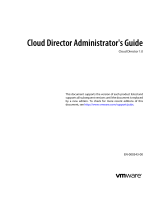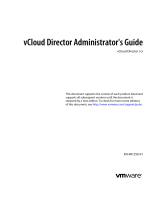Page is loading ...

Cloud Director Installation and
Configuration Guide
Cloud Director 1.0.0
This document supports the version of each product listed and
supports all subsequent versions until the document is replaced
by a new edition. To check for more recent editions of this
document, see http://www.vmware.com/support/pubs.
EN-000338-01

Cloud Director Installation and Configuration Guide
2 VMware, Inc.
You can find the most up-to-date technical documentation on the VMware Web site at:
http://www.vmware.com/support/
The VMware Web site also provides the latest product updates.
If you have comments about this documentation, submit your feedback to:
Copyright
©
2010, 2011 VMware, Inc. All rights reserved. This product is protected by U.S. and international copyright and
intellectual property laws. VMware products are covered by one or more patents listed at
http://www.vmware.com/go/patents.
VMware is a registered trademark or trademark of VMware, Inc. in the United States and/or other jurisdictions. All other marks
and names mentioned herein may be trademarks of their respective companies.
VMware, Inc.
3401 Hillview Ave.
Palo Alto, CA 94304
www.vmware.com

Contents
About This Book 5
1
Overview of VMware Cloud Director Installation and Configuration 7
Cloud Director Architecture 7
Configuration Planning 8
About the Cloud Director Database 9
Cloud Director Hardware and Software Requirements 10
2
Creating a VMware Cloud Director Cluster 21
Install Cloud Director Software on the First Server Host 22
Configure Network and Database Connections 23
Start Cloud Director Services 25
Install Cloud Director Software on Additional Server Hosts 26
Create a Microsoft Sysprep Deployment Package 27
Uninstall VMware Cloud Director Software 27
3
Cloud Director Setup 29
Review the License Agreement 30
Enter the License Key 30
Create the System Administrator Account 30
Specify System Settings 31
Ready to Log In 31
Index 33
VMware, Inc. 3

Cloud Director Installation and Configuration Guide
4 VMware, Inc.

About This Book
The VMware Cloud Director
®
Installation and Configuration Guide provides information about installing VMware
Cloud Director software and configuring it to work with vCenter to provide VMware-ready Cloud services.
Intended Audience
This book is intended for anyone who wants to install and configure VMware Cloud Director software. The
information in this book is written for experienced system administrators who are familiar with Linux,
Windows, IP networks, and VMware vSphere.
VMware Technical Publications Glossary
VMware Technical Publications provides a glossary of terms that might be unfamiliar to you. For definitions
of terms as they are used in VMware technical documentation, go to http://www.vmware.com/support/pubs.
Document Feedback
VMware welcomes your suggestions for improving our documentation. If you have comments, send your
feedback to [email protected].
Technical Support and Education Resources
The following technical support resources are available to you. To access the current version of this book and
other books, go to http://www.vmware.com/support/pubs.
Online and Telephone
Support
To use online support to submit technical support requests, view your product
and contract information, and register your products, go to
http://www.vmware.com/support.
Customers with appropriate support contracts should use telephone support
for the fastest response on priority 1 issues. Go to
http://www.vmware.com/support/phone_support.html.
Support Offerings
To find out how VMware support offerings can help meet your business needs,
go to http://www.vmware.com/support/services.
VMware Professional
Services
VMware Education Services courses offer extensive hands-on labs, case study
examples, and course materials designed to be used as on-the-job reference
tools. Courses are available onsite, in the classroom, and live online. For onsite
pilot programs and implementation best practices, VMware Consulting
VMware, Inc. 5

Overview of VMware Cloud Director
Installation and Configuration 1
A VMware Cloud Director
®
cluster combines Cloud Director servers with the vSphere platform. You create a
Cloud Director cluster by installing and configuring Cloud Director software on one or more server hosts, and
then integrating the cluster with one or more installations of vSphere.
This chapter includes the following topics:
n
“Cloud Director Architecture,” on page 7
n
“Configuration Planning,” on page 8
n
“About the Cloud Director Database,” on page 9
n
“Cloud Director Hardware and Software Requirements,” on page 10
Cloud Director Architecture
In a Cloud, a VMware Cloud Director cluster is linked with one or more vCenter servers and vShield Manager
servers, and an arbitrary number of ESX/ESXi hosts. The Cloud Director cluster and its database manage access
to vCenter resources by Cloud clients.
Figure 1-1 is a schematic representation of a simple Cloud. The diagram shows a Cloud Director cluster
comprising four server hosts. Each host runs a group of services called a Cloud Director cell. All hosts in the
cluster share a single database. The entire cluster is connected to three vCenter servers and the ESX/ESXi hosts
that they manage. Each vCenter server is connected to a vShield Manager host, which provides network
services to the Cloud.
VMware, Inc.
7

Figure 1-1. Cloud Architecture Diagram
VMware Cloud Director Cluster
VMware Cloud Director
Server Host
Cell
VMware
Cloud Director
Database
VMware Cloud Director
VMware vSphere
vCenter
Database
vShield
ger
vShield
ger
vShield
Manager
vCenter
Database
vCenter
Database
vCenter
vCenter
vCenter
ESX/ESXi
ESX/ESXi
ESX/ESXi
ESX/ESXi
ESX/ESXi
The Cloud Director installation and configuration process creates the cells, connects them to the shared
database, and establishes the first connections to a vCenter server, ESX/ESXi hosts, and vShield Manager. After
installation and configuration is complete, a system administrator can connect additional vCenter servers,
vShield Manager servers, and ESX/ESXi hosts to the Cloud Director cluster at any time.
Configuration Planning
vSphere provides storage, compute, and networking capacity to Cloud Director. Before you begin installation,
consider how much vSphere and Cloud Director capacity you need, and plan a configuration that can support
it.
Configuration requirements depend on many factors, including the number of organization in a cloud, the
number of users in each organization, and the activity level of those users. The following guidelines can serve
as a starting point for most configurations:
n
Allocate one Cloud Director server host (cell) for each vCenter server that you want to include in your
cloud.
n
Be sure that all Cloud Director server hosts meet at least the minimum requirements for memory, CPU,
and storage detailed in “Cloud Director Hardware and Software Requirements,” on page 10.
n
Configure the Cloud Director database as described in “About the Cloud Director Database,” on
page 9.
Cloud Director Installation and Configuration Guide
8 VMware, Inc.

About the Cloud Director Database
Cells in a Cloud Director cluster use a database to store shared information. This database must exist before
you can complete installation and configuration of Cloud Director software.
Database Configuration Parameters
The database must be configured to allow at least 75 connections per Cloud Director cell plus about 50 for
Oracle's own use. There is one cell for each server host in a Cloud Director cluster. Table 1-1 shows how to
obtain values for other configuration parameters based on the number of connections, where C represents the
number of cells in your Cloud Director cluster.
Table 1-1. Oracle Database Configuration Parameters
Oracle Configuration Parameter Value for C Cells
CONNECTIONS 75*C+50
PROCESSES = CONNECTIONS
SESSIONS = PROCESSES*1.1+5
TRANSACTIONS = SESSIONS*1.1
OPEN_CURSORS = SESSIONS
Database Creation Best Practices
Use commands of the following form to create separate data (CLOUD_DATA) and index (CLOUD_INDX)
tablespaces:
Create Tablespace CLOUD_DATA datafile '$ORACLE_HOME/oradata/cloud_data01.dbf' size 1000M
autoextend on;
Create Tablespace CLOUD_INDX datafile '$ORACLE_HOME/oradata/cloud_indx01.dbf' size 500M
autoextend on;
When you create the Cloud Director database user account, you must specify CLOUD_DATA as the default
tablespace.
Create user $vclouduser identified by $vcloudpass default tablespace CLOUD_DATA;
Database User Account and Required System Privileges
Do not use the Oracle system account as the Cloud Director database user account. You must create a dedicated
user account for this purpose and grant the following system privileges to the account:
n
CONNECT
n
RESOURCE
n
CREATE TRIGGER
n
CREATE TYPE
n
CREATE VIEW
n
CREATE MATERIALIZED VIEW
n
CREATE PROCEDURE
n
CREATE SEQUENCE
n
EXECUTE ANY PROCEDURE
Chapter 1 Overview of VMware Cloud Director Installation and Configuration
VMware, Inc. 9

National Character Set
The database must be configured to use the AL16UTF16 character set.
Database Server Configuration
A database server configured with 16GB of memory, 100GB storage, and 4 CPUs should be adequate for most
Cloud Director clusters.
Cloud Director Hardware and Software Requirements
Each server host in a Cloud Director cluster must meet certain software and hardware requirements. In
addition, a supported database must be available to all members of the cluster. Each cluster requires access to
a vCenter server, one or more ESX/ESXi hosts, and a vShield Manager host.
Supported vCenter, ESX/ESXi, and vShield Manager Versions
vCenter servers intended for use with Cloud Director must meet specific configuration requirements
n
vCenter networks intended for use as Cloud Director external networks or network pools must be
available to all hosts in any cluster intended for use by Cloud Director. Making these networks available
to all hosts in the datacenter simplifies the task of adding new hosts to Cloud Director.
n
DVS must be used for cross-host fencing and network pool allocation.
n
vCenter clusters used with Cloud Director must be configured to use automated DRS. Automated DRS
requires shared storage attached to all hosts in a DRS cluster.
n
vCenter servers must trust their ESX hosts.
Table 1-2 lists the vCenter server versions that are compatible with this version of Cloud Director.
Table 1-2. Supported vCenter Versions
vCenter Version Build Number Required Patches
4.0 Update 2 264050 None
4.1 259021 None
4.1 vSphere Client 258902 None
Table 1-3 lists the ESX versions that are compatible with this version of Cloud Director.
Table 1-3. Supported ESX and ESXi Versions
ESX or ESXi Version Build Number Required Patches
4.0 Update 2 261974 None
4.1 260247 None
Table 1-4 lists the vShield Manager versions that are compatible with this version of Cloud Director.
Table 1-4. Supported vShield Manager Versions
vShield Manager Build Number Required Patches
4.1 287872 None
Supported VMware Cloud Director Server Host Platforms
Table 1-5 lists the server operating systems that are compatible with this version of Cloud Director.
Cloud Director Installation and Configuration Guide
10 VMware, Inc.

Table 1-5. Supported VMware Cloud Director Server Host Platforms
Operating System
Red Hat Enterprise Linux 5 (64 bit), Update 4
Red Hat Enterprise Linux 5 (64 bit), Update 5
Table 1-6 lists additional software that must be installed on each Cloud Director server host. These packages
are typically installed by default with the operating system software. If any are missing, the installer fails with
a diagnostic message.
Table 1-6. Required Software Packages
Package Name Package Name Package Name
alsa-lib libgcc libXtst
bash libICE module-init-tools
chkconfig libSM net-tools
compat-libcom_err libstdc pciutils
coreutils libX11 procps
findutils libXau redhat-lsb
glibc libXdmcp sed
grep libXext tar
initscripts libXi which
krb5-libs libXt
Supported Cloud Director Databases
Table 1-7 lists the database software products that are compatible with this version of Cloud Director.
Table 1-7. Supported Cloud Director Database Software
Database Software Required Patches
Oracle 10g Standard Edition Release 2 (10.2.0.x) None
Oracle 10g Enterprise Edition Release 2 (10.2.0.x) None
Oracle 11g Standard Edition (11.1.0.x) None
Oracle 11g Enterprise Edition (11.1.0.x) None
Disk Space Requirements
Each Cloud Director server host requires approximately 950MB of free space for the installation and log files.
Memory Requirements
Each Cloud Director server host must have at least 1GB of memory (2GB recommended).
Chapter 1 Overview of VMware Cloud Director Installation and Configuration
VMware, Inc. 11

Network Requirements
The network that connects Cloud Director server hosts, the database server host, vCenter servers, and vShield
Manager hosts, must meet several requirements:
IP addresses
Each Cloud Director server host requires two IP addresses, so that it can
support two different SSL connections: one for the HTTP service and another
for the console proxy service. You can create these addresses through the use
of IP aliases or multiple network interfaces. You cannot create the second
address using the Linux ip addr add command.
Network Time Service
You must use a network time service such as NTP to synchronize the clocks of
all Cloud Director server hosts, including the database server host. The
maximum allowable drift between the clocks of synchronized hosts is 2
seconds.
Hostname Resolution
All host names specified during Cloud Director and vShield Manager
installation and configuration must be resolvable by DNS using forward and
reverse lookup of the fully-qualified domain name or the unqualified
hostname. For example, for a host named mycloud.example.com, both of the
following commands must succeed on a Cloud Director host:
nslookup mycloud
nslookup mycloud.example.com
In addition, if the host mycloud.example.com has the IP address 192.168.1.1, the
following command must return mycloud.example.com:
nslookup 192.168.1.1
Transfer Server Storage
To provide temporary storage for uploads and downloads, shared storage
must be accessible to all hosts in a Cloud Director cluster. The transfer server
storage volume must have write permission for root. Each host must mount
this storage at $VCLOUD_HOME/data/transfer
(typically /opt/vmware/cloud-director/data/transfer). Uploads and
downloads occupy this storage for a short time (a few hours to a day), but
because transferred images can be large, allocate at least several hundred
gigabytes to this volume.
Network Security
Connect all Cloud Director services to a network that is secured and monitored.
Cloud Director network connections have several additional requirements:
n
Do not connect Cloud Director directly to the Public Internet. Always
protect Cloud Director network connections with a firewall. Only port 443
(HTTPS) must be open to incoming connections from hosts outside the
Cloud Director cluster. Ports 22 (SSH) and 80 (HTTP) can also be opened
for incoming connections if needed. All other incoming traffic from a
public network must be rejected by the firewall. Table 1-8 lists the ports
used for incoming connections within a Cloud Director cluster.
Table 1-8. Ports That Must Allow Incoming Packets From Cloud
Director Hosts
Port Protocol Comments
111 TCP, UDP NFS portmapper used by
transfer service
920 TCP, UDP NFS rpc.statd used by transfer
service
Cloud Director Installation and Configuration Guide
12 VMware, Inc.

Table 1-8. Ports That Must Allow Incoming Packets From Cloud
Director Hosts (Continued)
Port Protocol Comments
61611 TCP ActiveMQ
61616 TCP ActiveMQ
Table 1-9 lists the ports used for outgoing connections. Do not connect
these ports to the public network.
Table 1-9. Ports That Must Allow Outgoing Packets From Cloud
Director Hosts
Port Protocol Comments
25 TCP, UDP SMTP
53 TCP, UDP DNS
111 TCP, UDP NFS portmapper used by
transfer service
123 TCP, UDP NTP
389 TCP, UDP LDAP
443 TCP vCenter and ESX connections
514 UDP Optional. Enables syslog use
902 TCP vCenter and ESX connections
903 TCP vCenter and ESX connections
920 TCP, UDP NFS rpc.statd used by transfer
service
1521 TCP Default Oracle database port
61611 TCP ActiveMQ
61616 TCP ActiveMQ
n
Do not connect physical hosts to physical networks that are uplinks for
vNetwork distributed switches that back Cloud Director network pools.
n
Traffic between Cloud Director hosts and the Cloud Director database
server should be routed over a dedicated private network if possible.
Virtual Switch Isolation
Virtual switches and distributed virtual switches that support provider
networks must be isolated from each other. They cannot share the same level
2 physical network segment.
Supported Browsers
TheCloud Director Web Console is compatible with many versions of the Firefox and Internet Explorer Web
browsers.
“YES” means the browser version and OS platform are compatible, “No” means they are not compatible.
NOTE The Cloud Director Web Console is compatible only with 32-bit browsers. Where a browser is listed as
supported on a 64-bit platform, use of the 32-bit browser on the 64-bit platform is implied.
Browsers Supported on Microsoft Windows Platforms
Table 1-10 summarizes browser support on Microsoft Windows Platforms.
Chapter 1 Overview of VMware Cloud Director Installation and Configuration
VMware, Inc. 13

Table 1-10. Browser Support on Microsoft Windows Platforms
Platform Internet Explorer 7.* Internet Explorer 8.* Firefox 3.*
Windows XP Pro 32-bit YES YES YES
Windows XP Pro 64-bit YES YES YES
Windows Server 2003
Enterprise Edition 32-bit
YES YES YES
Windows Server 2003
Enterprise Edition 64-bit
YES YES YES
Windows Server 2003
Standard Edition 32-bit
YES YES YES
Windows Server 2003
Standard Edition 64-bit
YES YES YES
Windows Server 2008 32-bit YES YES YES
Windows Server 2008 R2 32-
bit
YES YES YES
Windows Vista 32-bit YES YES YES
Windows Vista 64-bit YES YES YES
Windows 7 32-bit No YES YES
Windows 7 64-bit No YES YES
Browsers Supported on Red Hat Enterprise Linux Platforms
Table 1-11 summarizes the browser support on Red Hat Enterprise Linux Platforms.
Table 1-11. Browser Support on Red Hat Enterprise Linux Platforms
Platform Firefox 3.*
Red Hat Enterprise Linux 4 (32 bit) YES
Red Hat Enterprise Linux 5 (32 bit), Update 4 YES
Red Hat Enterprise Linux 5 (32 bit), Update 5 YES
Browsers Supported on SUSE Linux Platforms
Table 1-12 summarizes the browser support on SUSE Linux Platforms.
Table 1-12. Browser Support on SUSE Linux Platforms
Platform Firefox 3.*
SLES 11 32-bit YES
Supported Versions of Adobe Flash Player
The Cloud Director Web Console requires Adobe Flash Player version 10.1 or later.
Supported TLS and SSL Protocol Versions and Cipher Suites
Cloud Director requires clients to use SSL. Supported versions include SSL 3.0 and TLS 1.0. Supported cipher
suites include those with RSA, DSS, or Elliptic Curve signatures and DES3, AES-128, or AES-256 ciphers.
Cloud Director Installation and Configuration Guide
14 VMware, Inc.

Installing and Configuring vShield Manager
Each Cloud Director cluster requires access to a vShield Manager host, which provides network services to the
Cloud. Install and configure vShield Manager before you begin installing Cloud Director.
You must have a unique instance of vShield Manager for each vCenter Server you add to Cloud Director. For
information about the network requirements and supported versions of vShield Manager, see “Cloud Director
Hardware and Software Requirements,” on page 10.
Procedure
1 Use the vSphere Client to log in to your vCenter Server.
2 From the File menu, select Deploy OVF Template.
3 Browse to the location of vShield Manager.ovf and follow the rest of the wizard steps to deploy the OVF.
4 After the OVF is deployed, power on the vShield Manager virtual machine and open the console.
5 Log in to the console with the user name admin and password default.
6 At the manager> prompt, type enable.
At the Password: prompt, type default to enable setup mode. When setup mode is enabled, the promote
string changes to manager#.
7 At the manager# prompt, type setup to begin the setup procedure.
8 Enter the IP address, subnet mask, and default gateway for the vShield Manager virtual machine.
You will need this information later when you attach a vCenter Server to Cloud Director.
9 Type exit to log out.
10 Close the console and leave the virtual machine running.
It is not necessary to synchronize vShield Manager with vCenter or register the vShield Manager as a
vSphere Client plug-in when using vShield Manager with Cloud Director.
Creating SSL Certificates
Cloud Director requires the use of SSL to secure communications between clients and servers. Before you install
and configure a Cloud Director cluster, you must create two certificates for each member of the cluster and
import the certificates into host keystores.
Each Cloud Director host requires two SSL certificates, one for each of its IP addresses. You must execute this
procedure for each host that you intend to use in your Cloud Director cluster.
Procedure
1 List the IP addresses for this host.
Use a command like ifconfig to discover this host's IP addresses.
2 For each IP address, run the following command and note the fully-qualified domain name.
nslookup
ip-address
3 Make a note of each IP address, the fully-qualified domain name associated with it, and whether you want
Cloud Director to use the address for the HTTP service or the Console Proxy service on this host.
You will need the hostnames when creating the certificates, and the IP addresses when configuring
network and database connections. Recording the information in a form like the one shown in
Table 1-13 can make it easier to create the certificates and, later, configure network and database
connections.
Chapter 1 Overview of VMware Cloud Director Installation and Configuration
VMware, Inc. 15

Table 1-13. SSL Certificate Information
Service Name IP Address Hostname (FQDN)
HTTP 10.100.101.19 foo.example.com
Console Proxy 10.100.101.20 bar.example.com
4 Create the certificates.
You can use signed certificates (signed by a trusted certification authority) or self-signed certificates.
Signed certificates provide the highest level of trust.
n
To create signed certificates, see “Create and Import a Signed SSL Certificate,” on page 16.
n
To create self-signed certificates, see “Create a Self-Signed SSL Certificate,” on page 18.
Create and Import a Signed SSL Certificate
Signed certificates provide the highest level of trust for SSL communications.
Each Cloud Director host requires two SSL certificates, one for each of its IP addresses, in a Java keystore file.
You must execute this procedure for each host that you intend to use in your Cloud Director cluster. You can
use signed certificates (signed by a trusted certification authority) or self-signed certificates. Signed certificates
provide the highest level of trust. To create and import self-signed certificates, see “Create a Self-Signed SSL
Certificate,” on page 18.
Prerequisites
n
Follow the procedure in “Creating SSL Certificates,” on page 15 to generate a list of fully-qualified domain
names and their associated IP addresses on this host, along with a service choice for each domain name.
n
You must have access to a computer that has a Java 6 runtime environment, so that you can use the
keytool command to create the certificate. The Cloud Director installer places a copy of keytool
in /opt/vmware/cloud-director/jre/bin/keytool, but you can perform this procedure on any computer
that has a Java runtime environment installed. Creating and importing the certificates before you install
and configure Cloud Director software simplifies the installation and configuration process. The
command-line examples assume that keytool is in the user's path. The keystore password is represented
in these examples as passwd.
Procedure
1 Create an untrusted certificate for the HTTP service host.
This command creates an untrusted certificate in a keystore file named certificates.ks.
keytool -keystore certificates.ks -storetype JCEKS -storepass
passwd
-genkey -keyalg RSA -
alias http
In response to the keytool question:
What is your first and last name?
enter the fully qualified domain name of the HTTP service host. For the remaining questions, provide
answers appropriate for your organization and location, as shown in this example.
What is your first and last name? [Unknown]:mycloud.example.com
What is the name of your organizational unit? [Unknown]:Engineering
What is the name of your organization? [Unknown]:Example Corporation
What is the name of your City or Locality? [Unknown]:Palo Alto
What is the name of your State or Province? [Unknown]:California
Cloud Director Installation and Configuration Guide
16 VMware, Inc.

What is the two-letter country code for this unit? [Unknown]:US
Is CN=mycloud.example.com, OU=Engineering, O="Example Corporation", L="Palo Alto",
ST=California, C=US correct?[no]: yes
Enter key password for <http> (RETURN if same as keystore password):
2 Create a certificate signing request for the HTTP service.
This command creates a certificate signing request in the file http.csr.
keytool -keystore certificates.ks -storetype JCEKS -storepass
passwd
-certreq -alias http -
file http.csr
3 Create an untrusted certificate for the console proxy service host.
This command adds an untrusted certificate to the keystore file created in Step 1.
keytool -keystore certificates.ks -storetype JCEKS -storepass
passwd
-genkey -keyalg RSA -
alias consoleproxy
In response to the keytool question:
What is your first and last name?
enter the fully qualified domain name of the console proxy service host. For the remaining questions,
provide answers appropriate for your organization and location, as shown in the example in Step 1.
4 Create a certificate signing request for the console proxy service.
This command creates a certificate signing request in the file consoleproxy.csr.
keytool -keystore certificates.ks -storetype JCEKS -storepass
passwd
-certreq -alias
consoleproxy -file consoleproxy.csr
5 Send the certificate signing requests to your Certification Authority.
6 When you receive the signed certificates, import them into the keystore file.
a Import the Certification Authority's root certificate into the keystore file.
This command imports the root certificate from a file named root.cer into the keystore file
certificates.ks.
keytool -storetype JCEKS -storepass
passwd
-keystore certificates.ks -import -alias root
-file root.cer
b (Optional) If you have received any intermediate certificates, import them into the keystore file
This command imports intermediate certificates from a file named intermediate.cer into the keystore
file certificates.ks.
keytool -storetype JCEKS -storepass
passwd
-keystore certificates.ks -import -alias
intermediate -file intermediate.cer
c Import the host-specific certificate for the HTTP service.
This command imports the certificate from a file named http.cer into the keystore file certificates.ks.
keytool -storetype JCEKS -storepass
passwd
-keystore certificates.ks -import -alias http
-file http.cer
d Import the host-specific certificate for the console proxy service.
This command imports the certificate from a file named consoleproxy.cer into the keystore file
certificates.ks.
keytool -storetype JCEKS -storepass
passwd
-keystore certificates.ks -import -alias
consoleproxy -file consoleproxy.cer
Chapter 1 Overview of VMware Cloud Director Installation and Configuration
VMware, Inc. 17

7 To verify that all the certificates have been imported, list the contents of the keystore file.
keytool -storetype JCEKS -storepass
passwd
-keystore certificates.ks -list
8 Repeat this procedure to create certificates for each additional Cloud Director host.
What to do next
If you created the keystore file (certificates.ks) on a host other than the one on which you generated the list
of fully-qualified domain names and their associated IP addresses, copy the keystore file to that host now. You
will need the keystore path name when you run the configuration script. (See “Configure Network and
Database Connections,” on page 23.)
NOTE Because the Cloud Director configuration script does not run with a privileged identity, the keystore
file and the directory in which it is stored must be readable by any user.
Create a Self-Signed SSL Certificate
Self-signed certificates can provide a convenient way to configure SSL for Cloud Director in environments
where trust concerns are minimal.
Each server host in a Cloud Director cluster must have two IP addresses, one for the HTTP service and one for
the console proxy service, and be capable of establishing an SSL connection at each. This requires each host to
have two SSL certificates, one for each IP address, in a Java keystore file. You can use signed certificates (signed
by a trusted certification authority) or self-signed certificates. Signed certificates provide the highest level of
trust. To create and import signed certificates, see “Create and Import a Signed SSL Certificate,” on page 16.
Prerequisites
n
Follow the procedure in “Creating SSL Certificates,” on page 15 to generate a list of fully-qualified domain
names and their associated IP addresses on this host, along with a service choice for each domain name.
n
You must have access to a computer that has a Java 6 runtime environment, so that you can use the
keytool command to create the certificate. The Cloud Director installer places a copy of keytool
in /opt/vmware/cloud-director/jre/bin/keytool, but you can perform this procedure on any computer
that has a Java runtime environment installed. Creating and importing the certificates before you install
and configure Cloud Director software simplifies the installation and configuration process. The
command-line examples assume that keytool is in the user's path. The keystore password is represented
in these examples as passwd.
Procedure
1 Create an untrusted certificate for the HTTP service host.
This command creates an untrusted certificate in a keystore file named certificates.ks.
keytool -keystore certificates.ks -storetype JCEKS -storepass
passwd
-genkey -keyalg RSA -
alias http
In response to the keytool question:
What is your first and last name?
enter the fully qualified domain name of the HTTP service host. For the remaining questions, provide
answers appropriate for your organization and location, as shown in this example.
What is your first and last name? [Unknown]:mycloud.example.com
What is the name of your organizational unit? [Unknown]:Engineering
What is the name of your organization? [Unknown]:Example Corporation
What is the name of your City or Locality? [Unknown]:Palo Alto
What is the name of your State or Province? [Unknown]:California
Cloud Director Installation and Configuration Guide
18 VMware, Inc.

What is the two-letter country code for this unit? [Unknown]:US
Is CN=mycloud.example.com, OU=Engineering, O="Example Corporation", L="Palo Alto",
ST=California, C=US correct?[no]: yes
Enter key password for <http> (RETURN if same as keystore password):
2 Create an untrusted certificate for the console proxy service host.
This command adds an untrusted certificate to the keystore file created in Step 1.
keytool -keystore certificates.ks -storetype JCEKS -storepass
passwd
-genkey -keyalg RSA -
alias consoleproxy
In response to the keytool question:
What is your first and last name?
enter the fully qualified domain name of the console proxy service host. For the remaining questions,
provide answers appropriate for your organization and location, as shown in the example in Step 1.
3 To verify that all the certificates have been imported, list the contents of the keystore file.
keytool -storetype JCEKS -storepass
passwd
-keystore certificates.ks -list
4 Repeat this procedure to create certificates for each additional Cloud Director host.
What to do next
If you created the keystore file (certificates.ks) on a host other than the one on which you generated the list
of fully-qualified domain names and their associated IP addresses, copy the keystore file to that host now. You
will need the keystore path name when you run the configuration script. (See “Configure Network and
Database Connections,” on page 23.)
NOTE Because the Cloud Director configuration script does not run with a privileged identity, the keystore
file and the directory in which it is stored must be readable by any user.
Chapter 1 Overview of VMware Cloud Director Installation and Configuration
VMware, Inc. 19

Cloud Director Installation and Configuration Guide
20 VMware, Inc.
/