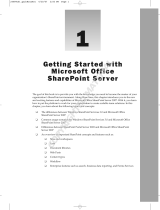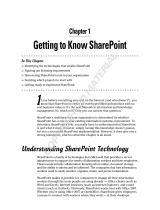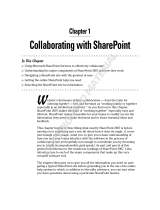Page is loading ...

Microsoft Office SharePoint
Services 2007 (MOSS)
According to some web sites and blogs, MOSS is the fastest - selling Microsoft software released in
many years. Large numbers of blogs and support sites have grown up over the web, and many
companies are now investing in this cure - all software.
Reviews of MOSS on the web range from the best thing to hit the IT industry in years to the worst
bit of viral software in the world. From an IT perspective, MOSS is a little bit of both. Improperly
planned and implemented it can be a huge problem to business, as web sites and portals can easily
grow out of control. However, with proper planning and control it can be used with great
effectiveness within almost any business. In this chapter, you will discover what MOSS is and how
it works, and by the end of the book you will have a firm grasp of how to take full advantage of its
capabilities.
The book is divided into two parts. Part 1 provides you with information on SharePoint, looking at
many of its features. In Part 2, you will be concentrating on interaction with Microsoft Office 2007.
MOSS also works with earlier versions of Microsoft Office, so don ’ t be put off if you are an Office
XP or Office 2003 user. MOSS can still provide you with some great tools and applications to help
you in your day - to - day work.
Two of the best sites for end user support are
http://sharepoint.microsoft.com/
blogs/GetThePoint/default.asp
and www.endusersharepoint.com . Both sites
provide lots of useful information and tips aimed at the amateur SharePoint user.
Why All the Hype?
Microsoft Office is perhaps the most widely used desktop application package in the business
world. It ’ s available on virtually every desktop in every business. Over the last couple of years,
there has been a general move toward making information available without regard to its location,
c01.indd 5c01.indd 5 3/31/09 9:20:57 AM3/31/09 9:20:57 AM
COPYRIGHTED MATERIAL

6
Part I: Microsoft SharePoint Server 2007
and the access vehicle of choice for this has been the Internet. For example, Google Documents and
Google Apps can be accessed via a browser. In the Microsoft world, Office Live allows you to save and
store information, with the browser being the tool of choice to provide the interface to these web storage
locations.
In the business world, documents and other information tend to be stored on file servers to which staff
are given access, emails contain a huge amount of corporate information in terms of both content and file
attachments, USB keys are widely used as a storage medium, and of course the hard drives of the
PCs are in use every day. All of these spaces and devices contain useful business information that, by
their nature, they lock away.
This wide variety of document and information storage locations also makes it difficult to see the whole
range of information available within a company. Not only is information hard to find, but there are
many legal requirements with respect to business documents, and it can be difficult if not impossible for
a company to meet its responsibility with regard to data regulations when information is spread all over
the place with few controls over its management in place. For example, how do you ensure that
documents required to be retained by your company for legal reasons are actually stored centrally? How
do you find all the required documents if you are subject to litigation? When documents are stored in a
multitude of places, it is difficult to get a global picture of any particular activity, as the information
could be located on a hard drive, in an email, or even on a USB stick. Software like SharePoint is an
attempt to pull all of these diverse storage locations together and allow you to get a picture of all the
information about a particular topic or organization. To SharePoint, it doesn ’ t really matter that you
have information stored on file servers, other hard drives within an organization, or inside large
databases — SharePoint, once configured, can discover it all.
SharePoint also makes it easier for teams within an organization to work together on common projects
and tasks and share information. SharePoint ’ s core function is to enable you to work without others to
meet business goals in the most efficient way possible. All of the features are there to assist you to
achieve this goal — to work with, create, manage, and discover information.
While MOSS and WSS work in other web browsers (such as Firefox) they do work best when using
Internet Explorer 7. However, the limits are few and it is possible to successfully run sites for users of
Apple Macs and Firefox with little trouble. Browser support is discussed later in this chapter.
Site Structure
It helps when working in this environment to at least have a basic understanding of how a SharePoint
web site is structured. For example, my organization is split up into multiple divisions, each of which
has a MOSS site. In technical terms this is known as a site collection . Within the site collection each
distinct business area has a team site, below which each team is free to create additional sites. The site
collection itself is managed by an administrator, who has full control of the area. Each divisional site also
has a site owner, who is responsible for the individual site. Basically, each business area has its own
self - contained and - managed intranet site with overall management of the entire structure and services
falling to system administrators. For example, the finance division would have an overall intranet site
called Finance. Within that site would be a set of subsites for Purchasing, Income, Salaries, Fees, and so
on. The system administrators manage the more technical aspects of SharePoint and ensure that the
service is maintained.
c01.indd 6c01.indd 6 3/31/09 9:20:58 AM3/31/09 9:20:58 AM

Chapter 1: Microsoft Offi ce SharePoint Services 2007 (MOSS)
7
The vast majority of readers of this book will be users of SharePoint who simply need to get a job done in
the least technical way possible, and how it all works in the background is of little concern. Most
people ’ s main concern is being able to turn on their computer each morning simply to get their job done.
The same should be true of SharePoint. Once it ’ s installed and up and running, you should not have to
bother with how it all happens — unless, of course, you find that area interesting.
Each area is responsible for the security of its own information. It owns the information and is in the best
position to decide who has access to it. For information that needs to be shared across business divisions
or rolled up across the whole organization, customized tools can be provided to achieve this. For
example, internal HR documents that should be available to everyone can be made available at the
top - level sites without permitting staff access to the more confidential areas of the HR sites. In the real
world, it ’ s more likely that you will interact with SharePoint by using a team site to collaborate with
other colleagues.
What Is MOSS 2007?
As you may already know, MOSS 2007 is a browser - based collaborative environment into which people
save information, interact with business systems, and work with custom business applications. As this
book explores MOSS, you will discover how it provides a more or less open - ended range of possibilities
to assist you in doing your job. One of the first things that attracted me to this product was the ability to,
with a couple of mouse clicks, make information available to almost anyone who has access to a web
browser and permissions to use that information. No third - party tools required, no major technical skills
needed, just a simple File
Save As directly from Microsoft Word and the job is done. The sting in the
tail — there ’ s always one — is that, once you get into the MOSS software itself, there is such a large
range of features that it can, at times, be like looking for a needle in a haystack. The rest of this chapter
digs into the software and shows you what ’ s there and how you can use it.
For the majority of its users, SharePoint is essentially a document storage and collaboration platform. It
allows you to place documents onto a secure Internet site and share those documents with authorized
colleagues both inside and outside an organization. It can also be much more, as you shall see as this
book progresses, and it can provide a fully integrated Internet - based environment that brings documents
to life using the Internet and a web browser.
MOSS is actually two distinct products, Windows SharePoint Services version 3 (WSS v3) and Microsoft
SharePoint Server 2007 (MOSS). WSS v3 is a free component to the Windows Server 2003 operating
system and can be downloaded from the Microsoft web site (search for Windows SharePoint Services 3.0
with Service Pack 1), while MOSS 2007 will cost you — a lot! This book will refer to MOSS 2007 and WSS
as SharePoint. If a feature is only available with MOSS 2007, this will be explicitly stated. Otherwise, all
features discussed will work with both MOSS and WSS v3.
The essential feature of SharePoint is document management. Regardless of all the hype and marketing
bluster out on the web, the vast majority of end users will use MOSS to save and share documents,
mainly Microsoft Office documents. As you will see, this is only one side of the software, and you can do
a whole lot more with it. In order to take advantage of many of the topics discussed, you will need access
to a MOSS server or at the very least a WSS version 3 installation.
c01.indd 7c01.indd 7 3/31/09 9:20:59 AM3/31/09 9:20:59 AM

8
Part I: Microsoft SharePoint Server 2007
If you do not have access to a MOSS site, you can request that your system administrator create one for
you, or, as you will see later, you can use your own personal MOSS 2007 site for training purposes.
Many books on MOSS talk about creating your own web sites for testing purposes, using management
tools available with MOSS. In the real world of business, it ’ s highly unlikely that you will have access to
such high - level areas of the server, and your personal space on the server is where you will have most
privileges. There is an alternative for the technically minded reader. You can download a fully
functioning MOSS 2007 virtual machine from Microsoft. Install the virtual machine using Windows
Virtual PC (free software) and use that to practice with. To download the virtual machine, do a search at
www.microsoft.com for Microsoft Office SharePoint Server 2007 VHD. Because of the technical
requirements involved in running a full SharePoint environment on Virtual Disc, it is worthwhile to
check with your in - house systems people before installing this on a company computer.
Before looking at the SharePoint in more detail, one concept you will need to become comfortable with is
Web Parts. MOSS is composed of Web Parts, and there is really no escaping them.
Web Parts
A Web Part can be equated to a small application embedded into the web page. It provides some
functionality required by you, the end user. For example, if you wanted to see a list of all the staff
authorized to use your SharePoint site, you would add a Web Part that, once configured, would display
this information. Note the word “ configured ” ; in many cases, you need to set the Web Part up to return
the information required. In many other cases, the Web Part will simply perform the required function.
Web Parts can be added to almost any page within a SharePoint site, and several Web Parts are provided
for you. Web Parts are really at the core of SharePoint, and in addition to those supplied, developers can
create Web Parts that reflect their own organization ’ s business processes and information. In general,
once you can program Web Parts, your ability to present applications and information to end users is
endless. This is where the power of SharePoint lies — in the ability of an organization to take the huge
number of out - of - the - box features and extend them and add additional features specific to their needs.
Web Parts do not need to stand alone; they can be connected. You can filter Web Parts by passing
information from one Web Part to another. Take the standard customer and order situation. A Web Part
can be used to display customer details, and once a customer name is clicked, a related order Web Part can
display the associated orders. Once the Web Parts have been configured to supply the correct data, they
are a powerful tool within SharePoint sites. They can also be reused within other areas of the same site.
One common use for Web Parts with SharePoint is an internal phone directory. Using information from
the system, custom - built Web Parts can display staff contact details directly on a web page. This
information is usually pulled directly from an organization ’ s HR system or security infrastructure and is
generally more up to date than paper - based systems, which must be continually updated.
Every web page within a SharePoint site is composed of Web Parts contained within Web Part Zones.
Web Parts and Web Part Zones can be viewed once the page is put into design mode. Other Web Parts
available within SharePoint allow you to query information held within databases and present it to you
on a web page. If you have the required permissions, you can add and remove Web Parts from almost
any page within your SharePoint site. Chapter 4 looks at SharePoint Web Parts in more detail.
c01.indd 8c01.indd 8 3/31/09 9:20:59 AM3/31/09 9:20:59 AM

Chapter 1: Microsoft Offi ce SharePoint Services 2007 (MOSS)
9
Windows SharePoint Services (WSS) Version 3
WSS is the web - based interface containing the tools and features that you will interact with. It provides
almost all the features required by many small- to medium - sized organizations. The next section
provides a high - level overview of some of the out - of - the - box features available to you when using WSS
v3. Don ’ t worry if you don ’ t know what they are or what they do at the moment. By the end of this book,
you will have tried out almost all the features you will require on a day - to - day basis. All of the
collaborative tools in SharePoint are generally provided by WSS v3. The next section looks at the various
components and features that are provided by WSS.
Sites
One feature you will use every day to interact with SharePoint is the web site. It is within the individual
SharePoint web sites that the main SharePoint features are exposed to you. It is worth noting that,
depending on the level of access you have been given to a particular site or collection of sites, some
features outlined in the following sections may not be available.
SharePoint web sites provide the core interface (though not the only interface) to your information and
services. WSS allows you to use and, if you have the appropriate permissions, create many different types
of web sites within your organization. Such sites can be permanent — such as a divisional web site —
or indeed temporary — such as a web site to host a meeting. Sites can be created by individuals or can be
created centrally upon request, depending on how WSS has been rolled out within an organization. Sites
can also be created directly from other Office applications. Later, in Chapter 9 , you will discover how to
create a meeting site directly from within Microsoft Outlook 2007. Other Microsoft Office 2007
applications, such as Microsoft Access 2007, have been enhanced to improve how they interact with
MOSS web sites. In Chapter 8 , you will work with MOSS directly from Microsoft Access 2007.
Because you can create web sites yourself (if you have the permissions) SharePoint can easily grow out
of control.
Therefore, it ’ s important that you work with your IT staff to manage sites. Temporary sites can lead to
some of the biggest problems. Individuals can create multiple meeting sites and workspaces and then,
once the meeting is done, forget about them. Such sites simply take up space on the servers and serve
little purpose. It ’ s important that such sites be archived or deleted once you are finished with them. Care
is required, as some of the information hosted within such sites may be required for legal purposes and
must, therefore, be retained. SharePoint can be configured to notify you if a site has remained out of use
for a specific period. You can then take the appropriate action: deletion or archiving.
Document Libraries
Document libraries are one of the core features of SharePoint and something you will use everyday. They
equate, in a small way, to shared network folders used in almost all business. One of the major differences
you may find when using SharePoint document libraries is that you may be responsible for some of the
security surrounding documents. Usually in a file share the security is set for you centrally. However,
while this is also the case in SharePoint, it is also possible for you to have permissions to set security on
your own document libraries and individual documents. This is something that some people overlook
and can lead to security issues when documents meant for a restricted audience are posted to an “ open ”
document library. In giving presentations on SharePoint in the business environment, it can be stated that
SharePoint brings documents to life as opposed to documents simply sitting in a file share folder. The
added value SharePoint brings — email alerts, records management, information management policies,
and workflow among other things — is of great benefit to those of us who spend all day dealing with
c01.indd 9c01.indd 9 3/31/09 9:20:59 AM3/31/09 9:20:59 AM

10
Part I: Microsoft SharePoint Server 2007
documents. The ability to take advantage of such SharePoint features requires no great technical skill and
little training. Other features of SharePoint, such as being able to start an automated workflow to route a
document for approval directly from a single program, are great time savers.
Document libraries also allow you to create views (depending on your permissions) on documents
contained within the libraries, a huge advantage when you are dealing with large numbers of business
documents. Document library views provide you with a way to create subsets of documents that meet
certain criteria. However, when working with large numbers of documents, forward planning really
pays off. Giving some thought to the information you are going to place into SharePoint really pays off
over time as your document libraries grow. Consider some the following questions: How might you
classify documents, — by type, author, subject, or date created? If the classification is to be by subject,
what are the subjects? One term you will hear over and over with respect to SharePoint and documents
is “ metadata. ”
Metadata
While not strictly a feature, metadata is an important concept you will need to be aware of when
working in a WSS environment. Metadata is simply information about information. For example, when
storing a customer document you may want to add additional information such as an “ Order Status ”
classification. Why do this? There are many reasons you may need to classify information, including
helping to organize large amounts of documents based upon their classification — for example, by
grouping yearly or monthly invoices together — thereby improving your colleagues ’ ability to find
documents using SharePoint search features. Once you begin a classification process within SharePoint
Server 2007, you can begin to add the categories to the SharePoint search interface, making targeted
searching by category possible. Later in the book, you will learn about the record management features
available to you when working with SharePoint.
It is really worth stressing that information classification is a huge topic and should always play a part in
the deployment of technologies such as SharePoint. If you have never heard of metadata, you can be sure
you have already used it. When working with Microsoft Word, have a look at the document properties
(File
Properties), which are in fact metadata providing you with additional information about the
document such as author and date created. Referring back to the real world, document classification is
an area that I have found individuals have some problems with. While WSS and MOSS make it easy to
share information, they also bring changes to the way people work. Rather than simply saving a
document, you may be asked to also add a classification, and, being honest, some people find this an
additional burden. Implemented correctly, however, adding classification rarely involves more than one
mouse click.
The current release of MOSS also gives you the ability to associate your own in - house document
templates with SharePoint. SharePoint content types and templates provide a powerful way to manage
documents and other content across an organization. Content types and document templates are
examined in detail in Chapters 3 and 7 .
Document libraries also provide you with the ability to meet both in - house and external legal requirements
with respect to document and record management. Information and record management is, again,
something that an organization must think through before beginning to use SharePoint. The information
management policy should be put in place in partnership with your organization ’ s technical staff.
c01.indd 10c01.indd 10 3/31/09 9:21:00 AM3/31/09 9:21:00 AM

Chapter 1: Microsoft Offi ce SharePoint Services 2007 (MOSS)
11
Do not let technical staff impose an information management policy without your input. You can be sure
they will get it wrong. At the end of the day, no one knows the information like you, and you are best
placed to help to define requirements over and above those legally required by an organization. In my
view, an information management policy and record management should be seamless, and you should
be unaware of their implementation in a technical sense. Once a document is loaded into the correct
SharePoint area, record management should run in the background without needing constant input by
the user. Information management is a large and vital topic when it comes to SharePoint and is
something that should not be overlooked. It is really vital to the success of a SharePoint rollout that this
area not be forgotten in the rush to have staff use the latest bells and whistles. Many SharePoint projects
have failed because of this one detail. SharePoint sites can grow out of control and, instead of having an
organized business information resource, a business can find that things don ’ t improve because
information may be held within unused SharePoint sites and libraries, virtually removing any benefits
SharePoint brings.
As mentioned previously, a new and highly valued feature of SharePoint document libraries is the
concept of content types . A content type is, as you may have guessed, a specific type of information: a
customer contract, an invoice, or an application type. MOSS supports the use of multiple content types
within a single document library, and this is a very powerful feature when used in an information policy
setting. A content type can describe the document being created (an invoice, for instance), its associated
information management policy, and any automated workflows that are associated with that particular
type of document. Using this book as an example, if this chapter were saved into SharePoint as a Book
Chapter content type, the system could pick up the document and route it to the appropriate editor for
approval, using an out - of - the - box SharePoint workflow. When it was approved, I would receive an email
telling me the approval process was complete. Should the chapter need more work I can be
automatically informed as well. The process would be managed by SharePoint with the editor receiving
an email letting her know the document was ready.
Other information management features of MOSS include the ability to create labels that contain
information about a document. When the document is printed the label is also printed. It is also possible
to generate barcodes and associate them with specific types of documents. Both labels and barcodes are
tightly integrated into Microsoft Word 2007 via SharePoint information policy features. Record
management in MOSS 2007 is covered in more detail in Chapter 13 .
Blogs
A blog site allows you to present ideas and topics to other users on the company intranet and, of course,
via public Internet sites. Blogs can be used to post notices, develop an FAQ on your area of expertise, or
keep colleagues up to date on the status of the latest department news. A blog is also a useful vehicle for
delivering a new company - wide system or strategy. As well, team members can post updates available
to anyone with access. Unlike a wiki, readers cannot add to a blog.
Wikis
A wiki is a web page or set of web pages that almost anyone can add content to and that can act like an
online encyclopedia. For example,
http://en.wikipedia.org is the most popular online wiki, which,
coincidentally, includes an entry on SharePoint Server. Within a business environment a wiki could be
used to enable staff to share experiences of SharePoint — a sort of online SharePoint self - help group
where issues and resolutions to problems could be added by you and colleagues. Taken to another level,
a wiki can be used within a business environment to enhance in - house discussions between members of
c01.indd 11c01.indd 11 3/31/09 9:21:00 AM3/31/09 9:21:00 AM

12
Part I: Microsoft SharePoint Server 2007
the staff, either within specific business areas or across an entire organization. In an educational
environment, wikis can be used to support instructing students with pages created by teaching staff and
contributed to by students.
Project Management
Used in a loose sense, in terms of project management, SharePoint provides you with the ability to assign
and manage tasks and projects via the Internet. Information on progress can be monitored using a Gantt
chart view within a SharePoint site. Tasks can be managed by SharePoint using email to notify others of
the assignment of a task or its completion. For more advanced use, SharePoint can be integrated with
Microsoft Project Server if required. Two types of task lists are provided by SharePoint, a standard task
list and a Project Tasks list. Chapter 2 looks at both types in more detail.
Surveys
SharePoint surveys offer you a quick way to carry out a poll of colleagues or external users. Surveys can
be as simple as a few questions or can contain branching questions, whereby the respondent ’ s answers
are used to branch off to a different set of questions. Surveys are quick to set up and provide a useful, if
somewhat basic, tool that you may require. Responses to the survey are presented in a graphical format
and can be exported to other applications for further analysis.
Web - Based Discussions
Depending on the environment you work in, web - based discussions may or may not prove useful to
you. For example, in the environment in which I am working, higher education, web - based discussions
are a great tool that can be used to engage students in various topics. In fact, sometimes grades depend
on the quantity and quality of student interaction with web - based discussion forums. While not as
sophisticated as some web - based discussion groups, SharePoint discussions are an excellent tool.
Discussions can be used in a formal, controlled sense within a company to discuss company proposals or
documents, they can be used within project or business teams, or even opened up to external users, for a
quick customer survey for example. Discussions in SharePoint lack some of the basic features found in
more sophisticated online forums, but they do get the job done, and like a lot of SharePoint features, they
can be replaced by third - party tools or improved by using free add - ins downloaded from the web.
Calendars
SharePoint calendars are useful animals and can be used to manage any date - based information. With
Outlook 2007, they can be updated directly within the SharePoint site, or if linked into Outlook 2007,
from within Outlook 2007. For users of earlier versions of Outlook, the SharePoint calendars can only be
updated from within SharePoint.
SharePoint calendars are a great way to keep members of a team informed about important business dates
(for example, report due dates). They can be customized within SharePoint to restrict the information
shown. Information they contain can be rolled up across sites to display aggregate information, but
another SharePoint object must be used to achieve this. The default graphic calendar cannot be used to
display information from multiple calendars located on other sites or even within the same site. However,
third - party tools can be used for this, as they provide better functionality than standard SharePoint
aggregation tools. SharePoint calendars can be presented in a graphical form or as a standard list. Which
format you choose depends on the amount of screen real estate you have available, as a graphical
c01.indd 12c01.indd 12 3/31/09 9:21:00 AM3/31/09 9:21:00 AM

Chapter 1: Microsoft Offi ce SharePoint Services 2007 (MOSS)
13
calendar can take up a lot of screen space. In the real world, presenting data - based information as a
simple SharePoint list view and the option for the user to view it as a graphical calendar works out well
and doesn ’ t take up as much space on the screen.
Offline Access
In many organizations, there is a requirement for staff to work off - site, and SharePoint deals with this in
a number of ways. In later chapters, you will be looking at working with Microsoft Outlook 2007,
Microsoft Office Access 2007, and another program called Microsoft Groove to take SharePoint
documents “ out on the road. ” Microsoft Groove is a program that can be used to extend the reach of
SharePoint into, for example, a supplier company without providing full access to your SharePoint sites
or internal security systems.
Both Outlook 2007 and Microsoft Access 2007 have been enhanced to enable the use of SharePoint
information while disconnected from the server. Access 2007 in particular has had multiple features
added to the interface to make working with SharePoint lists easier and more efficient.
Microsoft Office Groove 2007
Groove 2007 is another bit of software that works with SharePoint and is discussed in more detail in
Chapter 10 . It can be downloaded and installed locally on the PC from
http://office
.microsoft.com/en - us/groove/default.aspx
. Groove allows you to extend the reach of SharePoint
outside your business. Using Groove you can give permissions to outside users (such as suppliers) to
access files from your SharePoint installation without giving them direct access to the SharePoint site.
The main advantage in this is that you can create and control the Groove environment yourself without
having to worry about adding the outside contacts to your organization ’ s security systems. In order to
use Groove, you must first create an account. Once this is done, you simply sign in, create a workspace,
and invite other Groove account holders to your workspace. Within the workspace you can share
documents, hold online meetings, and share resources. Groove is capable of synching changes made
to documents in the Groove workspace with those held on the SharePoint Server. To do so, it will use
your credentials on SharePoint, which means that you, as the Groove workspace manager, retain control
over what is copied from the workspace to the server. One thing you do need to be careful of is that
other individuals you invite to the Groove workspace can invite others as well. This could cause
problems, depending on the nature of the documents being shared.
It is also worth noting that, in many organizations, in order for external staff to access materials within
SharePoint, they must be added to the organization ’ s internal security system. This is what my job
entails. All users wishing to access SharePoint materials must be held within our Active Directory, and
procedures are in place to deal with this requirement. However, without direct permissions on the
SharePoint site, Groove users cannot directly access the documents on the server. They are restricted to
only those copies stored within the Groove workspace.
Groove is an option that you may want to investigate if you need to interact with individuals outside
your organization who cannot (for whatever reason) be added to your SharePoint security system.
Outside its connection with SharePoint, Groove may also be useful for those times when you need to
communicate and share files with other people, as its use is not limited to SharePoint. Any file stored on
the PC or to which you have access can be shared using the Groove workspace. Groove is simply another
collaboration alternative.
c01.indd 13c01.indd 13 3/31/09 9:21:01 AM3/31/09 9:21:01 AM

14
Part I: Microsoft SharePoint Server 2007
Integration with Microsoft Office
The subject for most of this book, integration with Office is at the heart of SharePoint, and as you will
see, SharePoint is the glue that brings together almost all of the applications that make up Microsoft
Office 2007 and makes them accessible from the desktop or the Internet. It is also safe to guess that this
interaction will feature more and more with future releases of the Office application suite and
SharePoint. Many of the features of SharePoint are available from within the Office applications and can
be used without ever opening a web browser.
Of course, the major functionality is available in SharePoint, but many SharePoint users only interact
with the software using, for example, Microsoft Outlook 2007. Each application in the Office suite has
been revamped to increase its interaction with SharePoint and make it easier to interact with it. Some of
the more noticeable changes have taken place in Excel 2007, Outlook 2007, and Access 2007, and chapters
are devoted to these applications later in this book.
Referring back to metadata, Microsoft Word 2007 makes use of Document Information panels to display
the associated metadata from SharePoint. If your SharePoint document has metadata associated with
it, the Document Information panel will open, allowing you to supply this information directly from
within Microsoft Word 2007. It is also possible to create customized Document Information panels to
request additional information about a document from the users.
Alerts
If you need to know when a document has been saved to your SharePoint site or has been updated,
SharePoint can tell you by using email alerts. Alerts are a powerful feature of the software and can push
information out to you, removing the need to constantly check for changes or updates. Alerts are a
feature of document libraries, and all items within them are switched on by your site administrator. You
can choose to receive alerts or alerts can be set for you by the administrator. For task - based items, the
system will alert you when a task has been assigned to you, and upon completion, the originator of
the task will receive an email informing them of that completion.
Email alerts also form part of the out - of - the - box workflows available within document libraries. You can
configure alerts to be sent right away when a new document is placed into a library, when a document is
changed, or you can sign up for a weekly or daily summary of changes. You can also specify at what
time your summary alert report is issued.
Alerts are another SharePoint feature that enables you to push information out to colleagues rather than
them having to continually check online to see if a document has been saved to a library or edited.
Item - Level Security
Access to a SharePoint web site is secured by using a username and password. In addition, the built - in
security system in SharePoint can work right down to the individual document level. If colleagues do
not have permission to view a document, they will not even be aware of it in the interface. SharePoint
uses security trimming both in its menus and at the file level. If you don ’ t have security permission to
use a particular menu or file, then you will not see it. This removes the hassle of clicking on something
only to be told that you have no permission to use it. Security is discussed as required as you progress
through the book. A high - level overview of SharePoint security is provided at the end of this chapter.
c01.indd 14c01.indd 14 3/31/09 9:21:01 AM3/31/09 9:21:01 AM

Chapter 1: Microsoft Offi ce SharePoint Services 2007 (MOSS)
15
Customization
Customization requires special permission within SharePoint as it is likely that the ability to change the
look and feel of a site is tightly controlled. Many organizations restrict this ability to a select group of
web designers or developers, and system users seldom get the opportunity to change the look and feel.
However, designers and developers can extend the default design of SharePoint sites by using built - in
templates or creating more business - focused ones. Tools like SharePoint Designer and Visual Studio 2008
are commonly used for this. Expression Studio is another web development tool offered by Microsoft,
but it is not as closely integrated with SharePoint as SharePoint Designer 2007. Expression is designed to
build more traditional interactive web sites as opposed to SharePoint sites. Chapter 13 looks at using
SharePoint Designer to change the look and feel of a basic SharePoint Team site.
For higher - level customization, SharePoint also provides you with the ability to create a web site or sites
in the true sense of the web. In this book, you will be working mostly with web sites that only permit
internal company access — that is, intranets. SharePoint — or to be precise, MOSS 2007 — also allows
you to create publishing sites. Another component of MOSS is the capability to create and publish web
pages for internal and external use, using the content management features of MOSS 2007. You can
create web pages directly within the SharePoint interface, which inherits the standard look and feel of
the rest of your web site, and also create pages in site and application tools like SharePoint Designer and
Visual Studio. Once you leave the confines of the SharePoint interface, some skills in HTML, web page
development, and some of the .NET languages will be useful to take full advantage of such tools. For the
majority of staff within an organization, the SharePoint interface will allow some freedom to create
additional pages and page content within their web sites.
Mobile Device Access
In addition to using a standard web browser with SharePoint, each site can also be accessed using a mobile
device (such as a cell phone or PDA). If you access a site via cell phone all graphics are removed, and you
are presented with a simple hyperlinked list of items. Accessing web content from a cell phone (and viewing
the content on the phone ’ s tiny screen) is less than ideal but improving all the time. When working with
a mobile device view of a SharePoint site, you lose all of the graphical interface and are presented with a
simple hyperlink lists of materials, resources, and links to your site. However, with mobile devices
becoming more powerful and with better screens, it is possible to view a SharePoint site on a device such as
an iPhone in all its graphical glory. For example, iSharePhone, a new application for the iPhone, is currently
in development, with the promise of full interaction with SharePoint sites on this device.
Email Updates
When enabled, it is also possible to send documents directly to a SharePoint library simply by using
email. This is a huge improvement for SharePoint and removes the need to use Microsoft Exchange
public folders. You need to work with your system administrators on this one, as it ’ s not something that
you can set up. Once it is set up, it does provide another way to make information available.
Workflow
Workflow is the automated control of a particular business process such as the approval process for
a document. If you are required to draft a document for someone else, the usual process is to email the
document as an attachment to the approver. Using SharePoint, you would simply place the document
into a library and begin an approval workflow. SharePoint will handle the routing of the document to
c01.indd 15c01.indd 15 3/31/09 9:21:02 AM3/31/09 9:21:02 AM

16
Part I: Microsoft SharePoint Server 2007
the approver based on information you supply to the process. SharePoint provides three workflows out
of the box, and complicated real - world business processes can also be created as workflows using tools
like Visual Studio 2008. Generally, such tools are the domain of professional programmers. However, if
you have access to SharePoint Designer, you can build workflows on a per - site basis that extend those
available by default.
The previous discussion shows that WSS provides almost all the day - to - day features and interaction that
you will use within this environment. In fact in the real world, there are many features that you will not
use. For example, in a corporate environment, blogs and wikis may not be needed. Again, in the real
world of business, you will spend a great deal of time working with the document management and
collaboration features of WSS. As your use of and expertise in SharePoint grows, you will find that you
move into the other areas such as blogs and wikis over time. Initially, it is recommended to concentrate
on the document collaboration features. You will have more than enough to learn!
Microsoft Office SharePoint Server 2007
If your organization decides to invest heavily in SharePoint technology, then it ’ s possible they will
purchase MOSS 2007 as opposed to using the free WSS version 3. MOSS is WSS with some additional
features geared to the enterprise; that is, support for the large - scale use of SharePoint scaling up to
thousands of users and huge amounts of information. MOSS also includes features that allow you
to personalize your SharePoint experience and provides a sort of business social networking area known
as MySites. The coverage in this section is limited to the more user - focused features available with MOSS
only. Not covered are the more technical areas, such as indexing content, which have little interest for
most day - to - day users. It ’ s sufficient to say that MOSS includes technologies to ensure that information
is searchable in an efficient way.
Enterprise - Level Search
Given that you will, hopefully, be storing large amounts of information in SharePoint, it ’ s important that
this information can be retrieved when required. MOSS provides a very powerful search tool to help you
discover not only documents but also other information, including people within the organization.
You can search for documents by type, document names, or even content.
The search tools are very powerful and can be customized to search for particular categories of
information across the entire installation or restricted to individual sites. Search scopes can also be
created, limiting the search to a particular topic (only search customer invoices or orders, for example).
Search scope creation can be carried out by system administrators working with you to identify the best
way to return content in a business environment.
Of course, it is also possible to ensure that some information is not returned by a search. SharePoint
allows you to do this as well. Searching within certain areas of the server is part of the ability of MOSS,
and it is possible to turn off the searching feature on a site - by - site basis.
Search is not restricted to your SharePoint site, as it is also possible to search outside the web sites across
your organization — for example, into file shares and other areas where your organization stores
information. The search will return this information via a single MOSS interface. Microsoft has also
recently released a set of search plugins (federated search), which enables searching of specific areas
(such as searching MSN or Google).
c01.indd 16c01.indd 16 3/31/09 9:21:02 AM3/31/09 9:21:02 AM

Chapter 1: Microsoft Offi ce SharePoint Services 2007 (MOSS)
17
People Search
Ever wondered who in your organization was qualified to administer first aid? If that information is
included in a user ’ s profile, SharePoint will find that person for you; you simply search for people with
that particular skill. Many organizations hold such information on paper copy or listed on individual
web pages. Others simply post the information on a notice board. MySite and your personal profile can
provide up - to - date information like this either by permitting you to update your profile yourself or by
populating this information automatically from directory records held centrally. It ’ s more likely that you
will enter this information yourself, as many central directories do not go to this depth of detail nor are
they always up to date. After all, individuals move around within a company or upgrade their skills. In
some organizations, this feature of MOSS is used as a self - promotion tool, allowing individuals to expose
skills they have that would otherwise go unnoticed.
For those using WSS, Microsoft has released Search Server Express 2008, a free add - in to WSS to
extend its searching capabilities to almost match those of MOSS 2007.
MySite
MySite is a great feature in SharePoint and can serve as your single point of entrance to the entire
system. MySite is your personal space on the server and provides you with access to virtually everything
located within a company SharePoint environment. Any document that you have written and that is
stored on the server can be presented to you via MySite. This gives you a single point of reference to
access materials from all web sites to which you have access. Within your MySite you can enable access
to your Outlook email inbox, tasks, and calendar with a few mouse clicks. You can customize the MySite
area to just show you things that are of immediate interest to you and ignore much of the rest.
MySite can also function as a useful business social networking tool, as it contains items that can list
your colleagues and all sites of which you are a member. You can create and update a personal business
profile that will be available to any user accessing this site, and this in turn can be personalized
according to which category the user falls into; for example, your immediate line manager can have a
different view of information in your MySite than another colleague. MySite also allows you to add
information to your public profile such as skills held and responsibilities.
This information can then be searched by colleagues within the organization.
MySite is also useful as a training tool. You can customize the pages, add different features, and
generally play with layout of information without actually doing any of this on your business sites. In
my organization, MySite is used to demonstrate SharePoint features to staff, who use their own MySite
to try out new approaches to organizing and sharing information.
Audiences
In many organizations, information is put up on the web in the expectation that, using some sort of magic,
other people will automatically know it’s there and available. In many cases, the magic fails and people
remain unaware that the latest information is available. In turn, this system also relies on individuals
searching for the information in the first place. MOSS and the use of its Audience feature permit you to
push information out to selected groups of people. Only those individuals who are members of the MOSS
audience will receive the information. It ’ s worth noting that this is not a secure feature and should not be
used as such. Anyone who knows the URL to information can simply type it into a browser and open the
documents.
c01.indd 17c01.indd 17 3/31/09 9:21:02 AM3/31/09 9:21:02 AM

18
Part I: Microsoft SharePoint Server 2007
Audiences can provide you with a quick way to target content. For example, you could create a Finance
Audience using an Active Directory Finance Group. Any information you want to target specifically at
this group of staff can simply be aimed at that audience when created. Once again, in the real world,
systems administrators and site administrators may be the only people who have the required
permissions to create audiences.
Excel Services
Microsoft Excel has perhaps seen the greatest change — but a change that is purely server - based. Microsoft
Excel Server is now available with MOSS 2007. This server is not available with WSS version 3. Excel
Server permits you to interact in a controlled way with Excel workbooks and spreadsheets within a web
browser. While neither quite the same nor as full featured as using Excel 2007, the Excel Server and
SharePoint provide a great way to make information available throughout an organization, even if all users
do not have Excel 2007 on their desktops. Excel Server can also be used to provide access to key
performance indicators via the browser. This allows you to create visual, graphics - based indicators that can
supply at - a - glance access to valuable management information.
Information can also be provided in the form of pivot tables or standard workbooks that can be filtered
by other users to provide more relevant information to other colleagues. Access to this information, just
like everything else in SharePoint, can of course be restricted.
If data is held within a large corporate database or even a Microsoft Access 2007 data connection, it can
be stored with SharePoint and exposed using Excel Services. This provides you with immediate
up - to - date access to corporate data, again in a controlled and secure fashion.
Forms Server
MOSS 2007 contains an additional component to allow you to use electronic forms created using
Microsoft Office InfoPath 2007. InfoPath 2007 allows you to create electronic forms on the desktop and
transfer the forms to SharePoint, where they can be viewed and completed within the web browser
using Forms Server. This is a great tool for basic forms that almost anyone using Office 2007 and
SharePoint can create. However, for more complex forms (for example, forms that communicate with
large corporate databases), you will require the programming skills of developers and permissions to
store and execute the forms within SharePoint.
Business Data Catalog
The Business Data Catalog (BDC) provides MOSS with the capability to communicate with a large
variety of back - end corporate database systems. In many organizations, data is held in a variety of places
and the BDC provides a way to access different systems and present the information via a single
interface, MOSS 2007. Working with the BDC can range from a simple connection to a database to return
data to complex mappings to retrieve data from large systems like Oracle and SQL Server. Once you go
beyond the basics of simple data access, you will generally need the services of a programmer. However,
tools are available that make the process a little simpler, and these will be discussed in Chapter 11 .
However, it ’ s more likely that you will make use of preconfigured BDC Web Parts rather than creating
your own, as specific permissions may be required on multiple corporate systems in order to access the
required data structures.
c01.indd 18c01.indd 18 3/31/09 9:21:03 AM3/31/09 9:21:03 AM

Chapter 1: Microsoft Offi ce SharePoint Services 2007 (MOSS)
19
Presence Management
When you see a colleague ’ s name in SharePoint, you may also notice a smart tag, which can be used to
communicate instantly with them. For example, voice or video communication is possible if Microsoft
Live Communications Server is also being used, but even without this you can use the smart tag to add
the colleague to your outlook contacts, instant chat using MSN messenger, or send an email using
Microsoft Outlook 2007. The smart tag itself serves as a status indicator, changing color depending on
whether the user is currently online, busy, or free. If you are not using Live Communications Server, then
only those contacts you have in your MSN Messenger will appear, with their presence indicated in
SharePoint. In a large geographically dispersed organization, presence information can be a great tool,
allowing you to instantly communicate with colleagues anywhere in the world. Many people are already
familiar with instant messaging technology and can pick up and use it with ease.
Reporting
MOSS also contains a Report Center, which is used to display commonly needed reports for you. Reports
can be created using SQL Server Reporting Services and displayed in specific Reporting Service Web
Parts. The Reports Center provides a single point of information to colleagues looking for corporate
reporting. A sample dashboard is supplied with SharePoint, which can give you an idea of how reports
can be displayed.
The Report Center can also be used to display key performance indicators (KPIs) and progress against
them. This area is covered in Chapter 10 when you will create and display some KPIs.
Document Center
Just like the Reporting Center, a Document Center can provide colleagues with access to corporate
information in the form of documents, again as a single point of reference for an entire organization.
The Document Center also contains a default Web Part that displays documents that you have been
involved with. The Document Center is designed to store large numbers of documents well in excess of a
standard document library. The center can be a good target location for users to send documents to when
they need to make them available across the organization while maintaining the security of their
individual sites.
Security
Security in SharePoint follows one of two common paths: either using a company ’ s Active Directory or
using forms - based authentication. (It is also possible to use both.) Both systems rely on you entering a
username and password before being granted access to the system. Once you have been granted access,
what you do in terms of MOSS web sites is governed by security features inside the software. You will
usually be associated with a SharePoint security group and that group will have certain permissions
associated with it. SharePoint sites usually contain three default groups: Site Owners, Site Members, and
Site Visitors. Each group will have a default set of permissions, which can be customized by system
administrators to meet individual requirements. Permissions are usually grouped into permissions on
lists, permissions on the site itself, and permissions to personalize items within the site. At a higher level,
there are also permissions associated with Site Collection administrators and of course the SharePoint
Server administrators. This section only discusses permissions as they will affect you. You can be granted
permissions directly or placed into a group to which permissions have been given. Using group - based
c01.indd 19c01.indd 19 3/31/09 9:21:03 AM3/31/09 9:21:03 AM

20
Part I: Microsoft SharePoint Server 2007
permissions makes it much easier to manage them. Just think of trying to manage permissions on an
individual user - by - user basis for a large organization with hundreds of employees. It would be
horrendous task!
It is also possible to permit anonymous access to SharePoint sites. This is commonly used with public -
facing Internet sites as opposed to intranet or internal sites. Anonymous access does not require a
username or password and provides direct access to web pages.
However, when it comes down to individual document permissions, it ’ s highly likely that you will
assign permissions to individual users, thus giving you total control over who has access to your
documents. Almost all SharePoint user permissions are based on a standard set of permissions set at the
server level by your system administrators:
Full control: Can do almost anything within a particular site
Design: Can view, add, update, delete, approve, and customize
Contribute: Can view, add, update, and delete
Read: Can view only
Limited access: Can view specific lists, document libraries, and list items, folders, or documents
when given permissions
Approve: Can edit and approve pages, list items, and documents
Manage hierarchy: Can create sites and edit pages, list items, and documents
Restricted read: Can view pages and documents, but cannot view historical versions or review
user rights information
When you create a SharePoint site you can either inherit the permissions of the parent site or create your
own site permissions. If you inherit the parent site permissions, all users who have access to the parent
site will also have access to the new site. Generally, when you break this permission inheritance
SharePoint will offer you three permission groups based on the previous list.
Site Owner Permissions
The site owner usually has full control over the SharePoint site and has the full range of available
permissions. Essentially, the members of this group will be responsible for the maintenance of the site
within the assigned permissions.
Site Member Permissions
Members of a site can read content, add content, and update content.
Site Visitor Permissions
Colleagues or other site users who require read access to content. A visitor cannot add or edit content.
❑
❑
❑
❑
❑
❑
❑
❑
c01.indd 20c01.indd 20 3/31/09 9:21:03 AM3/31/09 9:21:03 AM

Chapter 1: Microsoft Offi ce SharePoint Services 2007 (MOSS)
21
As well, the site administrator can create custom groups into which you may be added. Custom groups
can have different permission levels associated with them, again to meet particular business or security
requirements.
In addition to the standard groups, several other groups exist into which you can be placed, depending
on your SharePoint role. These include:
Designers Group: Users who contribute content to the site and work with its look and feel
Hierarchy Managers: Users can create and manage subsites
Approvers: Users who can edit, create, and approve content within the site
Restricted Readers: Can read content but not historical versions
Document - Level Permissions
Permissions can also be applied at the document level. This is useful if you are working on documents in a
public site and wish to restrict access to the document while it is in draft form. Another approach is to store
the document in your private file area with MySite until it is ready to be moved to a MOSS or WSS site.
Ensuring the security of your sites and documents is vital within almost all business organizations, and
it is advisable to read up on how to secure sites and documents. Appendix B provides some links to
articles and Microsoft materials aimed at the end user interested in looking at site and document security
in more detail.
Comparing WSS and MOSS Features
The following list highlights the major features available in MOSS 2007 but not in WSS v3. As you can
see, some major features — such as MySite — are not available to you with WSS only. However, for the
smaller business the fact that WSS is free has a huge attraction.
MySite personal web site
Site Directory: Listing of all sites on the server
User Profiles: Information about all the site users
Audiences: Ability to target content
Rollup Web Parts: Summarize information
Membership and Colleague Web Parts available within MySite
Site Templates: Web page design aids
Ability to search multiple data stores
Search Tools: For example, indexing and exclusion from results
People Search: Search for colleagues
Business Data Searching: Integration with corporate systems
❑
❑
❑
❑
❑
❏
❏
❏
❏
❑
❑
❑
❏
❏
❏
c01.indd 21c01.indd 21 3/31/09 9:21:04 AM3/31/09 9:21:04 AM

22
Part I: Microsoft SharePoint Server 2007
Page Layouts
Slide Libraries: Microsoft PowerPoint slides
Information Management Policy
Electronic forms using InfoPath in the browser
Excel Services
Data Connection Libraries: Saved connections to corporate systems
Business Data Catalog
Business Data Web Parts
Dashboards: Summary management information
Report Center: Site that displays reports and key performance indicators
On the Other Hand
Of course, like every bit of software released, it ’ s not all roses and sunshine. There are many problems
with SharePoint — including with this release. In this section, you will look at some of the main areas
where issues have arisen.
Accessibility
Accessibility, particularly for those using assistive technology, is not the greatest. However, Microsoft has
made efforts in this area and has released (in conjunction with third parties) accessible templates that can
be used with your sites. The templates are designed to make it easier for those using assistive technology
to access content, but as of writing, it is not easy to make a SharePoint site fully accessible in that it meets
all of the W3C guidelines.
Navigation
Navigation within large SharePoint installations can still be confusing to many people given the number
and depth of web sites that could be created. It ’ s in this area that searching and MySite really help out by
discovering content that relates to you. However, you are not restricted to using the built - in navigation
tools provided with SharePoint and can develop your own in - house. Navigation in busy sites is
something that you need to pay attention to. There ’ s not much point building complex business
structures if you find it hard to reach any of them.
Microsoft Solution
It is, of course, a total Microsoft solution from the desktop to the Internet in that in order to run
SharePoint (MOSS or WSS) you need to use a combination of Microsoft - only software. In the
background, the web servers and databases used by SharePoint are all Microsoft technology. This causes
some problems for those who believe more in the open source model of computing or simply hate
Microsoft.
❑
❑
❑
❑
❑
❑
❑
❑
❑
❑
c01.indd 22c01.indd 22 3/31/09 9:21:04 AM3/31/09 9:21:04 AM

Chapter 1: Microsoft Offi ce SharePoint Services 2007 (MOSS)
23
Open source alternatives to SharePoint are available and, of course, are free. But like everything in life,
there is no free lunch and at some point you will be required to spend money either implementing these
options or getting enterprise - level professional support. My own personal view is that I want software
that will do a particular task or serve a particular purpose. If that ’ s from Microsoft, then that ’ s fine.
If something from the open source community can do the job as well, that ’ s fine, too. In my view, open
source software that provides the functionality, features, and integration with Microsoft Office that
SharePoint does is just not there at the moment.
Browser Support
There are some issues in terms of cross - browser support. In my environment, there has been nothing that
has not been resolvable using third - party add - ins. Browser support is essentially IE version 6 and above
(preferably version 7) at the top of the list with everything else classified as a level 2 browser. I have
successfully used SharePoint with Firefox, Safari, Opera, and Google Chrome all with some success. Of
course, some features are not available but nothing that was show stopping. For the standard user the
browser has not been a hindrance. It is important, if you are responsible for site administration, to use
Internet Explorer to have access to the full range of admin features required. In terms of users, in many
corporate environments the browser used can be centrally dictated. However, if others are accessing the
sites, you cannot force them into using a level 1 browser such as Internet Explorer. In that case, you must
ensure that they can make full use of the sites and are not disadvantaged as a result of using another
browser. As stated, when using Internet Explorer you will have access to all the functionality of
SharePoint. Support for other browsers, classified as level 2, is slightly different depending on the
browser. The following features are not available on browsers other than Internet Explorer 6 and above:
Edit in Datasheet
Edit in Office Application
Multiple File Upload
Web Part Connections
Rich Text Toolbar
Slide Library
Open Snapshot
Sorting and Filtering Excel Services
InfoPath Rich Text
A full listing of browsers and the limitations is available at
http://technet.microsoft.com/en - us/
library/cc263526.aspx
.
The following list shows those features in SharePoint that are either not supported or have limited
support in other browsers — mainly Firefox and Safari. It is adapted from a Microsoft TechNet list
available at
http://technet.microsoft.com .
Edit in Datasheet view.
Edit in Microsoft Application. You will be unable to open a document directly for edit using
Firefox or Safari. You will need to download the document locally and save changes back to the
server.
❑
❑
❑
❑
❑
❑
❑
❑
❑
❑
❑
c01.indd 23c01.indd 23 3/31/09 9:21:04 AM3/31/09 9:21:04 AM

24
Part I: Microsoft SharePoint Server 2007
Explorer View is not available.
Multiple File Upload is not available.
Web Discussions may not function correctly in early versions of Firefox but does work with
limited support in later versions. In the case of Firefox, you will need to hand-code the HTML
within the discussion. See Chapter 11 for a solution.
Date Picker Control. Used to select a date to insert into a text field. You must manually enter
the date.
Slide Library is not available.
Excel Web Access. You will be unable to sort or filter Pivot tables.
Open in Excel is not available.
Open Snapshot is not available.
Sorting and filtering in Excel Services is not available.
Rich Text is available but is read only. If you try to edit the text you will lose all the formatting.
A workaround is available and is discussed in Chapter 1 1 .
Generally speaking, any web browser that does not support ActiveX will result in a degrading of
SharePoint features.
❑
❑
❑
❑
❑
❑
❑
❑
❑
❑
Changing Minds with SharePoint
You might be wondering why I have added this section, but one of the issues I have
come across is getting people to change the way they think about information and
documents in general. Everyone is used to owning documents and information, and
sometimes they are reluctant to share this information. You may be unaware of many of
the legal guidelines required in today’s business world with regard to information and
see the use of records management and information management policies as an
additional burden. Often people tend to resist the use of software such as SharePoint
because of the initial burden it places on an already busy business work environment.
Individuals are creatures of habit, and it can be difficult to change how someone saves
a file if for the past two decades they have saved it into My Documents on the PC.
Users need to be convinced of the benefits of change and this, again, can be difficult.
It can also be difficult to actually get different business divisions to share information.
Again, it is viewed as the personal property of the area concerned. It can be hard to get
different areas to adopt, for example, the same Word templates when dealing with
customers. Every area wants its own identity within a corporate identity.
Just as with any major computer - related project, it ’ s important that you provide your input to the
SharePoint development teams. At the end of the day, software is supposed to help you, not the other
way around. If it makes it harder for you to do your job, then something somewhere has failed and
usually it ’ s down to people.
c01.indd 24c01.indd 24 3/31/09 9:21:05 AM3/31/09 9:21:05 AM
/