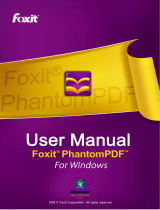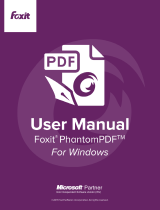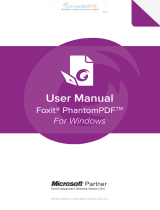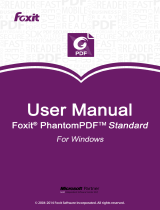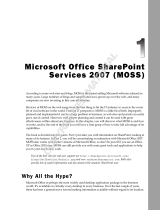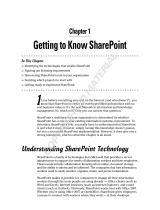Page is loading ...


Foxit PDF Secure RMS Protector
User Manual
2
Copyright © 2013 Foxit Corporation. All Rights Reserved.
No part of this document can be reproduced, transferred, distributed or stored in any format
without the prior written permission of Foxit.
Anti-Grain Geometry - Version 1.1
Copyright (C) 2002-2005 Maxim Shemanarev (http://www.antigrain.com)
Permission to copy, use, modify, sell and distribute this software is granted provided this
copyright notice appears in all copies. This software is provided "as is" without express or implied
warranty, and with no claim as to its suitability for any purpose.

Foxit PDF Secure RMS Protector
User Manual
3
Contents
Chapter 1 - Overview ............................................................................................ 5
Chapter 2 - For SharePoint .................................................................................... 6
Getting Started ............................................................................................................... 6
System Requirements ........................................................................................................ 6
Corresponding permissions of Foxit Reader and MOSS .................................................... 7
Installing Foxit PDF Secure RMS Protector on a SharePoint Server .................................. 7
View and Manage Event Logs of Foxit PDF Secure RMS Protector ................................. 13
Check the version of Foxit PDF Secure RMS Protector ................................................... 15
Editing Wrapper Content................................................................................................. 16
Configuring AD RMS to Work with SPS-SRV ................................................................... 16
For MOSS 2007 ....................................................................................................... 17
For MOSS 2010 ....................................................................................................... 18
For MOSS 2013 ....................................................................................................... 19
Working with Foxit PDF Secure RMS Protector .............................................................. 21
For MOSS 2007 ....................................................................................................... 21
For MOSS 2010 ....................................................................................................... 25
For MOSS 2013 ....................................................................................................... 30
To add SPS-SRV to Local Intranet ............................................................................................. 17
To add SPS-SRV to the AD·RMS Certification Pipeline ............................................................. 17
To activate Information Rights Management in Office SharePoint Server 2007 ..................... 17
To restrict permissions using AD·RMS ..................................................................................... 18
To add SPS-SRV to Local Intranet ............................................................................................. 18
To add SPS-SRV to the AD·RMS Certification Pipeline ............................................................. 18
To activate Information Rights Management in Office SharePoint Server 2010 ..................... 19
To restrict permissions using AD·RMS ..................................................................................... 19
To add SPS-SRV to Local Intranet ............................................................................................. 19
To add SPS-SRV to the AD·RMS Certification Pipeline ............................................................. 20
To activate Information Rights Management in Office SharePoint Server 2013 ..................... 20
To restrict permissions using AD·RMS ..................................................................................... 20
To add the domain user to SharePoint site ............................................................................. 21
To set the group permission in SharePoint site ....................................................................... 22
To restrict the print permissions using RMS ............................................................................ 23
To add the domain user to SharePoint site ............................................................................. 25
To set group permission in SharePoint site ............................................................................. 26
To restrict the print permissions using RMS ............................................................................ 28
To add the domain user to SharePoint site ............................................................................. 30
To set group permission in SharePoint site ............................................................................. 31
To restrict the print permissions using RMS ............................................................................ 33

Foxit PDF Secure RMS Protector
User Manual
4
Chapter 3 - For Exchange ...................................................................................... 35
Getting Started ............................................................................................................. 35
System Requirements ...................................................................................................... 35
Corresponding permissions of Foxit Reader and Exchange .................................................... 36
Installing Foxit PDF Secure RMS Protector on an Exchange Server ................................ 36
Uninstalling Foxit PDF Secure RMS Protector ................................................................. 38
Check the version of Foxit PDF Secure RMS Protector ................................................... 41
Editing Wrapper Content................................................................................................. 42
Configuring AD·RMS to Integrate with Exchange Server in a Single Forest ....................... 42
To register a service connection point ............................................................................ 42
To give Exchange servers permissions to access the server certification pipeline ......... 42
To set up the Exchange Server super users group .......................................................... 43
To set InternalLicensingEnable true by ExchangeManagement Shell ............................. 43
Working with Foxit PDF Secure RMS Protector .............................................................. 44
For Exchange 2010 .................................................................................................................. 44
For Exchange 2013 .................................................................................................................. 47
Chapter 4 - Watermark Configuration Tool ........................................................... 50
Creating Profile ............................................................................................................ 50
Adding Watermark ....................................................................................................... 51
Editing or Deleting Watermark ...................................................................................... 52
Importing or Exporting Watermark ............................................................................... 52
Chapter 5 - FAQ.................................................................................................... 54
Contact Us ........................................................................................................... 55

Foxit PDF Secure RMS Protector
User Manual
5
Chapter 1 - Overview
Traditionally, sensitive information can only be controlled by limiting access to the networks or
computers where the information is stored. After access is given to users, however, there are no
restrictions on what can be done with the content or to whom it can be sent. Microsoft
Information Rights Management (IRM) enables you to create a persistent set of access controls
that live with the content, rather than a specific network location, which will help you control
access to files even after they leave your direct control.
Foxit PDF Secure RMS protector extends all the benefits of AD RMS to any PDF document. In
addition, Foxit PDF Secure RMS protector provides creation and control of rights to unique PDF
features.
Microsoft’s Active Directory Rights Management (AD·RMS) solves security problems for
enterprise documents created in Microsoft Office. With the inclusion of AD RMS in Windows
Server2008, AD RMS has quickly become the default standard for document rights protection.
For the enterprises, they can enforce security policies easily to protect sensitive information, as
well as enable each PDF document with additional features such as forms fill out and
annotations.

Foxit PDF Secure RMS Protector
User Manual
6
Chapter 2 - For SharePoint
Getting Started
This section provides system requirements, install and uninstall instructions for the RMS
Protector.
System Requirements
System Requirements for MOSS 2007
Computer Operating System Requirement
RMS Server/ ADRMS
Server
Windows Server·2003 with
Service Pack·1
(SP1)/Windows
Server·2008 with Service
Pack·1 (SP1)
RMS, Internet Information Services (IIS)
6.0, World Wide Web Publishing
Service, Message Queuing (also known
as MSMQ), and Microsoft SQL
Server™·2005 Standard Edition
DC Windows Server·2003 with
SP1
Active Directory, Domain Name System
(DNS)
ADRMS-DB Windows·Server·2003 with
SP1
Microsoft SQL Server™·2005 with
Service Pack·2 (SP2)
SharePoint Server
Such as named SPS-SRV
Windows Server·2003 with
SP1
Office SharePoint Server·2007 with RMS
Client installed, and has been added
this Server to DC
System Requirements for MOSS 2010
Computer Operating System Requirement
ADRMS Server Windows Server·2008 with
Service Pack·1 (SP1)
RMS, Internet Information Services (IIS)
6.0, World Wide Web Publishing
Service, Message Queuing (also known
as MSMQ)
DC Windows Server·2003 with
SP1
Active Directory, Domain Name System
(DNS)
ADRMS-DB Windows·Server·2008 with
SP1
Microsoft SQL Server™·2008 R2
SharePoint Server
Such as named SPS-SRV
Windows Server·2008 with
SP2
Office SharePoint Server·2010 and has
been added this Server to DC
System Requirements for MOSS 2013

Foxit PDF Secure RMS Protector
User Manual
7
Computer Operating System Requirement
ADRMS Server Windows Server·2008 with
Service Pack·1 (SP2)
RMS, Internet Information Services (IIS)
6.0, World Wide Web Publishing
Service, Message Queuing (also known
as MSMQ)
DC Windows Server·2008 with
SP2
Active Directory, Domain Name System
(DNS)
ADRMS-DB Windows·Server·2008 with
SP1
Microsoft SQL Server™·2008 R2
SharePoint Server
Such as named SPS-SRV
Windows Server·2012 Office SharePoint Server·2013 and has
been added this Server to DC
Corresponding permissions of Foxit Reader and MOSS
SharePoint service provides three levels rights: Full control, Change, and Read.
The user only can print the document if its library IRM settings have been configured to allow
document printing.
Installing Foxit PDF Secure RMS Protector on a SharePoint Server
To install Foxit PDF Secure RMS Protector:
Stop the IIS Admin service: Start > Settings > Control Panel > Administrator Tools > Services >
IIS Admin Service > Stop. Then Close the window.
Run the Foxit PDF Secure RMS Protector Setup program to install the protector on the
server.
Level Rights of Foxit Reader
Full control View, Copy, Modify, Print, View Data, Access, Annotate, Fill Form,
Assemble
Change View, Copy, Modify, Access, Annotate, Fill Form, Assemble
Read View

Foxit PDF Secure RMS Protector
User Manual
8
Download PDF icon from
http://www.foxitsoftware.com/images/icons/pdficon.gif
.
For MOSS 2007
1. Copy the downloaded.GIF file to "Drive: \Program Files\Common Files\Microsoft
Shared\Web Server Extensions\12\Template\Images".
2. Edit the file “Drive:\Program Files\Common Files\Microsoft Shared\Web server
extensions\12\Template\Xml\DOCICON.XML”:
a. Right-click DOCICON.XML file > click Open With > select Notepad.
b. Add an entry for the .pdf extension as the file’s name. For example, type the ICPDF as
the name of the .gif file:
<Mapping Key="pdf" Value="pdficon.gif"/>

Foxit PDF Secure RMS Protector
User Manual
9
c. Click Save on the File menu, and then quit Notepad.
For MOSS 2010
1. Copy the downloaded.GIF file to "Drive:\Program Files\Common Files\Microsoft
Shared\Web Server Extensions\14\Template\Images"
2. Edit the file “Drive:\Program Files\Common Files\Microsoft Shared\Web server
extensions\14\Template\Xml\DOCICON.XML”:
a. Right-click DOCICON.XML file > click Open With > select Notepad.
b. Add an entry for the .pdf extension as the file’s name. For example, type the ICPDF as
the name of the .gif file:
<Mapping Key="pdf" Value="pdficon.gif"/>

Foxit PDF Secure RMS Protector
User Manual
10
c. Click Save on the File menu, and then quit Notepad.
For MOSS 2013
1. Copy the downloaded.GIF file to "Drive:\Program Files\Common Files\Microsoft
Shared\Web Server Extensions\15\Template\Images"
2. Edit the file “Drive:\Program Files\Common Files\Microsoft Shared\Web server
extensions\15\Template\Xml\DOCICON.XML”:
a. Right-click DOCICON.XML file > click Open With > select Notepad.
b. Add an entry for the .pdf extension as the file’s name. For example, type the ICPDF as
the name of the .gif file:
<Mapping Key="pdf" Value="pdficon.gif"/>

Foxit PDF Secure RMS Protector
User Manual
11
c. Click Save on the File menu, and then quit Notepad.
3. Delete the following registry for Microsoft PDF Protector in SharePoint 2013
a) HKEY_LOCAL_MACHINE/Software/Microsoft/Shared Tools/Web Server
Extensions/15.0/IrmProtectors
“{FC93F6CC-D367-4FC9-B3F6-E0933A24A8C8}” =
“Microsoft.Office.Irm.PdfIrmProtector”
b) HKEY_LOCAL_MACHINE\SOFTWARE\Microsoft\Shared Tools\Web Server
Extensions\15.0\IrmProtectors\PdfIrmProtector
"Extensions"="PDF"
"Product"="PdfIrmProtector"
"Version"="15"
4. Add the following registry for Foxit PDF Secure PDF Protector in SharePoint 2013
a) HKEY_LOCAL_MACHINE/Software/Microsoft/Shared Tools/Web Server
Extensions/15.0/IrmProtectors
“{2B86FB4A-D503-4040-8843-A2195C1E1D7E} ” = “PDFProtector”
b) HKEY_LOCAL_MACHINE/Software/Microsoft/Shared Tools/Web Server
Extensions/15.0/IrmProtectors/PDFProtector

Foxit PDF Secure RMS Protector
User Manual
12
"Extensions"="pdf"
"Product"=" PDFProtector"
"Version"="2"
Perform an iisreset
1. Click Start > Run > type “cmd” in the Open dialog box> click OK > type “iisreset” at the
command prompt > Enter.
2. Close the windows.
Uninstalling Foxit PDF Secure RMS Protector
To uninstall, please select one of the followings:
Open the Start Menu > Settings > select “Control Panel” > click the “Add or Remove
Programs” tab > click the “Foxit PDF Secure RMS Protector” record and then click the
“Remove/Uninstalled” button to uninstall it.
Open the Start Menu > Programs > select “Foxit PDF Secure RMS Protector” > click Uninstall.
Or you can double-click the SharePointPDFProtector.msi setup file that you have used to install
Foxit PDF Secure RMS Protector, and perform the following:
In the Foxit PDF Secure RMS Protector dialog box, select Remove Foxit PDF Secure RMS
Protector

Foxit PDF Secure RMS Protector
User Manual
13
Click Finish button to complete removal.
Click Start > Run > type “cmd” in the Open dialog box> click OK > type “iisreset” in the
command prompt > Press Enter.
Close the windows.
View and Manage Event Logs of Foxit PDF Secure RMS Protector
To view and save the log information of the Protector, please do the following steps:
1. Add a registry entry.
With Administrator’s Right:
HKEY_LOCAL_MACHINE/Software/Foxit Software/FXRMS/FXSPProtector
Name:trace

Foxit PDF Secure RMS Protector
User Manual
14
Type:REG_DWORD
Data:1
Without Administrator’s Right:
HKEY_CURRENT_USER/Software/Foxit Software/FXRMS/FXSPProtector
Name:trace
Type:REG_DWORD
Data:1
Note: if the value of trace is 1, the log feature will be activated; if the value of trace is 0, the
log feature will be disabled.
2. Download the DebugView tool from the following link and run it.
http://technet.microsoft.com/en-us/sysinternals/bb896647.aspx
Open the tool and disable Capture Kernel feature from the “Capture” menu to avoid
capturing unnecessary information.
3. Perform an iisreset command (Please refer to Perform an iisreset), and you will be able to see
the related log information now. The log information can be saved as a .txt file.

Foxit PDF Secure RMS Protector
User Manual
15
4. If you want to disable the log feature, please set the value of trace to 0 and perform an
iisreset.
Check the version of Foxit PDF Secure RMS Protector
Please navigate to the folder where Foxit PDF Secure RMS Protector installed. Right-click
PDFProtector.dll > choose Properties > click the Details tab, then you can examine the
version information of Foxit PDF Secure RMS Protector:

Foxit PDF Secure RMS Protector
User Manual
16
Editing Wrapper Content
If you open a PDF which is encrypted by Foxit RMS Protector with other PDF programs, a wrapper
(which is actually a PDF page) will prompt you to download Foxit PhantomPDF/Reader to open
the PDF. If you want to edit the wrapper content, please save the updated content as a PDF file
named as “wrapperPDF” and place it within the RMS Protector’s installation directory.
Configuring AD RMS to Work with SPS-SRV
Note: If you have configured AD·RMS when you were installing SharePoint, please skip
this chapter.

Foxit PDF Secure RMS Protector
User Manual
17
For MOSS 2007
To add SPS-SRV to Local Intranet
1. Log on SPS-SRV as domain administrator, e.g., WIONS\administrator.
2. Click Start. Point to Control Panel, and then click Internet Options.
3. Click the Security tab, and choose Local Intranet, and then click the Sites button
4. Type http://SPS-SRV, and then click Add. Note: SPS-SRV is the computer’s name of MOSS
server.
5. Click Close, and then choose OK
To add SPS-SRV to the AD·RMS Certification Pipeline
1. Log on ADRMS-SRV as CPANDL\Administrator.
2. Click Start, and then click Computer.
3. Navigate to C:\Inetpub\wwwroot\_wmcs\Certification.
4. Right-click ServerCertification.asmx, and choose Properties, and then click the Security tab.
5. Click Advanced>Edit, and select the check box Include inheritable permissions from this
object's parent. Then click OK two times.
6. Click Edit, and then click Add.
7. Click Object Types, and select the check box Computers, then click OK.
8. Type the computer’s name of MOSS server, such as SPS-SRV, and then click OK.
9. Click OK to close the ServerCertification.asmx Properties sheet.
The default Read & Execute and Read permissions are configured for the SPS-SRV computer
account object and other accounts’ are all inherited from the parent folder.
10. Click Start, and then click Command Prompt.
11. Type iisreset, and then press ENTER.
To activate Information Rights Management in Office SharePoint Server 2007
Please do the following:
1. Log on SharePoint Server as the administrator.
2. Click Start, and point to Administrative Tools, then click SharePoint 3.0 Central
Administration.
3. Click Operations, and choose Information Rights Management.

Foxit PDF Secure RMS Protector
User Manual
18
4. Click Use the default RMS server specified in Active Directory.
5. Click OK.
To restrict permissions using AD·RMS
1. Log on as CPANDL\administrator.
2. Click Start, point to All Programs, and then click Internet Explorer.
3. Type http://SPS-SRV in the address bar, and then click Go.
4. Click Shared Documents, and choose Library page, and then click Library Settings button.
5. Under the Permissions and Management heading, click Information Rights Management.
6. Select the check box Restrict permission to documents in this library on download.
7. Type CPANDL Protected in the Permissions policy title box.
8. Type Restrict CPANDL employees from printing in the Permission policy description box.
9. Click OK.
For MOSS 2010
To add SPS-SRV to Local Intranet
Log on SPS-SRV as domain administrator, e.g., CPANDL\administrator.
Click Start, and point to Control Panel, then choose Internet Options.
Click the Security tab, and choose Local Intranet, and then click the Sites button.
Type http://SPS-SRV, and then click Add. Note: SPS-SRV is the computer’s name of
MOSS2010 server.
Click Close, and then click OK.
To add SPS-SRV to the AD·RMS Certification Pipeline
Log on ADRMS-SRV as CPANDL\Administrator.
Click Start, and then click Computer
.
Navigate to C:\Inetpub\wwwroot\_wmcs\Certification.
Right-click ServerCertification.asmx, and click Properties, then choose the Security tab.
Click Advanced and choose the Edit. Select the check box Include inheritable permissions
from this object's parent, and then click OK two times.
Click Edit, and then click Add
Click Object Types, select the check box Computers, and then click OK
Type the computer’s name of MOSS server, such as SPS-SRV, and then click OK

Foxit PDF Secure RMS Protector
User Manual
19
Click OK to close the ServerCertification.asmx Properties sheet. The default Read & Execute
and Read permissions are configured for the SPS-SRV computer account object and other
accounts are all inherited from the parent folder.
Click Start, and then click Command Prompt.
Type iisreset, and then press ENTER
To activate Information Rights Management in Office SharePoint Server 2010
Please do the followings:
Log on SharePoint Server as administrator.
Click Start, and point to Administrative Tools, then click SharePoint 2010 Central
Administration.
Click Security (on the left), and then click Configure Information Rights Management under
the Information policy heading.
Click Use the default RMS server specified in Active Directory.
Click OK.
To restrict permissions using AD·RMS
Log on as CPANDL\administrator.
Click
Start
, point to
All Programs
, and then click
Internet Explorer
.
Type http://SPS-SRV in the address bar, and then click
Go
.
Click
Shared Documents
, and choose
Library page
, and then click
Library Settings button
.
Under the
Permissions and Management
heading, click
Information Rights Management
.
Select the check box
Restrict permission to documents in this library on download
.
Type CPANDL Protected in the
Permissions policy title
box.
Type Restrict CPANDL employees from printing in the
Permission policy description
box.
Click
OK
.
For MOSS 2013
To add SPS-SRV to Local Intranet
Log on SPS-SRV as domain administrator, e.g., MOSS\administrator.
Click Start, and go to Control Panel, then choose Internet Options.
Click the Security tab, and choose Local Intranet, and then click the Sites button.

Foxit PDF Secure RMS Protector
User Manual
20
Type http://SPS-SRV, and then click Add. Note: SPS-SRV is the computer’s name of
MOSS2013 server.
Click Close, and then click OK.
To add SPS-SRV to the AD·RMS Certification Pipeline
Log on ADRMS-SRV as MOSS\Administrator.
Click Start, and then click Computer
.
Navigate to C:\Inetpub\wwwroot\_wmcs\Certification.
Right-click ServerCertification.asmx, and click Properties, then choose the Security tab.
Click Advanced and choose the Edit. Select the check box Include inheritable permissions
from this object's parent, and then click OK two times.
Click Edit, and then click Add
Click Object Types, select the check box Computers, and then click OK
Type the computer’s name of MOSS server, such as SPS-SRV, and then click OK
Click OK to close the ServerCertification.asmx Properties sheet. The default Read & Execute
and Read permissions are configured for the SPS-SRV computer account object and other
accounts are all inherited from the parent folder.
Click Start, and then click Command Prompt.
Type iisreset, and then press ENTER
To activate Information Rights Management in Office SharePoint Server 2013
Please do the followings:
Log on SharePoint Server as administrator.
Click Start, and point to Administrative Tools, then click SharePoint 2013 Central
Administration.
Click Security (on the left), and then click Configure Information Rights Management under
the Information policy heading.
Click Use the default RMS server specified in Active Directory.
Click OK.
To restrict permissions using AD·RMS
Log on as MOSS\administrator.
Click
Start
, go to
All Programs
, and then click
Internet Explorer
.
/