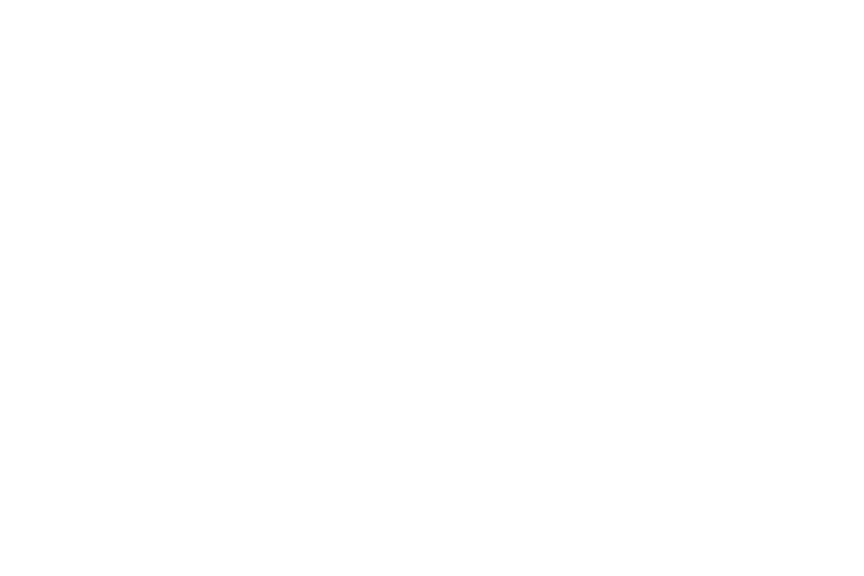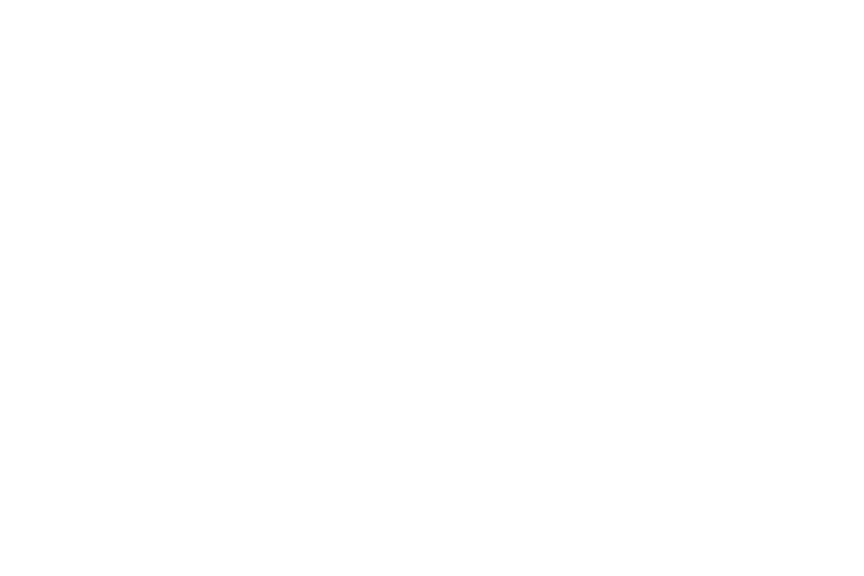
3
Memory Card . . . . . . . . . . . . . . . . . . . . . . . . 105
Synchronizing with Windows Media Player . . 106
Connecting as a Mass Storage Device . . . . . 106
Section 9: Applications .......................... 107
Updating Applications . . . . . . . . . . . . . . . . . 107
GPS Applications . . . . . . . . . . . . . . . . . . . . . 107
Accessing Applications . . . . . . . . . . . . . . . . 108
Action Memo . . . . . . . . . . . . . . . . . . . . . . . . 109
Alarm . . . . . . . . . . . . . . . . . . . . . . . . . . . . . . 109
Bloomberg Businessweek+ . . . . . . . . . . . . . 110
Calculator . . . . . . . . . . . . . . . . . . . . . . . . . . 110
Calendar . . . . . . . . . . . . . . . . . . . . . . . . . . . 111
Camera . . . . . . . . . . . . . . . . . . . . . . . . . . . . 112
ChatON . . . . . . . . . . . . . . . . . . . . . . . . . . . . 113
Chrome . . . . . . . . . . . . . . . . . . . . . . . . . . . . 113
Contacts . . . . . . . . . . . . . . . . . . . . . . . . . . . 113
Downloads . . . . . . . . . . . . . . . . . . . . . . . . . . 113
Dropbox . . . . . . . . . . . . . . . . . . . . . . . . . . . . 113
Email . . . . . . . . . . . . . . . . . . . . . . . . . . . . . . 114
Evernote . . . . . . . . . . . . . . . . . . . . . . . . . . . 114
Flipboard . . . . . . . . . . . . . . . . . . . . . . . . . . . 114
Gallery . . . . . . . . . . . . . . . . . . . . . . . . . . . . . 114
Gmail . . . . . . . . . . . . . . . . . . . . . . . . . . . . . . 114
Google . . . . . . . . . . . . . . . . . . . . . . . . . . . . . 115
Google Settings . . . . . . . . . . . . . . . . . . . . . . 115
Google+ . . . . . . . . . . . . . . . . . . . . . . . . . . . . 115
Group Play . . . . . . . . . . . . . . . . . . . . . . . . . . 116
Hangouts . . . . . . . . . . . . . . . . . . . . . . . . . . . 117
Help . . . . . . . . . . . . . . . . . . . . . . . . . . . . . . . 117
Internet . . . . . . . . . . . . . . . . . . . . . . . . . . . . 117
KNOX . . . . . . . . . . . . . . . . . . . . . . . . . . . . . . 118
Maps . . . . . . . . . . . . . . . . . . . . . . . . . . . . . . 118
Messenger . . . . . . . . . . . . . . . . . . . . . . . . . . 118
Music . . . . . . . . . . . . . . . . . . . . . . . . . . . . . . 118
My Files . . . . . . . . . . . . . . . . . . . . . . . . . . . . 119
NYTimes . . . . . . . . . . . . . . . . . . . . . . . . . . . 120
Play Books . . . . . . . . . . . . . . . . . . . . . . . . . . 120
Play Games . . . . . . . . . . . . . . . . . . . . . . . . . 120
Play Magazines . . . . . . . . . . . . . . . . . . . . . . 120
Play Movies & TV . . . . . . . . . . . . . . . . . . . . . 120
Play Music . . . . . . . . . . . . . . . . . . . . . . . . . . 120
Play Store . . . . . . . . . . . . . . . . . . . . . . . . . . . 121