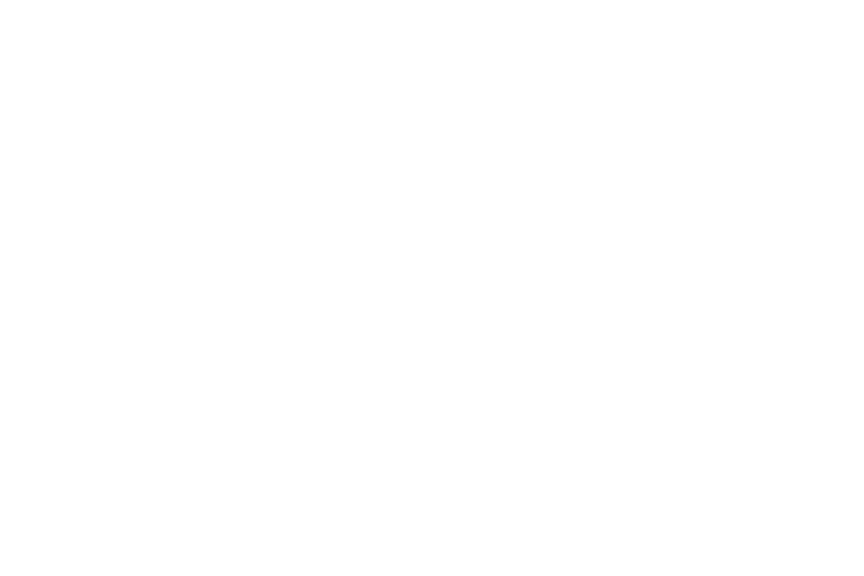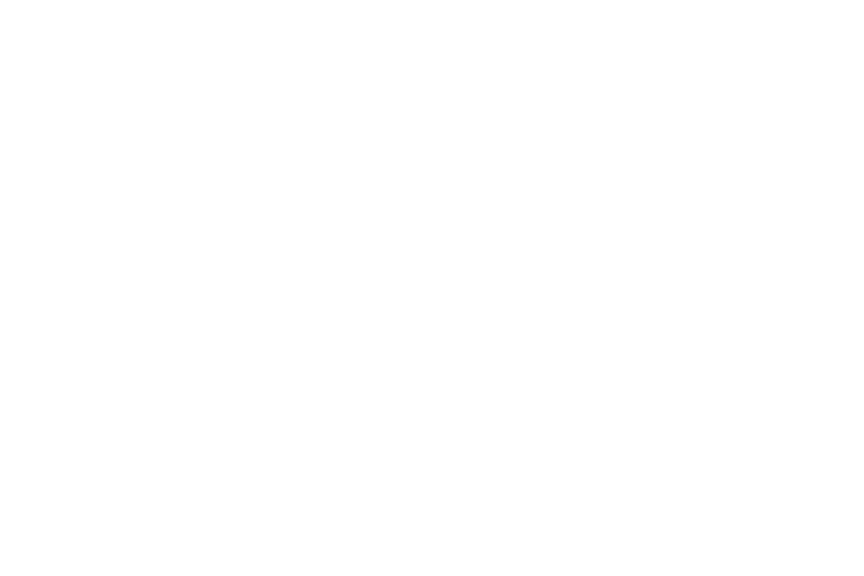
3
Wi-Fi Direct . . . . . . . . . . . . . . . . . . . . . . . . . . .95
Bluetooth . . . . . . . . . . . . . . . . . . . . . . . . . . . .96
Managing Downloads . . . . . . . . . . . . . . . . . . . 98
Kies Via Wi-Fi . . . . . . . . . . . . . . . . . . . . . . . .100
Memory Card . . . . . . . . . . . . . . . . . . . . . . . .101
Synchronizing with Windows Media Player . . 102
Connecting as a Mass Storage Device . . . . . . 102
Applications . . . . . . . . . . . . . . . . . . . . . . . . . 103
Updating Applications . . . . . . . . . . . . . . . . . . 103
Accessing Applications . . . . . . . . . . . . . . . . .104
Applications . . . . . . . . . . . . . . . . . . . . . . . . . 104
Alarm . . . . . . . . . . . . . . . . . . . . . . . . . . . . . .104
Calculator . . . . . . . . . . . . . . . . . . . . . . . . . . .106
Calendar . . . . . . . . . . . . . . . . . . . . . . . . . . . . 106
Camera . . . . . . . . . . . . . . . . . . . . . . . . . . . . .109
Chrome . . . . . . . . . . . . . . . . . . . . . . . . . . . . .109
Contacts . . . . . . . . . . . . . . . . . . . . . . . . . . . .110
Downloads . . . . . . . . . . . . . . . . . . . . . . . . . .110
Dropbox . . . . . . . . . . . . . . . . . . . . . . . . . . . .111
Gallery . . . . . . . . . . . . . . . . . . . . . . . . . . . . . .112
Gmail . . . . . . . . . . . . . . . . . . . . . . . . . . . . . .112
Google . . . . . . . . . . . . . . . . . . . . . . . . . . . . . .112
Google Settings . . . . . . . . . . . . . . . . . . . . . . .112
Google+ . . . . . . . . . . . . . . . . . . . . . . . . . . . . 112
Hangouts . . . . . . . . . . . . . . . . . . . . . . . . . . . .113
Kids Mode . . . . . . . . . . . . . . . . . . . . . . . . . . .113
Maps . . . . . . . . . . . . . . . . . . . . . . . . . . . . . . .113
Messenger . . . . . . . . . . . . . . . . . . . . . . . . . .113
Music Player . . . . . . . . . . . . . . . . . . . . . . . . .113
My Files . . . . . . . . . . . . . . . . . . . . . . . . . . . . .114
Play Books . . . . . . . . . . . . . . . . . . . . . . . . . . .115
Play Games . . . . . . . . . . . . . . . . . . . . . . . . . .115
Play Magazines . . . . . . . . . . . . . . . . . . . . . . .115
Play Movies & TV . . . . . . . . . . . . . . . . . . . . . .116
Play Music . . . . . . . . . . . . . . . . . . . . . . . . . . .116
Play Store . . . . . . . . . . . . . . . . . . . . . . . . . . .116
Samsung Apps . . . . . . . . . . . . . . . . . . . . . . .117
Screen Saver . . . . . . . . . . . . . . . . . . . . . . . . .117
Settings . . . . . . . . . . . . . . . . . . . . . . . . . . . . .118
Video Player . . . . . . . . . . . . . . . . . . . . . . . . . .118
Voice Search . . . . . . . . . . . . . . . . . . . . . . . . .118
YouTube . . . . . . . . . . . . . . . . . . . . . . . . . . . .118
Settings . . . . . . . . . . . . . . . . . . . . . . . . . . . . .119
Accessing Settings . . . . . . . . . . . . . . . . . . . .119
Wireless and Network . . . . . . . . . . . . . . . . . .119
Device . . . . . . . . . . . . . . . . . . . . . . . . . . . . . .127
Personal . . . . . . . . . . . . . . . . . . . . . . . . . . . .134
Accounts . . . . . . . . . . . . . . . . . . . . . . . . . . . .142