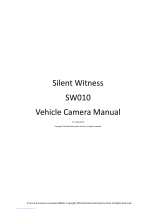2
Section 6: Photos and Video .................... 58
Camera . . . . . . . . . . . . . . . . . . . . . . . . . . . . . 58
Camcorder . . . . . . . . . . . . . . . . . . . . . . . . . . . 61
Video Player . . . . . . . . . . . . . . . . . . . . . . . . . . 65
Gallery . . . . . . . . . . . . . . . . . . . . . . . . . . . . . . 67
Section 7: Connections ............................ 71
Wi-Fi . . . . . . . . . . . . . . . . . . . . . . . . . . . . . . . 71
Wi-Fi Direct . . . . . . . . . . . . . . . . . . . . . . . . . . 72
Bluetooth . . . . . . . . . . . . . . . . . . . . . . . . . . . . 73
Managing Downloads . . . . . . . . . . . . . . . . . . . 75
Kies Via Wi-Fi . . . . . . . . . . . . . . . . . . . . . . . . . 77
Memory Card . . . . . . . . . . . . . . . . . . . . . . . . . 78
Synchronizing with Windows Media Player . . . 78
Connecting as a Mass Storage Device . . . . . . 79
Section 8: Applications ............................ 80
Updating Applications . . . . . . . . . . . . . . . . . . 80
GPS Applications . . . . . . . . . . . . . . . . . . . . . . 80
Accessing Applications . . . . . . . . . . . . . . . . . 81
Task Manager . . . . . . . . . . . . . . . . . . . . . . . . 81
Alarm . . . . . . . . . . . . . . . . . . . . . . . . . . . . . . . 82
Calculator . . . . . . . . . . . . . . . . . . . . . . . . . . . 83
Calendar . . . . . . . . . . . . . . . . . . . . . . . . . . . . 84
Camera . . . . . . . . . . . . . . . . . . . . . . . . . . . . . 86
Chrome . . . . . . . . . . . . . . . . . . . . . . . . . . . . . 86
Contacts . . . . . . . . . . . . . . . . . . . . . . . . . . . . . 86
Downloads . . . . . . . . . . . . . . . . . . . . . . . . . . . 86
Drive . . . . . . . . . . . . . . . . . . . . . . . . . . . . . . . 87
Dropbox . . . . . . . . . . . . . . . . . . . . . . . . . . . . . 87
Email . . . . . . . . . . . . . . . . . . . . . . . . . . . . . . . 87
Flipboard . . . . . . . . . . . . . . . . . . . . . . . . . . . . 87
G+ Photos . . . . . . . . . . . . . . . . . . . . . . . . . . . 87
Gallery . . . . . . . . . . . . . . . . . . . . . . . . . . . . . . 88
Gmail . . . . . . . . . . . . . . . . . . . . . . . . . . . . . . . 88
Google . . . . . . . . . . . . . . . . . . . . . . . . . . . . . . 88
Google Settings . . . . . . . . . . . . . . . . . . . . . . . 89
Google+ . . . . . . . . . . . . . . . . . . . . . . . . . . . . . 89
Hangouts . . . . . . . . . . . . . . . . . . . . . . . . . . . . 89
Help . . . . . . . . . . . . . . . . . . . . . . . . . . . . . . . . 89
Internet . . . . . . . . . . . . . . . . . . . . . . . . . . . . . 90
Local . . . . . . . . . . . . . . . . . . . . . . . . . . . . . . . 92
Maps . . . . . . . . . . . . . . . . . . . . . . . . . . . . . . . 92
Memo . . . . . . . . . . . . . . . . . . . . . . . . . . . . . . 93
Music Player . . . . . . . . . . . . . . . . . . . . . . . . . 93
My Files . . . . . . . . . . . . . . . . . . . . . . . . . . . . . 93
Navigation . . . . . . . . . . . . . . . . . . . . . . . . . . . 94
Play Books . . . . . . . . . . . . . . . . . . . . . . . . . . . 94
Play Games . . . . . . . . . . . . . . . . . . . . . . . . . . 95
Play Movies & TV . . . . . . . . . . . . . . . . . . . . . . 95