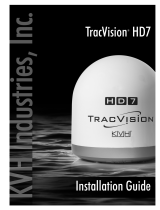Page is loading ...

Welcome!
This User’s Guide explains how to use, maintain, monitor, and troubleshoot your TracVision HD7 system.
For installation and advanced configuration information, please refer to the Installation Guide.
1. Press the Power button on the ACU to turn on the TracVision HD7 system.
2. Wait three minutes for system startup.
3. Turn on your receiver(s) and/or DVR(s).
KVH TracVision® HD7 User’s Guide
Operation Overview
CONTROL UNI T MENU CHANGE ACCEPT EXIT
ANTENNA
POWER
CONTROL UNI T MENU CHANGE ACCEPT EXIT
ANTENNA
POWER
®
CONTROL UNI T MENUS CHANGE ACCEPT EXIT
ANTENNA
POWER
TRACKING SATS
DIRECTV 99/101/103
Baseplate
Power
Cable
Data
Cable
Ethernet
Power Button
Vessel Network
(optional)
Antenna
The antenna is mounted abovedecks where it collects both
high-definition (HD) and standard-definition satellite TV
signals from your selected satellites.
• For best results, the antenna needs a clear view of the
sky. Objects such as bridges and boat masts can block
the satellite signals and impair signal quality.
• Wash the exterior of the radome periodically. Excessive
dirt or residue can degrade system performance.
• Always keep the radome installed to protect the antenna.
The ACU is mounted belowdecks
and supplies power and controls the
TracVision HD7 system.
• Displays system status and
current settings; allows you to
make changes to system settings.
RF Cable(s)
Carrying TV
Signals to
Receivers/
Components
Antenna Control Unit (ACU)
Watching Television (tracks DIRECTV® 99,101 & 103 satellites, by default)*
Option C
Use the TracVision iPhone® App
on an iPhone or iPod touch®.
Option B
Access the web interface using
your web browser.
Option A
Use the LCD display and buttons
on the front panel of the ACU.
Download the FREE KVH TracVision App
for iPhone/iPod touch from the Apple
iTunes store.
TMENU CHANGE ACCEPT EXIT
TMENU CHANGE ACCEPT EXIT
MENU CHANGE ACCEPT EXIT
TRACKING SATS
DIRECTV 99/101/103
Accessing System Status & Settings
*Other satellite services (DISH Network™, Bell TV, DIRECTV LA) are available on the HD7. See the Installation Guide for details.
WiFi
®
®
Radome
(Two sizes)

KVH TracVision HD7 User’s Guide
Operation
Maintenance
KVH Industries, Inc., 50 Enterprise Center, Middletown, RI 02842-5279 U.S.A.
Phone: 1-401-847-3327 • E-mail: [email protected] • Internet: www.kvh.com
54-0661 RevC
Troubleshooting
Perform the following checks if you encounter a problem with the TracVision HD7 system:
• Ensure the antenna’s view of the satellites is not obstructed. Common causes of blockage include
bridges, buildings, masts, and other equipment. Inclement weather can also degrade signal quality.
• Check for error messages. Error messages displayed on the iPhone/iPod touch, web interface, and
ACU screen may identify a specific problem.
If you are unable to fix the problem, please call or visit a KVH-certified technician near you, or contact
KVH Technical Support.
To locate a technician near you, visit:
www.kvh.com/wheretogetservice
KVH Technical Support:
Using the iPhone App
While connected to the Internet,
choose “Updates”. Then follow
the onscreen instructions.
Using the Web Interface
While connected to the Internet,
choose “Check for Updates”.
Then follow the onscreen
instructions.
Using a USB Flash Drive
If you saved a software
update (.kvh) file onto
a flash drive, plug
the flash drive into
the ACU’s USB port
then follow the ACU’s onscreen
instructions to update your
system.
Checking for Software Updates
Be sure to check for software updates periodically to ensure optimal performance of your TracVision HD7.
Please restart the TracVision system before updating software.
CONTROL UNIT MENU CHANGE ACCEPT EXIT
ANTENNA
POWER
CONTROL UNIT MENU CHANGE ACCEPT EXIT
ANTENNA
POWER
®
CONTROL UNIT MENUS CHANGE ACCEPT EXIT
ANTENNA
POWER
TRACKING SATS
DIRECTV 99/101/103
Connecting to Your TracVision HD7 System
Make sure that your onboard computers, smartphones, and/or iPhone/iPod touch are connected to the
same network as the TracVision HD7.
Using the iPhone App
1. Using your iPhone/iPod touch, connect to
the HD7’s Ethernet
or WiFi network.
2. Open the TracVision
App. Then select
your HD7 system
(displayed as
hd7-<ACU serial
number>) in the
“Select HD7 Device”
window to connect.
Using the Web Interface
1. Using a computer or smartphone connected
to the HD7’s Ethernet or WiFi network,
enter the ACU’s IP address into your web
browser’s address bar. Alternatively, enter
http://hd7-<ACU serial number>.local in the
address bar of your web browser.
Tip: You can view the IP address and other
settings on the ACU display. Press the ACU’s
MENU button to access the ACU menus.
Then follow the onscreen menus to view
network settings in the “ABOUT SYSTEM”
menu.
2. Log into the web interface using the
username and password below:
username: admin password: password
©2010, KVH Industries, Inc. KVH and TracVision are registered trademarks of KVH Industries, Inc. Specifications subject to change without notice.
Other trademarks property of their respective companies. The unique light-colored dome with dark contrasting baseplate is a registered trademark of KVH Industries, Inc.
/