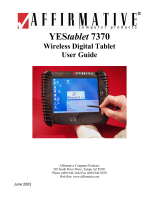Page is loading ...

Android Installation
Preparation
You will need the following:
- A USB Card Reader that can read Micro-SD cards.
- At least one 4GB micro-SD card.
- Phoenix Card (which can be found HERE)
- Your Device’s GMS Override Firmware (which can be found HERE)
- Your device’s firmware (which can be found HERE)
- A PC that is Windows 7 or higher
- A .RAR file-extracting program (such as 7-Zip)
1.) Download and extract Phoenix Card
2.) Download and extract both the GMS Override and your device’s firmware. (NOTE: File name will
be different than the example below)

3.) Connect your USB Card reader into your PC and insert an SD card.
4.) Run Phoenix Card.
5.) Select the “Image” button (highlighted in RED).

6.) Select the GMS Override (or your Device’s firmware) and select Open.
7.) Firmware will be loaded. Make sure installation settings are the same as below:
8.) With the firmware loaded, select the “Burn” button, (highlighted in RED).

9.) Firmware installation will begin. It will take a few moments.
10.) Once the progress bar turns green, SD Card is ready for use:
11.) Make sure your tablet is powered OFF. Insert the SD Card into your tablet and power on your
tablet.

12.) Firmware installation will begin. If you’re installing the device’s firmware, a progress bar will
appear on the screen. Installation may take a few minutes.
NOTE: If installing GMS Override, screen may turn white or show nothing at all. This is normal.
13.) If installing firmware, screen will display “Card OK” and shut off. You may disconnect the SD
Card.
NOTE: If installing GMS Override, device will shut off after 15-20 minutes. This is normal.
14.) If you are using only one Micro-SD Card, See RESTORING YOUR SD CARD instructions on the next
page.
15.) Repeat from Step 5 for Device’s Firmware
16.) Tablet is ready for use.

Restoring your SD-Card
1. Connect your USB Card reader into your PC and insert an SD card.
2. Run Phoenix Card.
3. Select the “Restore” button, (highlighted in RED).
4. Restoration will take a few seconds. SD Card restoration is complete when the progress bar
turns green.
/