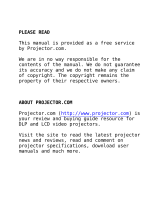Page is loading ...

PLEASE READ
This manual is provided as a free service
by Projector.com.
We are in no way responsible for the
contents of the manual. We do not guarantee
its accuracy and we do not make any claim
of copyright. The copyright remains the
property of their respective owners.
ABOUT PROJECTOR.COM
Projector.com (http://www.projector.com) is
your review and buying guide resource for
DLP and LCD video projectors.
Visit the site to read the latest projector
news and reviews, read and comment on
projector specifications, download user
manuals and much more.

Downloaded from Projector.com
Polaview SuperPortable 10

Downloaded from Projector.com
FCC Statement
Warning: This equipment generates, uses and can radiate
radio frequency energy and, if not installed and used in
accordance with the instruction manual, may cause interfer-
ence to radio communications. It has been tested and found
to comply with limits for a Class “A” computing device pur-
suant to Subpart B of Part 15 of the FCC Rules, which are
designed to provide reasonable protection against such
interference when operated in a commercial environment.
Operation of this equipment in a residential area is likely to
cause interference in which case the user, at his own
expense, will be required to take whatever measures may be
necessary to correct the interference.
Warning: Changes or modifications to this unit not expressly
approved by Polaroid could void the user’s authority to
operate the equipment.
Canadian Notice
This digital apparatus does not exceed the Class A limits for
radio noise emissions from digital apparatus set out in the
Radio Interference Regulations of the Canadian Department
of Communications.
Le présent appareil numérique n’émet pas de bruits
radioélectriques dépassant les limites applicables aux
appareils numériques de la classe A prescrites dans le
Règlement sur le brouillage radioélectrique edicté par le
ministère des Communications du Canada.
European Notice
Warning: This is a Class A product. In a domestic environ-
ment this product may cause radio interference in which
case the user may be required to take adequate measures.
The “CE” mark certifies that this product satisfies the
requirements of the EU (European Union) regarding safety,
public health, environment and consumer protection. (“CE”
is the abbreviation of Conformité Européenne.) This product
is in conformity with the following directives: 73/23/EEC, low
voltage directive; 89/33/EEC, EMC directive; 93/68/EEC, “CE”
marking directive.
© Copyright 1996 Polaroid Corporation. All rights reserved.
Specifications are subject to change without notice.

Downloaded from Projector.com
1 Introduction
What’s in the box? 3
Important safety instructions 5
2 Detailed setup
Your Polaview SuperPortable 10 Projector 9
Getting started 9
Connecting the projector 19
Turning on the projector and lamp 16
3 Using the projector
Using your Polaview SuperPortable 10 LCD Projector 19
Control-panel keys 20
The remote control 23
Menu-mode on-screen controls 24
Illuminated indicators 27
Table of contents

Downloaded from Projector.com
ii
Table of contents
4 Maintenance
Transporting and storing the projector 29
Cleaning the lens 30
Replacing the lamp 31
Replacing the fuse 34
Changing the remote-control battery 35
5 Troubleshooting
Troubleshooting guide 39
Where to get help 43
Polaroid Offices and Service Centers 44
One Year Warranty 46
Appendix A:
Specifications 49
Appendix B:
Parts 51
Appendix C:
Abbreviations 53
Index
55

Downloaded from Projector.com
The Polaroid Polaview projector family consists of portable,
color data and video LCD desktop projectors that make shar-
ing data and presenting information as easy as connecting
your computer to your monitor.
The Polaview SuperPortable 10 LCD Projector is a full-color
compact LCD projection system ideal for displaying a com-
puterized multi-media presentation. The built-in amplifier
and speakers let you play sound from a portable CD player
or to the auxiliary output of a stereo system. The projector
also lets you display video output from a VCR or LaserDisc
player.
The Polaview
SuperPortable 10
LCD Projector
in operation
1 Introduction
Polaroid
Polaview
Projectors
Polaroid
Polaview
Projectors

Downloaded from Projector.com
The projector has a monitor-interface connector that lets you
view your computer video simultaneously on both the small
and large screens.
You can connect the projector to any IBM or IBM compatible
computer equipped with a VGA video output. You can also
connect it to any Apple Macintosh computer that is equipped
with a standard Macintosh video output.
The projector uses advanced thin-film-transistor liquid crystal
display (TFT LCD) technology and is capable of displaying up
to 16,194,277 colors. The fast response time of the TFT LCD
lets the projector display sharp, clear, fast-moving images.
The liquid crystal display is a matrix of 921,600 pixels
arranged in 480 rows and 640 columns. Each pixel is a single
thin-film transistor that actively controls the brightness of the
light that passes through the pixel.
When you turn on the projector, you also turn on the built-in
fans that prevent the projector from overheating.
The control panel and on-screen controls let you change the
video source or make adjustments to the projected color
image and sound.
2 Introduction

Downloaded from Projector.com
What’s in the box?
After you open the box and remove the projector and acces-
sories, make sure you have all of the items shown below.
Items included
with the Polaview
SuperPortable 10
LCD Projector
a Polaview SuperPortable 10 LCD Projector
b RC-8 remote control
c Macintosh computer and monitor adapters
d Power cord (110V units only)
e VGA 9 ft. computer cable
f
PC video cable
g 3.5mm stereo audio cable
h Dual RCA audio cable
Introduction 3
a
b
c
h
g
f
d
e

Downloaded from Projector.com
Also included but
• This user’s guide
not shown
• Quick reference guide
• Soft carrying case
• Product-registration card
Replacement parts
If you need replacement parts for your projector, contact
Polaroid or an authorized dealer. Do not attempt to use
unauthorized replacement parts as they may increase the
risk of fire, electric shock, or other hazards. See
Appendix B,
Parts,
for a complete list of replacement parts, accessories,
and the appropriate order numbers.
The remote control
The RC-8 remote control is specifically designed for use with
the SuperPortable 10 projector. It provides remote control of
all the projector control-panel and on-screen functions. For
detailed information about key functions, see Chapter 3,
Using the projector
.
The RC-8
remote control
4 Introduction

Downloaded from Projector.com
Important safety instructions
Cleaning
Unplug the product from the wall outlet before cleaning any
exterior surface. Follow the cleaning instructions in this
manual. See Chapter 4,
Maintenance.
Water and spillage
Do not use the projector near water. Avoid using the projec-
tor in an area where liquids can spill or where objects can
fall onto it and come into contact with dangerous voltage
points, possibly resulting in fire or electric shock.
Ventilation
The projector housing has vents to ensure reliable operation
and prevention of overheating. When you operate the pro-
jector, do not cover or block these vents in any way.
Power cord
Place the power-supply cord where no one can step on it or
trip over it. Do not place objects on the power cord that can
pinch or cut into the cord. Pay particular attention to power-
cord connection points at wall outlets, convenience recepta-
cles, and the projector input jack. If you must leave the pro-
jector unused or unattended for a period of time, shut the
unit off and unplug the power cord from the wall outlet. This
eliminates the risk of damage to the projector that can result
from power surges and lightning storms.
Warning: Before you attempt to replace the projector lamp,
to avoid the risk of electrical shock, unplug the power cord
first from the AC wall outlet then from the projector AC
power-input jack.
Overloading power
Do not overload wall outlets, extension cords, or integral
convenience receptacles as this can result in the risk of fire
or electric shock.
Introduction 5

Downloaded from Projector.com
Service
Whenever you open or remove the projector covers, you
expose yourself to dangerous voltage. Do not attempt to
service the product beyond what is described in Chapter 4,
Maintenance
, of this user’s guide. Contact qualified service
personnel for any other servicing. See the list of Polaroid
Service Centers in Chapter 5,
Troubleshooting.
Should the projector sustain damage, unplug the power
cord from the wall outlet immediately. Contact qualified ser-
vice personnel when the following situations occur:
• Damage to the power cord or plug
• Damage resulting from an object falling onto the projector
or from a liquid spilling into the projector
• Damage from exposure to water, moisture, rain
• Damage resulting from dropping the projector
• Irregular, inconsistent, or poor performance
6 Introduction

Downloaded from Projector.com
2 Detailed setup
Your Polaview SuperPortable 10 LCD Projector
This chapter is a detailed description of the setup for your
Polaview SuperPortable 10 LCD Projector.
Unpack the projector and identify the package contents.
Check to be sure you have all the items listed in
What’s in
the box?
in Chapter 1,
Introduction.
Contact your Polaroid
dealer if anything is missing or damaged.
Note: The 550093-002 and 550093-003 adapters are for use
with Macintosh multisync monitors. (Polaview part num-
bers 550093-000 and 550093-001 are for use with non-multi-
sync Macintosh monitors.) To obtain the 550093-002 and
550093-003 adapters, contact Polaroid.

Downloaded from Projector.com
Before you begin, take a moment to identify the parts of the
projector.
The Polaview
SuperPortable
10 LCD Projector,
shown closed
a Control panel
b Mirror
c Projection lens
d Rear vents
e Projector locking mechanism
f Connector panel
8 Detailed setup
f
e
d
a
c
b

Downloaded from Projector.com
Getting started
1 Place the projector on a solid, flat surface.
2 Turn off all equipment.
3 Release the projector locking mechanism (
a) and slide it in
the direction of the arrow (
b) in the illustration below.
Opening the projector
4 Raise the mirror (c) and, at the same time, rotate it (d) as
shown in the illustration above.
Note: When you raise the mirror, be careful not to stick your
fingers under it so as to avoid getting fingerprints on the
glass surface.
Detailed setup 9
a
b
c
d

Downloaded from Projector.com
10 Detailed setup
When fully raised, the mirror should tilt upward at a approxi-
mately a 45 degree angle from the top of the projector, as
shown below.
Positioning the
projector in front
of the projection
screen
Note: Ensure that nothing is blocking the projector vents.
The projector takes in cool air through vents on both sides. It
expels hot air from vents at the rear of the projector.
Image size
The size of the projected image depends on the distance
between the projector and the projection screen. The follow-
ing table shows the projected image size, measured diago-
nally, based on this distance.
Distance between
projector and screen Image width Image height
4 ft/1.2 m 4.2 ft/1.3 m 3.1 ft/0.9 m
5 ft/1.5 m 5.1 ft/1.6 m 3.9 ft/1.2 m
6 ft/1.8 m 6.2 ft/1.9 m 4.7 ft/1.4 m
7 ft/2.1 m 7.2 ft/2.2 m 5.4 ft/1.6 m

Downloaded from Projector.com
Connecting the projector
You must connect the projector to a video source, and to an
AC wall outlet. In addition, you can also connect the projec-
tor to a computer monitor, an audio source, an additional
(composite or S-VHS) video source, and an external ampli-
fied stereo speaker system.
The connector panel
Port Connects to Cable
VIDEO Connects the projector to a PC video
LaserDisc or a VCR to bring cable
video from these sources
into the projector
S-VHS Connects the projector to S-video
an S-video source to bring cable
video into the projector
Detailed setup 11

Downloaded from Projector.com
12 Detailed setup
Port Connects to Cable
AUDIO IN Connects to a VCR or Stereo or dual
LaserDisc to bring stereo RCA audio
audio into the projector cable
AUDIO OUT Connects to external Audio
speakers or an external cable
sound system to send
stereo audio out
COMPUTER Connects to the computer VGA
to bring computer video computer
into the projector cable
MONITOR Connects a PC or Macintosh Existing
monitor to the projector for monitor
simultaneous display cable

Downloaded from Projector.com
Basic setup
For basic setup, follow these steps:
1 Plug the projector into an AC wall outlet (the POWER button
on the projector control panel starts to glow).
2 The projector has built-in speakers that can amplify audio
input. Connect a stereo or mono audio source, such as the
auxiliary output of an amplifier, CD player, tape player, VCR
or LaserDisc to the AUDIO IN jack. Use either the
3.5mm
stereo audio cable
or the dual RCA audio cable.
3 If you wish, connect an external amplified, mono or stereo
speaker system to the AUDIO OUT jack on the projector.
Note: When you plug a cable into the AUDIO OUT jack, you
disable the built-in speakers of the projector.
4 You can connect a video source such as a VCR or LaserDisc
player to the VIDEO jack on the projector. Use the PC video
cable. If your video system has S-VHS capabilities, use the
cable supplied with your video system to connect it to the
S-VHS jack on the projector.
Detailed setup 13

Downloaded from Projector.com
Connecting the
If you are using an IBM VGA computer, connect the
projector to a PC
computer to the projector by following these steps:
1 Unplug the monitor cable from the computer.
2 Plug one end of the supplied VGA computer cable into the
video port of the computer.
3 Plug the other end of the VGA computer cable into the pro-
jector COMPUTER jack.
4 To use your computer monitor simultaneously with your
projector, plug the computer monitor cable into the projec-
tor MONITOR jack.
PC connections
14 Detailed setup
Monitor
IBM compatible PC

Downloaded from Projector.com
Connecting the
If you are using a Macintosh computer, connect the
projector to a
computer to the projector by following these steps:
Macintosh
1 Unplug the monitor cable from the computer.
2 Plug the adapter labeled either 550093-0 or 550093-2 into
the monitor port of the computer.
3 Plug one end of the supplied VGA computer cable into the
adapter on the computer.
4 Plug the other end of the VGA computer cable into the pro-
jector COMPUTER jack.
e To use your computer monitor simultaneously with your
projector, select the adapter labeled either 550093-1 or
550093-3. Plug the adapter into the projector MONITOR jack;
plug the computer monitor cable into the adapter.
Note: Use the 550093-2 and 550093-3 adapters with a 12-
inch Macintosh monitor, or a 15-inch Multisync monitor.
These adapters are available as accessories. Contact your
Polaroid dealer for information on ordering them.
Macintosh
connections
Detailed setup 15
Macintosh computer
and monitor
Adapter
550093-000 or
550093-002
Adapter
550093-001 or
550093-003
/