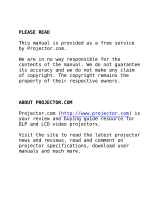Page is loading ...

PLEASE READ
This manual is provided as a free service
by Projector.com.
We are in no way responsible for the
contents of the manual. We do not guarantee
its accuracy and we do not make any claim
of copyright. The copyright remains the
property of their respective owners.
ABOUT PROJECTOR.COM
Projector.com (http://www.projector.com) is
your review and buying guide resource for
DLP and LCD video projectors.
Visit the site to read the latest projector
news and reviews, read and comment on
projector specifications, download user
manuals and much more.

Downloaded from Projector.com
Quick reference guide
Thank you for purchasing the Polaview SuperPortable 10
LCD (liquid-crystal-display) Projector from Polaroid.
The Polaview SuperPortable 10 LCD Projector is a full-color
compact LCD projection system ideal for displaying a com-
puterized multi-media presentation. The built-in amplifier
and speakers let you play sound from a portable CD player
or to the auxiliary output of a stereo system. The projector
also lets you display video output from a VCR or LaserDisc
player.
The Polaview
SuperPortable 10
LCD Projector
in operation
For detailed information about the setup and use of your
projector, refer to the user’s guide, included with the pro-
jector.
Polaroid
Polaview
Projectors
Polaroid
Polaview
Projectors
Polaview SuperPortable 10

Downloaded from Projector.com
2 Quick reference guide
Quick setup procedures
1 Place the projector on a solid, flat surface with connector
panel facing your projection screen. Turn off all equipment.
2 To open the projector, release the projector locking mecha-
nism (
a) and slide it in the direction of the arrow (b) in the
illustration below. Then raise the mirror (
c) and, at the
same time, rotate it (
d) as depicted in the illustration.
Opening the projector
3 Unplug the monitor cable from your computer, and plug
the supplied VGA computer cable into the computer video
port and then into the projector COMPUTER jack.
Note: Macintosh users must first connect either the
550093-0 or 550093-2 adapter into the computer monitor
port.
4 Plug the computer monitor cable into the projector MONI-
TOR jack.
Note: Macintosh users must connect either the 550093-1
or 550093-3 adapter into the projector MONITOR jack.
a
b
c
d

Downloaded from Projector.com
3 Quick reference guide
5 Plug the projector power cord into an AC wall outlet.
6 If using an external audio source, connect it to the projector
AUDIO IN jack.
7 If using an external speaker system, connect it to the pro-
jector AUDIO OUT jack.
8 If using a television video source, connect it either to the
projector VIDEO or S-VHS jack, as appropriate.
9 Press POWER to turn on the projector and lamp.
10 Turn on your computer.
11 Adjust the room lighting for optimum viewing. Adjust the
angle of the projector mirror to eliminate any distortion to
your projected image.
Caution: To prevent the projector from overheating, do not
block the air-intake and exhaust vents.
Warning: Before you attempt to replace the projector lamp,
to avoid the risk of electrical shock, unplug the power cord
first from the AC wall outlet then from the projector AC
power-input jack.
Remote control
Use the RC-8 remote control to change all the control panel
and Menu-mode on-screen control functions. Whenever
you press a remote-control key, the LED on the remote
control blinks rapidly. The remote-control keys share the
same functions as the corresponding keys on the projector
control panel.
To use the remote control, point it at the front of the projec-
tor and press a key, or bounce the infrared (IR) signal off
the projection screen.

Downloaded from Projector.com
4 Quick reference guide
Control-panel keys
The control panel
BRIGHTNESS
Increase or decrease the overall image brightness.
CONTRAST
Press + to make the image more vivid. Press – to provide
greater definition to the image.
VOLUME
Increase or decrease the sound level from the projector.
Alignment
Press ÿ , ÷ , ▲ , or ▼ to move the image (when not in Menu
mode).
MENU
Use to toggle between the Menu-mode on-screen controls
and normal presentation viewing. On-screen graphics dis-
appear after approximately five seconds.
(RESET)
Press and hold MENU/RESET until READY TO RESET
appears on your screen (approximately 5 seconds) to let
the projector default to factory settings.
SOURCE
Press to select video input from COMPUTER, VIDEO,
or S-VHS jacks.
F1, F2
Program as shortcut keys to any Menu-mode on-screen
control. Select the desired control. Then press the F1 or F2
twice to program the key.
REPLACE LAMP
Illuminates when the LAMP HOURS value reaches zero.
Use the LAMP HOURS on-screen control to reset the value.
POWER
Press to turn the projector and lamp on or off.

Downloaded from Projector.com
5 Quick reference guide
Menu-mode on-screen controls
Press MENU, then use ▲or ▼to select:
INVERSE
Then press ÿ or ÷ to switch between positive and negative
images.
WIDTH
Then press ÿ or ÷ to increase or reduce the width of the
image.
FOCUS
Then press ÿ or ÷ to select from 8 possible settings.
MIRROR
Then press ÿ or ÷ to switch from the standard to the mirror
(reverse) image.
PALETTE
Then press ÿ or ÷ to switch from one of two color modes:
8-color or 16,194,277-color.
TINT
Then press ÷ to increase the red or press ÿ to increase the
green in the color image.
TONE
Then press ÿ or ÷ to increase or decrease the high tones of
the speaker output.
LAMP HOURS
Then press ÿ or ÷ to reset the LAMP HOURS value to its
maximum value.
Language
Display either ENGLISH, FRENCH, GERMAN, or SPANISH.
Then press
ÿ or ÷ to choose one of the four languages.
TV COMPRESS
Then press ÿ or ÷ to switch between standard and com-
pressed screen images (available only when displaying a
PAL or SECAM TV signal).
TV SHARPNESS
Then press ÿ or ÷ to select from the 8 image-sharpness
settings (available only when you are viewing a TV video
image).
TV COLOR
Then press ÿ or ÷ to increase or decrease the amount of
color in the image (available only when you are viewing a
TV video image).

Downloaded from Projector.com
6 Quick reference guide
Compatibility
Computer
IBM and IBM compatibles with VGA (640 x 480)
Macintosh computers with external video
(640 x 480 mode)
800 x 600 mode supported by showing a
640 x 480 window of the larger image
Computer video
Red, Green, Blue signal input/output
(0 to 1.0V at 75 ohms impedance)
Vertical sync frequency: 50 - 72 Hz
Horizontal sync frequency: 31 - 40 kHz
Composite video
NTSC, PAL or SECAM composite video
S-VHS video
NTSC, PAL or SECAM video with separate
chrominance and luminance
For technical support, please contact your dealer or call Polaroid Corporation
at 1-800- 432-5355.
“Polaroid” and “Polaview” are trademarks of Polaroid Corporation, Cambridge, MA 02139, U.S.A.
Other trademarks may be the property of their respective owners. U.S. and foreign patents are pending.
PXW8700A 11/96 Printed in U.S.A. 1F2431A

PLEASE READ
This manual is provided as a free service
by Projector.com.
We are in no way responsible for the
contents of the manual. We do not guarantee
its accuracy and we do not make any claim
of copyright. The copyright remains the
property of their respective owners.
ABOUT PROJECTOR.COM
Projector.com (http://www.projector.com) is
your review and buying guide resource for
DLP and LCD video projectors.
Visit the site to read the latest projector
news and reviews, read and comment on
projector specifications, download user
manuals and much more.
/