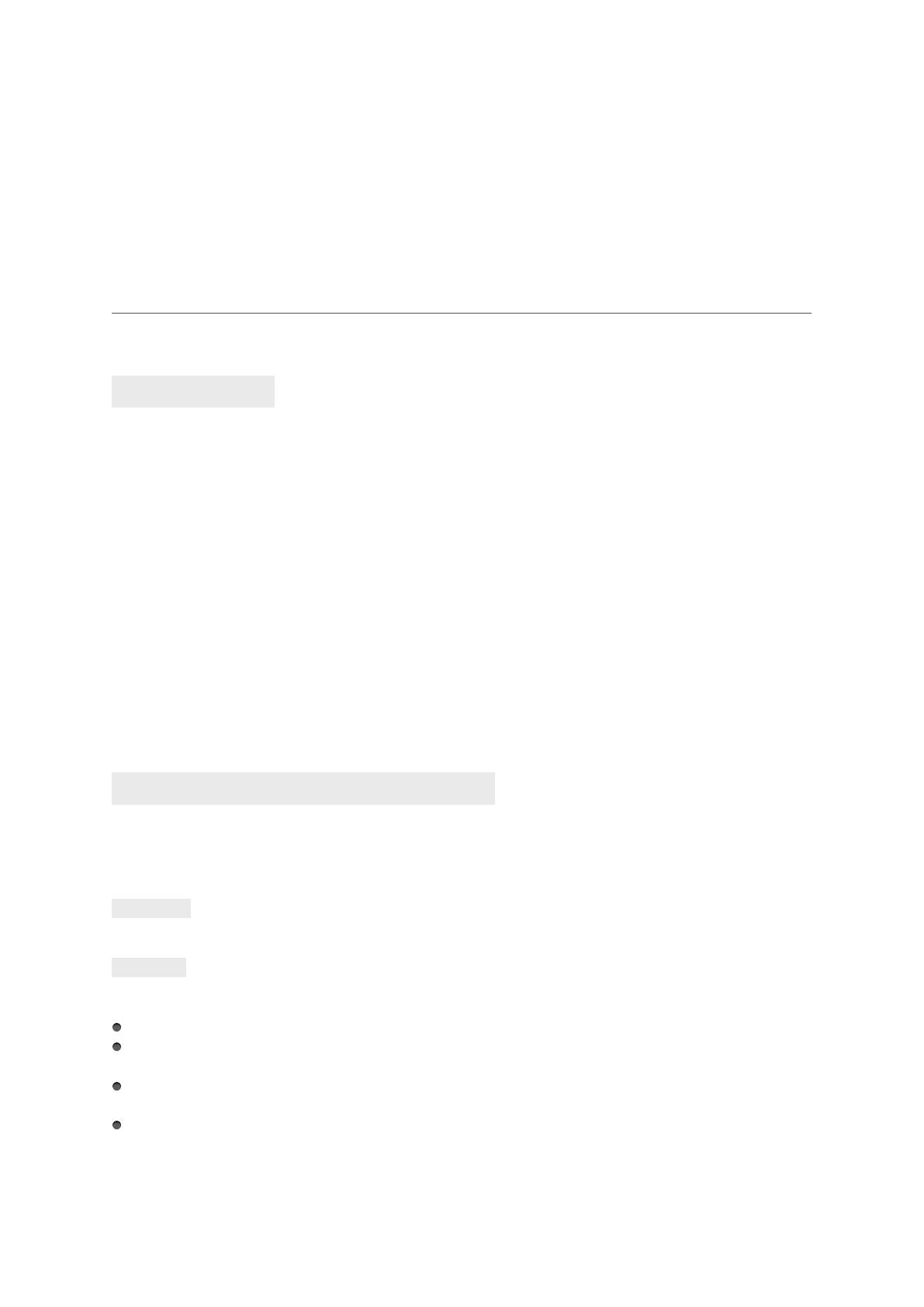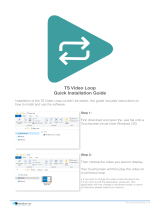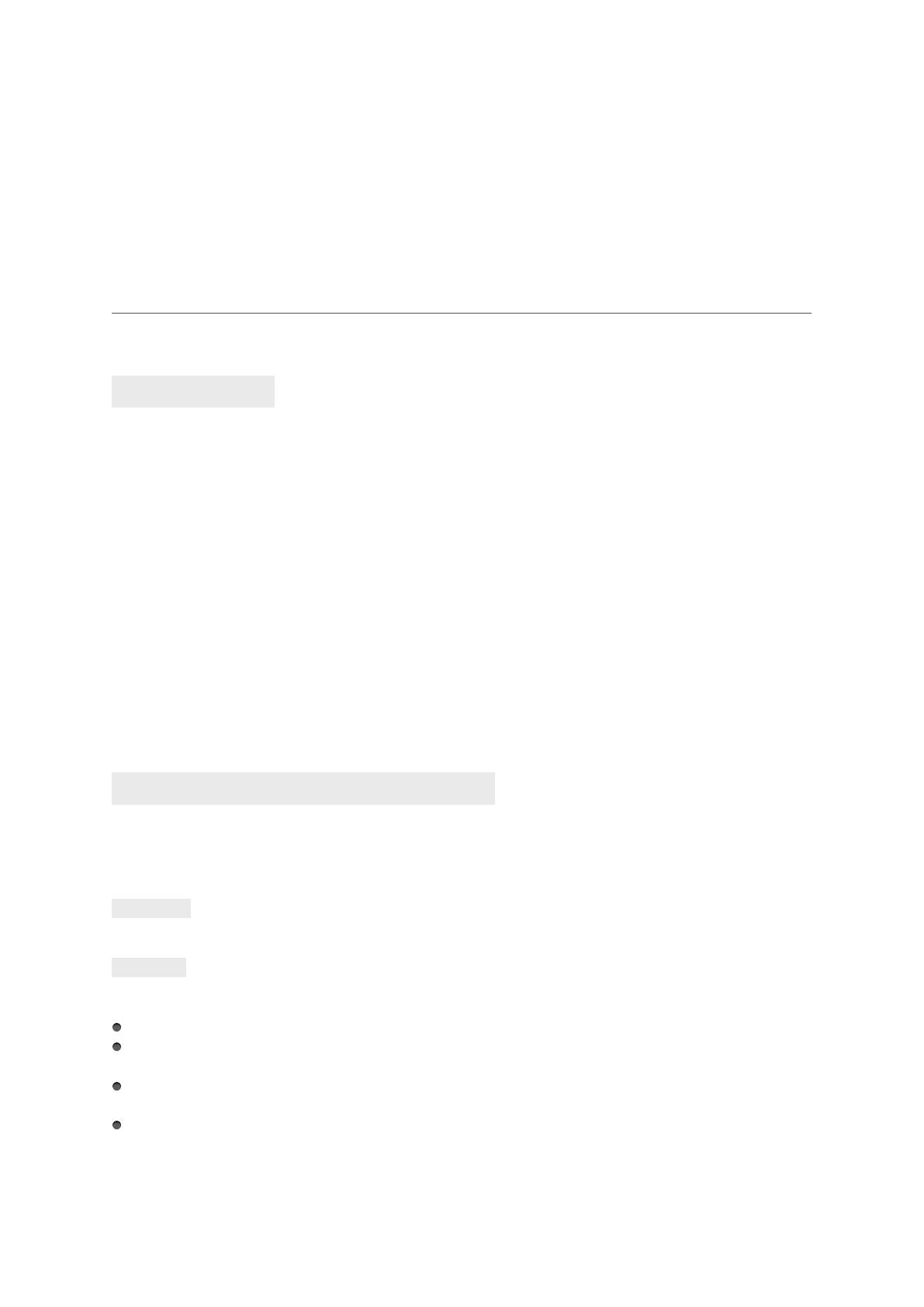
1
KODAK 10-Inch Touchscreen Digital
Photo Frame / WiFi Enabled
User Manual RCF106
Introduction
Thank you for for purchasing the KODAK 10-Inch Touchscreen Digital Photo Frame from our
company! We hope you will enjoy this method of displaying all your digital photos!
Before operating the unit, please read this manual thoroughly and retain it for future
reference. This manual will help you use many of the exciting and useful features to make
your KODAK 10-Inch Touchscreen Digital Photo Frame viewing more enjoyable.
This KODAK 10-Inch Touchscreen Digital Photo Frame lets you view digital photos directly
from your smartphone & memory cards. You will be able to create a slideshow using multiple
transition effects or display one photo at a time. No computer, digital camera or cable
connection is required.
Let’s start to keep your photos displaying every day in this KODAK 10-Inch Touchscreen
Digital Photo Frame.
Important safety precautions
Always follow these basic safety precautions when using your KODAK 10-Inch Touchscreen
Digital Photo Frame. This will reduce the risk of fire, electric shock, and injury.
Warning: To reduce the risk of fire or shock hazard, do not expose this product to rain or
moisture.
Warning: To prevent risks of electric shock, do not remove the cover. There are no user-
serviceable parts inside. Refer all servicing to qualified personnel.
The KODAK 10-Inch Touchscreen Digital Photo Frame is for indoor use only.
Unplug the KODAK 10-Inch Touchscreen Digital Photo Frame before performing care &
maintenance.
Do not block the ventilation holes on the back of the KODAK 10-Inch Touchscreen Digital
Photo Frame at any time.
Keep your KODAK 10-Inch Touchscreen Digital Photo Frame out of direct sunlight and
away from heat sources.