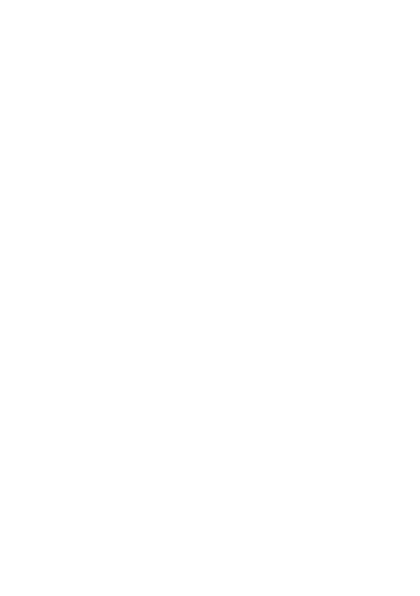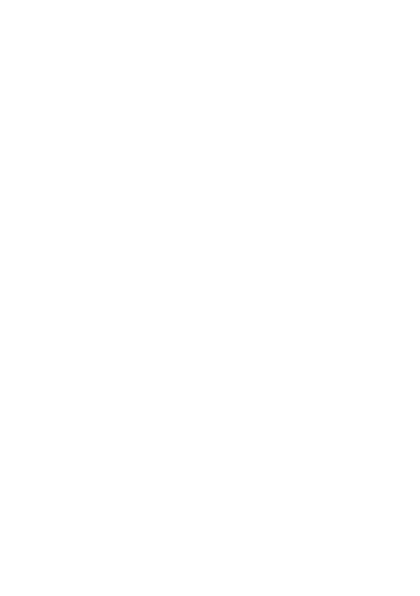
4
upload video to a blog . . . . . . . . . . . . . . . . . . . . . . 26
play a video . . . . . . . . . . . . . . . . . . . . . . . . . . . . . . 27
TV Out . . . . . . . . . . . . . . . . . . . . . . . . . . . . . . . . . . . . 29
turn TV Out on . . . . . . . . . . . . . . . . . . . . . . . . . . . . 29
messages . . . . . . . . . . . . . . . . . . . . . . . . . . . . . . . . . 30
send a message. . . . . . . . . . . . . . . . . . . . . . . . . . . 30
receive a message . . . . . . . . . . . . . . . . . . . . . . . . . 30
email . . . . . . . . . . . . . . . . . . . . . . . . . . . . . . . . . . . . . 31
check your email account. . . . . . . . . . . . . . . . . . . . 31
personalise . . . . . . . . . . . . . . . . . . . . . . . . . . . . . . . . 32
home screen shortcuts . . . . . . . . . . . . . . . . . . . . . 32
main menu appearance . . . . . . . . . . . . . . . . . . . . . 33
wallpaper . . . . . . . . . . . . . . . . . . . . . . . . . . . . . . . . 33
ringtone . . . . . . . . . . . . . . . . . . . . . . . . . . . . . . . . . 34
animated screensavers . . . . . . . . . . . . . . . . . . . . . 34
web . . . . . . . . . . . . . . . . . . . . . . . . . . . . . . . . . . . . . . 36
perform a Google search . . . . . . . . . . . . . . . . . . . . 36
accessories . . . . . . . . . . . . . . . . . . . . . . . . . . . . . . . . 37
Legal and Safety Information . . . . . . . . . . . . . . . . . 38
Note:
The functions available on this handset may vary in
different regions and nations. Please contact your local
customer service centres, agencies or retailers if you
have any question about the handset functions. Motorola
reserves all rights to revise and change this user's
manual without obligation to notify any person of such
revisions or changes.