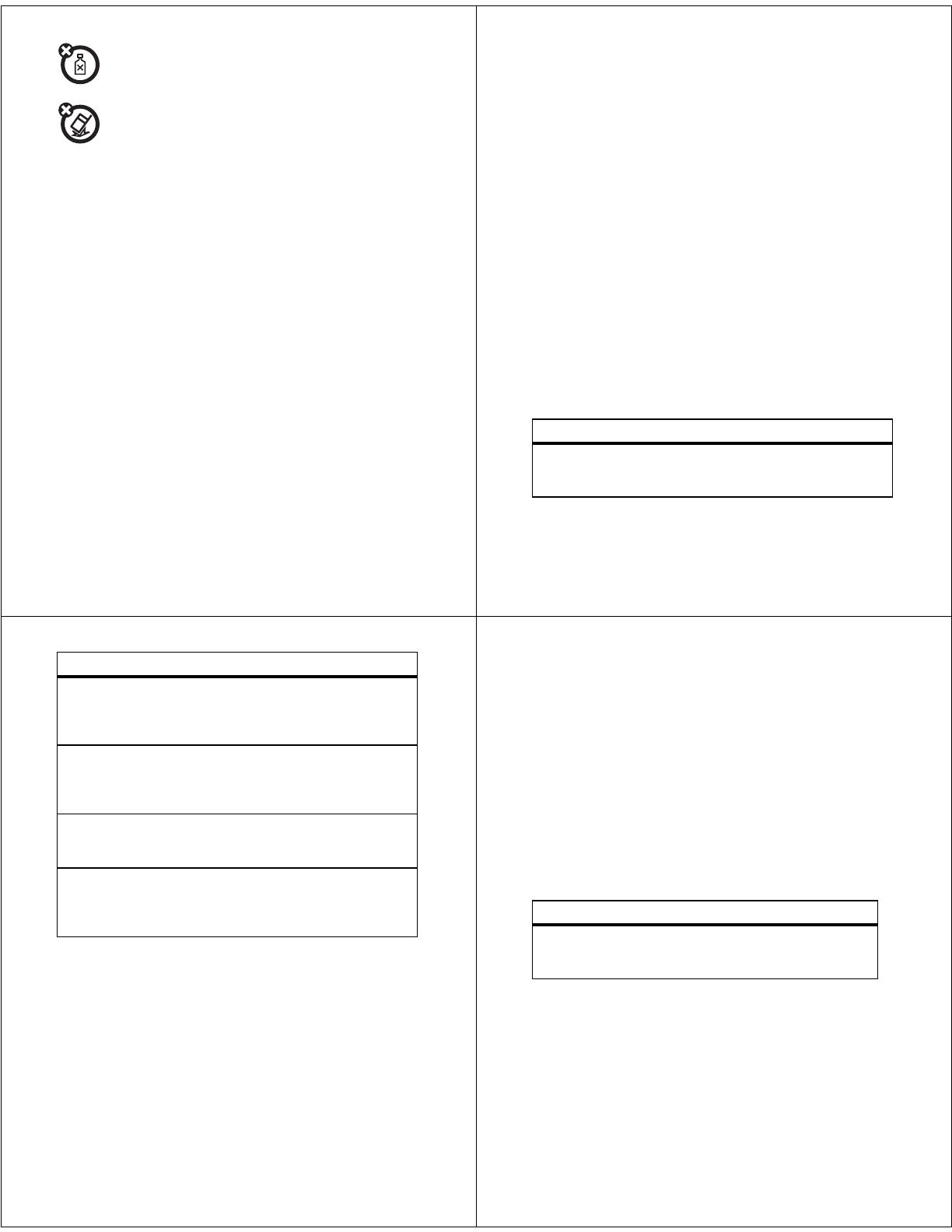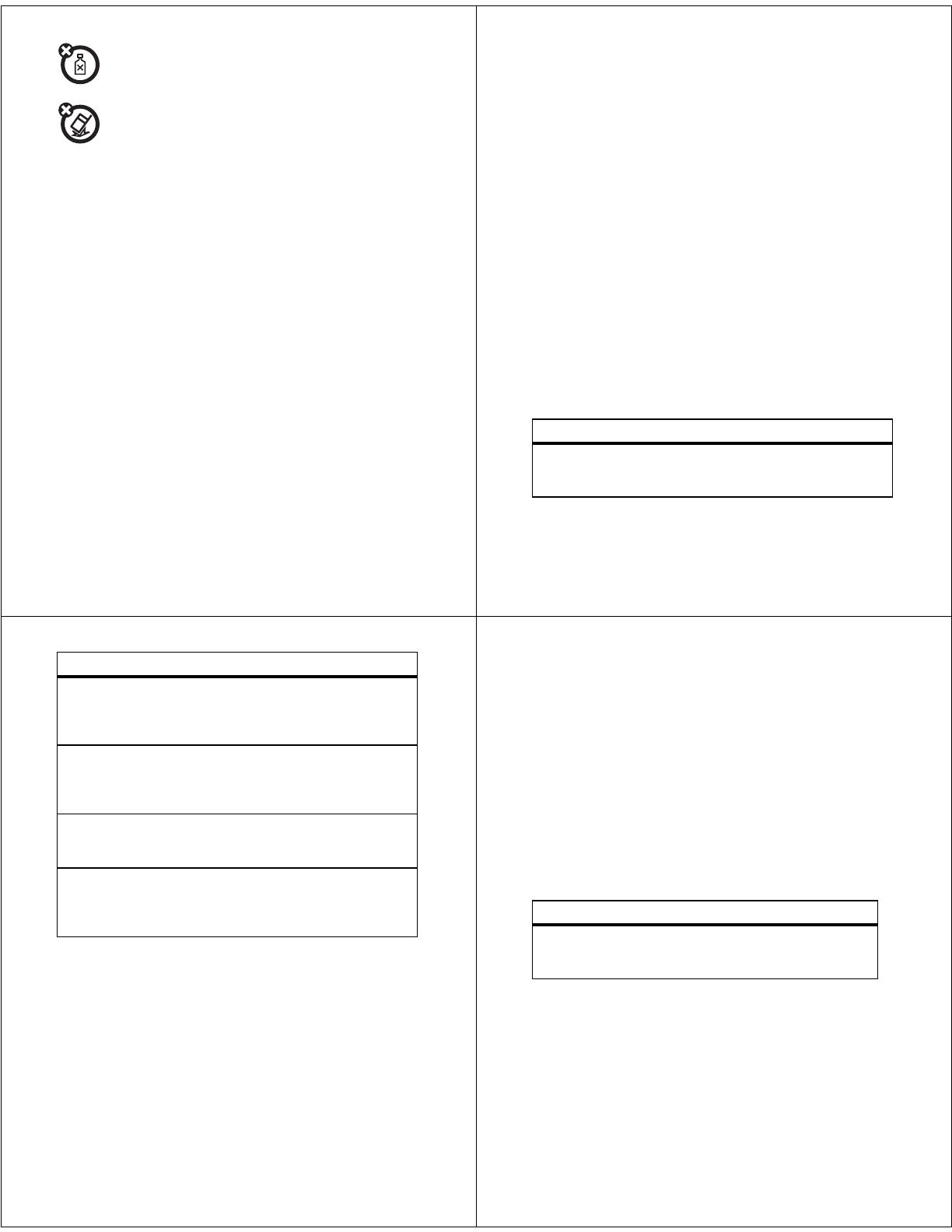
47
cleaning solutions
To clean your phone, use only a dry soft cloth. Don’t use alcohol or other
cleaning solutions.
the ground
Don’t drop your phone.
Industry Canada Notice to Users
Industry Canada Notice
Operation is subject to the following two conditions: (1) This device may not cause
interference and (2) This device must accept any interference, including interference
that may cause undesired operation of the device. See RSS-GEN 7.1.5.
FCC Notice to Users
FCC Notice
The following statement applies to all products that have received FCC
approval. Applicable products bear the FCC logo, and/or an FCC ID in the
format FCC-ID:xxxxxx on the product label.
Motorola has not approved any changes or modifications to this device by the user.
Any changes or modifications could void the user’s authority to operate the
equipment. See 47 CFR Sec. 15.21.
This device complies with part 15 of the FCC Rules. Operation is subject to the
following two conditions: (1) This device may not cause harmful interference, and (2)
this device must accept any interference received, including interference that may
cause undesired operation. See 47 CFR Sec. 15.19(3).
This equipment has been tested and found to comply with the limits for a Class B
digital device, pursuant to part 15 of the FCC Rules. These limits are designed to
provide reasonable protection against harmful interference in a residential
installation. This equipment generates, uses and can radiate radio frequency energy
and, if not installed and used in accordance with the instructions, may cause
harmful interference to radio communications. However, there is no guarantee that
interference will not occur in a particular installation. If this equipment does cause
harmful interference to radio or television reception, which can be determined by
48
turning the equipment off and on, the user is encouraged to try to correct the
interference by one or more of the following measures:
•
Reorient or relocate the receiving antenna.
•
Increase the separation between the equipment and the receiver.
•
Connect the equipment to an outlet on a circuit different from that to which the
receiver is connected.
•
Consult the dealer or an experienced radio/TV technician for help.
Motorola Limited Warranty for the
United States and Canada
Wa rr a nt y
What Does this Warranty Cover?
Subject to the exclusions contained below, Motorola, Inc. warrants its telephones,
pagers, messaging devices, and consumer and professional two-way radios
(excluding commercial, government or industrial radios) that operate via Family
Radio Service or General Mobile Radio Service, Motorola-branded or certified
accessories sold for use with these Products (“Accessories”) and Motorola software
contained on CD-ROMs or other tangible media and sold for use with these Products
(“Software”) to be free from defects in materials and workmanship under normal
consumer usage for the period(s) outlined below. This limited warranty is a
consumer's exclusive remedy, and applies as follows to new Motorola Products,
Accessories and Software purchased by consumers in the United States or Canada,
which are accompanied by this written warranty:
Products and Accessories
Products Covered Length of Coverage
Products and Accessories
as
defined above, unless otherwise
provided for below.
One (1) year
from the date of purchase by
the first consumer purchaser of the product
unless otherwise provided for below.
49
Exclusions
Normal Wear and Tear.
Periodic maintenance, repair and replacement of parts
due to normal wear and tear are excluded from coverage.
Batteries.
Only batteries whose fully charged capacity falls below 80% of their
rated capacity and batteries that leak are covered by this limited warranty.
Abuse & Misuse.
Defects or damage that result from: (a) improper operation,
storage, misuse or abuse, accident or neglect, such as physical damage (cracks,
scratches, etc.) to the surface of the product resulting from misuse; (b) contact with
liquid, water, rain, extreme humidity or heavy perspiration, sand, dirt or the like,
extreme heat, or food; (c) use of the Products or Accessories for commercial
purposes or subjecting the Product or Accessory to abnormal usage or conditions; or
(d) other acts which are not the fault of Motorola, are excluded from coverage.
Decorative Accessories and
Cases.
Decorative covers,
bezels, PhoneWrap™ covers and
cases.
Limited lifetime warranty
for the
lifetime of ownership by the first consumer
purchaser of the product.
Monaural Headsets.
Ear buds
and boom headsets that transmit
mono sound through a wired
connection.
Limited lifetime warranty
for the
lifetime of ownership by the first consumer
purchaser of the product.
Consumer and Professional
Two-Way Radio Accessories.
Ninety (90) days
from the date of
purchase by the first consumer purchaser
of the product.
Products and Accessories
that are Repaired or
Replaced.
The balance of the original warranty
or for ninety (90) days
from the date
returned to the consumer, whichever is
longer.
Products Covered Length of Coverage
50
Use of Non-Motorola Products and Accessories.
Defects or damage that result
from the use of non-Motorola branded or certified Products, Accessories, Software
or other peripheral equipment are excluded from coverage.
Unauthorized Service or Modification.
Defects or damages resulting from
service, testing, adjustment, installation, maintenance, alteration, or modification in
any way by someone other than Motorola, or its authorized service centers, are
excluded from coverage.
Altered Products.
Products or Accessories with (a) serial numbers or date tags
that have been removed, altered or obliterated; (b) broken seals or that show
evidence of tampering; (c) mismatched board serial numbers; or (d) nonconforming
or non-Motorola housings, or parts, are excluded from coverage.
Communication Services.
Defects, damages, or the failure of Products,
Accessories or Software due to any communication service or signal you may
subscribe to or use with the Products Accessories or Software is excluded from
coverage.
Software
Exclusions
Software Embodied in Physical Media.
No warranty is made that the software
will meet your requirements or will work in combination with any hardware or
software applications provided by third parties, that the operation of the software
products will be uninterrupted or error free, or that all defects in the software
products will be corrected.
Software NOT Embodied in Physical Media.
Software that is not embodied in
physical media (e.g. software that is downloaded from the internet), is provided “as
is” and without warranty.
Products Covered Length of Coverage
Software.
Applies only to physical defects
in the media that embodies the copy of the
software (e.g. CD-ROM, or floppy disk).
Ninety (90) days
from the
date of purchase.