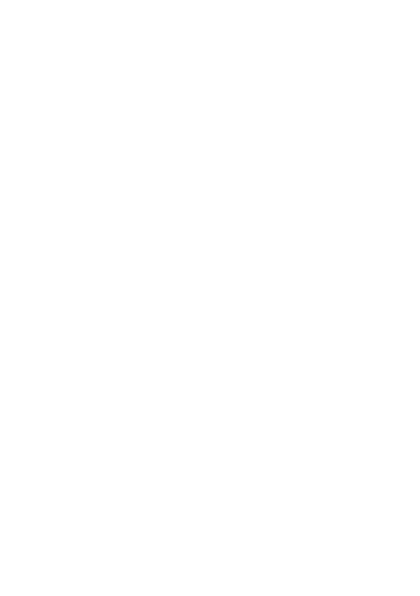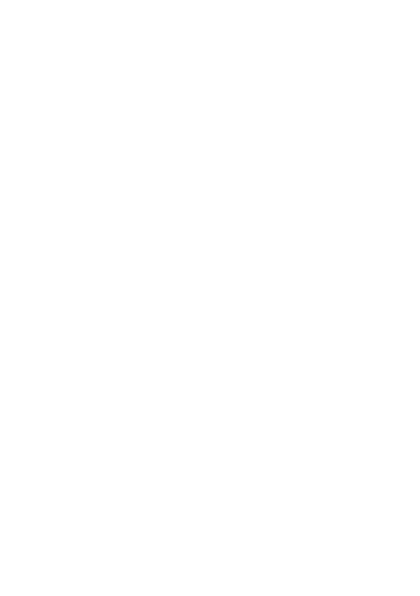
3
contents
menu map . . . . . . . . . . . . . . . . . . . . . . . . . . . . . . . . . . 5
get started. . . . . . . . . . . . . . . . . . . . . . . . . . . . . . . . . . 7
insert your SIM card. . . . . . . . . . . . . . . . . . . . . . . . . 7
insert a memory card. . . . . . . . . . . . . . . . . . . . . . . . 8
insert the battery . . . . . . . . . . . . . . . . . . . . . . . . . . . 9
charge the battery . . . . . . . . . . . . . . . . . . . . . . . . . . 9
lock/unlock key . . . . . . . . . . . . . . . . . . . . . . . . . . . . . 11
turn phone on & off . . . . . . . . . . . . . . . . . . . . . . . . . 11
make a call . . . . . . . . . . . . . . . . . . . . . . . . . . . . . . . . 11
answer a call . . . . . . . . . . . . . . . . . . . . . . . . . . . . . . 11
end a call . . . . . . . . . . . . . . . . . . . . . . . . . . . . . . . . . 11
store a phone number . . . . . . . . . . . . . . . . . . . . . . . 12
call a stored phone number . . . . . . . . . . . . . . . . . . . 12
SIM and phone contacts . . . . . . . . . . . . . . . . . . . . . 13
your phone number . . . . . . . . . . . . . . . . . . . . . . . . . 13
find information . . . . . . . . . . . . . . . . . . . . . . . . . . . . 14
camera. . . . . . . . . . . . . . . . . . . . . . . . . . . . . . . . . . . . 15
take a photo & send it . . . . . . . . . . . . . . . . . . . . . . . 15
auto-save . . . . . . . . . . . . . . . . . . . . . . . . . . . . . . . . . 16
view a photo . . . . . . . . . . . . . . . . . . . . . . . . . . . . . . 17
edit a photo . . . . . . . . . . . . . . . . . . . . . . . . . . . . . . . 18
camera settings . . . . . . . . . . . . . . . . . . . . . . . . . . . . 19