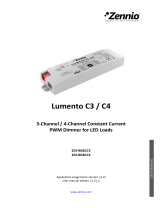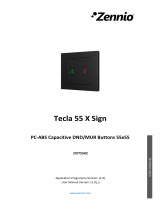Page is loading ...

Lumento DX4
http://www.zennio.com Technical Support: http://support.zennio.com
2
CONTENTS
Contents ................................................................................................................................... 2
Document Updates ................................................................................................................... 3
1 Introduction ...................................................................................................................... 4
1.1 Lumento DX4 ............................................................................................................. 4
1.2 Installation ................................................................................................................ 5
1.3 RGB or RGBW Loads .................................................................................................. 7
2 Configuration .................................................................................................................... 8
2.1 General...................................................................................................................... 8
2.2 LED Lighting ............................................................................................................. 10
2.2.1 Configuration .................................................................................................. 10
2.2.2 LED Lighting: Channel X ................................................................................... 14
2.3 Inputs ...................................................................................................................... 45
2.3.1 Binary Inputs ................................................................................................... 45
2.3.2 Motion Detector .............................................................................................. 45
2.4 Master Light Control ................................................................................................ 46
2.5 Manual Control........................................................................................................ 49
Annex I. Communication Objects ............................................................................................ 53

Lumento DX4
http://www.zennio.com Technical Support: http://support.zennio.com
3
DOCUMENT UPDATES
Version
Changes
Page(s)
[1.3]_a
Changes in the application program:
Internal optimisation.
-
[1.2]_a
Changes in the application program:
Optimisation of the inputs, master light, motion
detector and Heartbeat modules.
-
[1.1]_a
Changes in the application program:
Optimisation of the inputs, master light and motion
detector modules.
Heartbeat functionality added.
-

Lumento DX4
http://www.zennio.com Technical Support: http://support.zennio.com
4
1 INTRODUCTION
1.1 LUMENTO DX4
Lumento DX4 constitutes the Zennio solution in DIN-rail format for light regulation in
constant-voltage DC LED luminaires. It offers a wide variety of functions:
4 output channels (up to 6000 mA each) parameterisable for different output
configurations, according to the LED module type:
Individual channels: allows an independent control over the different
output channels.
RGBW: allows a joint control over one four-colour LED module. The output
channel will be formed by the colour components (R, G, B and W) of a sole
module, being all of them controlled jointly but with differentiated luminosity
levels.
RGB+W: permits controlling a three-colour LED module, plus an
independent white channel (i.e., an RGB channel plus an individual
channel for the connection of a white LED module).
6 multi-purpose inputs, each of them configurable as:
Binary inputs (i.e., pushbuttons, switches, sensors),
Motion detectors.
Master light control for an easy, out-of-the-box control of a set of luminaires
(or functionally equivalent devices) one of which acts as a general lamp and
the others as secondary lamps.
Manual operation / supervision of the four output channels through the on-
board pushbuttons and LEDs.
Heartbeat or periodical “still-alive” notification.

Lumento DX4
http://www.zennio.com Technical Support: http://support.zennio.com
5
1.2 INSTALLATION
Figure 1. Element diagram
The device connects to the KNX bus via the incorporated terminal (7), which provides
the required power. On the other hand, an additional power supply (12 to 30 VDC) is
required for powering the LEDs. The external power supply is connected to the device
through the corresponding terminal (1). If the external power supply is higher than
expected or the polarity of the connection is wrong, Lumento DX4 will report this
overvoltage and inverse polarity through the Test indicator (8), which will turn blue.
Note: only constant-voltage LED loads can be connected to Lumento DX4.
Once the device is provided with bus power, both the physical address and the
application programme can be downloaded, even if no external power is being provided.
The absence of external power is notified by the Prog./Test LED (8) by flashing in blue.
The functionality of the main elements of the device is described below:
Prog./Test button: a short press on this button (9) sets the device into the
programming mode, making the associated indicator (8) turns red. If this button
is held while plugging the device into the KNX bus, the device will enter the
safe mode, making the indicator blink in red.
1 External power supply.
2 Colour shift status LED.
3 Colour shift control buttons.
4 Channel control button.
5 Channel status LED.
6 Output channels.
7 KNX connector.
8 Prog./Test LED
9 Prog./Test button.
10 Inputs.
3
10
7
9
2
8
1
5
4
6
6

Lumento DX4
http://www.zennio.com Technical Support: http://support.zennio.com
6
Prog./Test button: a three-second press on this button (9) activates the Test
Mode of the device, which allows verifying the correct connection of the LED
modules.
Once the Test Mode is activated, each of the channels can be switched on
through the corresponding push buttons (4), which will also switch on the
associated indicators (5). A colour scanning can also be performed by pressing
any of the colour shift control buttons (3). The associated LED (2) will show the
current colour.
To leave the Test Mode, just press the Test button again.
Note: while the Test Mode is active, any order received from the KNX bus will
be ignored until the deactivation of the mode.
Inputs (10): ports for the connection of the stripped cables from the external
input elements, such as switches, motion detectors, etc.
To obtain detailed information about the technical features of Lumento DX4 as well as
on security and on the installation process, please refer to the Datasheet, bundled within
the original packaging of the device and also available at the Zennio website,
http://www.zennio.com.

Lumento DX4
http://www.zennio.com Technical Support: http://support.zennio.com
7
1.3 RGB OR RGBW LOADS
Lumento DX4 can regulate the colour and the luminosity level of an RGB or RGBW
diode module.
Although both the colour and the luminosity are controlled by adjusting the level of the
light emitted by the component colours (i.e., a change in the global luminosity is actually
a joint adjustment of the luminosity of the component colours), the luminosity changes
are performed by maintaining the proportion between the components, so in practice
it is not the colour itself, but the light intensity, what is perceived to be changing.
LED modules are made of different colour components: Red, Green, Blue (RGB) and
White (RGBW). The result of mixing the three first colours in the same proportion is, as
well, the White colour, as shown in Figure 1. Other intermediate colours are obtained by
combining the three main colours (R, G, B) or the four colours (R, G, B, W) in different
proportions. The existence of a specific white component is normally intended to make
these combinations easier and, generally, offers a higher fidelity when the white colour
is shown.
Figure 2. Combination of the Red, Green and Blue colour components
As stated, luminosity (or brightness) refers to the amount of light that the LED strip is
emitting at a given time. The general (or overall) brightness of the set of diodes has
been defined as the brightness of the component that is emitting with the highest
intensity. On the other hand, the regulation of the general brightness is carried out so
the visible colour is perceived as constant, by increasing or decreasing the brightness of
the three colour components together, without losing their proportions.
Note: the colour that is visually perceived (the colour actually obtained) may vary
depending on the LED module and the colour diffuser being used.

Lumento DX4
http://www.zennio.com Technical Support: http://support.zennio.com
8
2 CONFIGURATION
2.1 GENERAL
After importing the corresponding database in ETS and adding the device into the
topology of the desired project, the configuration process begins by entering the
Parameters tab of the device.
ETS PARAMETERISATION
The tab tree on the left shows the “General” tab in the first place, which contains the
following parameters.
Figure 3. General.
LED Lighting [enabled]
1
: always enabled; the related parameters are
contained in the “LED Ligthing” tab (see section 2.2).
Inputs [disabled/enabled]: enables or disables the “Inputs” tab on the left menu
(see section 2.3).
Master Light [disabled/enabled]: enables or disables the “Master light control”
tab on the left menu (see section 2.4).
Manual Control: [disabled/enabled]: enables or disables the “Manual control”
tab on the left menu (see section 2.5).
1
The default values of each parameter will be highlighted in blue in this document, as follows:
[default/rest of options].

Lumento DX4
http://www.zennio.com Technical Support: http://support.zennio.com
9
Heartbeat (Periodical Alive Notification) [disabled/enabled]: this parameter
lets the integrator incorporate a one-bit object to the project (“[Heartbeat]
Object to Send ‘1’”) that will be sent periodically with value “1” to notify that
the device is still working (still alive).
Figure 4. Heartbeat (Periodical Alive Notification).
Note: The first sending after download or bus failure takes place with a delay
of up to 255 seconds, to prevent bus overload. The following sendings match
the period set.

Lumento DX4
http://www.zennio.com Technical Support: http://support.zennio.com
10
2.2 LED LIGHTING
2.2.1 CONFIGURATION
This block contains all the basic settings common to all the output channels: the PWM
frequency, the error objects that report anomalous situations affecting the correct
behavior of the device and the operation mode of the output channels.
ETS PARAMETERISATION
The LED Lighting tab contains the following parameters.
Figure 5. LED Lighting.
PWM Frequency: [150 Hz/300 Hz/450 Hz/600 Hz]: defines the regulation
speed for the output voltage.
Error Objects [enabled/disabled]: enables or disables the error notification
objects (see section 2.2.1.1).
Outputs Configuration [4 Individual Channels/RGBW/RGB+W]: sets the
control type for the outputs. In case of opting for the first option, it will be
possible to selectively enable or disable each of the individual channels through
the specific checkboxes
Note: hereafter, the prefix “[Ch]” will be added to certain object names to refer to an
output channel, although depending on the above parameter the actual name may begin
with “[1]”, “[2]”, “[3]”, “[4])”, “[RGBW]”, “[RGB]”, “[W]”, “[R]”, “[G]”, or “[B]”.

Lumento DX4
http://www.zennio.com Technical Support: http://support.zennio.com
11
With independence of the channel type, three control objects per channel will be
included in the project topology after the channel activation:
“[Ch] Switch On/Off”: one-bit object destined to perform a general switch-on
(“1”) or switch-off (“0”) of the LED strip.
“[Ch] Relative Dimming”: four-bit object destined to step-dimming the
brightness (luminosity) level. Steps (upwards or downwards) of 1%, 3%, 6%,
12%, 25%, 50% and 100% are possible.
“[Ch] Absolute Dimming”: one-byte object to specify a particular light level (by
setting the target percentage value) over the general brightness level.
In the case of an RGB or RGB+W control, an additional parameter (Independent
Control Objects) will be provided to allow enabling specific control objects per colour
component in addition to the analogous, joint control objects.
Example
Assume that the outputs configuration is RGBW and the LED module shows the colour
[25%, 50%, 0%, 3%] at a given time.
A regulation order of ‘70%’ through “[RGBW] Absolute Dimming” will set the
component with the highest illumination level to 70%, while the others will vary
proportionally (70 / 50 = 1.4). The output will become [35%, 70%, 0%, 4.2%].
A regulation order through “[RGBW] Relative Dimming” to decrement the new light
level by 25% will make the component with the highest level (G) decrease its value
by 25% (becoming 45%), while the others will vary proportionally (45 / 70 = 0.64).
Therefore, the output colour will become [22.5%, 45%, 0%, 2.7%].
2.2.1.1 ERROR IDENTIFICATION
The error objects send automatic notifications to the KNX bus whenever the device
detects abnormal situations, such as external power failures, overheating, short-circuits
or overloads. When any of these is detected, the corresponding object (previously
enabled) will be sent with a value of “1” every thirty seconds. Once the error is over,
it will be sent once with a value of “0”.

Lumento DX4
http://www.zennio.com Technical Support: http://support.zennio.com
12
2.2.1.1.1 Overheating
This situation takes place when the system temperature becomes higher than 75ºC. In
such case, the object “Error: Overheating” will be sent periodically, the light level of the
output channels will be decreased to 30% and the Test indicator will start blinking in blue
colour.
If the system reaches 80ºC, the outputs will be turned off.
Once the temperature drops below 70ºC, the value "0" will be sent through the error
object, although for safety reasons the outputs will remain at their current level, until a
new dimming order is received.
Note: even if the error notification objects have not been enabled in parameters, the
overheating protection remains always enabled.
2.2.1.1.2 External Voltage error
This situation takes place when an unexpected power supply is detected, i.e., due to any
of these events:
Absence of power (disconnected source).
Polarity inversion in the power supply.
External voltage higher than allowed (30V).
At that moment, the object “Error: External Voltage” will be sent periodically. Once the
situation is over, the outputs will recover their previous state.
2.2.1.1.3 Short-circuit or Overload
Once the system detects an overload situation, the object “Error: Overload” will be sent
periodically and all the outputs will be automatically switched off. Next, the device will
perform a per-output scan to determine whether the overload is due to a short circuit on
any of them. In such case, the overload error will end and the short circuit error will be
activated, sending the object “[Ch] Error: ShortCircuit periodically while only the output
under such situation is left switched off.

Lumento DX4
http://www.zennio.com Technical Support: http://support.zennio.com
13
Notes:
The detection of these errors is only possible in the course of a regulation.
Moreover, they may not be detectable if the level of regulation is too low.
When an overload error is received, a short circuit may also be occurring.
2.2.1.1.4 Error Notification
Under any of the above errors, even if the error notification remains disabled, a visual
notification will notify it through the on-board LEDs (see section 1.2).
In case of error concurrence, only the one with the highest priority will be indicated. Table
1 shows these errors, ordered by priority.
ERROR
NOTIFICATION
External Voltage
Error
Prog./Test LED starts
blinking in blue colour with
a duration of 1s every 2s.
+
Priority
–
Short-circuit or
Overload
Channel status LED and
Prog./Test LED flash in
green and blue with a
duration of 100ms every
second.
Overheating
Prog./Test LED flashes in
blue colour with a duration
of 100ms every 2s.
Table 1. Visual Error Notification

Lumento DX4
http://www.zennio.com Technical Support: http://support.zennio.com
14
2.2.2 LED LIGHTING: CHANNEL X
This tab contains the operating mode of the outputs:
As independent, monochrome channels (up to four).
As a joint RGBW channel.
As a joint RGB channel, plus an independent W channel.
The functionality is analogous in all cases. The following sections describe this
functionality, highlighting the details that differ from one case to another.
The main configuration of the output channel entails the following options:
Economical Mode: defines the maximum dimming value (in percentage from
50% to 100%) that can be applied to the channels through a dimming order. If
this parameter is set to a value other than 100%, a proportional reduction of
the luminosity will be applied. However, Lumento DX4 will always send
luminosity values between 0% and 100% to the KNX bus.
Example:
A value of 80% is assigned to this parameter. In such case, dimming orders for
a luminosity of 100% will actually set a luminosity of 80%, although the status
object will show a value of 100%. Analogously, orders for a luminosity of 50%
will actually set it at 40%, although the status object will show 50%.
Dimming times: the dimming time is the length of the transition between off
(0%) and the maximum luminosity level (100%), and therefore determines the
speed of the regulation. Up to three different dimming times can be defined
and afterwards assigned to different functions and actions. Their values may
also be changed through three communication objects (one per each dimming
time).
Note: since the dimming time refers to the transition from the minimum
luminosity level (off) to the maximum luminosity level, enabling the economical
mode will increase the dimming speed, as the maximum luminosity level
becomes lower but must be reached in the same (parameterised) time.

Lumento DX4
http://www.zennio.com Technical Support: http://support.zennio.com
15
Independent Control Objects (RGBW / RGB+W only): brings the option to
control each of the colour components individually (in addition to the joint
control) analogously as in the individual channel output configuration.
White Colour Only On W Channel (RGBW only): sets whether the white
colour should be obtained only by using the W channel (remaining the other
channels off) or also by combining the R, G and B channels.
In addition to the options concerning LED lighting, the Lumento DX4 offers some more
additional features, which are disabled in parameters by default: status objects,
characteristic curve, color selection objects (RGBW / RGB+W only), custom on/off
switches, automatic switch-off, timed or delayed, scenes and sequences, lock
control and custom initialization.
ETS PARAMETERISATION
The main tab of a specific channel contains the parameters shown in Figure 6.
Figure 6. Configuration.

Lumento DX4
http://www.zennio.com Technical Support: http://support.zennio.com
16
Economical Mode [enabled/disabled]: when enabled, a new parameter shows
up:
Maximum Light Level [50…100][%]: sets the maximum percentage
dimming value that the channel can reach.
Figure 7. Economical Mode.
Dimming Times [1…100][ds/s/min]: length of the transition between the
minimum and maximum luminosity levels. Three alternative dimming times
may be parameterised.
Dimming Time Objects [enabled/disabled]: enables or disables three two-
byte objects, named “[Ch] Dimming Time n”, which allow changing the
dimming times parameterised in the range 1 to 6000 seconds.
Independent Control Objects [enabled/disabled] (RGBW / RGB+W only):
enables or disables additional communication objects per colour components,
analogous to those in an individual channel control. These objects are:
“[X] Switch On/Off”: one-bit object for a switch-on (“1”) or a switch-off (“0”)
of component X.
“[X] Relative dimming”: four-bit object destined to step-dimming the
luminosity level of component X. Steps upwards or downwards (of 1%, 3%,
6%, 12%, 25%, 50% or 100%) are possible.
“[X] Absolute dimming”: one-byte object destined to specify a particular
light level (by setting the target percentage value) over the brightness level
of component X.
Note: [X] refers to [R], [G], [B] or [W].
White Colour Only On W Channel [enabled/disabled] (RGBW only): enables
or disables the representation of the white color using only the W channel.

Lumento DX4
http://www.zennio.com Technical Support: http://support.zennio.com
17
Functions:
Status Objects [enabled/disabled]: enables or disables the “Status Objects”
tab on the left menu (see section 2.2.2.3).
Characteristic Curve [enabled/disabled]: enables or disables the
“Characteristic Curve” tab on the left menu (see section 2.2.2.4).
Color Selection Objects [enabled/disabled] (RGBW / RGB+W only):
enables or disables the selection and control of the resulting color, either
through a direct selection, or by assigning values to the color components,
or through a color scan sequence (see section 2.2.2.5).
Custom On/Off [enabled/disabled]: enables or disables the Custom
On/Off“” tab on the left menu (see section 2.2.2.6).
Auto Off [enabled/disabled]: enables or disables the “Auto Off” tab on the
left menu (see section 2.2.2.7).
Timers [enabled/disabled]: enables or disables the “Timers” tab on the left
menu (see section 2.2.2.8).
Scenes / Sequences [enabled/disabled]: enables or disables the
“Scene/Sequences” tab on the left menu (see section 2.2.2.9).
Lock [enabled/disabled]: enables or disables the “Lock” tab on the left menu
(see section 2.2.2.10).
Custom initialization [enabled/disabled]: enables or disables the “Custom
initialization” tab on the left menu (see section 2.2.2.11).
2.2.2.1 SWITCH ON/OFF
Lumento DX4 lets configuring the general On/Off switch control, so that these actions
are performed immediately or through a smooth regulation (according to one of the
three configurable dimming times; see section 2.2.2).
Furthermore, it is possible to specify the illumination level that the channel will adopt
when a general switch-on order is executed: either a value defined in parameters or the
value that was active prior to the switch off (i.e., a memory switch-on).

Lumento DX4
http://www.zennio.com Technical Support: http://support.zennio.com
18
Note that, in RGB / RGBW channels, the colour will always be preserved when the
channel is switched off and afterwards on. Configuring a specific illumination level only
affects to the light intensity, not to the ratio of the different colour components.
ETS PARAMETERISATION
The Switch On/Off window contains the following parameters.
Figure 8. Switch On/Off
On/Off Dimming Time [At Once / Dimming Time 1 / Dimming Time 2 /
Dimming Time 3]: set the response time for the On/Off control command (see
section 2.2.2).
Switch On Value [Last On Value / Defined Value]: allows selecting the general
illumination level that will be adopted by the channel when the value “1” is
received through “[Ch] Switch On/Off”:
Last On Value: when enabled, a new parameter shows up.
Overwrite Last On Value [enabled/disabled]: determines whether a
second switch-on order should set the maximum illumination level and
therefore overwrite the last memorised value.
Defined Value: when enabled, a new parameter shows up:
Defined Value [0…100][%].

Lumento DX4
http://www.zennio.com Technical Support: http://support.zennio.com
19
Example:
“Last On Value” is selected with an RGB channel configuration.
The LED module is on, and in orange colour (100%, 20%, 0%). If '1' is received
through “[RGB] Switch On/Off”, it will remain in the same state.
The channel is switched off by sending one ‘0’ through “[RGB] Switch On/Off”. If
afterwards the value ‘1’ is received through the same object, the channel will show
orange colour again.
A ‘Decrement by 50%’ relative dimming order is sent through “[RGB] Relative
Dimming”, so the channel switches to (50%, 10%, 0%). Afterwards, an identical
order is sent again, causing the switch-off of the channel. If it is eventually switched
on through “[RGB] Switch On/Off”, the orange colour will be restored at level (50%,
10%, 0%).
On the contrary, under a “Defined Value” configuration (with value 80%):
The channel module is on, and in orange colour (100%, 20%, 0%).
A “Decrement by 50%” relative regulation order is sent through “[RGB] Relative
Dimming”. The colour ratio is preserved, reducing the illumination level to (50%,
10%, 0%). Afterwards, the channel is switched off.
When a ‘1’ is received through “[RGB] Switch On/Off”, the illumination level is set
to 80% but preserving the colour ratio, which results in (80%, 16%, 0%).
2.2.2.2 DIMMING
Lumento DX4 provides two general dimming modes besides the general On/Off Switch:
Relative Dimming: modifies the luminosity level through orders to increment
or decrement it by fixed percentages (“1.6%”, “3.1%”, “6.3%”, “12.5%”, “25%”,
“50%” or “100%”), which will be added to or subtracted from the current
luminosity level of the channel. A four-bit object is provided for the reception
of the relative dimming orders.
Absolute dimming: modifies the luminosity level through orders that specify
the desired target value, regardless of the current value of the channel. A one-
byte object is provided for the reception of the absolute dimming orders.

Lumento DX4
http://www.zennio.com Technical Support: http://support.zennio.com
20
Both regulation modes will be subject to the maximum and minimum illumination
levels specified in parameters (which may be helpful depending on the response of
the LED loads). It is also possible to configure which of the three already-defined
dimming times should apply to perform the entire transition between 0% and 100%
(i.e., the dimming speed), unless an immediate transition is preferred.
ETS PARAMETERISATION
The “Dimming” window, available from the start, contains the following parameters:
Figure 9. Dimming
RELATIVE DIMMING (4 bits): this section allows setting up the configuration
of the relative dimming function and the “[Ch] Relative Dimming” four-bit
object. The value of the object will be interpreted as the desired step (brighter
or darker), according to the KNX standard. Values “0” and “8” interrupt the
current regulation.
Relative Dimming Time [At Once / Dimming Time 1 / Dimming Time 2 /
Dimming Time 3]: set the response time for the relative dimming command
(see section 2.2.2).
Maximum Dimming Value [51…100][%]: sets the maximum illumination
percentage that will be allowed in the channel. If an order implying an
illumination level beyond this limit is received, the channel will adopt this
maximum level, as the status object will reflect.
Minimum Dimming Value [0…50][%]: sets the minimum illumination
percentage that will be allowed in the channel. If an order implying an
/