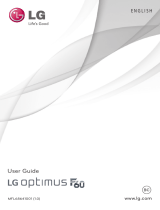Page is loading ...

In the Box
C
Before You Begin
B
Installation & User
Guide
Product Support
Support produit
Soporte de producto
Your Power Fail Alarm connects to the
internet via a YoLink hub (SpeakerHub or
the original YoLink Hub), and it does not
connect directly to your WiFi or local
network. In order for remote access to
the device from the app, and for full
functionality, a hub is required. This
guide assumes the YoLink app has been
installed on your smartphone, and a
YoLink hub is installed and online (or
your location, apartment, condo,
etcetera, is already served by a YoLink
wireless network).
You can also find all guides and
additional resources, such as videos and
troubleshooting instructions, on the
Power Fail Alarm Product Support page
by scanning the QR code below or by
visiting:
https://shop.yosmart.com/pages/
power-fail-alarm-product-support
Please note: this is a quick start guide,
intended to get you started on the
installation of your Power Fail Alarm.
Download the full Installation & User
Guide by scanning this QR code:
Power Fail Alarm Quick Start Guide
2 x AA Batteries
(Installed)
Mounting Slot
Hang the device on
a wall with a screw
or nail
Battery
Compartment
Houses two AA
non-rechargeable
batteries
Status LED
SET Button
Alarm LED
Quick Start Guide
YS7106-UC
Power Fail Alarm
AC/DC Power
Supply Adapter
USB Cable
(Micro B)
LED Behaviors
Blinking Red Once, then Green
Once
Device Start-Up
Blinking Red And Green
Alternately
Restoring to Factory Defaults
Blinking Green
Connecting to Cloud
Slow Blinking Green
Updating
Fast Blinking Green
Control-D2D Pairing in Progress
Fast Blinking Red
Control-D2D Unpairing in
Progress
Alarm LED
Blinking Red
Input Power Removed
Fast Blinking Red Every 30
Seconds
Batteries are low; please replace
the batteries
Alarm Tones
HI-LO Tone Once
Device power-up
HI-LO for 5 Seconds
Sound level settings adjusted
HI-LO (For Alarm Duration per
Settings - Default is 30 Seconds)
Input Power Removed
Install the App
F
If you are new to YoLink, please install
the app on your phone or tablet, if you
have not already. Otherwise, please
proceed to the next section
Scan the appropriate QR code below or
find the “YoLink app” on the appropriate
app store.
Apple phone/tablet
iOS 9.0 or higher
Android phone/
tablet 4.4 or higher
Open the app and tap Sign up for an
account. You will be required to provide
a username and a password. Follow the
instructions, to set up a new account.
Allow notifications, when prompted.
Welcome!
A
Thank you for purchasing YoLink
products! We appreciate you trusting
YoLink for your smart home &
automation needs. Your 100%
satisfaction is our goal. If you experience
any problems with your installation, with
our products or if you have any
questions that this manual does not
answer, please contact us right away.
See the Contact Us section for more info.
Thank you!
Eric Vanzo
Customer Experience Manager
Pour des instructions en
français, scannez les codes
QR dans la section suivante.
Para obtener instrucciones en
español, escanee los códigos
QR en la siguiente sección.
Fr
Es
The following icons are used in this guide to
convey specific types of information:
Very important information
(can save you time!)
Good to know info but may not apply
to you
Revision Apr. 27, 2023
Drill with Drill Bits
Phillips
Screwdriver
Required Items
The following items may be required:
D
Nail or Screw &
Anchor
&or
Hammer
Power/Sound
Level Switch
Adjust alarm sound
level:
(H)-High;
(M)-Medium;
(L)-Low
OFF: Power off the
device
Micro USB Port
Get to Know Your Power
Fail Alarm
EGet to Know Your Power
Fail Alarm, Continued
E

Consider the need to access the battery
compartment later, if you do use
methods that require taping or gluing
something to the rear of the device.
Command hooks by 3M are another way
to hang the sensor from the wall or other
surface.
If you will rely on the built-in sounder at
the primary notification, ensure the
location of the Power Fail Alarm is
optimized for this. Do not, for example,
place the sensor behind an appliance or
other large object which will dampen the
sound transmission. You can use
extension USB cables with the Power
Fail Alarm, if you need to locate it
remotely from the supervised outlet.
Before installing your Power Fail Alarm,
verify the power cable length is sufficient
for the location you have chosen.
Install the Power Fail Alarm:
Instructions to hang the sensor from a
nail or screw are as follows:
1. If using a wall anchor with a screw,
install the anchor in the wall, per the
anchor manufacturer’s instructions.
Upon the loss of power, the Power Fail
Alarm can activate the built-in alarm
LEDs and sounder. The sounder has
three sound level settings, and it can be
entirely muted in the app.
Upon the loss of power, the Power Fail
Alarm reports the condition to the cloud
server, which results in actions that can
include various notifications and device
actions. An example of a notification is
an email message. An example of a
device action is turning on a remote
Siren Alarm.
The Power Fail Alarm is a supervised
device, meaning it is monitored 24/7 by
the cloud server. If the power outage
should also interrupt the internet
connection, you will be notified per your
settings in the app.
Please note: the Power Fail Alarm does
not charge the batteries. Battery level is
indicated in the app, and you will be
notified when it is time to replace the
batteries.
Your YoLink hub is also a supervised
device, and if the hub loses the
connection to the cloud server, either
due to loss of internet or due to the loss
of AC power, you will be notified per your
settings in the app.
1. Using the supplied USB cable and
plug-in USB adapter/power supply (or
your own provided cable and/or USB
adapter) connect the Power Fail Alarm to
the monitored outlet.
2. Turn on the Power Fail Alarm by
sliding the sound level button from OFF
to one of the (H/M/L) settings.
3. Check that your Power Fail Alarm is
now indicated as Online in the app.
4. The Power Fail Alarm should be silent
at this time, in normal status. Disconnect
power to the Power Fail Alarm. It should
immediately activate its LED lights and
sounder. You can silence it by pressing
the SET button. The Power Fail Alarm will
indicate the power outage in the app.
5. Restore power to the Power Fail
Alarm. The Power Fail Alarm should
return to normal status.
Refer to the full user guide and online
resources to complete the setup of your
Power Fail Alarm.
3. Hang the Power Fail Alarm from the
screw or nail. Gently tug on it to ensure it
will not fall down.
2. Hammer a nail in the wall or insert the
screw in the anchor/wall, as is
applicable. Leave approximately a 1/8"
gap between the wall and the screw or
nail head, as shown.
Pre-installation considerations:
Your Power Fail Alarm detects the loss
of power to itself. It must have charged
batteries installed, in order to function
during the loss of power.
The Power Fail Alarm is a USB-powered
device. Typically, this is supplied to the
Power Fail Alarm via a plug-in USB
power adapter, powered by your local AC
mains power (120VAC, 220VAC, etc.).
You can power the Power Fail Alarm
from a USB outlet. This may be
convenient if you have an outlet or power
strip that lacks available AC outlets, but
does have USB power. Or, your
application may be supervising the
status of USB power.
about 1/8"
inch
Install the App, Continued
F
You will immediately receive a welcome
email from [email protected] with
some helpful information. Please mark
the yosmart.com domain as safe, to
ensure you receive important messages
in the future.
Log in to the app using your new
username and password.
The app opens to the Favorite screen.
This is where your favorite devices and
scenes will be shown. You can organize
your devices by room, in the Rooms
screen, later.
Refer to the full user guide and online
support for instructions on the use of the
YoLink app.
Installation
The Power Fail Alarm is an indoor-rated
device. Do not use in environments
where it can get wet or where the
temperature or humidity will fall outside
of the ranges allowed in the device
specifications (refer to the full user guide
or online product support resources for
additional information).
The Power Fail Alarm can be
wall-mounted, hung from a screw or nail.
It can be placed on any flat and stable
surface. You may use alternative
methods, such as two-sided mounting
tape or Velcro.
Add Your Power Fail
Alarm to the App
G
Power-up & Test the
Power Fail Alarm
I
1. Tap Add Device (if shown) or tap the
scanner icon:
Scanner icon
2. Approve access to your phone’s
camera, if requested. A viewfinder will be
shown on the app.
3. Hold the phone over the QR code so
that the code appears in the viewfinder.
If successful, the Add Device screen will
be displayed.
4. Follow the instructions to add your
Power Fail Alarm to the app.
Installation, Continued
H
Installation
HContact Us
J
We are here for you, if you ever need any
assistance installing, setting up or using
a YoLink app or product!
Need help? For fastest service, please
email us 24/7 at [email protected]
Or call us at 831-292-4831 (US phone
support hours: Monday - Friday, 9AM to
5PM Pacific)
You can also find additional support and
ways to contact us at:
www.yosmart.com/support-and-service
Or scan the QR code:
Finally, if you have any feedback or
suggestions for us, please email us at
Thank you for trusting YoLink!
Eric Vanzo
Customer Experience Manager
Support
Home Page
15375 Barranca Parkway
Ste. J-107 | Irvine, California 92618
© 2023 YOSMART, INC IRVINE,
CALIFORNIA
/