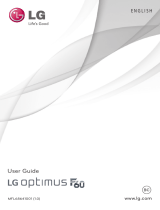Page is loading ...

User guide.
MFL69395901(1.0) ME
This booklet is made from 98% post-consumer recycled paper.
This booklet is printed with soy ink. Printed in Mexico
User guide.
Guía del usuario.

Copyright©2016 LG Electronics, Inc. All rights reserved.
LG and the LG logo are registered trademarks of LG Corp.
G5 is a trademark of LG Electronics, Inc.
All other trademarks are the property of their respective
owners.

1
Important Customer Information
Before you begin using your new phone
Included in the box with your phone are separate information leaflets.
These leaflets provide you with important information regarding your new
device. Please read all of the information provided. This information will
help you to get the most out of your phone, reduce the risk of injury, avoid
damage to your device, and make you aware of legal regulations regarding
the use of this device.
It’s important to review the Product Safety and Warranty Information guide
before you begin using your new phone. Please follow all of the product
safety and operating instructions and retain them for future reference.
Observe all warnings to reduce the risk of injury, damage, and legal
liabilities.

2
Important Customer Information...............................................1
Table of Contents .......................................................................2
The Basics ...................................................................................5
Phone Overview .................................................................................................... 5
Help ....................................................................................................................... 8
Setting Up Your Phone ........................................................................................ 9
Battery module ....................................................................................................10
Removing the SIM Card .....................................................................................14
Inserting and Removing a Memory Card ..........................................................15
Charging Your Phone ..........................................................................................16
Optimizing Battery Life ......................................................................................18
Turning Your Phone On and Off .......................................................................20
Your Google Account .........................................................................................22
Anti-Theft Guide ................................................................................................23
Touch Screen ......................................................................................................23
Getting to Know the Home Screen ..................................................................25
Apps: How to View, Open, and Switch ..............................................................31
Capturing a Screenshot .....................................................................................36
Phone’s Status Icons ......................................................................................... 37
Managing Notifications ..................................................................................... 39
Searching Your Phone and the Web ..................................................................41
Setting Your Lock Screen ..................................................................................43
Fingerprints and Security ..................................................................................46
Connecting to Networks and Devices ................................... 48
Wi-Fi ....................................................................................................................4 8
Wi-Fi Direct ........................................................................................................48
Bluetooth .............................................................................................................49
Content Sharing .................................................................................................50
PC Connections with a USB Cable ..................................................................52
PC Connections with a USB Cable for Mac OS X Users ..............................53
Calls .......................................................................................... 54
Placing and Ending Calls ..................................................................................54
Answering or Rejecting Calls ............................................................................ 57
Working with the Recent Tab ............................................................................ 59
Table of Contents

3
Table of Contents
Calling Your Contacts..........................................................................................61
Options During a Call ........................................................................................62
Managing Multiple Calls ....................................................................................62
Listening to Your Voice Mail ..............................................................................64
Communication ....................................................................... 65
Contacts ..............................................................................................................65
Messaging ........................................................................................................... 70
Email .................................................................................................................... 74
Voice Mail ............................................................................................................ 77
Entertainment .......................................................................... 78
Camera ................................................................................................................ 78
Music ...................................................................................................................96
Tools ..........................................................................................101
Capture+ ............................................................................................................ 101
QSlide ................................................................................................................ 103
QuickRemote .................................................................................................... 105
LG Health .......................................................................................................... 106
Calculator .......................................................................................................... 109
Calendar ............................................................................................................. 110
Voice Recorder .................................................................................................. 112
File Manager ...................................................................................................... 115
Google Apps ...................................................................................................... 116
Settings ....................................................................................118
Settings .............................................................................................................. 118
Safety ...................................................................................... 140
Consumer Information About Radio Frequency Emissions ......................... 142
Consumer Information on SAR ......................................................................147
FCC Hearing-Aid Compatibility (HAC) Regulations for Wireless Devices . 148
Caution:
Avoid potential hearing loss. ........................................................................... 150
TIA Safety Information .................................................................................... 152
Safety Information ........................................................................................... 155
FDA Consumer Update ................................................................................... 159

4
Table of Contents
Laser Safety Statement .................................................................................... 171
Specifications ......................................................................... 172
FAQ ..........................................................................................173
LIMITED WARRANTY STATEMENT .................................... 179
Index ........................................................................................186

5
The Basics
Phone Overview
Front View
Front Camera
Earpiece
Proximity/
Ambient Light
Sensor
Module Release
Button
Recent Apps Button
Home Button
Volume
Back Button
SIM/microSD
Card Tray
Battery Module
NOTES s All screen shots in this guide are simulated. Actual displays may vary.
s Instructions to perform tasks in this guide are based on the default settings and may
change depending on the mode and software version on your phone.
1. Front Camera Use to take pictures and record videos of yourself. You
can also use this for video chatting. Keep it clean for optimal
performance.
2. Volume Press to adjust the ringer, the media volumes, or the in-call
volume during a call. They also access shortcuts when enabled in the
Settings menu.
TIPS s With the screen backlight off (asleep), you can press the Volume Down button twice
to activate the Camera app (and take a Quick Shot if enabled in the Settings).
s With the screen backlight off (asleep), you can press the Volume Up button twice to
access the Capture+ app.
3. Module Release Button Press to release the battery module from the
phone.
4. Back Button Returns to the previous screen. Also closes pop-up items,
such as menus, dialog boxes and the on-screen keyboard.
5. Earpiece Lets you hear callers and automated prompts.

6
The Basics
6. Proximity/ Ambient Light Sensor Senses proximity toward other
objects (such as your head) so that tap commands are not accidentally
activated during a call or when carried inside a pocket.
It also employs an ambient light sensor which measures the surrounding
light and adjusts the LCD brightness to provide a vivid screen.
NOTE Don't block the sensor or near the sensor to avoid problems with the touch screen.
7. SIM/microSD Card Tray Insert the ejection pin into the hole on the card
tray and then put the Nano-SIM card and microSD card on the card tray
with the gold-colored contacts facing downwards.
8. Battery Module Press the Module release button to release the battery
module and then pull the module out to remove it from the device.
9. Recent Apps Button Displays recently used applications and your open
website tabs. If you touch and hold this button, it opens a menu of
available options.
10. Home Button Returns to the Home screen from any screen. If you
touch and hold this button, it opens the Google app.

7
The Basics
Rear View
Back Camera
Power/Lock
Fingerprint ID
Laser Detection
Auto-Focus
LED Flash
NFC Touch Point
11. Back Camera Use to take photos and record videos. Keep it clean for
optimal performance.
12. Laser Detection Auto-Focus Detects the distance between the rear
camera lens and nearby objects using laser technology
. This feature
helps the camera to focus quickly and accurately at short or long
distances.
NOTE Don't cover the Proximity Sensor and Laser Detection Auto-focus with a protection film,
pouch, or protection case not authorized by LG as they may cause the device to
malfunction.
13. Power/Lock, Fingerprint ID Press to turn off the screen backlight and
lock the screen, or turn the screen backlight back on. Press and hold to
turn the phone on/off, restart it, and activate/deactivate Airplane mode.
It also allows you to use your fingerprint to unlock the screen and
locked files, as well as authorize payments (via a downloaded payment
app).
14. LED Flash Brightens up the captured image or recorded video when
you turn on the flash.
15. NFC Touch Point Tap the back of your phone to an NFC tag or another
NFC compatible device in this location to transfer data between them.

8
The Basics
Top and Bottom Views
USB/Charger Port
Microphone
Speaker
Headset Jack
16. Headset Jack Allows you to plug in an optional headset for convenient,
hands-free conversations. You can also plug in headphones to listen to
music.
17. Speaker Use to listen to audio (e.g., music, videos, sound clips,
speakerphone, etc.) from the rear speaker instead of the earpiece.
18. USB/Charger Port Allows you to connect the phone and the USB cable
for use with the charger adapter
, or other compatible accessories.
19. Microphone Transmits your voice to the other caller. It's also used for
voice-activated functions.
Help
The Help app allows you to quickly and conveniently view information
about your phone, including how-to videos, Icon glossary, etc.
To access Help, tap the Home Button
> swipe left, if necessary > tap
Help.

9
The Basics
Setting Up Your Phone
Your phone already has a SIM card installed.
Charge the Phone
Before turning on your phone, charge it fully. Be sure to use the USB cable
and charger adapter that came with your phone. See Charging Your Phone
on pages 16 and 17 for more information.
WARNING Only use approved chargers with your device. Using incompatible chargers or
tampering with the charger port could damage your device and void the warranty.

10
The Basics
Battery module
Your phone comes with the battery installed in the battery module.
Follow the instructions below if you need to replace the battery. You can
also use these instructions to move the battery when you attach one of
LG’s G5 accessories (sold separately).
1. Turn off your phone and hold it with the screen facing you.
NOTE This device is supplied with the battery inserted. When using the device for the first
time, check the battery level and fully charge the battery before using the device if
necessary.
2. Press the module release button to release the battery module and then
pull it out to remove it from your phone.
Module release button

11
The Basics
3. While holding the lower part of the battery module, pull it in an outward
arc (as shown) to disconnect the battery terminals.
4. With the arrows on both the battery and the battery module facing
toward you, firmly connect the battery terminals to the battery module.
5. With the battery aligned with the edge of the phone (as shown),
carefully slide the battery and battery module into the phone until it’s
securely closed.
caution Do not handle the battery and its module roughly. Using force can damage the
connection parts of the battery and the module.

12
The Basics
Precautions when using the device
Failure to follow the instructions provided in this User Guide may result
in damage to your product or personal injury.
When replacing the battery, take extra care to ensure that no foreign
substance or water enters the device.
Do not expose your device to moisture or hot and humid environments.
Do not expose the inside of your device to water and do not insert
foreign objects into the battery compartment.
After removing the module, put it back into the device as soon as
possible to avoid damage to the device’s interior.
Do not forcefully separate the module without pressing the Module
Release button.
Never remove the module when the device is in use.
Do not insert a module from another device that is not compatible with
your device’s service provider and service area.
Be careful not to hurt your hands when inserting or removing the
module.
Follow the instructions contained in your device manuals to ensure the
battery and module are inserted correctly. Failure to insert the battery
and module correctly may result in damage to the device or device
malfunction.
Only use the USB cable and charger provided with your device. The use
of third party USB accessories may damage the device and void the
manufacturer’s limited warranty.

13
The Basics
Precautions when handling the battery
When attaching or separating the battery from the module, do not bend the
battery. This may damage the plastic cap on the battery.

14
The Basics
Removing the SIM Card
SIM card/microSD card tray slot location
SIM Card
microSD Card
Removing the SIM card
The SIM card is pre-installed in your smartphone. If you need to replace
your SIM card, refer to the following instructions.
1. Insert the ejection pin that came with your phone into the hole on the
card tray to partially eject the tray from its slot. Carefully pull the card tray
out (as shown below).
2. Remove the SIM card from the card tray.
3. Carefully insert the card tray back into the slot and close it.
CAUTION Do not insert the ejection pin without turning the phone off first. Ejecting the card
tray with a mounted microSD card could damage the card or the data stored on it.

15
The Basics
Inserting and Removing a Memory Card
Inserting a microSD card
1. Insert the ejection pin that came with your phone into the hole on the
card tray to partially eject the tray from its slot. Carefully pull the card tray
out (as shown below).
2. Insert the microSD card with the gold contacts facing down and toward
the phone (as shown).
3. Carefully insert the card tray back into the slot and close it.
NOTE The microSD card can be easily damaged by improper operation. Please be careful when
inserting, removing, or handling it.
To remove the microSD card
1. Eject (unmount) the microSD card.
Tap the Home Button
> touch and hold the Recent Apps Button
> Settings > Storage & USB > the Eject icon .
2. Insert the ejection pin into the hole on the card tray and pull the card tray
out (as demonstrated in the previous instructions).
3. Carefully remove the microSD card from the card tray.

16
The Basics
To eject (unmount) the microSD card
It’s important to eject (unmount) the microSD card prior to removing it from
the phone to avoid damage to it or the data saved on the card.
1. Tap the Home Button
> touch and hold the Recent Apps Button .
2. Tap Settings > Storage & USB.
3. Tap the Eject icon
.
NOTE When your phone is powered on, it will automatically mount an inserted microSD card.
To manually mount an ejected microSD card, tap SD card > MOUNT in the Storage &
USB settings menu.
Charging Your Phone
Your phone comes with a USB cable and a charger adapter. You can
connect them together and charge from a power outlet, or you can use the
USB cable alone to charge from your computer.
NOTE Please only use an approved charging accessory to charge your LG phone. Improper
handling of the USB/Charger Port, as well as the use of an incompatible charger, may
cause damage to your phone and void the warranty.
1. Correctly orient the USB cable with the charger adapter and connect
them. As shown below, the B side on the USB cable and the LG logo on
the adapter will face toward you.
USB Cable
Charger Adapter
2. The USB/Charger Port is located at the bottom of the phone. Insert the
cable's plug with the port.
3. Plug the charger adapter into a power outlet to begin charging.

17
The Basics
Charging with the USB Cable
USB Cable
You can use your computer to charge your phone. To be able to charge with
the USB cable, you need to have the necessary USB drivers installed on
your PC first. Connect one end of the USB cable to the USB/Charger Port on
your phone (as shown above) and connect the other end to a USB port on
your PC. It’s best to use the rear USB port when connecting to a desktop
PC. The USB hub should be powered by an external power source.
NOTE You may experience a slower charging rate when charging from your computer.

18
The Basics
Optimizing Battery Life
You can extend your battery’s life between charges by turning off features
that run in the background. You can also monitor how apps and system
resources consume battery power.
Tips to extend the life of your battery
Reduce the screen brightness and set a shorter screen timeout.
Turn off radio communications (such as Wi-Fi, Bluetooth
®
, GPS, etc.) that
you're not actively using. (Note that the GPS receiver is only turned on
when you’re using an app that makes use of it.)
Turn off automatic syncing for Gmail, Calendar, Contacts, and other apps
if you don’t need it.
NOTES s Allowing other devices to use your device's hotspot connection will drain your battery
more quickly.
s If you accidentally press the Power/Lock button while the phone is in your pocket, the
proximity sensor prevents the screen from turning on in order to save battery power.
To check the battery charge level
Tap the Home Button > touch and hold the Recent Apps Button >
Settings > Battery.
The battery level (as a percentage of fully charged) and the battery status
(Charging or Discharging) is displayed at the top of the screen.
Enable the Battery percentage on Status Bar switch to display the
percentage of remaining battery charge on the Status Bar next to the
battery icon.
Tap Battery saver to view and/or modify your Battery saver settings.
To monitor and control what uses the battery
The Battery usage screen allows you to see which apps are consuming the
most battery power. Information on this screen allows you to identify
downloaded apps you may want to turn off when not being used, so you
can get the most out of your battery power.
/