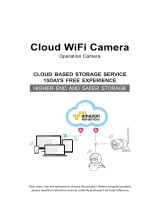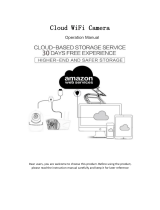Page is loading ...


1
Product Description:
Thank you for your purchase! This camera has a unique
portable design that makes it ideal for use in a variety of
applications, recording your colorful daily life or keep your
family safe. Before use, please follow the instructions to
set up your camera correctly.
Warm Tips:
1.The camera battery will become low due to long-time
transportation. Please charge for 2-4h before use.
2. Only support 2.4G frequency WiFi, does not support 5G
frequency WiFi. Please check before connection.
3. In order to improve the stability of WiFi connection and the
success rate of configuration, please keep the camera close to
the WiFi router during the configuration process.
4. Please turn off the camera before inserting or removing the
Micro SD card.
5. Make sure you input the correct account and password
when connecting to WiFi router.
6. If the WiFi is in the WEP encryption mode, please change to
the WPA mode.
7. Before setting remote connection, please make sure you
have set local connection successfully.

2
Ⅰ. Product Structure
Model: R6

3
Ⅱ. Indicator
State
Indicator Light
Boot
Red and Blue lights are always on
AP carded recording mode
Red light is always on
AP cardless recording mode
Red light flashes slowly
IP network with card recording
mode
Blue light flashes slowly
IP network without card recording
mode
Blue light flashes slowly
No Network
Red light and Blue light flash slowly
Wake from dormancy
Blue light is always on
Sleep mode
Red light and Blue light are off
Not fully charged
Yellow light is always on
Fully charged
Yellow lights off

4
Ⅲ. App Download
1. Download the “Mastercam”App:
For Android: Please search “Mastercam”on the “Google Play”to
download it.
For iOS: Please search “Mastercam”on the “App Store”to download
it.
Besides, you can scan the QR code to download the App, please refer to
the below pictures.
Android
iOS

5
Ⅳ. Connect your phone to the camera's WiFi hotspot
1. Turn on the camera then open the phone settings;
2. Turn on phone WLAN/WiFi;
3. Connect to the camera's WiFi hotspot named R6-*****. Password:
123456789;
Warm Tips:
If you can't find the camera's WiFi hotspot, please refresh the WiFi signal
on your phone first, if you still can't find it, please press and hold the
camera RESET button for 6 seconds to reset and wait for the camera to
reboot automatically, then you will be able to find it.

6
4. Open the App MasterCam;
5. Scroll down to refresh adding the camera;
6. Successfully added to the device list with the status "Online";

7
7. Please modify your password. Note: If you have reset the device, it will
prompt error password, please enter the default password 111111 to
confirm and then skip to step 7.
8. At this time the camera is working in AP mode and is not networked,
the red indicator light is on;
Ⅴ. Connect Camera to WiFi Router
9. In the AP mode viewing interface, click on "Device Setting" and then
select "WiFi";
10. Select the WiFi signal you want to connect to and enter the correct
WiFi password to configure the network for the camera.

8
IMPORTANT: Please make sure that the WiFi password you enter is
correct! If you enter a wrong WIFI router password, please reset the
camera and start over with step 1. When a WiFi network is configured for
the camera, the camera's own WiFi hotspot will be hidden.
Ⅵ. APP Live Streaming Interface
Power displays
Resolution setting
Full-screen view
Settings
Play back microSD card
footage
Snapshot
Record
Flip the screen up and down
Turn ON/OFF indicator light

9
Ⅶ. Video Playback
Warm Tips:
Need to insert a microSD card to playback, only supports microSD cards
with a reading speed above Class 10.

10
Ⅷ. Sleeping Power-Saving Mode
1. Low-power consumption mode
After successful networking, the camera enters the low-power
consumption mode by default with blue light always on. ( Blue light
flashes slowly with the memory card inserted.)In this mode, if the app is
quit and the camera is unable to sense the human body, the device will
go to sleep within 30 seconds with the light going off. In the state of
sleep, the power consumption of the camera is less than 1mH/h. The
camera will automatically wake up and start recording when sensing the
human body or when the APP is open.
2. Full-time recording mode
Please turn on the "Device not sleep" function if you need the camera to
24/7 loop recording.

11
Ⅸ Open/Close Infrared Night Vision Function
This camera has a built-in light sensor and automatically turns the night
vision ON/OFF according to the ambient brightness, and you can also
turn the night vision ON/OFF manually by clicking on "Set Ir LED
manually".
Note: Default auto night vision does not work if manual night vision
switch is selected

12
Ⅹ. Motion Detection
After successful networking, motion detection alerts are on by default,
the app will send out alerts when there's human activity on the
surveillance screen. If you want to turn off this feature, please tap the
setting in the upper right corner of the message list to stop receiving
messages.

13
Ⅺ. Device Share
Easy to share the live cameras with family or friends by following steps.
1. Device Setting>>Device share>>Copy the Invitation Code or Share
QR Code
2. Download Mastercam to the phone of the person who wants to share
the camera>>Add device>>Enter the invitation code or scan the QR
code>>Enter the password to access>>Done

14
ⅪI. Q&A
Q1: Why can't the camera turn on normally?
A1: The battery power is exhausted, please charge it.
Q2: Why can't I find the camera's hotspot after turning on the camera?
A2: Please check if the indicator light is on in red. If not, charge or reset
the device.
Q3: Why doesn't the camera connect to the WiFi router?
A3: ①Only support 2.4G WiFi;
②Confirm that the name and password of WIFI is correct;
③Please try to restore the factory settings and reconnect.
Q4: Why can't the phone receive alarm messages?
A4: ①Make sure the "receive messages" is on;
②Make sure the camera is properly configured for network;
③Confirm that the "Notification Management" permission of the APP in
the phone "Settings" has been opened.
Q5: Why can't the device read the memory card?
A5: Please format the sd card before using.

15
XIII. Product parameter
Video resolution
4K/1080P/960P Optional
Video format
MP4
Video encoding
AVC1
Night vision
Support
Frame rate
14FPS-20FPS (Optional)
Sensor
CMOS
Storage
Support TF card, up to 128G
Battery type
1500mAh, Polymer lithium battery
Recording time
6 hours continuous recording or up
to 45 days standby.
Support system
iOS, Android
Battery charge time
6 hours
Charging voltage
DC-5V/1A
Warning:
1. Applicable occasion: Please strictly abide by relevant national laws
and regulations.
2. Do not use the product illegally, otherwise, the consequences are at
your own expense.
Warranty and Money Back:
1. Camera comes with 12 months Warranty or Replacement and 30 days
money back.
2. For replacement, you should return the defective camera to us, tell us
the defective reasons and provide your order ID for us.
Support: [email protected]
/