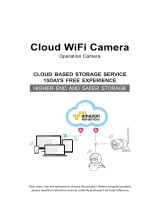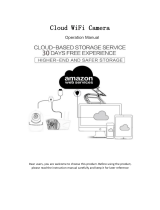Page is loading ...

APP DOWNLOAD
WIFI NETWORK LOW-POWER CAMERA MANUAL
CT101
I. Assembly illustration
Bracket installation
Bracket removal
IOS Scan QR Code ANDROID Scan QR Code

II. Product illustration
III. Power On/Off
Power on: When the power is off, turn the on/off button to ON and the
side indicator lights up, it is on.
Warm tip: When charging, if you do not need to use, please turn the on/
off key to OFF to turn off the power.
Warm tip: long press the mode key for 5 seconds is to restore the
factory settings, will clear the network information
Mode switch: When the camera has been set up to network, long press
the mode button will reset the machine, and the
The indicator light will turn from red to blue and disconnect the network
connection.
Power off: When not plugged in, turn the on/off key to OFF, the
indicator light will be off, and the power is off.
Video / Pause: insert the memory card, will automatically record video saved
in the memory card, the light flashes 1 per second, press the mode button to
pause the video, the light is long and does not flash. Press again to start
recording, the indicator light slow flash.
Warm tips: do not insert the memory card to boot, the camera can not record,
the indicator is long light. Camera memory card does not support the power-on
state dial plug, please disconnect the charging, shutdown after unplugging.
Warm tip: Please pause the video before shutting down to avoid damage to the
card.
Restore factory setting : Press and hold the mode key for 5 seconds.

IV. Peer-to-peer live mode
Step 1: Insert the memory card, turn the power on button to
ON, the side light will be on, wait for about 10 seconds, the
light will change to blue light flashing slowly. (Without
inserting the memory card, the indicator light will be blue
and not flashing)
Step 2: Connect WIFI hotspot. Search for WIFI in your
phone settings and find "HD*******" WIFI to connect.
Select the wifi name “HD_*******” and connect.
Click to open the APP
Push down refresh to add device

V. Remote wireless networking settings
Step 4: Click the Settings icon to enter the settings page and select
Connect WIFI to configure your network.
Select your home WIFI and enter the WIFI password. Click "Connect
WIFI", prompt the WIFI launch success, during the top indicator red and blue
flashing together, wait for the light to turn red, the network is successful, and
it no longer The WIFI hotspot "HD__*******" will be issued.
Warm tips.
Make sure the phone connects to the camera's "HD__*******" hotspot
WIFI first, and see the point-to-point
point to point live screen, and the connection between cell phone and
camera is established before remote wireless Routing network settings.
Step 5: Re-open the APP and you can monitor the live screen
remotely.
Warm Tips.
1. Only support 2.4G frequency WIFI, not 5G frequency WIFI, and the
WIFI encryption method can not be WEP method, the password can not be
empty.
Click it
Select/Type your home
network,
enter your password,
and click Connect WiFi

VI. Introduction of monitoring interface
VII. Video Recording

VIII. Hibernation power saving mode
Configured network default
into the alarm video, the red
light is long, (there is a
memory card inserted red
light slowly flashing) after
the phone out of the
software, within 1 minute
the device display light will
turn off, automatically
enter the h i b e r n a t i o n
standby state. Hibernation
standby power consumption
of about 1mA per hour or
less, power saving mode, such
as the need to watch video in
the APP software to play wake
up, play wake up time of
about 5s-15s, wake up time
depends on the network
speed, if you need full-time
WIFI automatic work
video state, please set the
video all day.
Low power saving mode on.
IX. Infrared night-vision function

XI. Human body induction video
When the device is in sleep power saving mode, it
will automatically start the human body sensor
function (can detect about 6 meters), the human
body sensor will automatically record when it
detects human movement. In the case of memory
card, the red light will flash slowly (in the case of
no memory card, the red light will be on for a long
time) The recording time is 30 seconds to 60
seconds, if there is human movement will continue
to record.
X. Motion detection alert
PIR Human Body Detection Alert.
After configuring the network, this function will be turned
on by default, when there is human activity on the
monitoring screen, an alert message will be pushed in the
mobile APP. If you do not need this feature, you can click
the settings in the upper right corner of the message list to
turn off receiving information.
The camera itself does not sound an alarm, it is the cell
phone APP push alert information.

① connect to the wireless router WIFI account password, whether the input is correct.
② whether the WIFI signal is strong, please put it near the router first to set up, set up, and then slowly take far to the appropriate location.
③ wireless router WIFI can only use 2.4G frequency, does not support 5G frequency.
①Please make sure the device is already running on the phone, and the function of receiving messages in the message list is not closed.
②If it is IOS APP, please turn on the message notification in "Settings - Notification".
③When the phone is disconnected from the network, such as going out from home, switching from WIFI to traffic, the APP will disconnect from the camera, you need
to refresh the device or restart the APP.
XII. FAQ
Q1: Long press the key for 5 seconds, the indicator light does not light up, can not turn on.
A: The battery is dead, please charge it in time.
Q2: "HD *******" WIFI hotspot can not be searched.
A: Please observe the status of the side indicator, whether the blue light is on.
Q3: The configuration of WIFI prompted configuration failure.
A:
Q4: The remote network has been set up, but the APP shows that it is not online after going out.
A: When the phone switch network internet, or disconnect network reconnect, APP will disconnect with the camera and show not online, at this time, inside the APP
device, refresh the device can be, or restart APP.
Q5: The device is online and there is activity, but the phone does not receive information?
③If it is Android APP, please turn on the Allow Notification function in "Settings-Notification Center". (Android phones need to run software in the background to
receive push notifications)
Q6: Why is the APP mobile not online when the red light is already alerted?
A: The above problem may occur in three cases.
②WIFI signal is too weak, please move the camera to a location with strong WIFI signal and then reboot.
①The network is slow, you need to pull down the screen to refresh or exit the APP to re-enter.
XIII. Notes
A) Use occasions: Please strictly comply with the relevant national laws and regulations, do not use this product for any illegal purposes, otherwise you will be
responsible for the consequences.
B) About the battery: long time not in use, please fully charged before use, and at least once every three months to keep the lithium battery charging activity.
C) working temperature: -20-45 degrees Celsius.
D) Working humidity: 20%-80% Please do not put the product in a humid working environment, the product does not have a waterproof function.
E) shooting illumination: please use in a well-lit environment, please do not direct the camera to the very strong light source, so as not to damage the optical device.
F) cleaning requirements: please do not use in dusty and dense environment, so as not to stain the lens and other parts with dust, affecting the camera effect
G) Other matters: the product belongs to the precision electronic products, please do not make it subject to strong impact, vibration, do not use in a strong magnetic
field, strong electric field.
H) additional instructions: please carefully refer to the instructions before operation, so as not to enter the wrong area.

This device complies with Part 15 of the FCC Rules. Operation is subject to the following two conditions: (1) this device may not
cause harmful interference, and (2) this device must accept any interference received, including interference that may cause
undesired operation
NOTE: This equipment has been tested and found to comply with the limits for a Class B digital device, pursuant to Part 15 of
the FCC Rules. These limits are designed to provide reasonable protection against harmful interference in a residential
installation. This equipment generates, uses and can radiate radio frequency energy and, if not installed and used in accordance
with the instructions, may cause harmful interference to radio communications. However, there is no guarantee that
interference will not occur in a particular installation.
If this equipment does cause harmful interference to radio or television reception, which can be determined by turning the
equipment off and on, the user is encouraged to try to correct the interference by one or more of the following measures:
-- Reorient or relocate the receiving antenna.
-- Increase the separation between the equipment and receiver.
-- Connect the equipment into an outlet on a circuit different from that to which the receiver is connected.
-- Consult the dealer or an experienced radio/TV technician for help.
Warning: changes or modifications not expressly approved by the party responsible for compliance could void the user's
authority to operate the equipment
The devices has been evaluated to meet general RF exposure requirement the device can be used in portable exposure
condition without restriction
/