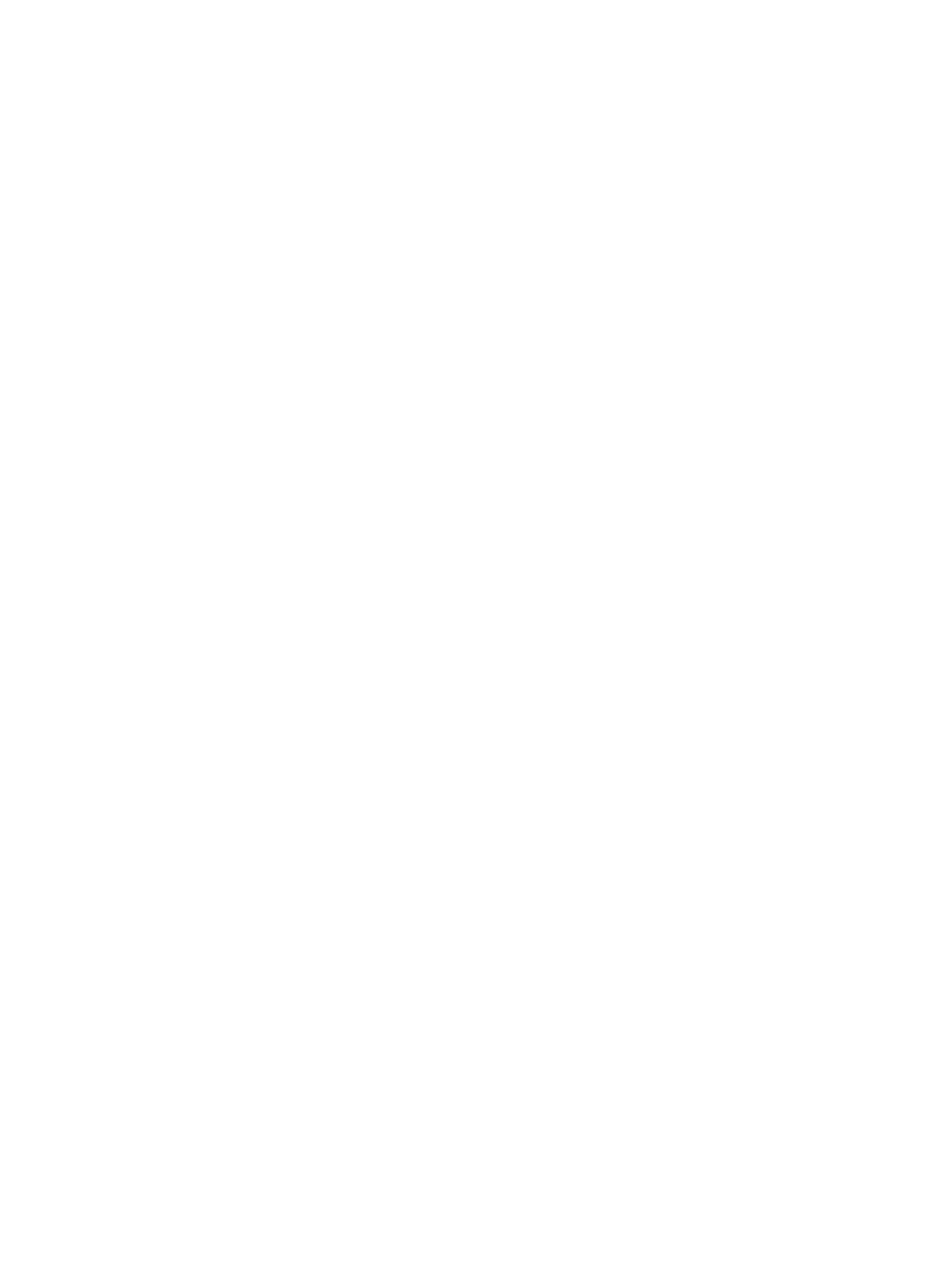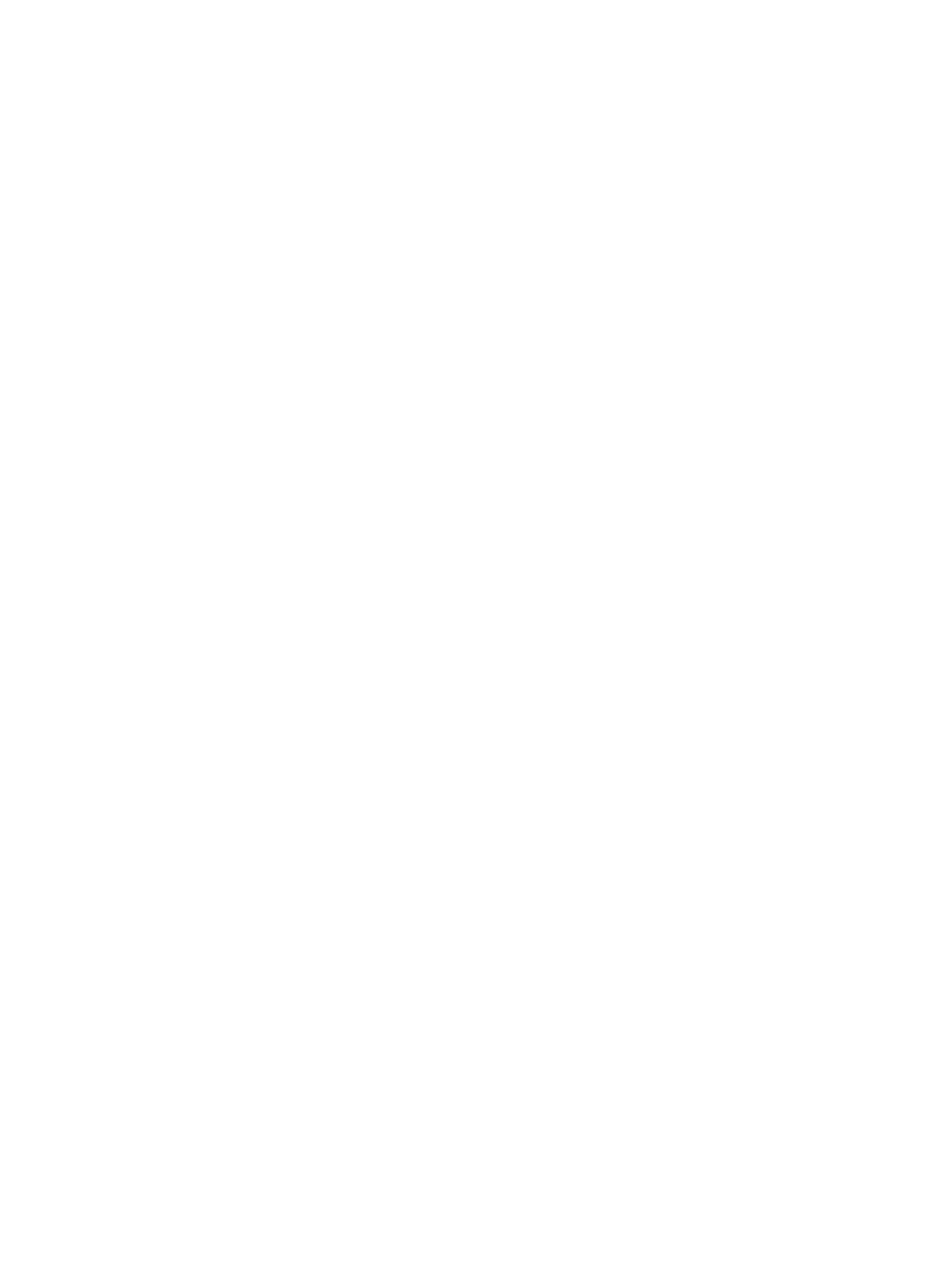
Figure 3-2 Step 2 - Choose Easy Install or Advanced Install dialog box ......................................................... 58
Figure 3-3 Step 3 - Please Allow All HP Install Wizard Processes dialog box ................................................. 59
Figure 3-4 Step 4 - Installing dialog box ........................................................................................................... 60
Figure 3-5 Step 5 - License Agreement dialog box .......................................................................................... 61
Figure 3-6 Step 6 - HP Privacy Policy dialog box ............................................................................................. 62
Figure 3-7 Step 7 - HP Extended Capabilities dialog box ................................................................................ 63
Figure 3-8 Step 8 - Select Printer dialog box ................................................................................................... 64
Figure 3-9 Step 9 - Printer Connections dialog box ......................................................................................... 65
Figure 3-10 Step 10 - Connect your device now - disconnected dialog box .................................................... 66
Figure 3-11 Step 10 - Connect your device now - connected dialog box ......................................................... 67
Figure 3-12 Step 11 - Identify Printer dialog box .............................................................................................. 68
Figure 3-13 Step 12 - Searching dialog box ..................................................................................................... 69
Figure 3-14 Step 13 - Printer Not Found dialog box ........................................................................................ 70
Figure 3-15 Step 14 - Check Printer Connection dialog box ............................................................................ 71
Figure 3-16 Step 15 - Specify Printer dialog box ............................................................................................. 72
Figure 3-17 Configuration Page ....................................................................................................................... 73
Figure 3-18 Step 16 - Printer Found dialog box ............................................................................................... 74
Figure 3-19 Step 17 - Confirm Network Settings dialog box ............................................................................ 75
Figure 3-20 Step 18 - Confirm Changing Settings dialog box .......................................................................... 76
Figure 3-21 Step 19 - Change TCP/IP Settings dialog box .............................................................................. 77
Figure 3-22 Step 20 - Congratulations! Software installation is complete. dialog box ..................................... 78
Figure 3-23 Step 21 - User cancelled installation dialog box ........................................................................... 78
Figure 3-24 The Are you sure you want to uninstall this product? dialog box .................................................. 79
Figure 3-25 Uninstalling dialog box .................................................................................................................. 80
Figure 3-26 Please reboot your computer dialog box ...................................................................................... 80
Figure 3-27 CD Browser - Main screen ............................................................................................................ 81
Figure 3-28 Please select from the following dialog box .................................................................................. 82
Figure 4-1 HP LaserJet M1120 MFP host-based driver overview ................................................................... 84
Figure 4-2 A typical paper type warning ........................................................................................................... 86
Figure 4-3 Advanced tab ................................................................................................................................. 87
Figure 4-4 Paper/Quality tab ........................................................................................................................... 89
Figure 4-5 Paper Options group box .............................................................................................................. 91
Figure 4-6 Custom Paper Size dialog box ........................................................................................................ 92
Figure 4-7 Front Cover setting ........................................................................................................................ 95
Figure 4-8 First Page, Other Pages, and Last Page options .......................................................................... 96
Figure 4-9 Effects tab ..................................................................................................................................... 97
Figure 4-10 Preview images - Legal on Letter; Scale to Fit off (left) and on (right) ........................................ 99
Figure 4-11 Watermark Details .................................................................................................................... 100
Figure 4-12 Finishing tab ............................................................................................................................... 103
Figure 4-13 Print on Both Sides Instructions .................................................................................................. 104
Figure 4-14 Page-order preview images ....................................................................................................... 107
Figure 4-15 Services tab ............................................................................................................................... 109
Figure 4-16 Device Settings tab ..................................................................................................................... 110
Figure 4-17 About tab ..................................................................................................................................... 111
x ENWW