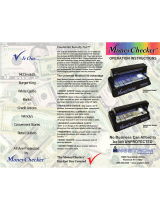Page is loading ...

Software Technical Reference
M570
LASERJET PRO 500 COLOR MFP


HP LaserJet Pro 500 color MFP M570
Software Technical Reference

Copyright and License
© 2012 Copyright Hewlett-Packard
Development Company, L.P.
Reproduction, adaptation, or translation
without prior written permission is
prohibited, except as allowed under the
copyright laws.
The information contained herein is subject
to change without notice.
The only warranties for HP products and
services are set forth in the express warranty
statements accompanying such products and
services. Nothing herein should be
construed as constituting an additional
warranty. HP shall not be liable for technical
or editorial errors or omissions contained
herein.
Edition 1, 10/2012
Trademark Credits
Adobe
®
, Adobe Photoshop
®
, Acrobat
®
, and
PostScript
®
are trademarks of Adobe
Systems Incorporated.
Apple and the Apple logo are trademarks of
Apple Computer, Inc., registered in the U.S.
and other countries. iPod is a trademark of
Apple Computer, Inc. iPod is for legal or
rightholder-authorized copying only. Don't
steal music.
Corel® is a trademark or registered
trademark of Corel Corporation or Corel
Corporation Limited.
Intel® Core™ is a trademark of Intel
Corporation in the U.S. and other countries.
Java™ is a US trademark of Sun
Microsystems, Inc.
Microsoft®, Windows®, Windows® XP,
and Windows Vista® are U.S. registered
trademarks of Microsoft Corporation.
UNIX
®
is a registered trademark of The
Open Group.
ENERGY STAR
®
and the ENERGY STAR
®
mark are registered U.S. marks.

Table of contents
1 Document and product basics ........................................................................................... 1
Purpose and scope ................................................................................................................... 2
Software availability and localization ......................................................................................... 3
Printing-system software on the Web ........................................................................... 3
In-box printing-system software CD ............................................................... 3
HP LaserJet Windows® software CD ............................................................ 3
CD versions and language support ............................................................... 4
Driver languages ......................................................................... 6
Installer languages ...................................................................... 7
Documentation languages ............................................................ 8
2 Windows® software description and installation ............................................................ 11
Introduction ........................................................................................................................... 11
Installation overview ............................................................................................................... 12
Software installation types for Windows® .................................................................. 12
Installation options .................................................................................................. 12
CD installation and HP Smart Install installation .......................................................................... 14
Supported operating systems for Windows® .............................................................. 14
Installation for software components from the Web .................................................................... 15
Supported operating systems for Windows® .............................................................. 15
HP LaserJet software components for Windows® ....................................................................... 16
Installer .................................................................................................................. 16
Uninstaller .............................................................................................................. 16
Print drivers ............................................................................................................ 16
HP PCL 6 Print Driver and PS Universal Print Driver ....................................... 16
Print driver version numbers for Windows® operating systems ....................... 16
HP PCL 6 print driver for Windows® .......................................................... 18
Introduction .............................................................................. 18
Access print drivers ................................................................... 18
Help system .............................................................................. 20
Incompatible print settings messages ............................................ 20
ENWW iii

Advanced tab features ............................................................... 22
Printing Shortcuts tab features ..................................................... 25
Paper/Quality tab features ......................................................... 30
Effects tab features .................................................................... 36
Finishing tab features ................................................................. 43
Color tab features ..................................................................... 49
Services tab features .................................................................. 54
Device Settings tab features ........................................................ 55
About tab features ..................................................................... 59
Driver configuration for Windows® ........................................................................... 60
Driver autoconfiguration ............................................................................ 60
Bidirectional communication ...................................................................... 60
Enterprise AutoConfiguration ..................................................................... 60
Update Now ........................................................................................... 62
HP Reconfiguration Utility ......................................................................................... 63
Font support ........................................................................................................... 63
Basic fonts ............................................................................................... 63
Scan software ......................................................................................................... 64
HP Scan software ..................................................................................... 64
Email ....................................................................................... 66
Scan settings ............................................................................ 66
Advanced Scan Settings ............................................................................ 68
WIA driver .............................................................................................. 70
Scan to E-mail Setup Wizard ..................................................................... 72
Scan to Network Folder Wizard ................................................................ 76
Fax Setup Wizard .................................................................................... 80
HP ePrint ................................................................................................................ 84
HP Update ............................................................................................................. 84
Help & Learn Center ................................................................................................ 85
Toner Cartridge Authentication ................................................................................. 86
HP Device Toolbox .................................................................................................. 86
Home tab ................................................................................................ 88
Device Status ............................................................................ 88
Supplies Status .......................................................................... 89
Device Configuration page ......................................................... 89
Network Summary page ............................................................ 90
Reports .................................................................................... 90
Color Usage Log ....................................................................... 91
Event Log page ......................................................................... 92
System tab .............................................................................................. 92
Device Information page ............................................................ 92
iv ENWW

Paper Setup page ..................................................................... 93
Print Quality page ..................................................................... 93
EcoSMART Console page ........................................................... 94
Print Density page ..................................................................... 94
Paper Types page ..................................................................... 95
System Setup page .................................................................... 95
Service page ............................................................................ 95
Save and Restore page .............................................................. 96
Administration .......................................................................... 96
Print tab .................................................................................................. 96
Printing .................................................................................... 97
PCL5 ....................................................................................... 97
PostScript ................................................................................. 97
Fax ......................................................................................................... 97
Receive Options ........................................................................ 98
Phone Book .............................................................................. 98
Junk Fax List .............................................................................. 99
Fax Activity Log ......................................................................... 99
Scan ....................................................................................................... 99
Network Folder Setup .............................................................. 100
Scan to E-mail Setup ................................................................ 100
Outgoing E-mail Profiles ........................................................... 101
E-mail Address Book ................................................................ 101
E-Mail Options ........................................................................ 102
Networking tab ...................................................................................... 102
Network Summary ................................................................... 103
IPv4 Configuration .................................................................. 103
IPv6 Configuration .................................................................. 104
Wireless Configuration (wireless models only) ............................ 105
Wireless Direct Setup (wireless models only) ............................... 105
Network Identification .............................................................. 105
Advanced page ...................................................................... 107
Settings page .......................................................................... 107
Certificates page ..................................................................... 108
HTTPS Enforcement page ......................................................... 108
SNMP page ........................................................................... 109
Access Control page ............................................................... 109
802.1X Authentication page .................................................... 110
Firewall page ......................................................................... 110
HP Web Services tab .............................................................................. 110
Web Services Setup page ........................................................ 111
ENWW v

Proxy Settings page ................................................................. 111
HP Smart Install tab ................................................................................ 111
HP Product Improvement Study ................................................................................ 112
Online product registration ..................................................................................... 112
Detailed Windows installation instructions ............................................................................... 113
Use the Recommended installation with HP Smart Install or the CD .............................. 113
Perform a custom installation with HP Smart Install or the CD ...................................... 120
Remove Windows software ................................................................................................... 130
Use the HP Uninstall utility to remove the product software ......................................... 130
Use the software CD to remove the product software ................................................. 132
Remove the print driver by using the Windows Add or Remove Programs feature .......... 135
Uninstall the print driver by using the Server Properties feature .................................... 137
3 Mac software and utilities ............................................................................................ 139
Software installation methods ................................................................................................ 140
CD installation ...................................................................................................... 140
Supported operating systems for Mac ....................................................... 140
Supported languages .............................................................................. 140
HP LaserJet software components and utilities for Mac ............................................... 141
PPD ...................................................................................................... 141
PDE ...................................................................................................... 141
HP USB EWS Gateway ........................................................................... 141
HP Utility for Mac ................................................................................... 141
Open the HP Utility .................................................................. 142
HP Utility toolbar ..................................................................... 143
Supplies Status ........................................................................ 143
Device Information .................................................................. 144
Color Usage ........................................................................... 144
File Upload ............................................................................ 145
HP ePrintCenter ....................................................................... 146
Upload Fonts .......................................................................... 147
Message Center ...................................................................... 148
Auto-off .................................................................................. 148
Duplex Mode .......................................................................... 148
Network Settings ..................................................................... 149
Supplies Management ............................................................. 151
Trays Configuration ................................................................. 151
Additional Settings .................................................................. 152
Basic Fax Settings ................................................................... 153
Junk Fax Blocking .................................................................... 153
Fax Forwarding ...................................................................... 154
vi ENWW

Fax Logs ................................................................................ 154
Fax Speed Dials ...................................................................... 155
Scan to E-mail ......................................................................... 155
Scan to Network folder ............................................................ 156
Supported print drivers for Mac ............................................................... 156
Priority for print settings for Mac .............................................................. 156
Install the Mac printing-system software ................................................................................... 157
General installation for Mac operating systems ......................................................... 157
Detailed Mac installation ....................................................................................... 158
Setup instructions .................................................................................................. 167
Setting up a printer with a Mac ................................................................ 167
Troubleshoot the product setup ................................................................. 168
Remove the printing-system software from Mac operating systems .............................................. 169
4 Linux and Unix ............................................................................................................. 173
Linux information .................................................................................................................. 174
Unix information .................................................................................................................. 175
5 Engineering details ....................................................................................................... 177
Introduction ......................................................................................................................... 177
HP Print and Scan Doctor ...................................................................................................... 178
SAP and Citrix Printing ......................................................................................................... 179
Index ............................................................................................................................... 181
ENWW vii

viii ENWW

List of tables
Table 1-1 Software CD supported languages ........................................................................................... 4
Table 1-2 Supported discrete driver languages ......................................................................................... 6
Table 1-3 Installer component languages ................................................................................................. 7
Table 1-4 Documentation languages ....................................................................................................... 8
Table 2-1 Font Attribute settings for new and preset watermarks ............................................................... 42
Table 2-2 Page orientation ................................................................................................................... 47
Table 2-3 Automatic discovery and driver configuration through bidirectional communication
1
..................... 60
Table 2-4 EAC availability in Microsoft® Windows and Microsoft® Share ................................................ 61
Table 2-5 EAC availability in Novell Netware environments ..................................................................... 62
Table 2-6 Examples of supported email programs ................................................................................... 66
Table 2-7 Available scan settings .......................................................................................................... 67
Table 2-8 Network Identification page – Text Entities ............................................................................ 106
ENWW ix

x ENWW

List of figures
Figure 2-1 About tab ......................................................................................................................... 17
Figure 2-2 Incompatible print settings warning ........................................................................................ 21
Figure 2-3 Incompatible Print Settings dialog .......................................................................................... 21
Figure 2-4 Advanced tab ..................................................................................................................... 22
Figure 2-5 Printing Shortcuts tab ........................................................................................................... 26
Figure 2-6 Paper/Quality tab ............................................................................................................... 31
Figure 2-7 Effects tab .......................................................................................................................... 37
Figure 2-8 Finishing tab ....................................................................................................................... 43
Figure 2-9 Print on Both Sides Instructions dialog box .............................................................................. 46
Figure 2-10 Color tab ......................................................................................................................... 50
Figure 2-11 Services tab ...................................................................................................................... 54
Figure 2-12 Device Settings tab ............................................................................................................ 55
Figure 2-13 About tab ......................................................................................................................... 59
Figure 2-14 HP Scan dialog box ........................................................................................................... 65
Figure 2-15 Advanced Scan Settings Scan tab ....................................................................................... 68
Figure 2-16 Advanced Scan Settings File tab ......................................................................................... 69
Figure 2-17 Advanced Scan Settings Destination tab ............................................................................... 70
Figure 2-18 WIA Driver tab ................................................................................................................. 71
Figure 2-19 WIA Driver details ............................................................................................................. 71
Figure 2-20 WIA Wizard Device to Scan .............................................................................................. 72
Figure 2-21 WIA Wizard Scan ............................................................................................................ 72
Figure 2-22 Scan to E–mail Setup Wizard — Outgoing E-mail Profiles ...................................................... 73
Figure 2-23 Scan to E–mail Setup Wizard — Start screen ........................................................................ 74
Figure 2-24 Scan to E–mail Setup Wizard — Configure screen ................................................................ 74
Figure 2-25 Scan to E–mail Setup Wizard — Authenticate screen ............................................................. 75
Figure 2-26 Scan to E–mail Setup Wizard — Finish screen ...................................................................... 75
Figure 2-27 Scan to Network Folder Setup Wizard — Network Folder Profiles ........................................... 76
Figure 2-28 Sc
an to Network Folder Setup Wizard — Start screen ........................................................... 77
Figure 2-29 Scan to Network Folder Setup Wizard — Configure screen ................................................... 78
Figure 2-30 Scan to Network Folder Setup Wizard — Authenticate screen ................................................ 79
Figure 2-31 Scan to Network Folder Setup Wizard — Finish screen ......................................................... 79
Figure 2-32 Fax Setup Wizard — Screen 1 ........................................................................................... 80
ENWW xi

Figure 2-33 Fax Setup Wizard — Screen 2 ........................................................................................... 81
Figure 2-34 Fax Setup Wizard — Screen 3 ........................................................................................... 82
Figure 2-35 Fax Setup Wizard — Screen 4 ........................................................................................... 83
Figure 2-36 Fax Setup Wizard — Screen 5 ........................................................................................... 84
Figure 2-37 Help & Learn Center .......................................................................................................... 85
Figure 2-38 IP address location on the configuration page ....................................................................... 87
Figure 2-39 HP Device Toolbox, Home tab – Device Status page .............................................................. 88
Figure 2-40 HP Device Toolbox, Home tab – Supplies Status page ........................................................... 89
Figure 2-41 HP Device Toolbox, Home tab – Device Configuration page ................................................... 89
Figure 2-42 HP Device Toolbox, Home tab – Network Summary page ...................................................... 90
Figure 2-43 HP Device Toolbox, Home tab – Reports page ...................................................................... 91
Figure 2-44 HP Device Toolbox, Home tab – Color Usage Log page ......................................................... 91
Figure 2-45 HP Device Toolbox, Home tab – Event Log page ................................................................... 92
Figure 2-46 HP Device Toolbox, System tab – Device Information page ..................................................... 93
Figure 2-47 HP Device Toolbox, System tab – Paper Setup page .............................................................. 93
Figure 2-48 HP Device Toolbox, System tab – Print Quality page .............................................................. 93
Figure 2-49 HP Device Toolbox, System tab – EcoSMART Console page ................................................... 94
Figure 2-50 HP Device Toolbox, System tab – Print Density page .............................................................. 94
Figure 2-51 HP Device Toolbox, System tab – Paper Types page .............................................................. 95
Figure 2-52 HP Device Toolbox, System tab – System Setup page ............................................................ 95
Figure 2-53 HP Device Toolbox, System tab – Service page ..................................................................... 95
Figure 2-54 HP Device Toolbox, System tab — Save and Restore page ..................................................... 96
Figure 2-55 HP Device Toolbox, System tab – Administration page ........................................................... 96
Figure 2-56 HP Device Toolbox, Print tab – Printing page ........................................................................ 97
Figure 2-57 HP Device Toolbox, Print tab – PCL5 page ........................................................................... 97
Figure 2-58 HP Device Toolbox, Print tab – PostScript page ..................................................................... 97
Figure 2-59 HP Device Toolbox, Fax tab — Receive Options ................................................................... 98
Figure 2-60 HP Device Toolbox, Fax tab — Phone Book .......................................................................... 98
Figure 2-61 HP Device Toolbox, Fax tab — Junk Fax List ......................................................................... 99
Figure 2-62 HP Device Toolbox, Fax tab — Fax Activity Log .................................................................... 99
Figure 2-63 HP Device Toolbox, Scan tab — Network Folder Setup ........................................................ 100
Figure 2-64 HP Device Toolbox, Scan tab — Scan to E-mail Setup .......................................................... 100
Figure 2-65 HP Device Toolbox, Scan tab — Outgoing E-mail Profiles ..................................................... 101
Figure 2-66 HP
Device Toolbox, Scan tab — E-Mail Address Book ......................................................... 101
Figure 2-67 HP Device Toolbox, Scan tab — E-Mail Options ................................................................. 102
Figure 2-68 HP Device Toolbox, Networking tab – Network Summary page ............................................ 103
Figure 2-69 HP Device Toolbox, Networking tab – IPv4 Configuration page ............................................ 104
Figure 2-70 HP Device Toolbox, Networking tab – IPv6 Configuration page ............................................ 104
Figure 2-71 HP Device Toolbox, Networking tab – Wireless Configuration page ...................................... 105
Figure 2-72 HP Device Toolbox, Networking tab — Wireless Direct Setup page ...................................... 105
Figure 2-73 HP Device Toolbox, Networking tab – Network Identification page ....................................... 106
xii ENWW

Figure 2-74 HP Device Toolbox, Networking tab – Advanced page ........................................................ 107
Figure 2-75 HP Device Toolbox, Networking tab – Settings page ........................................................... 107
Figure 2-76 HP Device Toolbox, Networking tab — Certificates page ..................................................... 108
Figure 2-77 HP Device Toolbox, Networking tab — HTTPS Enforcement page .......................................... 108
Figure 2-78 HP Device Toolbox, Networking tab – SNMP page ............................................................. 109
Figure 2-79 HP Device Toolbox, Networking tab – Access Control page ................................................. 109
Figure 2-80 HP Device Toolbox, Networking tab – 802.1X Authentication page ...................................... 110
Figure 2-81 HP Device Toolbox, Networking tab – Firewall page ........................................................... 110
Figure 2-82 HP Device Toolbox, Web Services Setup page ................................................................... 111
Figure 2-83 HP Device Toolbox, Proxy Settings page ............................................................................ 111
Figure 2-84 HP Device Toolbox, HP Smart Install tab ............................................................................. 112
Figure 2-85 HP Smart Install — License agreement screen ...................................................................... 113
Figure 2-86 HP Smart Install — Software Selection screen ...................................................................... 114
Figure 2-87 HP Smart Install — Installation Agreement screen ................................................................ 114
Figure 2-88 HP Smart Install — Preparing to install screen ..................................................................... 115
Figure 2-89 Software installation — Connection Type screen ................................................................. 115
Figure 2-90 Software installation — Connect the Product screen ............................................................. 116
Figure 2-91 Software installation — Connection Type screen for wired network installation ........................ 117
Figure 2-92 Software installation — Network Product(s) Found screen ..................................................... 118
Figure 2-93 Software installation — Connection Type screen for wireless connected installation ................. 118
Figure 2-94 Software installation — Wireless Network(s) Found screen for wireless connected installation ... 119
Figure 2-95 Software installation — Wireless Direct Printing Configuration .............................................. 119
Figure 2-96 Software installation — Finish screen ................................................................................. 120
Figure 2-97 Software installation — License agreement screen ............................................................... 122
Figure 2-98 HP Smart Install — Preparing to install screen ..................................................................... 122
Figure 2-99 Software installation — Connection Type screen ................................................................. 123
Figure 2-100 Software installation — Connect the Product screen ........................................................... 123
Figure 2-101 Software installation — Connection Type screen for network connected installation ............... 124
Figure 2-102 Software installation — Network Product(s) Found screen ................................................... 125
Figure 2-103 Software installation — Connection Type screen for wireless connected installation ............... 125
Figure 2-104 Software installation — Connect USB screen for wireless connected installation .................... 126
Figure 2-105 Software installati
on — Wireless Network(s) Found screen for wireless connected installation . 127
Figure 2-106 Software installation — Product Configuration screen ........................................................ 128
Figure 2-107 Software installation — Finish screen ............................................................................... 128
Figure 2-108 HP Uninstaller utility — Uninstall button ............................................................................ 130
Figure 2-109 HP Uninstaller utility — Reboot Now button ...................................................................... 131
Figure 2-110 HP Uninstaller utility — Reboot Later button ....................................................................... 131
Figure 2-111 Software installation — Welcome Back screen .................................................................. 132
Figure 2-112 Software installation — Uninstall option selected ............................................................... 133
Figure 2-113 Software uninstall — Uninstall button ............................................................................... 133
Figure 2-114 Software uninstall — Reboot Now button ......................................................................... 134
ENWW xiii

Figure 2-115 Software uninstall — Reboot Later button .......................................................................... 134
Figure 2-116 Windows Control Panel screen ....................................................................................... 135
Figure 2-117 HP Driver Uninstall Utility screen ...................................................................................... 136
Figure 2-118 HP Driver Uninstall Complete screen ................................................................................ 136
Figure 3-1 HP Utility main screen ........................................................................................................ 142
Figure 3-2 HP Utility toolbar ............................................................................................................... 143
Figure 3-3 Supplies Status screen ........................................................................................................ 143
Figure 3-4 Device Information screen .................................................................................................. 144
Figure 3-5 Color Usage screen ........................................................................................................... 144
Figure 3-6 File Upload screen ............................................................................................................. 145
Figure 3-7 HP ePrintCenter screen ....................................................................................................... 146
Figure 3-8 Upload Fonts screen .......................................................................................................... 147
Figure 3-9 Message Center screen ...................................................................................................... 148
Figure 3-10 Auto-off screen ................................................................................................................ 148
Figure 3-11 Duplex Mode screen ........................................................................................................ 149
Figure 3-12 IPv4 Settings screen ......................................................................................................... 149
Figure 3-13 Bonjour Settings screen .................................................................................................... 150
Figure 3-14 Supplies Management screen ........................................................................................... 151
Figure 3-15 Trays Configuration screen ............................................................................................... 151
Figure 3-16 Additional Settings screen ................................................................................................ 152
Figure 3-17 Basic Fax Settings screen ................................................................................................. 153
Figure 3-18 Junk Fax Blocking ............................................................................................................ 153
Figure 3-19 Fax Forwarding ............................................................................................................... 154
Figure 3-20 Fax Logs ........................................................................................................................ 154
Figure 3-21 Fax Speed Dials .............................................................................................................. 155
Figure 3-22 Scan to E-mail ................................................................................................................. 155
Figure 3-23 Scan to Network folder .................................................................................................... 156
Figure 3-24 Mac ins
tallation — Overview screen .................................................................................. 158
Figure 3-25 Mac installation — Do your part ....................................................................................... 159
Figure 3-26 Mac installation — License screen ..................................................................................... 159
Figure 3-27 Mac installation — License pop-up .................................................................................... 160
Figure 3-28 Mac installation — HP ePrint Offer screen .......................................................................... 160
Figure 3-29 Mac installation — HP Product Registration ........................................................................ 161
Figure 3-30 Mac installation — Select Device screen ............................................................................ 162
Figure 3-31 Mac installation — Installation Options screen .................................................................... 163
Figure 3-32 Mac installation — Password popup .................................................................................. 163
Figure 3-33 Mac installation — Progress bar ........................................................................................ 164
Figure 3-34 Mac installation — Setup Assistant screen .......................................................................... 165
Figure 3-35 Mac installation — Setup Printer Queue ............................................................................. 166
Figure 3-36 Mac installation — Proxy Server Settings ............................................................................ 166
Figure 3-37 Mac installation — Summary screen .................................................................................. 167
xiv ENWW

Figure 3-38 Mac software removal — Introduction screen ...................................................................... 169
Figure 3-39 Mac software removal — Select Device screen ................................................................... 170
Figure 3-40 Mac software removal — Password popup ......................................................................... 171
Figure 3-41 Mac software removal — Progress bar .............................................................................. 171
Figure 3-42 Mac software removal — Summary screen ......................................................................... 172
ENWW xv

xvi ENWW

Purpose and scope
This software technical reference (STR) provides information about and troubleshooting tips for the
printing-system software for the product.
This STR is prepared in an electronic format to serve as a quick-reference tool for Customer Care Center
(CCC) agents, support engineers, system administrators, management information systems (MIS)
personnel, and end users, as appropriate.
NOTE: This STR describes drivers that are available from the product firmware and shipped on the
printing-system software CD that comes with the product. This STR does not describe drivers that will
become available on the Web.
The following information is included in this STR:
●
Descriptions of drivers, operating systems, and system environments
●
Descriptions of installing and uninstalling the printing-system software components
For information about the location of information within chapters, see the table of contents. An index is
also provided in this STR.
Additional detailed information about the printing-system software is published in an addendum to this
STR. The following information is available in the addendum:
●
Lists of installed files
●
System-modification information, such as files added or modified
2 Chapter 1 Document and product basics ENWW
/