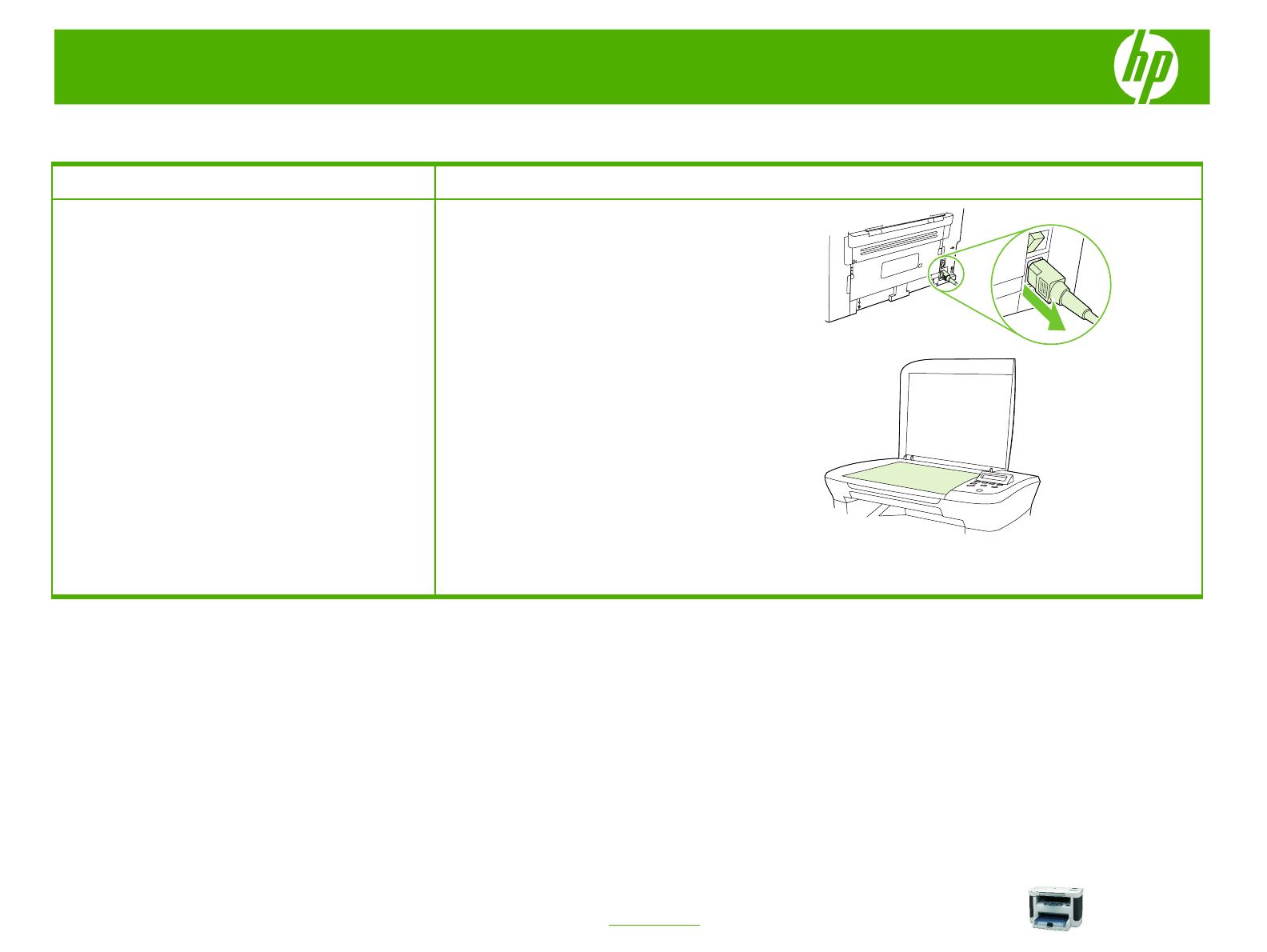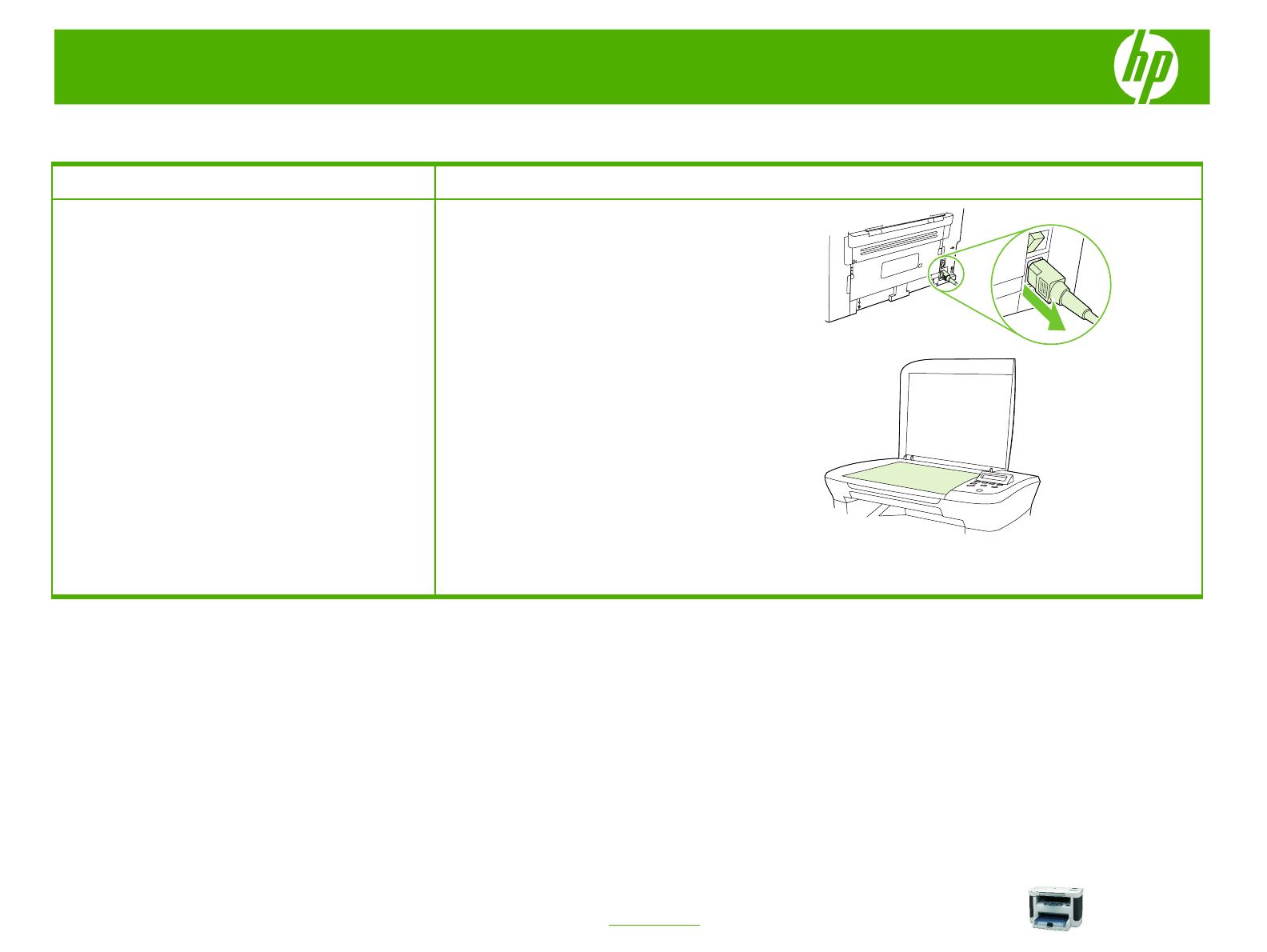
HP LaserJet M1120 MFP Series – Scan
© 2007 Copyright Hewlett-Packard
Development Company, L.P.
1
www.hp.com
Make my scan look better
How do I? Steps to perform
Clean the scanner glass
1 Turn off the product, unplug the power cord from the
electrical socket, and raise the lid.
NOTE: Dirty glass, from fingerprints, smudges, hair, and
so on, slows down performance and affects the accuracy
of special features such as fit-to-page and copy.
2 Clean the glass by using a soft cloth or sponge that
has been moistened with nonabrasive glass cleaner.
CAUTION: Do not use abrasives, acetone, benzene,
ammonia, ethyl alcohol, or carbon tetrachloride on any
part of the product; these can damage the product. Do
not place liquids directly on the glass. They might
seep under it and damage the product.
3 To prevent spotting, dry the glass by using a chamois
or cellulose sponge.