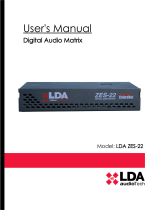Page is loading ...

Table of Contents
1. INTRODUCTION............................................................................................................................ 1
2. SAFETY INSTRUCTIONS............................................................................................................. 1
3. DESCRIPTION............................................................................................................................... 2
3.1. INDICATORS..................................................................................................................................3
3.1.1GENERAL STATUS INDICATORS .................................................................................................. 3
3.1.2. STATUS INDICATORS PER CHANNEL......................................................................................... 4
3.1.3. SUPERVISED FUNCTION INDICATORS...................................................................................... 4
3.1.4. EMERGENCY SOURCE INDICATORS......................................................................................... 5
3.2. CONTROLS................................................................................................................................... 5
3.2.1. DIRECT ACCESS CONTROLS...................................................................................................... 6
3.2.2. SCROLL BUTTONS........................................................................................................................ 6
3.2.3. TEST............................................................................................................................................... 6
3.2.4. RESET............................................................................................................................................ 7
3.2.5. ACK................................................................................................................................................. 7
3.2.6. CONTROL WINDOW...................................................................................................................... 7
3.2.7. ZONE SELECTION WINDOW........................................................................................................ 8
3.3. USER PROFILES - ACCESS LEVEL............................................................................................9
3.3.1. ACCESS LEVEL 1 ......................................................................................................................... 9
3.3.2. ACCESS LEVEL 2........................................................................................................................ 10
3.3.4. ACCESS LEVEL 3........................................................................................................................ 10
3.4. INPUTS Y OUTPUTS...................................................................................................................10
3.4.1. EMERGENCY POWER SUPERVISOR....................................................................................... 10
3.4.2. EMERGENCY ACTIVATION INTERFACE.................................................................................... 11
3.4.3. SPEAKER LINE DEVICES INTERFACE...................................................................................... 13
3.4.4. EXTERNAL SYSTEMS SLOT INTERFACE................................................................................. 15
3.4.5. EQUIPMENT POWER SUPPLY................................................................................................... 17
3.4.6.SPEAKERS LINES........................................................................................................................ 19
3.4.7 INPUTS AND OUTPUTS OF AUDIO SOURCE............................................................................ 20
3.4.8 SYSTEM INTEGRATION PORTS................................................................................................. 22
4. FUNCTIONING:........................................................................................................................... 23
4.1.SYSTEM BOOTING......................................................................................................................23
4.2. EMERGENCY.............................................................................................................................. 24
4.2.1. ACTIVATING THE STATE OF EMERGENCY.............................................................................. 24
4.2.2. ACTIVATING THE VOICE ALARM............................................................................................... 24
4.2.3. STOPPING VOICE ALARM.......................................................................................................... 25
4.2.4. DEACTIVATING THE STATE OF EMERGENCY......................................................................... 25
4.2.5. STATE OF EMERGENCY LOG.................................................................................................... 25
4.2.6. VOICE EVACUATION ZONE VOLUME ADJUSTMENT ............................................................ 26
4.3. FAILURE...................................................................................................................................... 26
4.3.1. FAILURE STATE LOG.................................................................................................................. 26
4.3.2. RESET FAILURE'S STATE .......................................................................................................... 26
4.4. DEACTIVATED............................................................................................................................. 26
4.4.1. DEACTIVATING/ ACTIVATING A ZONE....................................................................................... 27
4.4.2 LOG OF DEACTIVATION.............................................................................................................. 27
4.5. PAGING........................................................................................................................................27
4.5.1. ZONE VOLUME SETTING........................................................................................................... 28
4.5.2. SOUND SOURCE ASSIGN.......................................................................................................... 29
4.5.3 AVANCED OPTIONS..................................................................................................................... 30
4.5.4 AVANCED OPTIONS. AUDIO INPUT............................................................................................ 32
4.5.5.AVANCED OPTIONS. AUDIO OUTPUT........................................................................................ 33
4.5.6. AVANCED OPTIONS. MONITOR................................................................................................. 35
4.5.7. AVANCED OPTIONS. MESSAGES.............................................................................................. 36
4.5.8 AVANCED OPTIONS. PRESET LOADING................................................................................... 38
4.5.9 AVANCED OPTIONS. SYSTEM.................................................................................................... 39
5. CONNECTION AND SETUP....................................................................................................... 40
5.1 EMERGENCY SUPPLY SYSTEM................................................................................................ 40
5.2 PAGING MICROPHONES AND PA ELEMENTS (ACSI BUS).....................................................41
5.3 FLEXNET CONNECTION .....................................................................................................42
5.4 VOICE EVACUATION ZONES......................................................................................................43

5.5 BACK-UP AMPLIFICATION.........................................................................................................43
5.6 SPEAKER LINES..........................................................................................................................44
5.6.1 LINE CABLE FOR SPEAKER...................................................................................................... 44
5.6.2 CABLING SYSTEM MODE AB..................................................................................................... 44
5.6.3 SUPERVISION OF SPEAKER CONNECTIONS.......................................................................... 45
5.6.4 END OF LINE DEVICES................................................................................................................ 45
5.7 VOLUME CONTROLERS ...........................................................................................................48
6. FAILURE DETECTION ............................................................................................................... 48
6.1.SPEAKERS LINE .........................................................................................................................49
6.2. TRANSMISSION LINE WITH CIE............................................................................................... 49
6.3. PROTECTION DEVICES ............................................................................................................49
6.4. POWER SUPPLY ........................................................................................................................49
6.5. LINK............................................................................................................................................. 50
6.6. SYSTEM.......................................................................................................................................50
7. MAINTANENCE INSTRUCTIONS............................................................................................... 50
8. TECHNICAL FEATURES............................................................................................................. 50
9. Appendix A: Definitions............................................................................................................. 52
10. Appendix B: LOG Content....................................................................................................... 52
10 .1. STATE OF EMERGENCY LOG................................................................................................ 52
10.2. STATE OF FAILURE LOG.........................................................................................................52
10.3. STATE OF DEACTIVATION LOG..............................................................................................53
11. APPENDIX C: CABLING SECTION OF SPEAKER LINES..................................................... 53

1. INTRODUCTION
2. SAFETY INSTRUCTIONS
1. Please read carefully these safety instructions.
2. Keep this User Manual for future reference.
3. Unplug the equipment from the AC before cleaning.
4. Do not use liquid or sprayed detergent for cleaning.
5. Use a cloth for cleaning.
6. Do not expose this equipment to humidity.
7. Install this equipment in a safe surface. If the equipment is not in a safe surface, it
may fall and be damaged.
8. The openings on the enclosure are for air convection. Do not allow overheat. DO
NOT COVER THE OPENINGS.
9. Place the power cord where people will not step or stumble. Do not place objects on
the power cord.
10.Always observe all warnings and precautions the equipment might indicate.
11.If the equipment is not used for several days, disconnect the power supply to
prevent damage from overloading. Never pour liquid into the openings, this could
cause fire or electric shock.
12.Never open the equipment. For safety reasons, the equipment should only be
opened by qualified personnel.
13.Pay attention to connection polarity when operating the machine with a power
supply (DC). Reverse connection polarity may cause damage to the equipment, or
to the power supply.
14.Let staff check the equipment if any of these situations occur:
a) The power cord or power plug is damaged.
b) Liquid has penetrated inside the equipment.
c) The equipment has been exposed to moisture.
d) The equipment does not work well or does not work according to the instruction
manual.
e) The equipment was dropped and damaged.
f) If the equipment has obvious signs of damage.
15.Disconnect the audio inputs and outputs while making connections. Be sure to use
the proper cables to make the connections.
1
U SER' S M A N UA L : N E O 8 060

3. DESCRIPTION
The PA/VA system NEO meets all the requirements of EN 54-16 and EN 60849, ensuring a
safe and controlled emergency evacuation. Its high performance, versatility and audio quality make
it a powerful and cost-effective music and voice audio system for all types of facilities.
EN 54 -16: 2008 FUNCTIONS
NEO implements all mandatory functions for compliance with the EN54- 16: 2008. It includes the
following optional features certified:
1. Audible warning
2. Phased evacuation
3. Manual mute of the voice alarm state
4. Manual reset of the voice alarm state
5. Exit voice alarm condition
6. Fault Indication regarding the transmission path with the CIE (central fire alarm system)
7. Fault indication on the voice alarm zones
8. Disable state
9. Manual control of voice alarm
10. Interface to external control devices
11. Emergency microphone
12. Redundant Power Amplifiers
AUXILIARY FEATURES
1. Distribution of background music programs
2. Multi-zone microphones management
3. Independent DSP per each I/O audio channel
4. Pre-recorded message player
5. LDA Sound Enhancer
6. Record output
7. Control output for attenuators
8. Input Parametric Equalizer with 7-band per channel
9. Output Parametric Equalizer with 7-band per channel
10. Loudness Compensation
2 LDA Audio Tech - 31 st Severo Ochoa St.- 29590 MÁLAGA, SPAIN. Tl: +34 952028805. www.lda-audiotech.com
USER' S MA N UA L : N E O 8 0 6 0

3.1. INDICATORS
3.1.1GENERAL STATUS INDICATORS
Status indicators show at all times the operating condition of the equipment or system. They
are located at the left of the screen.
(a) POWER : "POWER"
Active (on) when the unit is powered from any of the power supply sources. Green color.
(b) EMG : "EMERGENCY"
Active (on) when the equipment is in a state of emergency operation (voice alarm) by manual
activation or automatic activation from the CIE, at any of the voice alarm zones. When the system
is in a state of emergency and it is broadcasting a spoken voice, either through the emergency
microphone or by a prerecorded evacuation message, the indicator light will flash. Red color.
Simultaneously once the indicator is switched on, it will emit a continuous audible warning . This
warning can be silenced by pressing the touch-button "ACK" (Acknowledge), or automatically when
using the emergency microphone .
(c) FLT : " FAULT"
Active (on) when the equipment is in a fault state. This indicator is activated automatically upon
detection of failure of any supervised functions. Amber color.
Simultaneously, the LED indicator and an audible warning will be issued intermittently. This
warning can be silenced by pressing the touch-button "ACK", or automatically when using the
emergency microphone.
(d) DIS: "DISARMED"
Active (on) when any zone from the voice alarm zones is disabled. Amber color.
3
Picture 1: Indicators
U SER' S M A N UA L : N E O 8 060

(e) PA : "PUBLIC ADDRESS"
Active when the equipment is not in a state of emergency. White color.
3.1.2. STATUS INDICATORS PER CHANNEL
The channel status indicators show at all times the channel operating state or condition.
(f) EMG: “EMERGENCY”
Active (on) when the equipment is in a state of emergency operation (voice alarm) or by
manual or automatic activation from the CIE, of any of the voice alarm zones. When the system is
in a state of emergency and it is broadcasting a spoken voice, either through the emergency
microphone or by a prerecorded evacuation message, the indicator light will flash. Red color.
(g) FLT/DIS: “FAULT / DISARMED”
Active (on) when the voice evacuation channel is turned off.
Active (flashing) when a fault is detected on a voice evacuation channel. This indicator is
activated automatically upon detection of failure of any supervised functions in the channel. If none
of the indicators of general supervised function is on, it will indicate a fault in the speaker's line.
Restart the fault condition. Amber color.
(h) SIGNAL: “SIGNAL”
Active (on) when it detects an amplifier channel output signal from the corresponding voice
evacuation zone. The minimum level at which the indicator lights is -50dB. Green color.
3.1.3. SUPERVISED FUNCTION INDICATORS
Supervised Functions indicators show the faults that affect the general system functions.
These indicators are grouped and marked as " FAULTS" on the screen.
(i) CIE: “CIE”
Active (on) when a failure occurs in the transmission line between the CIE and the system.
Amber color.
(j) PROTECT: “PROTECTION”
Active (on) when any of the system protection devices are active. Restart the fault
condition. Amber color.
(k) POWER: “POWER”
Active (on) when there is a power failure in the system. It may be due to a failure at the
main power supply or at the emergency power supply. Restart the fault condition. Amber color.
4 LDA Audio Tech - 31 st Severo Ochoa St.- 29590 MÁLAGA, SPAIN. Tl: +34 952028805. www.lda-audiotech.com
USER' S MA N UA L : N E O 8 0 6 0

(l) LINK: “LINK”
Active (on) when there is a link failure between the equipment, and some elements of the
distributed system. Restart the fault condition. Amber color.
(m) SYSTEM: “SYSTEM” / “SISTEMA”
Active (on) when there is a failure in the execution of the equipment's software, or in its
memory. Restart the fault condition. Amber color.
3.1.4. EMERGENCY SOURCE INDICATORS
Emergency sources indicators indicate the operating status of prerecorded messages, and
the emergency microphone.
(n) EVAC: “EVACUATION”
Active (on) when the evacuation message is being broadcast in the selected voice alarm
zone. Red color.
(o) ALERT: “ALERT”
Active (on) when the alert message is being broadcasted in the selected voice alarm zone.
Amber color.
(p) EMIC: “EMERGENCY MICROPHONE”
Active (on) when the microphone is available to perform an emergency evacuation in the
selected zones. If the indicator is off, wait for it to be turned on, a warning sound signal might be
played. Amber color.
3.2. CONTROLS
5
Picture 2: Controls
U SER' S M A N UA L : N E O 8 060

3.2.1. DIRECT ACCESS CONTROLS
These controls are located on the left side of the screen. They allow direct access to the
notification windows of the active states. They show extended information about operating status
and available options.
(a) EMG: “EMERGENCY”
It allows access to emergency status menu. When the equipment or system is in this state,
you will enter directly to the window with extended information about the state of emergency. To
continue operating the equipment, press the " BACK" button.
(b) FLT: “FAULT”
It allows access to the window of extended information about the fault state. Faults are
displayed while the fault is not restarted, and up to 5 minutes after a reboot had occurred.
(c) DIS: “DISARMED”
Accesses the disarmed menu . If there is a disabled zone, it will go directly to the window
with extended information about the disable state.
(d) PA / BACK: “PA/BACK”
It allows access to the PA menu when the equipment is not in a state of emergency, or
failure.
It also allows the go-back function for navigation through the menus . The button " PA " will change
to "BACK" button when the option is available again.
3.2.2. SCROLL BUTTONS
The scroll buttons are situated to the right side of the screen. They allow a scroll up / down
within the windows displayed on the screen. It includes the "OK " button for operations that require
confirmation.
3.2.3. TEST
The "TEST" button is located under the direct access controls. It allows to check the correct
functioning of all indicators of the equipment. While the "TEST" button is being pressed it will turn
on simultaneously , all the indicators, and an audible warning will be emitted. The screen will go
into test mode. Once the button is released, the test will end .
During the testing process all manual controls will be inactive. If they receive a signal from the CIE,
for the activation of an emergency warning, the test will end.
6 LDA Audio Tech - 31 st Severo Ochoa St.- 29590 MÁLAGA, SPAIN. Tl: +34 952028805. www.lda-audiotech.com
USER' S MA N UA L : N E O 8 0 6 0

3.2.4. RESET
The "RESET" button is located on the top right side of the screen. The "RESET" button
resets the operating condition of the equipment when it is in a state of emergency or failure.
3.2.5. ACK
The button " ACK " is under the button "RESET " on the right side of the screen. Confirms
that the emergency status indication or failure, has been acknowledged. By pressing it, the
emergency or fault audible beep will be muted.
3.2.6. CONTROL WINDOW
The following describes the information that, continuously, can be viewed in the control
window.
(a) NAVIGATION LEVEL
In the upper right side there is the menu level indicator in which the user is located. As we
examine the menu it displays a higher level.
(b) TITLE
On the top of the window, it indicates the title of the section in which the user is operating.
(c) ACCESS LEVEL
Located in the upper right corner of the screen, it indicates the current access level (see
3.3).
(d) WORKING AREA
The central area of the screen will show the information or controls that are available to the
user.
(e) LEFT BAR
7
Picture 3: Control Window
U SER' S M A N UA L : N E O 8 060

Indicated by different colors, and along with the title , the menu in which the user is
working . For emergency is red and for failures or shutdowns is yellow.
(f) INDICATOR OF PROGRESS
At some windows this item may appear. It indicates that there are more objects to be
displayed in the same window upwards or downwards. To access them, use the scroll buttons (see
3.2.2.).The progress indicator can have three positions, top, middle or bottom, indicating,
beginning, middle and end area respectively.
(g) HELP / ACTION
In the lower area of each window there is a help text indicating the next step to be
performed by the user.
3.2.7. ZONE SELECTION WINDOW
In the zone selection window, click on them to select them. If you click on a selected zone, it
will be deselected. When the zone is selected, the button will show a band. There may be zones
that are not displayed on screen, to scroll in the zone selection window, use the scroll controls,
located at the right side of the screen. On the right side of the window, the scroll bar indicates the
current position in the window(see 3.2.6. ).
Once the selection has been made, press the "OK" control to confirm navigation, pressing
the "BACK" button, the selection will be cleared. If you did not select any zone, and press "OK",
and the equipment / system will perform an automatic selection of all zones.
In each zone depicted on screen, indicates the state of the zone. It will be identified as follows:
(a) ZONE IN STATE OF EMERGENCY
Red box on the left side of the zone button. In Picture 4, zone 1
(b) SELECTED ZONE:
Selection-band on the right side. In Picture 4, zones 1, 2, 3, 4 y 7
(c) ZONE INDICATING FAILURE
Yellow box on the left side of the zone button. In Picture 4 zone 4
8 LDA Audio Tech - 31 st Severo Ochoa St.- 29590 MÁLAGA, SPAIN. Tl: +34 952028805. www.lda-audiotech.com
Picture 4: Zones Selections
USER' S MA N UA L : N E O 8 0 6 0

(d) NO SELECTED ZONE
Without selection band. In Picture 4, 5 and 6 zones, where zone 8 can not be selected by
default once turned off (see 4.4 ).
(e) DISABLED ZONE
Disabled zone. Yellow band on the right side. The button will be a dark-colored area in Picture
4, zone 8
3.3. USER PROFILES - ACCESS LEVEL
The access levels define the different user profiles that can operate the equipment /
system. Each of the access levels, provides permissions to different menu items, level 1 having the
lowest, and level 3 the highest number of options available.
To access a specific level of access, you must perform access control satisfactorily. Once
done, you can navigate the options, until you return to the home screen, or do not perform any
operation for more than 90 seconds.
The way to perform access control can be set in each of the levels. It is possible to choose
from confirmation mode, or access via 4-digit password with the configuration application.
3.3.1. ACCESS LEVEL 1
The access level 1 corresponds to the general user profile, or people who have a general
responsibility for safety oversight, which may initially respond to an emergency status, or failure.
9
Picture 5: Types of Control Access Window
U SER' S M A N UA L : N E O 8 060

3.3.2. ACCESS LEVEL 2
The access level 2 corresponds to a security manager profile who has specific training to
operate the equipment / system in the states of "Paging", "Emergency", "Failure message" and
"Disabling".
3.3.4. ACCESS LEVEL 3
The access level 3 corresponds to the administrator profile, who has specific training to
modify the system configuration and perform the maintenance, according to the instructions and
information presented in this manual.
3.4. INPUTS Y OUTPUTS
3.4.1. EMERGENCY POWER SUPERVISOR
(a) EMERGENCY POWER SUPERVISOR INPUT
It allows connection of the status-outputs of the source that supplies power to the
emergency system. It consists of three double contact closure inputs: main power failure, battery
failure, failure in any of the emergency power supplies.
Each input has three terminals: Normally Closed (NC), Common and Normally Open (NO). To
activate any of the signs of failure, a contact closure input on NO should be produced, and
simultaneously an opening of a contact closure on NC input.
The connection is made through a female 9 pin euroblock connector and 3.81 mm pitch (supplied
with the unit). The wire size range for each pole of this connector is: 0.14 1.5 mm2 (30 14→ →
AWG).
10 LDA Audio Tech - 31 st Severo Ochoa St.- 29590 MÁLAGA, SPAIN. Tl: +34 952028805. www.lda-audiotech.com
Picture 6: Inputs and Outputs
Picture 7: Emergency supplier monitor
Input
USER' S MA N UA L : N E O 8 0 6 0

Marking Description Type Signals Activation
Failure in the main power supply. Input NC ┴ NO
Contact closure free of voltage
between
┴ NO
and
Open contact closure free of
voltage between ┴ NC
Battery failure Input NC ┴ NO
Contact closure free of voltage
between
┴ NO
and
Open contact closure free of
voltage between ┴ NC
Failure in the emergency power
supply output. Input NC ┴ NO
Contact closure free of voltage
between
┴ NO
and
Open contact closure free of
voltage between ┴ NC
Table 1: Emergency Source Monitor Inputs
3.4.2. EMERGENCY ACTIVATION INTERFACE
The emergency activation interface is indicated to perform an interconnection with a fire
control and indication equipment (CIE). All input connections are supervised in order to detect fault
in the transmission line. This interface has three sections:
(b) GENERAL EMERGENCY MODE ACTIVATION INPUT
It allows activation and deactivation of the emergency function of the entire system. It
consists of two supervised inputs for the connection of voltage-free contact closures: Restart and
Emergency. In order to have the link monitored, the contact closure connections to the equipment
shall be done by two 10kΩ external electrical resistances (supplied with the unit), placed at the
output of the CIE as shown in the Picture 9.
11
Picture 8: Emergency Interface
Picture 9: Supervised CIE Connection
U SER' S M A N UA L : N E O 8 060

When the emergency input (EMG) is on, the machine will automatically switch from work
mode, to a state of emergency, and it will broadcast the voice evacuation message at all zones of
the system (default option). The default evacuation sequence can be configured through the
configuration software. When the reset input (RST) is enabled, the system will exit the emergency
mode and return to the normal state.
If an error occurs in the transmission line between the CIE and the equipment, it will produce a
fault indication in the front panel. (see 3.1.3.).
In systems in which these inputs are not used, connection monitoring must be disabled in the
configuration software.
The connection is via a 4-pin female euroblock connector of 3.81 mm pitch (supplied with the unit).
The wire size range for each pole of this connector is: 0.14 1.5 mm2 (30 14 AWG).→ →
Marking Description Type Signals Activation
RST
Input for Reset of the Emegency
State Input ┴ +
Voltage-free contact closure
between
┴ +
Supervised input
(see Picture 9)
EMG Emergency State activation input Input ┴ +
Voltage-free contact closure
between
┴ +
Supervised input
(see Picture 9)
Table 2: Emergency Activation Mode Input
(c) STATUS SUPERVISION OUTPUTS
The equipment has two output signals, which indicate the operating state of the system.
The EMG signal indicates that the system is operating in emergency mode. FLT signal indicates
that the system is in failure mode. They consist of two voltage-free contact closure outputs
normally open (NO).
The connection is via a 4-pin female euroblock connector and 3.81 mm pitch (supplied with the
unit). The wire size range for each pole of this connector is: 0.14 1.5 mm2 (30 14 AWG).→ →
12 LDA Audio Tech - 31 st Severo Ochoa St.- 29590 MÁLAGA, SPAIN. Tl: +34 952028805. www.lda-audiotech.com
Picture 10:General
Emergency Activation
Mode Input
Picture 11:
System State
Outputs
USER' S MA N UA L : N E O 8 0 6 0

Marking Description Type Signals Activation
EMG Active Emergency State Output Output Close
Voltage-free contact closure
between terminals
(max 350mA / 350V dc)
FLT Active Failure State Output Output Close
Voltage-free contact closure
between terminals
(max 350mA / 350V dc)
Table 3: State Outputs
(d) EMERGENCY ZONE MODE ACTIVATION INPUT
It allows you to configure eight sequences of evacuation defined by the user. In the default mode,
for every active input, the emergency function consists of eight supervised free voltage contact
closure inputs. In order to have the link monitored, the contact closure connections to the
equipment shall be done by two 10kΩ external electrical resistances (supplied with the unit),
placed at the output of the CIE as shown in the Picture 9.
The connection is via two 8-pin female euroblock connector of 3.81 mm pitch (supplied with the
unit). The wire size range for each pole of this connector is: 0.14 1.5 mm2 (30 14 AWG).→ →
Marking Description Type Signals Activation
Zx
Activation of the Emergency State
Input in the Zone X Input ┴ +
Voltage-free contact closure
between ┴ +
Supervised Input
(see Picture 9)
Table 4: Emergency Zone Mode Input
3.4.3. SPEAKER LINE DEVICES INTERFACE
(e) ATTENUATORS OVERRIDE OUTPUT
The equipment has 8 outputs for overriding attenuators in the PA line. At rest state they
have 0V voltage. At active state, each output, has a voltage of 24V dc and 40mA of maximum
electrical current. Each output has 2 poles.
13
Picture 12: Zonal Emergency
Activation Mode
U SER' S M A N UA L : N E O 8 060

The connection is via two 8-pin female euroblock connector of 3.81 mm pitch (supplied with
the unit). The wire size range for each pole of this connector is: 0.14 1.5 mm2 (30 14 AWG).→ →
Marking Description Type Signals Activation
OV-x Attenuation of attenuators output Output + -24V dc 40mA
Table 5: Override Output Speaker Line Attenuators
NOTE: The average consumption of the attenuator override signal is 10-15mA per unit.
(f) END OF LINE INPUT
The equipment has 8 dual inputs for connecting end-of-line devices. Each entry has 3
terminals, one common and two terminals for lines A and B, associated with the same amplifier
channel (CH-x). When the activation signal occurs at one of the inputs, a loudspeaker line failure
will be detected.
The connection is via 8-pin female euroblock connector with 3 contact of 3.81 mm pitch
(supplied with the unit). The wire size range for each pole of this connector is: 0.14 1.5 mm2 (30→
14 AWG).→
Marking Description Type sSignal Activation
CH-x End-of-line device input Input ┴ A B
Voltage-free contact closure ┴ A
Voltage-free contact closure ┴ B
Table 6: End-of-line device input
14 LDA Audio Tech - 31 st Severo Ochoa St.- 29590 MÁLAGA, SPAIN. Tl: +34 952028805. www.lda-audiotech.com
Picture 13: Attenuation of
attenuators output
picture 14: End-of-line device input
USER' S MA N UA L : N E O 8 0 6 0

3.4.4. EXTERNAL SYSTEMS SLOT INTERFACE
The equipment has a slot where the ETX-1 module can be integrated, which allows connection to
other public address systems, and integration with third-party systems. The ETX-1 module is
delivered as part of the equipment.
(g) INTERFACE CONNECTION TO SYSTEM A
(h) INTERFACE CONNECTION TO SYSTEM B
The equipment has two ports for connection to the system. The behavior of these
connection ports are configured according to the section (j) using the configuration switches. The
default mode should be 10, where port A is the primary connection, and port B is the redundant
connection. In case of failure of the first port (A), the equipment will automatically switch the
connection to the second port (B).
The connection is made using standard Ethernet network cable RJ-45 T568B(the connection cable
is supplied with the equipment).
Marking Description Type Signals Activation
A/B Ports for system connection Port Ethernet
CAT5 Proprietary command protocol
Table 7: Ports for system connection
15
Picture 16: Ports for
system connection
Picture 15: System Slot Interface
U SER' S M A N UA L : N E O 8 060

(i) USB port (reserved)
The USB port (mini USB type AB) integrated in the equipment is reserved for a future use.
Marking Description Type Signals Activation
USB Connection port (reserved) Port USB 1.1 reserved
Table 8: USB Connection (reserved)
(j) INTEGRATION SERIAL PORT
The equipment has a two wire type serial port connection RS-485/9600/8/N/1 for integrating
third-party systems. The commands supported by that port trigger system events that can be
configured via the configuration software.
The connection is made using a 3-pin female euroblock connector and pitch 3.81 mm
(supplied with the unit). The wire size range for each pole of this connector is: 0.14 1.5 mm2 (30→
14 AWG). It is recommended to use twisted pair cabling for the connection of serial signals.→
Marking Description Type Signals Activation
485-AB
Terminal A and B, Serial
connection port for RS-485
integration Port AB Standard RS-485/9600/8/N/1
see configuration software.
485 ┴Cable net drape NA NA NA
Table 9: Integration Serial Port
NOTE: The 232 marking corresponds to a reserved future use.
(k) SYTEM CONNECTION CONFIGURATION SWITCH
The equipment has a switch for configuring the behavior of the system ports. Depending on
their position.
16 LDA Audio Tech - 31 st Severo Ochoa St.- 29590 MÁLAGA, SPAIN. Tl: +34 952028805. www.lda-audiotech.com
Picture 17: USB Connection
Picture 18: Integration Serial Port
Picture 19: System Connection Configuration Switch
USER' S MA N UA L : N E O 8 0 6 0

Marking Description Type Signals Activation
CFG Port A Control Data
Port B Audio Data Config. NA Position 00 ↓ ↓
CFG
Port A control + audio Data
Data VLAN1, audio VLAN2
Port B control + audio Data (Redundant)
Data VLAN1, audio VLAN2
Config. NA Position 01 ↓ ↑
CFG Port A control + audio Data
Port B control + audio Data (Redundant) Config. NA Position 10 ↑ ↓
CFG Port A Ethernet Switch
Port B Ethernet Switch Config. NA Position 11 ↑ ↑
Table 10: System connection configuration
Configuration for FlexNet is position 01, where audio and data are encapsulated in two
separate VLANs, two links, one primary and one redundant.
3.4.5. EQUIPMENT POWER SUPPLY
(l) MAIN POWER SUPPLY COMMUTOR:
The equipment has a voltage selector for electrical network of 230V /115V, by default is set
up at 230V. Check the voltage of the local power grid to configure the commutator.
Marking Description Type Signals Activation
Main power supply selector Config NA 230V /115V
Table 11: Main Power Supply
17
Picture 20: Equipment power
supply
Picture 21: Main Power Supply Commutator
U SER' S M A N UA L : N E O 8 060
/