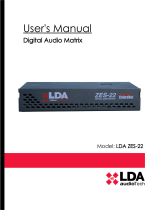Page is loading ...

Model: LDA MPS-8Z S02
User's Manual
Multizone Paging Station


Index
1 SAFETY INSTRUCTIONS............................................................................................................. 1
2 INTRODUCTION............................................................................................................................ 1
3 DESCRIPTION............................................................................................................................... 1
3.1 INDICATORS..................................................................................................................................1
3.1.1 SYSTEM CONDITION INDICATORS............................................................................................. 2
3.1.2 CALL CHANNEL CONDITION INDICATORS................................................................................. 2
3.1.3 SELECTION INDICATORS............................................................................................................. 2
3.2 CONTROLS................................................................................................................................... 2
3.2.1 ZONE MEMORY CONTROLS........................................................................................................ 3
3.2.2 TALK................................................................................................................................................ 3
3.2.3 MEMORY........................................................................................................................................ 3
3.2.4 EVENTS.......................................................................................................................................... 3
3.2.5 CANCEL.......................................................................................................................................... 3
3.2.6 RECALL.......................................................................................................................................... 3
3.2.7 ALL/CLEAR..................................................................................................................................... 3
3.2.8 BUS TERMINATOR........................................................................................................................ 3
3.2.9 EXPANSION KEYBOARD IDENTIFIER......................................................................................... 4
3.2.10 POWER SUPPLY SELECTOR..................................................................................................... 4
3.3 INPUTS AND OUTPUTS............................................................................................................... 4
3.3.1 MIC.................................................................................................................................................. 4
3.3.2 PUBLIC ADDRESS SYSTEM INPUT/OUTPUT (ACSI BUS)......................................................... 5
3.3.3 PERIPHERAL SUPPLY INPUT....................................................................................................... 5
3.3.4 PORTS FOR EXPANSION KEYBOARDS ..................................................................................... 6
4 OPERATION DESCRIPTION:....................................................................................................... 6
4.1 TURNING ON.................................................................................................................................6
4.2 KEY LOCK.....................................................................................................................................6
4.3 ISSUING VOICE WARNINGS........................................................................................................6
4.3.1 ZONE MEMORY SELECTION....................................................................................................... 7
4.3.2 ZONE MEMORY GROUP SELECTION......................................................................................... 7
4.3.3 RECORDING ZONE MEMORY GROUP....................................................................................... 7
4.3.4 RECALL.......................................................................................................................................... 7
4.4 SYSTEM EVENT............................................................................................................................7
4.4.1 LAUNCHING SYSTEM EVENT...................................................................................................... 8
5 CONNECTION AND START UP.................................................................................................... 8
5.1 POWER SUPPLY...........................................................................................................................8
5.2 CONEXIÓN A SISTEMA DE MEGAFONÍA (BUS ACSI).............................................................. 8
5.3 MPS 8Z CONFIGURATION........................................................................................................... 9
5.3.1 CONFIGURATION. TALK............................................................................................................... 9
5.3.2 CONFIGURATION. WARNING TONE............................................................................................ 9
5.3.3 CONFIGURATION. EXTERNAL MICROPHONE......................................................................... 10
5.3.4 CONFIGURATION. DSA............................................................................................................... 10
5.3.5 CONFIGURATION.LOCK............................................................................................................. 10
5.3.6 CONFIGURATION. OUTPUT VOLUME ...................................................................................... 10
5.4 EXPANSION KEYBOARDS CONNECTION...............................................................................10
6 UPDATE....................................................................................................................................... 11
7 FAULT RESOLUTION.................................................................................................................. 11
7.1 THERE IS NO LINK TO THE SYSTEM....................................................................................... 11
7.2 CONDITION INDICATORS BLINK SIMULTANEOUSLY ............................................................11
7.3 NO INDICATOR LIGHTS UP....................................................................................................... 12
7.4 THE VOICE WARNING SOUNDS LOUD/LOW.......................................................................... 12
7.5 THE VOICE WARNING DOES NOT SOUND..............................................................................12
7.6 THE EXPANSION KEYBOARDS DO NOT ADDRESS THE ZONES.........................................12
7.7 THE EXPANSION KEYBOARD DOES NOT TURN ON............................................................. 13
8 MAINTENANCE INSTRUCTIONS............................................................................................... 13
9 TECHNICAL FEATURES............................................................................................................. 14


Illustrations
Illustration 1: Front indicators.................................................................................................1
Illustration 2: Controls............................................................................................................ 2
Illustration 3: External microphone input................................................................................4
Illustración 4: ACSI Bus Input............................................................................................... 5
Illustration 5: USB Port...........................................................................................................5
Illustration 6: Devices connection in a Public Address System.............................................8
Tables
Table 1: External microphone input........................................................................................ 5
Table 2: ACSI Bus Connection...............................................................................................5
Table 3: Peripheral power supply...........................................................................................5
Table 4: Expansion Ports.......................................................................................................6

LDA Audio Tech - Severo Ochoa Nº 31- 29590 MÁLAGA, ESPAÑA. Tlf: +34 952028805 1
User's manual: MPS 8Z

1 SAFETY INSTRUCTIONS
1. Please read these safety instructions carefully.
2. Keep this User's Manual for future reference.
3. Unplug the equipment from the power supply before cleaning.
4. Do not use liquid or aerosol cleaners.
5. Use a cloth or a damp cloth when cleaning.
6. Keep this equipment away from humidity.
7. Lay this equipment on a reliable flat surface before setting it up.
8. The cover grilles are for air convection. Protect the equipment from overheating. DO NOT
COVER THE RACKS.
9. Place the power cord so that it is not likely to be walked on or pinched by having objects
placed on it.
10. Always take into account all warnings and equipment precautions.
11. In order to avoid electric overload, unplug the equipment from the wall oulet if it is not going
to be used for several days. Never pour liquid into the grilles, it could cause fire or electric
shock.
12. Never open the equipment. For safety reasons, the equipment should only be opened by
qualified staff.
13. Pay attention to polarity when using a DC power supply . Reverse polarity may damage the
equipment or the power supply.
14. IIf any of the following situation arises, get the equipment checked by a service technician:
a) The cable or power plug is damaged.
b) Liquid was poured into the equipment.
c) The equipment has been exposed to moisture.
d) The equipment has not been working well or you cannot get it work according to User’s
Manual .
e) The equipment dropped and it is damaged.
f) The equipment has obvious sign of breakage
15. Disconnect the audio inputs and outputs while making connections. Make sure to use the
proper cables to make the connections.
2www.lda-audiotech.com

LDA Audio Tech - Severo Ochoa Nº 31- 29590 MÁLAGA, ESPAÑA. Tlf: +34 952028805 1
User's manual: MPS 8Z

2 INTRODUCTION
The MPS-8Z is a high performance digital paging station for the PA/VA system NEO. Up to
8 MPS-8Z paging microphones can be connected in a bus configuration to the ACSI bus of the
NEO system via CAT5 cable. The ACSI bus allows a maximum distance of 1Km and provides
priority levels between the devices connected to the bus.
It has 8 buttons for paging to 8 zones and additional zone buttons can be added with MPS-8K
units. It features an “all-call” button, busy line signal and auto-lock function.
The MPS-8Z offers an Event button that combined with the zone buttons allow a wide variety of
system's functions such as launching pre-recorded messages or loading presets.
The sound processing has been configured to achieve high quality results on the paging of voice,
in terms of distortion, sensitivity, bandwidth and signal/noise ratio.
It has an iron chassis to provide a superior stability and protection against damages. All buttons
are designed for an intensive use.
3 DESCRIPTION
FUNCTIONS
1. Up to 64 zone memories with 8 addressing zones per memory (512 zones through
expansion keyboards)
2. 8 memories for events NEO system
3. Recall (until 1 minute)
4. Chime/No chime
5. External microphone input
6. Volume Adjustment
7. System evacuation condition indicator
8. System fault indicator
9. Link system indicator
10. Zone memory selection indicator
11. Conceded word indicator
12. Busy bus indicator
13. 8 zone memory indicators
14. Keyboard lock
15. Zone memories shortlist memory
16. DSA ( Dynamic Sound Adjust)
2www.lda-audiotech.com

3.1 INDICATORS
3.1.1 SYSTEM CONDITION INDICATORS
Condition indicators show at all times the operating state of the equipment or system. They
are located in the upper right corner of the equipment.
(a) EMG: “EMERGENCY”
Active (on) when the system is in a condition of emergency operation (voice alarm). In this
condition, the MPS 8Z might not be able to issue warnings, depending on how it has been
configured in the system (see NEO User's Manual). Red color.
(b) FLT: “FAULT”
Active (on) when the system is in fault condition. This indicator is activated automatically
after a fault detection in any of the monitored functions. Amber color.
(c) LINK: “LINK”
Active (on) when the equipment is linked to the system. It will turn on intermittently during the
linking process with the system or when a link fault between the equipment and some element
of the distributed system occurs. If the problem persists, see section 7.4 for resolution. Amber
color.
3.1.2 CALL CHANNEL CONDITION INDICATORS
Condition indicators per channel show at all times its condition or operating condition.
(d) CW: “CONCEDED WORD”
Active (on) when the call channel is assigned and free to issue a voice warning. When the
prior notice tone is active on the equipment, it will turn on and off while it is sounding. Green color.
Aditionally to this indicator, the MPS 8Z includes an illuminated ring located on the microphone
capsule that shows when the user can start issuing the message. Red color.
(e) BSY: “BUSY”
Active (on) when the call channel is busy because of another device with a higher priority.
When during a voice warning the call channel is busy because of a higher priority equipment, it will
turn on and off intermittently indicating that the call has been canceled. Red color.
3.1.3 SELECTION INDICATORS
Selection indicators show those selection memories that have been pressed. Green color.
LDA Audio Tech - Severo Ochoa Nº 31- 29590 MÁLAGA, ESPAÑA. Tlf: +34 952028805 3
MPS FRONT INDICATORS IMAGE
Illustration 1: Front indicators
User's manual: MPS 8Z

3.2 CONTROLS
3.2.1 ZONE MEMORY CONTROLS
They are located in the lower half of the microphonic desk. They allow to select zone
memories and the warning voice call, one or more simultaneously. When a memory is selected,
the memory indicator will light up.
3.2.2 TALK
It is located at the bottom of the keyboard, in the central area. It allows to request the voice
warning channel to make the call through the selected zone memories. It also works as
confirmation "OK" of the operations that require it.
3.2.3 MEMORY
The "MEM" button is located on the left upper part of the keyboard. It allows to access the
preset zone memories and their recordings.
3.2.4 EVENTS
The "EVENTS" button is located in the second position from the left, on the upper part of
the keyboard. It allows to access the system events selection.
3.2.5 CANCEL
The "CANCEL" button is located in the middle of the upper part of the keyboard. It allows
to cancel those operations that require confirmation. It also works as an access key for the
functions configuration of the equipment.
3.2.6 RECALL
The "RECALL" button is located in the second position from the right, in the upper part of
the keyboard. It allows to repeat the last voice warning through the zone memories selected.
4www.lda-audiotech.com
Illustration 2: Controls

3.2.7 ALL/CLEAR
The "ALL/CLEAR" button is located in the right upper part of the keyboard. It allows to
select every zone memory available. When one or more zone memories are selected, all of them
can be deselected by pushing the button.
3.2.8 BUS TERMINATOR
The terminator selector "BUS END" is located in the upper part of the base of the
equipment. It allows to activate/deactivate the bus terminator. This control must be active when the
equipment is in the last position in the ACSI bus.
3.2.9 EXPANSION KEYBOARD IDENTIFIER
The keyboard selector is only available on expansion keyboards attached to the MPS 8Z.
"ID" is located in the middle of the base of the equipment. It allows to choose the position of the
keyboard in the expansion keyboard of the set. Each keyboard must have a unique identifier. In a
system where memory keys have not been configured, the zone of each expansion keyboard is
determined by the selected identifier. Then we have:
•ID 1: Zones 9-16
•ID 2: Zones 17-24
•ID 3: Zones 25-32
•ID 4: Zones 33-40
•ID 5: Zones 41-48
•ID 6: Zones 49-56
•ID 7: Zones 57-64
•ID 8: Position not allowed
•ID 9: Position not allowed
•ID 0: Position not allowed
3.2.10 POWER SUPPLY SELECTOR
The equipment has a selector that allows to choose the energy source between local or
provided through the ACSI bus. When the selector is in 5V position, the equipment will be locally
supplied by the external charger provided with the equipment. In this mode, in the event of a
supply problem through the charger, the equipment will be automatically supplied from the ACSI
bus. If the selector is in the 24V position, the MPS 8Z will be supplied exclusively from the ACSI
bus.
LDA Audio Tech - Severo Ochoa Nº 31- 29590 MÁLAGA, ESPAÑA. Tlf: +34 952028805 5
User's manual: MPS 8Z

3.3 INPUTS AND OUTPUTS
3.3.1 MIC
Allows to connect a dynamic external microphone. It consists of a 3.5mm mini-jack input.
The input has three terminals for linking a mono unbalanced signal input, where one
terminal has no connection.
The connection is made by a mini-jack 3 ¼" pin male connector.
Mark Description Type Señales Activation
1Unbalanced audio signal Input +Configuration function
2Electrect bias power N/A
3 GND Input ╩
Table 1: External microphone input
3.3.2 PUBLIC ADDRESS SYSTEM INPUT/OUTPUT (ACSI BUS)
The equipment has two connections for distributed elements in public address systems. It
consists of a line level audio input plus control signals for connecting up to 8 devices in "daisy
chain" bus, where each device is connected to the next. Both connections are identical and
interconnected. The ACSI bus supplies remote power to the equipment, see 3.2.10.
The connection is made by UTP network cable, T568B standard. The maximum connection
distance for the entire bus is 1000m (3280ft).
6www.lda-audiotech.com
Illustración 5: ACSI Bus Input
Ilustración 3: Entradas y Salidas
Illustration 4: External microphone input

Mark Description Type Signals Activation
BUS Line level balanced audio Input Protocol N/A
Table 2: ACSI Bus Connection
NOTE: This connection is not compatible with standard ethernet.
3.3.3 PERIPHERAL SUPPLY INPUT
The equipment has an input for peripheral power supply. The emergency power line is
continuous and has a nominal value of 5V to be supplied externally to the equipment with a USB
charger provided with the equipment. MiniUSB female connector.
Mark Description Type Signals Activation
POWER
USB Pheriferal power supply input Port USB 1.1
4,5 – 5,5V DC
Maximum current: see technical
specifications in section 8
Table 3: Peripheral power supply
The connection is made by a miniUSB AB male cable (provided with the equipment).
3.3.4 PORTS FOR EXPANSION KEYBOARDS
The equipment has two ports for connecting additional keyboards, one on each side of the
unit. Only one of the ports can be used simultaneously.
Mark Description Typo Signals Activation
Expansion port I/O -N/A
Table 4: Expansion Ports
LDA Audio Tech - Severo Ochoa Nº 31- 29590 MÁLAGA, ESPAÑA. Tlf: +34 952028805 7
User's manual: MPS 8Z
Illustration 6: USB Port

4 OPERATION DESCRIPTION:
4.1 TURNING ON
Select the origin of the power source of the equipment according to 3.2.10. Connect the
power cord to the “POWER” connector on the rear part of the equipment or power it directly from
the ACSI bus. In the front part of the equipment, an indicator checking sequence will start. Once
the sequence is conclude, the linking process with the system will start and it will be indicated by
the corresponding indicator.
When you turn on the equipment for the first time, you must make the typical installation
adjustments (see section Error: No se encuentra la fuente de referencia).
4.2 KEY LOCK
The MPS 8Z has a feature to lock the keyboard manually and automatically after 60
seconds from the last operation. To lock the keyboard, press the "CANCEL" and "TALK" keys
simultaneously. The zone memory indicators will blink once. To unlock the keyboard, press the
"CANCEL" key again and the "TALK" key simultaneously. The zone memory indicators will blink
twice. If any button is pushed during the key lock, the zone memory indicators will blink four
times. To set the key lock see section 5.3.5.
4.3 ISSUING VOICE WARNINGS
To issue a voice warning, select the zone memories through which you want to issue the
warning; their selection indicators will light up. Then push the "TALK" button. If the notice channel
is available, the "CW" indicator will light up and the equipment will be ready to issue the warning.
If the prior notice tone is set, the "CW" indicator will light up intermittently until it is completed. If
the channel is not available, the "BSY" indicator will light up.
4.3.1 ZONE MEMORY SELECTION
To issue a warning, you can click every selection control of the zone memories, or use the
"ALL/CLR" control. This control will select every single zone. If you want to deselect them, press
the desired zone control again or the "ALL/CLR" control if you want to do it with all of them. Zone
memory indicators will turn off.
By default, the system zones which are assigned to each MPS 8Z coincide with the zones
of the system. That way in the memory of Zone 1 we can select Zone 1 and in the memory 2 the
zone 2. The zones assigned to each zone memory button can be set with the configuration
application of the NEO system, so that each zone memory can contain up to 8 zones of the
system. Thus one MPS 8Z can address up to 64 zones of the system, and up to 512 zones if it is
equipped with expansion keyboards.
4.3.2 ZONE MEMORY GROUP SELECTION
The equipment allows to record zone memory shortlists for user's comfort. To select a
group, push the "MEM" control and then one of the set groups assigned to one of the selection
zone controls. The group of zone memories will remain selected and their selection indicators will
light up.
8www.lda-audiotech.com

4.3.3 RECORDING ZONE MEMORY GROUP
The equipment allows to record zone memory shortlists for user's comfort. To make the
recording follow the next procedure:
•Ensure that the equipment has not conceded word. The "CW" indicator will be off.
•Press the zone memories you want to be part of the group.
•Hold the "MEMORY" key for a second.
•The "EMG" and "LINK" indicators will blink simultaneously.
•Press the zone memory where you want to assign the group.
4.3.4 RECALL
The equipment features a memory that records up to 45 seconds of the voice message. To
repeat the last message issued, select the zones you want to issue the message in, then press
"RECALL" and confirm by pressing the "TALK" control. If the notice channel is available, the "CW"
indicator will light up. Otherwise, the "BUSY" indicator will light up.
To cancel the recall, press the "CANCEL" control. The "CW" indicator will turn off.
4.4 SYSTEM EVENT
The microphone desk MPS 8Z allows to launch system events, such as pre-recorded
messages issuance, sound sources assignment, zone volume control, etc. To assign system
events to zone memory selection buttons of the MPS 8Z, see the software configuration of NEO
system in the User's Manual.
4.4.1 LAUNCHING SYSTEM EVENT
To launch a system event press the "EVENT" control; the "CW" and "BUSY" indicators will
light up simultaneously. Then select the desired event by pressing the zone memory button where
it is assigned. Then push the "TALK" button to confirm or "CANCEL" to cancel. If the system has
been able to launch the event, the "CW" will blink twice. If the event has not been released, the
"BUSY" will blink twice.
5 CONNECTION AND START UP
5.1 POWER SUPPLY
The MPS 8Z is provided with an external power supply with a 5V DC A female USB, which
is connected by a male AB miniUSB to a male A USB also provided. It can be used to supply the
equipment or it can also be supplied directly from the bus ACSI, through its connection to the bus.
If this is the case keep the power supply for later use.
LDA Audio Tech - Severo Ochoa Nº 31- 29590 MÁLAGA, ESPAÑA. Tlf: +34 952028805 9
User's manual: MPS 8Z

5.2 CONNECTION TO THE SYSTEM (ACSI BUS)
The equipment has two connections for the public address system. The connection for all
the elements is in bus mode. Each device is connected to the previous one, up to eight devices
and a maximum total wiring of 1000m (914.4 yrd) distance.
Each device has a priority selector in the bus. Depending on the configured priority, it will be
allowed to occupy the channel while it is occupied by another device. The priority of MPS 8Z
matches the address of the ACSI bus.
To set the system address in the bus.
To set the ACSI address of the MPS 8Z, proceed as follows:
•Ensure that the equipment has not got conceded word. The "CW" indicator will be off.
•Hold the "CANCEL" and "MEM" buttons for at least 3 seconds.
•The access to the address setting will be confirmed by the intermittent lighting up of the
"LINK" and "EMG" indicators. The set bus address will be indicated by lighting the indicator
of the zone memory associated.
•Push the memory selection button whose number corresponds with the desired address.
Remember the address matches the priority. The selection indicator of the corresponding
zone memory will light up.
•Press the "TALK" button to confirm; "CANCEL" to cancel the address change.
•The equipment will restart with the new bus address.
•If while starting the MPS 8Z the "LINK", "FAULT" and "EMG" indicators blink
simultaneously, there is an address conflict in the ACSI bus with this device. In that case
you must change the address.
5.3 MPS 8Z CONFIGURATION
The microphone desk MPS 8Z allows to configurate various operating parameters. To
access the configuration of the equipment, proceed as follows:
•Ensure that the equipment has not got conceded word. The "CW" indicator will be off.
•Hold the "CANCEL" key and the "EVENT" button for 3 seconds.
10 www.lda-audiotech.com
Illustration 7: Devices connection in a Public Address System

•The access to the configuration of the equipment will be confirmed by intermittent lighting of
the "FAULT" and "LINK" indicators.
•Set the desired option as described in the following sections ( 5.3 x)
•Press the "TALK" button to confirm; "CANCEL" to cancel the configuration change.
5.3.1 CONFIGURATION. TALK
By pushing the zone memory 1 button, the "latch" for the "TALK" button activates or
deactivates. When the function is active, the zone memory 1 indicator will stay on. When
activated, a press of the "TALK" button will mark the beginning of the warning voice, which will
remain active until the "TALK" button is pressed again.
To confirm the new configuration press "TALK"; to cancel press "CANCEL"
5.3.2 CONFIGURATION. WARNING TONE
By pressing the zone memory 2, the warning tone prior to the warning voice message
activates or deactivates. When the function is active, the zone memory 2 indicator will stay on.
To confirm the new configuration push "TALK"; to cancel press "CANCEL".
5.3.3 CONFIGURATION. EXTERNAL MICROPHONE
By pressing the zone memory 3, the external microphone input activates or deactivates.
When the function is active, the zone memory 3 indicator will stay on. When activated, the
gooseneck microphone will be disabled.
To confirm the new configuration press "TALK"; to cancel press "CANCEL"
5.3.4 CONFIGURATION. DSA
The DSA function is a digital speech signal process that corrects the differences between
the voices of the different potential users. By pressing the zone memory 4 the sound dynamic
adjuster activates or deactivates. When the function is active, the zone memory 4 indicator will
stay on.
To confirm the new configuration press "TALK"; to cancel press "CANCEL"
5.3.5 CONFIGURATION.LOCK
By pressing the zone memory 5, the keyboard lock activates o deactivates. When the
function is active, the zone memory 5 indicator will stay on. The keyboard lock has an automatic
lock period after the last tap that, in case there is no tapping in the next minute after unlocking the
keyboard, it will lock automatically.
To confirm the new configuration press "TALK"; to cancel press "CANCEL"
LDA Audio Tech - Severo Ochoa Nº 31- 29590 MÁLAGA, ESPAÑA. Tlf: +34 952028805 11
User's manual: MPS 8Z

5.3.6 CONFIGURATION. OUTPUT VOLUME
To configure the output volume push the zone memory 7 button to increase the volume and
the zone memory 8 button to decrease it. Each tap of the button area lights up of the associated
indicator as confirmation. When the maximum volume is reached, the corresponding indicator to
zone memory 7 will light up. Similarly, when the minimum volume is reached the zone memory 8
indicator will stay on.
To confirm the new configuration press "TALK"; to cancel press "CANCEL"
5.4 EXPANSION KEYBOARDS CONNECTION
The microphone desk MPS 8Z can equip up to 7 expansion keyboards with 8 zone
memories each one. It has two expansion ports (one on each side) to connect the expansion
keyboards, thus keyboards can be installed next in the left or right side of the MPS 8Z. Expansion
keyboards can only be installed in one of the two directions.
To do the installation proceed as follows:
•Disconnect the MPS 8Z from the bus and its peripheral power supply
•Place the adapter (provided with the expansion keyboard) on the chosen side and match
the sides of both teams until the electric connection is complete.
•Turn over both equipments and screw the union metallic accesory that blocks the bodies of
the equipments.
•Configure the expansion keyboard ID as described in section 3.2.9
•Reconnect the MPS 8Z to the system. By default the new keys will take the parts of the
system as described in section 3.2.9
6 UPDATE
If a firmware update of the equipment is required, make sure that the update image
provided matches your model. If the equipment has expansion keyboards connected it is not
required to disconnect them.
The update is made from the Configuration Software of the NEO system, In the device
view it will be possible to send a firmware update.
The update process is made automatically from the NEO equipment to the ACSI devices.
This may take a few minutes depending on the device and the system. During this time the device
will not be operational.
NOTE: The firmware update is only allowed for devices version 1.0.1 or later. The version
can be checked from the system configuration application.
12 www.lda-audiotech.com

7 FAULT RESOLUTION
7.1 THERE IS NO LINK TO THE SYSTEM
The equipment will indicate a fault in the link to the system when a short-circuit o
disconnection in the transmission path is detected.
Check that the MPS 8Z does not link, it is the only bus that can not connect. If there are
more devices on the bus with this problem, start by checking the closest to where the bus (NEO)
begins.Check that the equipment to which the ACSI bus (NEO Controller) is connected works
properly.
Check that the last equipment of the bus has the "Terminator Bus" option active according
to section 3.2.8.
Connect the peripheral power supply provided with the computer in case the MPS 8Z is
directly supplied from the ACSI bus.
Check that the connection between the equipment and the system has been carried out
properly according to section 5.2. To debug the fault, disconnect both ends of both bus cables
connected between the system and the equipment and measure between their terminals with a
multimeter on the scale k . If the result result is 0, the line is in short-circuit and must be checked Ω
or replaced. If the result is 1, it means that it is correct.
Do a RESET (the equipment will have to be reconfigured). To do so, simultaneously press
the "CANCEL", "EVENTS" and "MEMORY" keys for 5 seconds. The equipment will restart.
Configure the address of the equipment according to 5.2.
If none of the above works, remove the equipment from the bus and contact the
support/repair service. If there are more devices connected to the bus, connect the input and
output bus ACSI lines of the equipment to allow the rest of the system to keep working normally.
7.2 CONDITION INDICATORS BLINK SIMULTANEOUSLY
The system will indicate an ACSI bus address fault when there are two devices with the
same address.
Check that the bus address is correct; to do so, follow the steps in 5.2 .
Do a RESET (the equipment will have to be reconfigured). To do so, simultaneously press
the "CANCEL", "EVENTS" and "MEMORY" keys for 5 seconds. The equipment will restart.
Configure the address of the equipment according to 5.2.
If none of the above works, remove the equipment from the bus and contact the
support/repair service. If there are more devices connected to the bus, connect the input and
output bus ACSI lines of the equipment to allow the rest of the system to keep working normally.
7.3 NO INDICATOR LIGHTS UP
If this is the case, there is probably a problem with the power supply of the equipment.
If the equipment is supplied from the ACSI bus, disconnect the equipment from the bus and
connect the peripheral power supply provided to the equipment. The equipment must do the
indicators verification test.
If the problem persists or it is connected to the peripheral power supply and the bus
simultaneously, follow the steps in section 7.1.
7.4 THE VOICE WARNING SOUNDS LOUD/LOW
If the problem is common to all the equipments connected to the bus, check the
configuration of the equipment to which the bus (NEO) is connected.
In case it is a MPS 8Z in particular, check the volume configured according to section 5.3.6.
LDA Audio Tech - Severo Ochoa Nº 31- 29590 MÁLAGA, ESPAÑA. Tlf: +34 952028805 13
User's manual: MPS 8Z
/