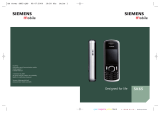Page is loading ...

USER’S MANUAL
Configurator
VERSION: 0.2.5.4
© 2022 Johnson Controls. All rights reserved. All specifications and other information shown were current as of
document revision date and are subject to change without notice. Tyco Fire & Security GmbH, Victor von Bruns-
Strasse 21, 8212 Neuhausen am Rheinfall, Switzerland

NEO Configurator User’s Manual
VERSION 0.2.5.4
2
1.INTRODUCTION .......................................................................................................................................... 8
1.1.Installation .......................................................................................................................................... 8
1.2.Login .................................................................................................................................................... 9
2.OVERVIEW AND PREFERENCES .................................................................................................................. 9
2.1.Default User Folders ........................................................................................................................... 9
2.2.User Interface Description ................................................................................................................ 10
2.2.1.“Project” menu .......................................................................................................................... 12
2.2.2.“View” menu .............................................................................................................................. 13
2.2.3.“Tools” menu ............................................................................................................................. 14
2.2.4.“Help” menu .............................................................................................................................. 15
2.2.5.Main Tool Bar ............................................................................................................................. 15
2.3.Preferences ....................................................................................................................................... 16
2.3.1.Language preferences ................................................................................................................ 17
2.3.2.Time & Date preferences ........................................................................................................... 18
2.3.3.Users preferences ...................................................................................................................... 18
a.Create e New User ....................................................................................................................... 19
b.Edit an Existing User .................................................................................................................... 19
c.Delete an Existing User................................................................................................................. 20
2.3.4.Contact info preferences ........................................................................................................... 20
a.Create a New Contact .................................................................................................................. 21
b.Edit an Existing Contact ............................................................................................................... 21
c.Delete an Existing Contact ........................................................................................................... 21
2.4.Search Devices Tool .......................................................................................................................... 22
3.PROJECT SETUP ........................................................................................................................................ 25
3.1.New project ...................................................................................................................................... 25
3.2.Add devices ....................................................................................................................................... 26
3.2.1.Controller ................................................................................................................................... 26
a.Add a Virtual Controller ............................................................................................................... 26
b.Remove a Controller .................................................................................................................... 27
c.Using Search Devices Tool ............................................................................................................ 28
3.2.2.Extensions .................................................................................................................................. 28
a.Add a Virtual Extension ................................................................................................................ 28

NEO Configurator User’s Manual
VERSION 0.2.5.4
3
b.Remove an Extension ................................................................................................................... 30
c.Using Search Devices Tool ............................................................................................................ 30
3.2.3.PA Microphones ......................................................................................................................... 30
a.Add a Virtual PA Microphone ...................................................................................................... 30
b.Remove a PA Microphone ........................................................................................................... 31
c.Using Search Devices Tool ............................................................................................................ 32
3.2.4.E Microphones ........................................................................................................................... 32
a.Add a Virtual Emergency Microphone ......................................................................................... 32
b.Remove an emergency Microphone ............................................................................................ 33
c.Using Search Devices Tool ............................................................................................................ 34
3.2.5.PA Zone Controllers ................................................................................................................... 34
a.Add a Virtual PA Zone Controller ................................................................................................. 35
b.Remove a PA Zone Controller ...................................................................................................... 36
3.3.Assign devices ................................................................................................................................... 36
3.3.1.Assign the system controller ...................................................................................................... 37
a.The project is blank and no controller was previously added ..................................................... 37
b.The project already had a controller .......................................................................................... 38
c.Unassigns a Controller .................................................................................................................. 39
3.3.2.Assign an Extension ................................................................................................................... 39
3.3.3.Assign PA or E microphones ...................................................................................................... 39
a.A physical microphone shares the same ACSI address as a virtual microphone ......................... 39
b.A physical microphone has an unique ACSI address (not in the software project) ..................... 39
c.A virtual microphone has an unique ACSI address (not in the physical system) ......................... 40
3.4.Link System ....................................................................................................................................... 40
3.4.1.Import System ............................................................................................................................ 40
3.4.2.Export System ............................................................................................................................ 41
3.4.3.Unlink system ............................................................................................................................. 44
3.5.Update devices firmware .................................................................................................................. 44
a.Browse for firmware update files ................................................................................................ 45
b.Send firmware update to the selected devices ........................................................................... 45
c.ACSI microphones firmware update ............................................................................................ 46
4.SYSTEM CONFIGURATION ........................................................................................................................ 46
4.1.System Devices View ........................................................................................................................ 48

NEO Configurator User’s Manual
VERSION 0.2.5.4
4
4.1.1.System Devices Root .................................................................................................................. 48
a.Power Amplifier Outputs ............................................................................................................. 49
b.Logs .............................................................................................................................................. 49
4.1.2.Microphones .............................................................................................................................. 52
4.1.3.Controller ................................................................................................................................... 53
a.Controller – Info ........................................................................................................................... 54
b.Controller – Audio Inputs ............................................................................................................. 55
c.Controller – Power Amplifier Outputs ......................................................................................... 57
d.Controller – Cobranet Inputs ....................................................................................................... 58
e.Controller – Cobranet Broadcast ................................................................................................. 60
f.Controller – Speaker Lines ............................................................................................................ 61
g.Controller – Status Inputs and Outputs ....................................................................................... 65
h.Controller – GPIO ......................................................................................................................... 67
i.Controller – Serial Ports ................................................................................................................ 67
j.Controller – FLEXNET .................................................................................................................... 68
k.Controller - Access Control .......................................................................................................... 68
l.Controller - PTT Configuration ...................................................................................................... 68
m.Controller – Advanced Configuration ......................................................................................... 68
n.Controller - Logs ........................................................................................................................... 69
4.1.4.Extensions .................................................................................................................................. 69
a.Extensions general information ................................................................................................... 70
b.Extension - Info ............................................................................................................................ 71
c.Extension NEO4500LE – Live Sources........................................................................................... 71
d.Extension – Power Amplifier Outputs .......................................................................................... 72
e.Extension NEO4500LE – Cobranet Broadcast .............................................................................. 73
f.Extension – Speaker Lines ............................................................................................................. 73
g.Extension – Status Inputs and Outputs ........................................................................................ 73
h.Extension – Prio Config ................................................................................................................ 74
i.Extension – Advanced Configuration ............................................................................................ 75
j.Extension – Logs ............................................................................................................................ 75
4.1.5.Accessories ................................................................................................................................. 75
4.2.PA/VA System View .......................................................................................................................... 76
4.2.1.PA/VA System Root .................................................................................................................... 77

NEO Configurator User’s Manual
VERSION 0.2.5.4
5
a.VA General Configuration ............................................................................................................ 77
b.Presets ......................................................................................................................................... 78
c.Logs............................................................................................................................................... 78
4.2.2.Sources ....................................................................................................................................... 79
a.Microphones ................................................................................................................................ 79
b.Messages...................................................................................................................................... 83
c.Audio Sources ............................................................................................................................... 87
4.2.3.Zones .......................................................................................................................................... 88
a.Edit Amplified outputs zonal assignation..................................................................................... 91
b.Edit Override Outputs assigned to a Zone ................................................................................... 92
5.EVENTS ..................................................................................................................................................... 95
5.1.Triggers ............................................................................................................................................. 96
5.1.1.Input Level ................................................................................................................................. 97
5.1.2.Condition .................................................................................................................................... 97
5.1.3.Command ................................................................................................................................... 97
5.1.4.Date ............................................................................................................................................ 97
5.1.5.Event .......................................................................................................................................... 98
5.1.6.GPIO Input .................................................................................................................................. 98
5.1.7.CIE Input ..................................................................................................................................... 98
5.1.8.Time ........................................................................................................................................... 99
5.1.9.ACSI ............................................................................................................................................ 99
5.1.10.System Status ........................................................................................................................... 99
5.2.Conditions ......................................................................................................................................... 99
5.2.1.Logic operations for conditions ............................................................................................... 101
5.3.Actions ............................................................................................................................................ 101
5.3.1.Volume Level ............................................................................................................................ 102
5.3.2.Volume Change ........................................................................................................................ 103
5.3.3.Mute......................................................................................................................................... 103
5.3.4.Command ................................................................................................................................. 104
5.3.5.Delay ........................................................................................................................................ 104
5.3.6.Execute Actions ........................................................................................................................ 104
5.3.7.GPIO ......................................................................................................................................... 105
5.3.8. ................................................................................................................................................. 106

NEO Configurator User’s Manual
VERSION 0.2.5.4
6
5.3.9.Override ................................................................................................................................... 106
5.3.10.Message ................................................................................................................................. 107
5.3.11.Route ...................................................................................................................................... 107
5.3.12.Undo Changes ........................................................................................................................ 108
5.3.13.Start Emergency ..................................................................................................................... 108
5.3.14.Stop Emergency ..................................................................................................................... 108
5.3.15.Zonal EVAC ............................................................................................................................. 109
5.3.16.Zonal ALERT............................................................................................................................ 109
5.3.17.Zonal EMG State .................................................................................................................... 109
5.4.Event creation ................................................................................................................................. 109
5.5.Examples ......................................................................................................................................... 112
5.5.1.Sequence of evacuation: alternating EVAC and ALERT ........................................................... 112
5.5.2.Integration with a Fire Alarm Panel ......................................................................................... 113
5.5.3.Scheduled announcements ..................................................................................................... 114
5.5.4.Route sources and play messages from MPS-8Z ..................................................................... 115

NEO Configurator User’s Manual
VERSION 0.2.5.4
7

NEO Configurator User’s Manual
VERSION 0.2.5.4
8
PART 1
1. INTRODUCTION
NEO Configurator is a simple and intuitive computer interface that allows to configure the
most advanced and powerful parameters of NEO system. NEO Configurator is intended mainly
for installers and distributors, however, thanks to the possibility of configuring different user
profiles, it is also a good tool for basic system operation from remote computers.
The instructions and screenshots included in this user’s manual correspond to NEO
Configurator version 0.2.5.4. This NEO Configurator version is suitable for NEO devices up to
firmware version v02.28.xx.30 (b2.1).
1.1. Installation
Johnson Controls provides the NEO Configurator installer in an executable file. Simply follow
the instruction of the setup wizard to install the software in the computer.
Installer brings the opportunity to choose the language through the setup process. This will
be also the default language when the installation is finished. The list of available languages are:
Spanish, English, French, German, Italian and Turkish. Compatible operating system:
Windows 10
NOTE: It is possible that the software runs with previous versions of windows but some
of the software configurations could not be available.
NOTE: It is recommended to run NEO Configurator always as Administrator.

NEO Configurator User’s Manual
VERSION 0.2.5.4
9
1.2. Login
When NEO Configurator runs, a login screen will appear:
Introduce your user name and password and then click “Login”.
NOTE: The default user after a first installation is:
User: default
Password: 1234
The profile for this default user is Installer (see 2.3.3. Users preferences).
2. OVERVIEW AND PREFERENCES
2.1. Default User Folders
When the software runs, it creates some sub-folders on “NEOc”, if they don't exist yet; into
the “Documents” Windows user path. Inside this one, the software uses some directories, due
to information needs:
NEOcAudioMsg: Default folder where audio files are
saved at device downloads.
NEOcEq: Default folder where equalization? files are
saved, for audio inputs and amplified outputs.
NEOcEventCfg: Default folder to save the system events
configuration when file export occurs.
NEOcLogs: Default folder to save the device log files.
NEOcProjects: Default folder to save the project files.
NEOcTemp: Default folder to save temporal files, necessary for software.

NEO Configurator User’s Manual
VERSION 0.2.5.4
10
Those folders will not be erased at application deinstallation, so they should be done
manually if necessary.
2.2. User Interface Description
When the user has been logged properly, the application main screen starts with a start-up
dialogue box over it. From here it is possible:
To start a new project (NEW PROJECT) from the list of available devices, clicking
at ”Search Devices”. See at 2.4.Search Devices Tool.
To open a current project in work process, selecting between the recently used projects
(RECENT PROJECTS) up to 10 and clicking at ”Open selected” or searching for it
in a browser at any storage facility at ”Browse files”.
To open the FIRMWARE update tool clicking at “Update Devices Firmware” (See
more at section 3.5.Update devices firmware)
In case of closing this start-up windows without applying at one of the three commented
actions, we will be at the application main display on a white canvas, with no previous project
opened. At this point, one of the previous actions should be done using the menus or tool bar.
Most of the features and tools may be disabled or out of sight.
In an opened project, most of the options and features will appear again and will be visible.

NEO Configurator User’s Manual
VERSION 0.2.5.4
11
The menu bar at the top contains 4 menus: Project, View, Tools and Help. They are all
described in the sections 2.2.1 to 2.2.4.
At the top right hand corner the user name and user profile are shown:
The status bar at the bottom includes the following status indicators:
SYSCTRL: This status has 3 indicators:
o Indicator 1: The system (project in NEO Configurator) has a
Controller.
o Indicator 2: The Controller in NEO Configurator is assigned to
a physical controller.
o Indicator 3: NEO Configurator can communicate with the
assigned physical controller in the network (so it is possible to live link to the
device).

NEO Configurator User’s Manual
VERSION 0.2.5.4
12
SYSLINK: The system (NEO Configurator) is live linked with the physical
system. Every change made in NEO Configurator is updated instantly in the physical
system and vice versa.
SYSDATA: The project in NEO Configurator is synchronized with the
physical system, so all the parameters are the same in NEO Configurator and the
devices (Controller and Extensions). NEO Configurator must be live linked (SYSLINK
on) in order to check the synchronization status. After a change is made in either side,
the indicator will turn black briefly until the change is updated in both ends (NEO
Configurator and physical devices).
To sum up, it will be on green if every NEO (controller and extensions) devices are actually
connected and the configuration parameters are synchronised with everyone
(Extension devices also save part of the system configuration locally).
NOTE: Some short blinking of SYSDATA may happen during normal operation.
EMG: It reports NEO is in emergency state.
FLT: It reports NEO is reporting any fault.
DIS: It reports one or many zones in NEO are disarmed.
EXPORTING: It indicates when NEO Configurator is sending data to
the physical device when exporting a project (see 3.4. Link System).
EVENTS EDIT: Shows the events editor mode is currently active (see
5.EVENTS)
MSGUPLOAD:
Indicates the current import or export
audio files status between computer and
system (see b.Messages).
2.2.1. “Project” menu
New : Creates a new Project with its
corresponding views (see 3.1. New
project). The default name for the new
project is “newProject.neo”.
Open... : Opens an existing project. If
the project already had added devices,
they will appear in the “Devices view”.
Close... : Closes the current project.

NEO Configurator User’s Manual
VERSION 0.2.5.4
13
Save : Saves the complete project with the current name and path. For new projects
the “Save as...” dialogue will appear instead.
Save as... : Saves the complete project with a name and path chosen by the user.
NOTE: You can only save a project if your user profile is Installer (see 2.3.3.
Users preferences).
Print... : Automatically generates a system report with all the configurations and
parameters of the system and allows you to print it with a printer. The detail level of
this report will depend on the user profile (see 2.3.3. Users preferences).
Print to file... : Automatically generates a system report with all the configurations and
parameters of the system and allows you to save it as PDF in the computer. The detail
level of this report will depend on the user profile (see 2.3.3. Users preferences).
Recent projects... : It develops a secondary menu where select recently open
projects, up to 10, to directly open it.
Exit : Exits the software.
Sign off: Restates the application, coming back to the Login screen, due to possible
user change.
NOTE: Project files will be saved using the “.neo” extension by default.
NOTE: Adobe Acrobat Reader is required to ensure the proper operation of the PRINT
function.
2.2.2. “View” menu
From this menu, you can select any of the 2 System Views:
PA/VA System
System Devices
It is possible to hide or show again some parts of the interface:
Hide/Show system tree: Hide or show the selection view tree panel (left panel from
main edition area).
Hide/Show selection filters: Hide or show the visual selection panel or configuration
(central panel from the main edition area).
The System Views allows to configure and set up all the parameters of the system. It is the
main functional area of NEO Configurator. Each one of these views are shown in the left panel of
the main window (see screenshots below).

NEO Configurator User’s Manual
VERSION 0.2.5.4
14
A
detailed description of every System View is explained in chapter 4. SYSTEM CONFIGURATION.
NOTE: View menu is only active when there is an open project.
2.2.3. “Tools” menu
Import System / Export System / Unlink system : These tools are used to live link
and unlink NEO Configurator to the physical system (see 3.4. Link System).
Search Devices... : Opens the NEO Discovery tool that allows to assign a NEO
Configurator project to a physical system (as other features) (see 3.3. Assign
devices).
Update Devices
Firmware... : Opens a tool
to update the firmware of
NEO devices (see 3.5.
Update devices).
Events – Factory Reset:
Deletes all the items from
the event manager;
triggers, conditions,
actions and events (see
chapter 5. EVENTS ).
Upload Project Backup
File : Allows to upload a
copy of the currently open

NEO Configurator User’s Manual
VERSION 0.2.5.4
15
project to the System Manager. The file must keep the same format than the other
application saved files.
Download Project Backup File... : Allows to download the previously updated
backup of the project file, in case it exists, to the System Manager SD. Once the files
are downloaded, it is possible to open it as any other project, with the same
applications.
Preferences... : Edits the general preferences of NEO Configurator software (see 2.3.
Preferences). These preferences are common to all the projects opened from the
same computer.
Export / Import Preferences... : Saves or loads the preferences of NEO Configurator
software.
NOTE: Some tools may be restricted depending on your user profile (see 2.3.3. Users
preferences).
2.2.4. “Help” menu
Support : Displays contact
information on the screen. Additional
support information can be added to
this window from Contact info
preferences (see 2.3.4). Only the
Installer can edit this information
(see 2.3.3).
About : Displays version number and manufacturer information.
2.2.5. Main Tool Bar
The tool bar located below the application main menu includes the direct access to many
other features and configuration settings of the software:
New project
Open a project
Save project
Print project

NEO Configurator User’s Manual
VERSION 0.2.5.4
16
Open the search devices tool
Hide / Show the left panel (system
dependencies tree)
Hide / Show the central panel (visual
filters and configurations)
Direct access to “System Devices”
view
Direct access to “PA/VA System” view
Direct access to system manager
(System Devices) view
Direct access to Extensions (System
Devices)
Direct access to system microphones
(System Devices)
Direct access to PA Zone Controllers
(System Devices)
Direct access to VA Microphones
(PA/VA System)
Direct access to PA Microphones
(PA/VA System)
Direct Access to Pre-recorded
Messages (PA/VA System)
Direct Access to system Zones (PA/VA
System)
Direct access to system Events (PA/VA
System)
2.3. Preferences
From the Tools menu you can open the Preferences window to configure NEO Configurator
software. This window contains 4 tabs: Language, Date & Time, Users, Contact Info.
NOTE: You can only access to Preferences if your user profile is Installer or Maintainer
(see 2.3.3. Users preferences).

NEO Configurator User’s Manual
VERSION 0.2.5.4
17
2.3.1. Language preferences
From this tab, you can change the user interface language of NEO Configurator:
1. Select the language from the panel “Available languages”:
Spanish
English
French
German
Italian
Turkish
2. Click on “Select”.
3. NEO Configurator will ask if the user wants to restart the application in order to apply the
new language. Click “Yes”.
NOTE: All unsaved changes in the project will be lost. The application asks before
restarting in order to save possible changes in the project. It is possible to accept
or reject and cancel. In case of cancellation, the restart should be done manually
after that, in order to apply the language change.
4. NEO Configurator will be closed.
5. The software automatically restarts. The new language will be applied.

NEO Configurator User’s Manual
VERSION 0.2.5.4
18
2.3.2. Time & Date preferences
In this tab it is possible to change the time and date visual format in the software. It also
displays the PC time.
To change the date format:
1. Select the desired date format from the panel “Available date formats”.
2. Click on “Select”.
3. NEO Configurator will ask if you want to restart the application in order to apply the new
date format. Click “Yes”.
NOTE: All unsaved changes in the project will be lost. The application asks before
restarting in order to save the possible changes in the project. It is possible to accept or
reject and cancel. In case of cancellation, the restart should be done manually after that,
in order to apply the date change.
4. NEO Configurator will be closed.
5. The software automatically restarts. The new date format will be applied.
2.3.3. Users preferences
In this tab, you can add or edit many different users for NEO Configurator. Every user can
optionally have a password.
Each user will have a profile assigned: Reporter, Operator, Maintainer or Installer. Every
profile has different permissions for the System Views and for some NEO Configurator Tools:

NEO Configurator User’s Manual
VERSION 0.2.5.4
19
REPORTER OPERATOR MAINTAINER INSTALLER
SYSTEM
VIEWS
Voice Alarm Only view Only view Only view Configuration
Public Address Only view Configuration Configuration Configuration
Devices Only view Only view Configuration Configuration
NEO
Configurator
Tools
Save Project Disabled Disabled Disabled Enabled
Preferences Disabled Disabled Enabled * Enabled
Export / Import
Preferences
Disabled Disabled Enabled Enabled
Export System Disabled Disabled Enabled Enabled
* Maintainer cannot create new users with Installer profile.
The lower panel “Available users” indicates all the users that are currently logged in NEO
Configurator.
The upper panel “Users” is used to create a new user or to edit an existing user.
a. Create e New User
1. Click “New” to clean the “Users” panel.
2. Edit every field in the “Users” panel. Both “Name” and “Profile” are mandatory fields.
3. Click on “Save”.
4. The new user will appear in the “Available Users” panel.
b. Edit an Existing User
1. Select the existing user from the “Available users” panel.
2. Click on “Edit”. The user details will appear in the “Users” panel.
3. Modify the corresponding fields in “Users” panel.

NEO Configurator User’s Manual
VERSION 0.2.5.4
20
4. Click on “Save”.
c. Delete an Existing User
1. Select the existing user from the “Available users” panel.
2. Click on “Delete”.
2.3.4. Contact info preferences
This tab is intended to edit support information that will appear in the “Support” window (see
2.2.4. “Help” menu):
This Contact Info also appears in the PDF project report (see Print options in
2.2.1.“Project” menu).
The upper panel “Contact Info” is used to create a new contact or to edit an existing contact.
The lower panel “Available technicians” indicates all the contact details that are currently
saved in NEO Configurator.
/