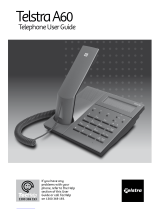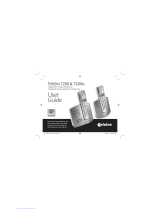Page is loading ...

A
B
C
D
E
F
J
K
L
G
H
I
M
N
O
T
U
V
P
Q
R
S
W
X
Y
Z
E
n
t
e
r
E
x
i
t
Mute
Call Waiting
Dial
Redial
Vol Handsfree
123
456
789
*0#
Menu Calls
Telstra T310
Recall
Call Waiting
Introduction
to your Telstra T310 Telephone
Calling Number Display*
Lets you identify the callers telephone number (except for blocked calls),
enabling you to screen your calls.
Handsfree operation
You can conduct your call over the loudspeaker without lifting the
handset
Name & number phonebook
Store up to 25 of your important or frequently dialled numbers in the
Phonebook. You can also store names to go with the numbers. It is then
easy to display and dial numbers from the Phonebook.
Call indicator light
Visually alerts you to an incoming call
Adjustable ringer volume & tone control
The ringer volume and pitch can be adjusted to your appropriate levels
Alarm clock
The date and time are displayed on the LCD when the phone is idle. You
can set the alarm ring at your desired time.
12 month warranty
This User Guide provides you
with all the information you
need to get the most from
your phone.
Before you make your first call
you will need to set up your
phone. Follow the simple
instructions on the next few
pages.
Need help?
If you have any problems
setting up or using your Telstra
T310 please contact the
TecHelp line on 1300 369 193.
Alternatively, you may find
the answer in ‘Help’ at the
back of this guide.
Got everything?
● Telstra T310 Telephone
● Telephone Line Cord
● AC Power Adaptor
● Telephone Adaptor Plug
● Wall Mounting Bracket
* Charges apply. Service
available in most areas.

Installing your Telstra T310 4
You can also wall mount your Telstra T310, for
more information see page 5.
1. Connect AC Adaptor to the base and power
socket as shown.
2. Connect one end of the Telephone Line Cord
into the socket at the bottom of the base.
Connect the other end of the Telephone Line
Cord into the telephone wall socket.
Make sure all the connections are firmly in
place.
Your telephone is now ready to use.
Phone socket
In this guide
3
Depending on your wall socket,
you may need to use the
telephone adaptor plug
supplied.
Welcome to your Telstra T310 Telephone 1
In this guide 3
Installing your Telstra T310 4
Wall mounting your Telstra T310 5
Getting to know your Telstra T310 6
Using your Telstra T310 8
Making and receiving calls 8
Call Timer 8
Redial 9
Mute 9
Handsfree operation 10
Recall 11
Phonebook 11
Ringer volume and tone settings 15
Alarm clock 17
Network information 20
Calls list 21
Call Waiting 24
Telstra Voice Assistant 26
Help 27
Important Safety Instructions 28
General Information 28
Product warranty & Customer service 29
Wall mounting template 30

Getting to know your Telstra T310 6
A
B
C
D
E
F
J
K
L
G
H
I
M
N
O
T
U
V
P
Q
R
S
W
X
Y
Z
E
n
t
e
r
E
x
i
t
Mute
Call Waiting
Dial
Redial
Vol Handsfree
123
456
789
*0#
Menu Calls
Telstra T310
Recall
Call Waiting
Phonebook/Exit button
Use to view the names and
numbers in the phonebook. Also
used to exit the menu.
Arrow buttons
Use to move through the menu
options. Also used when entering
or editing names and
numbers.
Call indicator light
Lights up to indicate an incoming
call.
Dial/Call Waiting button
Press to automatically dial a
number stored in the calls list or
directory.Also used when
preparatory dialling.
Also operates Call Waiting while on
a call (see Network Features
section of user guide on page 24).
Recall button
For use with a switchboard/PABX
and Telstra Network Services.
Redial button
Redials the last number called.
Also, used to enter a pause in a
stored number.
Handsfree indicator light
Lights up to indicate that
handsfree is in use.
Mute button
Press to mute the call so your
caller cannot hear you. When
Music On Hold is enabled in the
menu, when pressed, music will be
played to both you and your
caller. Also used as a clear button
to delete digits or characters when
entering or editing names and
numbers.
Menu/Enter button
Press to enter and select
the menu options.
Calls button
Press to enter the
Calls list.
Volume button
Use to adjust the
volume during
handsfree operation.
Handsfree button
Allows you to hold a
conversation over the
loudspeaker without
lifting the handset.
Wall mounting your Telstra T310
5
Ensure that you do not
drill into any hidden
wiring or pipes
For mounting on a wall
plate,you may wish to
purchase a short line cord.
Your TelstraT310 can be wall mounted by
screwing directly onto a wall or can be fitted to
a standard telephone wall mount plate.
Screwing onto a wall
1. Using the template on page 30, drill 2 holes
25mm deep using a 3mm drill.
2. Insert the wall plugs and insert a screw into
each hole. Leave 2-3mm between the head of
the screw and the wall.
3. Position the product onto the screws.
4. Slide down to secure.
Mounting onto a standard telephone
wall plate
1. With the wall bracket installed,position the
product onto the mounting studs on the wall
plate.
2. Slide down to secure.
Handset Hook
This hook keeps the handset in when the T310
is wall mounted.
Revolve the handset catch on the base unit.
The handset will now be able to rest on the
hook when wall mounted.

Using your Telstra T310 8
If you enter any digits
incorrectly, use the LEFT
or RIGHT arrow button to
move to the digit and press
the button to delete.
Making and receiving calls
To make a call
1. Lift the handset and wait for the dial tone.
2. Dial the telephone number.
The will be shown on the display to
indicate that the phone is in use.
Or
Preparatory dialling.
1. Dial the telephone number without lifting
the handset. It is shown on the display but
not dialled.
2. Press the button. The number will be
dialled automatically using handsfree.
If you wish to speak to your caller
privately you can pick up the handset at
any time.
To receive a call
1. When the telephone rings, the call
indicator light will flash to indicate that
there is an incoming call. Simply pick up
the handset.
Call timer
Your T310 automatically times the duration
of all outgoing and incoming external calls.
The call duration will be shown both during
the call and for a few seconds after it is
completed.
Getting to know your Telstra T310
7
Explanation of display icons
bTime cDate
The time and date can be set
manually, see page 17.
Alternatively, if you have
subscribed to a Calling Number
Display Service, the first call you
receive will automatically update
the time and date. The time and
date will also be displayed in the
calls list to indicate when each call
was received.
dRinger Off
This will be displayed to remind
you the ringer is set to off.
eAlarm set
This will be displayed when the
alarm is set to ON.
fCall Waiting
This will flash to indicate you have
a caller waiting. This will also be
displayed in the calls list to
indicate the entry was a waiting
caller.
gPhone in use/Call answered
This will be displayed when the
phone is in use. It will also be
displayed in the calls list to
indicate the call was answered.
hNew unviewed calls in
the calls list
Displays the number of new calls
received since you last viewed the
calls list. It will also display the
total number of calls stored in the
calls list.

Using your Telstra T310
9
If there is no number stored in
the redial memory, the
display will show NO
REDIAL.
A redial number can be no
longer than 32 digits.
Redial
To redial the last number called
1. Lift the handset. Press the button.
The last number called is dialled
automatically.
If the button is pressed when the
handset is down, the display will show the
number and REDIAL.
Press the button and the number
will be dialed automatically using
handsfree.
Mute
When on a call you can talk to someone in
the same room, without your caller hearing.
To switch mute on and off
1. During a call press and release the
button. The call indicator light will flash to
show that mute is on.
Your caller will be put on hold and both
you and the caller will hear music until
the button is pressed again. You can
now talk to someone in the room without
your caller hearing you.
The display will flash MUTE to indicate
that mute is on.
2. Press and release the button again to
return to your caller.
Using your Telstra T310 10
You can pick up the handset
at any time if you wish to
speak to your caller privately.
There are 5 levels to choose
from.The display will show
the volume level as you
adjust it. The selected volume
level will remain until
changed.
Handsfree Operation
The handsfree feature allows you to use the
phone without picking up the handset,
giving you more freedom when you are
speaking on the phone. You can hear the
caller’s voice through the in-built speaker.
You can also switch to handsfree mode
during a call by pressing the button
and replacing the handset.
To make a handsfree call
1. Press the button.
The handsfree light will come on and
HANDSFREE will be displayed for 5
seconds. You will hear the dial tone.
2. Dial the telephone number.
3. To end your call, press the button.
To receive a call using handsfree
1. Press the button when the phone
rings.
To change the volume when using
handsfree
You can adjust the speaker volume when
you are on a handsfree call.
1. Press the button. The volume level will
be shown on the display VOLUME
HANDSFREE.
2. Press the button to move up and down
each level.

Using your Telstra T310
11
If the phonebook is full, the
display will show
MEMORY FULL.
If you enter a character or
digit incorrectly you can use
the LEFT or RIGHT arrow
button to move the cursor to
the character and delete it by
pressing the button.
To use the Recall button
You may need to use the RECALL button if
you are connected to a switchboard/PABX,
contact your PABX supplier for further
information.
The button is also used for Telstra
Network Services. For more information on
Telstra’s Network Services call 13 2200.
Phonebook
You can store up to 25 of your most
frequently used names and numbers in the
phonebook.
You can also select a group under which you
want to store the number, e.g.
NORMAL, FAMILY, FRIENDS or VIP. You can
then select a different ring tone for each
group, see ‘To set the ringer tone’, page 15.
To store a name and number in the
Phonebook
1. Press the button.
The display will show ADD ENTRY
2. Press the button again.
The display will show how many entries
are stored already, e.g. ENTRIES: 10.
The display will then show ENTER NAME,
followed by a flashing cursor.
3. Enter the name using the letters on the
keypad.
Entering names:
4. Use the keypad letters to enter names. To
move to the next character press the
RIGHT arrow button once.(Maximum 15
characters.)
Using your Telstra T310 12
You can also select a different
ring tone for each group,see
‘To set the ringer tone’,
page 15.
For example, if you wish to store the name
TOM
To enter the letter T, press the button
once.
Press the RIGHT arrow button.
To enter the letter O, press the button
three times.
Press the RIGHT arrow button.
To enter the letter M, press the button
once.
Press the button to confirm the entry.
The display will show ENTER NUMBER
Enter the telephone number you want to
store. (Maximum 18 digits.)
Press the button to confirm the entry.
The display will show e.g. GROUP:NORMAL
5. Use the LEFT or RIGHT arrow button to
select the ringer tone group you wish to
store your entry in (NORMAL, FAMILY,
FRIENDS or VIP.)
6. Press the button to confirm. The display
will show SAVED and you will hear a
confirmation tone.
The display will show ADD ENTRY
7. Press the button again to store another
entry in the phonebook
Or
Press the button to return to the normal
display.

Using your Telstra T310 14
If the ringer is set to OFF the
display will show RINGER
OFF.
The call indicator light will
still flash to indicate someone
is calling you.
To delete an entry from the phonebook
1. Press the button.
2. Use the UP or DOWN arrow button to
find the entry you want to delete.
3. Press the button twice.
The display will show DELETE ENTRY?
4. Press the button again to confirm.
The display will show DELETED and you
will hear a confirmation tone.
5. Press the button to return to the
normal display.
To adjust the ringer volume
There are 3 volume levels to choose from:
HIGH, LOW or OFF. The default setting is
HIGH.
1. Press the button.
2. Use the DOWN arrow button to scroll
to RINGER LEVEL
3. Press the button. The display will
show HIGH, LOW, OFF and the current
setting will flash.
4. Use the LEFT or RIGHT arrow button to
select the required level.
5. Press the button to confirm.
The display will show SAVED and you will
hear a confirmation tone.
6. Press the button to return to the
normal display.
Using your Telstra T310
13
To search alphabetically,
press the relevant keypad
number, for example to find
TOM,press the 8 button once
and scroll through the entries
under T.
The display will show
END OF LIST if you reach
the end of the phonebook.
You can exit the phonebook
and return to the normal
display by pressing the
button at any time.
To dial a number from the phonebook
1. Press the button.
2. Use the UP or DOWN arrow button to
find the entry you want to dial.
3. Press the button to dial the number.
The number will be dialed automatically
using handsfree.
You can pick up the handset at anytime if
you wish to speak to your caller privately.
To edit phonebook names and numbers
1. Press the button.
2. Use the UP or DOWN arrow button to
find the entry you want to edit.
3. Press the button to confirm.
4. Use the UP, DOWN, LEFT or RIGHT
arrow buttons to move to the digits or
letters you want to edit. The selected digit
or character will flash.
5. Use the button to delete numbers or
letters and enter new ones using the
numbers/letters on the keypad.
6. Press the button to store the new
entry.
7. Use the LEFT or RIGHT arrow button to
select the ringer tone group,e.g. NORMAL,
FAMILY, FRIENDS or VIP.
8. Press the button.
The display will show SAVED and you will
hear a confirmation tone.

Using your Telstra T310 16
To change the name of a ringer group
You may wish to change the names of the
ringer groups, for example you may want to
name one of them WORK if you work from
home. (Maximum 7 characters.)
1. Press the button.
2. Use the DOWN arrow button to scroll
to RINGER TYPE
3. Press the button.
4. Press the UP or DOWN arrow button to
select the group name you wish to
change.
5. Press and hold the button for 6
seconds. The selected group name is
deleted.
6. Enter a new name using the letters on the
keypad.
7. Press the button twice.
The display will show SAVED and you will
hear a confirmation tone.
Follow these instructions for changing
any of the other ringer group names.
Using your Telstra T310
15
To set the ringer tone
There are 4 ringer tones to choose from: TYPE
1-4. The default setting is TYPE 1.
You can select a different ring tone for each
group in your phonebook so you will have
an indication of who is calling you when the
phone rings, e.g.NORMAL, FRIEND, FAMILY or
VIP.
1. Press the button.
2. Use the DOWN arrow button to scroll
to RINGER TYPE
3. Press the button. The display will
show the ring group and tone, e.g: NORMAL
TYPE 1 You will hear a sample tone.
4. Use the LEFT or RIGHT arrow button to
select the required tone for the ringer
group displayed (TYPE 1-4). You will hear
a sample tone.
5. Press the button to confirm the tone
you want.
The display will show SAVED and you will
hear a confirmation tone.
The display will show the next caller
group, e.g: FRIEND TYPE 2
Repeat these instructions to set the ring
tones for the remaining caller groups.
6. Press the button at any time to return
to the normal display.

Using your Telstra T310 18
If the alarm setting is
currently ON, the alarm time
set will be displayed and ON
will flash.
13. Press the button to confirm. The
display will show SAVED and you will hear
a confirmation tone.
14. Press the button to return to the
normal display.
To set the alarm
1. Press the button.
2. Use the DOWN arrow button to scroll
to
SET ALARM
3. Press the button. The display will
show ALARM ON OFF
4. Use the LEFT or RIGHT arrow button to
select either ON or OFF
If you select OFF, the display will flash OFF
5. Press the button to confirm. The
display will show SAVED
6. If you select ON, press the button.
ENTER HOUR will be displayed and the
hour digits will flash.
7. Enter the hour (12 hour clock).
8. Press the button to confirm the entry.
ENTER MINUTE will be displayed and the
minute digits will flash.
9. Enter the minutes.
10. Press the button to confirm entry.
The display will flash AM or PM
Using your Telstra T310
17
If you have subscribed to a
Calling Number Display
Service,the first call you
receive will automatically
update the time and date.
Alarm clock
You can use your Telstra T310 telephone as
an alarm clock. You must set the date and
time before the alarm will work.
To set the date and time
1. Press the button.
2. Use the DOWN arrow button to scroll
to SET DATE TIME
3. Press the button. ENTER HOUR will be
displayed and the hour digits will flash.
4. Enter the hour (12 hour clock).
5. Press the button to confirm the entry.
ENTER MINUTE will be displayed and the
minute digits will flash.
6. Enter the minutes.
7. Press the button to confirm the entry.
The display will flash AM or PM
8. Use the LEFT or RIGHT arrow button to
select either AM or PM.
9. Press the button to confirm the entry.
ENTER DAY will be displayed and the day
digits will flash.
10. Enter the day, e.g.20 for the 20th.
11. Press the button to confirm the
entry. ENTER MONTH will be displayed
and the month digits will flash.
12. Enter the month, e.g.12 for December.

Network Information 20
IMPORTANT
To enable your T310 to
display this information, you
will first have to subscribe to
Telstra’s Calling Number
Display and Call Waiting
Service.
For more information on
Telstra Network Services
call 13 22 00.
Please ensure that you have
stored the full telephone
number, including the area
code,otherwise the incoming
callers number will not
match the number stored in
the phonebook.
Calling Number Display
Your T310 receives and displays caller
information, which is transmitted over the
network. This information will include the
date and time the call is received, and in
most cases the caller’s phone number.
If the name of the person calling you has
been stored in your T310’s phonebook, the
name of the caller will also be displayed.
Your T310 will also display the caller’s
details when you are engaged on another
call.
The date and time will be set automatically
the first time you receive a call, provided
that you have subscribed to Telstra’s Calling
Number Display Service.
Calls list
Whether you take a call or not, the caller’s
details are automatically stored in the calls
list. The calls list holds a maximum of 30
calls. You can display, scroll through and dial
numbers in the calls list and copy them into
the directory.
If a call is received when the calls list is full
then the oldest entry will be deleted
automatically so the new call can be stored.
New call indicator
The new calls indicator displays the number
of unanswered calls you have received, and
which have not been viewed yet, e.g. the
display will show NEW CALLS 03. Once you
have viewed a call in the calls list it will be
removed from the new call indicator. If there
are no new unanswered calls, the display
will show the number of calls in the list, e.g.
CALLS 25.
Using your Telstra T310
19
The alarm will ring daily at
the time set until the setting
is turned off.
11. Use the LEFT or RIGHT arrow button
to select either AM or PM
12. Press the button to confirm. The
display will show SAVED and you will hear
a confirmation tone.
13. Press the button to return to the
normal display.
The icon will be displayed to indicate
the alarm is set to ON
To switch the alarm off
The alarm will ring at the set time, and
the
icon will flash.
To switch the alarm off press the
button or lift the handset.

Network information 22
To copy a number from the calls list
into the phonebook
You can add a name to a number, so when
they call again both the name and number
will be shown on the display.
1. Press the button.
2. Use the UP or DOWN arrow button to
find the number you want to copy.
3. Press the button. The display will
show ENTER NAME
4. Enter the name using the letters on the
keypad.
5. Press the button to confirm.
The display will show GROUP:NORMAL
6. Use the LEFT or RIGHT arrow button to
select the ringer tone group you wish to
store your entry under (NORMAL, FAMILY,
FRIENDS or VIP).
You will hear a sample tone.
7. Press the button to confirm. The
display will show SAVED and you will hear
a confirmation tone.
The name and number is now stored in
the phonebook.
Network information
21
If the call was answered,the
icon will appear on the
display.If the call was a
waiting caller,
CALL WAITING will
appear on the display.
Calls List
To view the calls list
1. Press the button.
The most recently received number will be
displayed.
2. Use the UP or DOWN arrow button to
scroll backwards and forwards through
the calls list.
If you reach the end of the list, the display
will show END OF LIST
To dial a number from the calls list
1. Press the button.
The most recently received number will be
displayed.
2. Use the UP or DOWN arrow button to
find the number you want to dial.
3. When the number you wish to call is
displayed, press the button.
The number will be dialed automatically.

Network information 24
Alternatively you can use the
Telstra Voice Assistant Service
to activate and de-activate
Call Waiting.See page 26 for
further instructions
Call Waiting
While you’re on a call, the Call Waiting tone
(two beeps every 5 seconds) lets you know
that there is a second incoming call. You
then have 45 seconds in which to place your
current call on hold and respond to the
second call (the second callers hears ringing
tone). Once Call Waiting is turned on, it stays
on until you turn it off.
Call Waiting – Calling Number Display
Your Telstra T310 is capable of displaying the
number (or name if the callers information is
stored in your Phonebook) of the second
calling party while you are on the
telephone.
To turn Call Waiting on
1. Lift handset
2. Dial
You will hear a confirmation tone
3. Replace handset
To turn Call Waiting off
1. Lift handset
2. Dial
You will hear a confirmation tone
3. Replace handset
Network information
23
To delete a number in the calls list
1. Press the button.
2. Use the UP or DOWN arrow button to
find the number you want to delete.
3. Press the button twice. The display
will show DELETE ENTRY?
4. Press the button to confirm. The
display will show DELETED and you will
hear a confirmation tone.
To delete the entire calls list
1. Press the button.
2. Press and hold the button for about 6
seconds.
The display will show DELETE ALL?
3. Press the button to confirm.
The display will show LIST EMPTIED
Caller information not available
With some incoming calls the telephone
number of the caller is not available and
cannot therefore be displayed. In this case,
your T310 provides you with some
explanatory information about the type of
call received. This will be in the form of a text
message and will be one of the following.
UNAVAILABLE The number is unavailable.
WITHELD The caller has withheld their number.
PAYPHONE The caller is ringing from a payphone.
INTERNATIONAL International call.

Network information 26
Telstra Voice Assistant
Telstra’s Voice Assistant Service can help you
activate and de-activate Telstra Phone
Features e.g. Call Waiting and Call Forward.
To utilise this service on your Telstra T310
simply
1. Lift the handset, or press
2. Dial then on the telephone
keypad
3. Follow the voice prompts.
Network information
25
Answering a waiting call
To put the 1st caller on hold and talk to the 2nd
caller
1. Press the button.
You will be automatically connected to
the 2nd caller
To alternate between callers
1. Press the button
To hang up on one caller and return to the
remaining caller
1. Hang up handset and wait for phone to
ring
2. When phone rings answer and you are
connected to remaining caller
OR
1. Press button followed by on the
keypad
This will disconnect one caller and return
you to the remaining caller

Help 28
Important safety instructions
Read and understand all instructions.
Follow all warnings and instructions marked on this product.
Do not use this product during an electrical storm, as it is possible to get a shock.
Do not use this product when near water, or when wet.
Make sure the line cords are protected from damage.
Keep the product away from heaters and away from sunlight.
Do not use this telephone near flammable gases or liquids.
Slots and openings in the cabinet are provided for ventilation, to protect it from
overheating. Ensure these are not blocked or covered.
Do not open the unit. There are no user serviceable parts inside. Warranty
conditions will not apply if the unit has been opened.
Unplug this unit before cleaning. Do not use detergents or sprays. To clean the
outside plastic parts, use only a damp cloth.
Do not push objects into ventilation openings. This could cause an electrical
shock.
General information
This Unit complies with Australian Communications Authority Technical
Standards.If the quantity of ringing devices connected to the telephone line
exceeds a REN of 3, it may result in some devices not ringing in response to an
incoming call. To check the REN of each device, refer to the base label.
Help
If you have any difficulty using your Telstra T310, this section provides
solutions to the most common problems.
No dial tone
●Make sure the telephone line cord is plugged into the telephone socket
at the back of the unit and that the telephone line cord is connected to
your wall socket.
●Check that no other extension is in use.
Display screen not functioning properly or goes blank
●Check whether the battery is fitted correctly.
Calling Number Display not displaying incoming
numbers
●To be able to receive and display messages, you must subscribe to the
Calling Number Display Service from your Network Provider.
Phone does not ring
●Check that the ringer is not switched off on your T310.
●Check that no other connected phones are off the hook.
●Check whether you have too many phone extensions in your home or
office.
27

30
Product warranty & Customer service
29
Product Warranty
Telstra Guarantees your product for 12
months from date of purchase against any
defect in materials or workmanship under
conditions of normal use and service and
subject to proof of the date of purchase
being provided and subject to the
conditions specified in this user agreement.
The benefits conferred by this warranty are
in addition to all other rights and remedies
in respect of the product that the consumer
has under the Trade Practices Act and
similar State and Territory laws.
Warranty Service Conditions
Subject to your statutory rights referred to
above, Telstra expressly limits its liability
with respect to its products to the person
who purchases the Product from the Telstra
authorised retailer.
Subject to your statutory rights referred to
above, Telstra expressly limits its liability
with respect to its products to whichever is
the lowest amount out of:
A. The cost of having the goods repaired
B. The cost of replacing the goods: or
C. The cost of obtaining equivalent goods.
Subject to your statutory rights referred to
above, in the event of the goods requiring
service under warranty, the owner is
responsible for the cost of transportation to
the authorised service organisation. Whilst
in transit the goods are at the owner’s risk.
Subject to your statutory rights referred to
above, should the goods be found to be in
sound working order by the authorised
service organisation the owner may be
charged a service fee.
Subject to your statutory rights referred to
above, the goods will not be eligible for
service under this warranty if:
A. Proof of date of purchase cannot be
provided:
B. The goods are not branded Telstra:
C. The goods have been rented to another
person;
D.The defect was caused by an accident,
misuse, abuse, improper installation or
operation, lack of reasonable care,
unauthorised modification, loss of parts,
tampering or attempted repair by a
person not authorised by Telstra.
E. The product has been damaged by
lightning or a mains power surge.
Do you really need service?
Before calling for service under this
warranty have you :
Checked that all cables are securely
connected as detailed in the User Guide.
Referred to the User Guide to ensure that
the features are being used correctly.
If you are trying to access a network service
such as Call Waiting, confirmed with your
network provider that you have access to
this feature.
If You Require Warranty Service
To obtain service during the terms of this
warranty:
Call the Product Information Line (1300 369
193) for advice and assistance on the repair
of your product, or contact us by E-mail at:
After consulting our operators,should it be
deemed necessary to have the product
serviced, the operator will inform you of
your nearest authorised service
organisation and provide a Return
Authority Number.
Please ensure that :
A. You provide proof of the date of purchase
B. That your product is suitably packaged
(Preferably in original packaging)
C. That you have included all components
from the original purchase:
D.That you provide details of the Return
Authority Number
IMPORTANT
Please retain this booklet with your sales
receipt as proof of the date of purchase.
© COPYRIGHT 2004 Telstra Corporation Limited
This work is copyright. All rights reserved. Other than for purposes and subject to conditions prescribed
under the Copyright Act, no part of it may in any form or by any means (electronic, mechanical, photo
copying, microcopying,scanning, recording or otherwise) be reproduced, stored in a retrieval system or
transmitted without prior permission from Telstra Corporation Limited ABN 33 051 775 556
™ Trade Mark of Telstra Corporation Limited
® Registered Trade Mark of Telstra Corporation Limited
TecHelp is your guarantee of superior customer service for these products. Your customer
service options are:
• Product Information Line 1300 369 193
• 12 Month Product Warranty
69 mm drill template,hole dia. 3mm
/