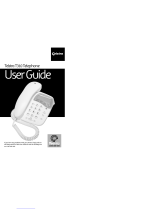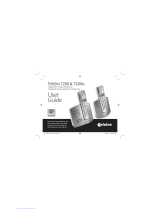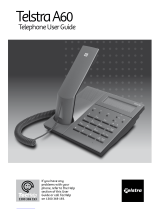Page is loading ...

Telstra V1600 SMS Colour Screen
Digital DECT Cordless Telephone
User
Guide
IMPORTANT
3G SIM cards are not compatible with this product.
Do not attempt to download the phonebook from 3G SIM cards
to your Telstra V1600. (See page 20 for further details or check
with your mobile service provider if you are unsure).
If you have any problems with your phone, firstly refer to the
Help section of this User Guide or call Information line on 1300
302 699.

Introduction
to your Telstra V1600 SMS Colour Screen
DECT Cordless Telephone
•
Large colour display, with friendly, intuitive menu icons
•
150 Name and number phonebook
Text Messaging Service* lets you send and
•
receive text
•
, all using the same phone line
en
tible services.
cked calls. Monthly charges apply. Available in most
ced Cordless Telecommunications
ur Telstra V1600 provides:-
•
Digital range
•
Digital security
messages with your phone.
Use Calling Number Display^ to see who is calling and keep
track of unanswered calls
•
SIM card reader lets you copy your phonebook entries from
your mobile phone SIM card
•
Use up to 5 handsets with the base without the need for
additional wiring
*
For most Telstra and Telstra reseller customers for messages betwe
compa
^ Excludes blo
areas.
DECT
As digital Enhan
(DECT) product, yo
•
Digital clarity

IMPORTANT
This equipment is not designed for
making emergency telephone calls
when the power fails. Alternative
arrangements should be made for
access to emergency services.
This User Guide provides you with
all the information you need to get
the most from your phone.
Before you make your first call you
will need to set up your phone.
Follow the simple instructions in
‘Getting Started’, on the next few
pages.
Need help?
If you have any problems setting up
or using your Telstra V1600 please
contact Product Information on
1300 302 699.
Alternatively you may find the
answer to ‘Help’ at the back of this
guide.

Getting started 5
Location 5
Setting up 5
Setting the day and time 7
Getting to know your Telstra V1600
Handset buttons 8
Handset display icons 9
Navigating the menus 10
Menu map 11
Base 12
Using the phone 13
Switch handset on/off 13
Make a call 13
Preparatory dialling 13
End a call 13
Receiving calls 13
Earpiece volume 13
Make a handsfree call 14
Adjust handsfree volume 14
Answer a call handsfree 14
Redial a number from the
Dialled Call list 15
Secrecy (Mute) 15
Keypad lock 15
Paging 16
Phonebook 17
Add a new phonebook entry 17
Dial a number from the
3 In this guide
phonebook 17
Edit an entry 18
View details 18
Delete an entry 18
Select ring tone 19
Copy SIM card 20
Telstra phone features 21
Text Messaging Service 21
Service Centres 21
Terminal Number 22
SMS Alert 22
User Settings 23
Writing/sending messages 23
View received messages 24
Saving message 24
Edit saved message 25
Calling Line Identification and text
messaging 25
Deleting a message 26
Deleting all messages 26
Calling Number Display 27
Call list 27
Opening the Call lists 28
Dial a number from the Call lists 28
Copy a number to the
phonebook 29
Delete individual entries 29
Delete all entries in a Call list 30

In this guide 4
Delete all entries in all Call list 30
Flashing Message Indicator 31
Telstra Call Waiting 32
Telstra Home Message 101 32
Telstra Calling Features 33
Handset settings 35
Ringtone 35
Ringer volume 35
Handset name 36
Handset language 36
Menu colour 37
Auto-talk 37
Base settings 38
Base ring tone 38
Ringer volume 38
Handset priority 39
Recall mode 39
Security PIN 40
Set date and time 40
Set alarm 41
Change the alarm tone 41
Additional handsets and bases 42
Register a Telstra V1600
handset to a base 42
Select base 43
De-register a handset 44
Make an internal call to another
Handset 45
Transfer call 45
Three-way calling 46
Help 47
Information 47
Replacing the handset batteries 49
General information 50
Safety 50
Cleaning 50
Environmental 51
Telstra accessories & replacement
Items 51
Technical information 52
How many telephones can you
have? 52
Connecting to a PABX 52
Recall 53
PIN number 53
SIM card compatibility 53
Product warranty & Customer 54
service

Location
WARNING
Do not place your Telstra V1600
in the bathroom or other humid
areas
You need to place your Telstra V1600 within 2
metres of mains power and telephone sockets so
that the cables will reach.
Make sure it is at least 1 metre away from other
electrical appliances to avoid interference.
Handset range
The handset reception range
from the base is up to 300m
outdoors and up to 50m
indoors. Thick walls can severely
affect the range.
Your Telstra V1600 works by sending radio signals
between the handset and base. The strength of
the signals depends on where you site the base.
Putting it as high as possible can help provide the
best signal.
Range indicator
The symbol on your
handset display indicates when
you are in range of the base. If
the symbol flashes and you hear
a warning beep, you are out of
range and will need to move
closer to the base.
Setting up
1.
Plug the mains power cable into the base. Then
plug the power adaptor into the mains wall
socket and switch the power on. The power
indicator on the base lights up.
IMPORTANT
Do not connect the telephone
line until the handset(s) is fully
charged.
The base must be plugged into
the mains power at all times.
Which socket?
Power socket
Telephone line socket
Getting started 5

Getting started 6
2.
Remove the battery compartment cover and
insert the 2 x AAA NiMH batteries supplied into
the handset. Slide the battery compartment
cover back into place.
3.
Charge the handset for at least 16 hours by
placing it on the base. The red Charging
indicator on the base comes on.
The screen will show the standby display and a
scrolling battery icon to show that the handset is
charging.
The backlit screen will
turn off after
approximately 30 sec.
Press any key to turn on
the screen again.
4.
After16 hours, plug the telephone line cord into
your Telstra V1600 base unit and the other end
into the wall socket.
Battery low warning
When the battery charge is low
the handset battery icon will be
empty and flashing. Place the
handset back on the base to
recharge.
Talk/Standby time
Under ideal conditions, fully
charged handset batteries
should give up to 10 hours talk
time or 100 hours standby on a
single charge. See ‘battery
performance’ on the following
page.

7 Getting started
Battery performance
To keep your batteries in the
best conditions, leave the
handset off the base for a few
hours at a time (after the initial
16 hour charge).
Please note however, that new
NiMH batteries do not reach full
capacity until they have been in
normal use for several days.
Running the batteries right
down a least once a week will
help them last as long as
possible.
The charge capacity of
rechargeable batteries will
reduce with time as they wear
out, so reducing the
talk/standby time of the
handset.
Eventually, they will need to be
replaced. New batteries can be
obtained from your nearest
electrical retailer.
Helpline
If you have any difficulties
setting up your Telstra V1600,
please call Product Information
on 1300 302 699.
Setting the day and time
If you have subscribed to Telstra’s Calling Number
Display* service, the time and date will be set
automatically when you receive your first call. You
can also set the time manually.
1. On the handset, press Menu. Press to scroll
down to
Time settings
then press OK. Scroll
to
Set Date & Time
then press OK.
2. Enter the date, e.g. 02 05 for 2
nd
May. Press OK.
3. Enter the time, e.g. 10 45 for 10:45am. Press OK.
This overwrites the current setting. If you make a
mistake press Clear to delete. Press OK.
4. Press and hold Back to return to standby.
Your Telstra V1600 is now ready to use.
*Excludes blocked calls. Monthly charges apply.
Available in most areas.

Handset buttons
8 Getting to know your Telstra V1600
On-screen option button
Open the phonebook. Select
the options shown on the
screen, page 10
Right toggle button
Used during a call to answer
Telstra Call Waiting
End
End a call, page 13
Power
Press and hold to switch
handset on and off, page 13.
SMS
Press to access SMS main
menu, page 21
Scroll/Missed Calls list/Volume
Scroll through options. Press
down to open Missed Calls list,
page 27.
During a call, press to
decrease volume.
Int
Lets you make calls between
handset registered to the base,
page 45
On-screen option button
Open the main menu.
Select the options shown
on the screen, page 10.
Left toggle button
Used with the Talk button
to dial Telstra Home
Messages 101
Talk
Press to make calls,
page 13
Handsfree
Dial numbers and hold
conversations via the
handset loudspeaker,
page 14.
Scroll/Dialled Calls list/
Volume
Scroll through options. Press
up to open Dialled Calls list,
page 15 & 28.
During a call, press to
increase volume
R (Recall)
For use with a switchboard
and Telstra Calling Features,
p
a
g
e 53.

9 Getting to know your Telstra V1600
Handset display icons
Current time,
page 40
A
larm set,
page 41
Battery
status
Range indicator
Flashes when out
of range
Handset identity
The number of the
handset is displayed at
all times. You can
change the name on
the handsets, e.g.
Michael, Kitchen,
Office etc., page 36.
Handset ringer
off,
p
a
g
e 35
Keypad locked,
page 15
Names option
Press the key below to
open the phonebook,
page 17.
Menu option
Press the key
below to open
the main menu,
page 10.
New Missed Calls*
You have new
(unread) entries in the
Missed Calls list, page
28.
* You need to subscribe to Telstra Calling Number Display in order to receive the number
of your callers. Excludes blocked calls. Monthly charges apply. Available in most areas. For
more information, call 13 2200 for Residential or 13 2000 for Business services.

Getting to know your Telstra V1600 10
Navigating the menus
Your Telstra V1600 has a menu system, which is
easy to use. Each menu leads to a list of options.
You’ll find a menu map on the following page.
When the handset is switched on and in standby,
press Option button under
Menu
to open the main
menu.
Use the and buttons to scroll to the menu
option you want. Then press OK to select further
options or to confirm the setting displayed.
For example, to change the handset ringer
volume:
Press Menu then scroll to
Handset
then press OK.
Scroll down to
Ring Volume
then press OK.
Use and to select the required volume
level, or choose
Ringer Off
to switch the ringer
off.
Press OK to confirm.
Exit or go back one level in the menu
To go to the previous level in the menu, press
Back.
To cancel an operation and/or return to standby
at anytime, press and hold Back.
Select the option displayed by
pressing the button
underneath it.
For example, press to
select Names and open the
phonebook.
Display power save
If no button is pressed for 30
seconds, the handset display
automatically switches off to
‘power save’ mode. Press any
button to turn the display back
on.

11 Getting to know your Telstra V1600
Menu map
These are the options under each menu heading.
SMS
Write Message
Inbox
Outbox
Delete Messages
Settings
Settings
Calls list
Received calls
Missed calls
Dialled calls
Delete calls List
Handset
Registration
Register Handset
Select Base
De-register
Calling Features
Voice Mail
Telstra Voice Assistant
Call forward on busy
Call forward immediately
Call forward im. off
Call forward no answer
Call forward no ans. off
Call return
Cancel call back
Call waiting on
Call waiting off
Message Bank PIN
Edit Number
Time Settings
Alarm
Set Time & Date
Names menu
(page 17)
Names
Options
Add Entry
Show Details
Delete Entry
Edit Entry
Ring tone
Copy from SIM
Ringtone
Ring Volume
Handset Name
Language
Menu Colour
Auto Talk
Base settings
Base Ringtone
Base Volume
Handset Priority
Recall Mode
System PIN

Getting to know your Telstra V1600 12
Base
Battery charging
light
Lights up when
the handset is
charging on the
base.
Missed Calls
indicator*
Lights up when
you have new
entries in the
Missed Calls list,
page 22.
New SMS
messages
Lights up when
you have new or
unread SMS
messages
SIM card reader
Insert your SIM card into
the tray to copy entries
from your SIM card to the
phonebook, page 20.
IMPORTANT
3G SIM cards are not
compatible with this
p
roduct.
Page button
Press to page the
handset(s), page 16.
Also used when
registering additional
handsets, page 42.
Power in use / FMI
indicator
Lights up when the
power is on.
- Flashes when
making or
receiving a call
(approx. once
every second)
- Flashes when a
message has been
left on
MessageBank®
^
or Telstra Home
Messages 101®
#
(approx. twice
every second)
page 25.
* You need to subscribe to Telstra Calling Number Display in order to receive the number of
your callers. Excludes blocked calls. Monthly charges apply. Available in most areas. For more
information, call 13 2200 for Residential or 13 2000 for Business services.
^ Message retrieval is free from most Telstra fixed phones. Monthly charges and call charges
apply.
# Available to most Telstra home phone access customers.

Dialling numbers quickly
Numbers can also be
dialled direct from the
phonebook (page 17), the
dialled numbers list (page
15), or the calls list (page
27).
Call timer
The display shows the
duration of all external calls.
After you hang up, the total
call time is shown.
Auto-answer
If you would rather press
to receive a call when
the handset is on the base,
you need to switch Auto-
talk off, see page 37.
13 Using the phone
Switch handset on/off
1. Press and hold to switch the phone On and Off.
Make a call
1. Press then dial the number your want.
Preparatory dialling
1. Enter the number first. If you make a mistake as you
dial, press Clear to delete. Press to dial the number.
End a call
1. Press or place the handset back on the base.
Receiving calls
Providing you have subscribed to Telstra’s Caller
Number Display service*, the caller’s number (and
name if store in the phonebook) is displayed. An
animated icon is also presented toward the centre of
the display.
1. Press or if the handset is on the base, simply lift it
up and speak.
*
Excludes blocked calls. Monthly charges apply. Available in
most areas.

Using the phone 14
Earpiece volume
During a call:
Press and or to increase or decrease the volume.
Handsfree
Handsfree lets you dial a number and talk to your caller
without holding the handset. It also enables other people
in the room listen to both sides of your conversation.
Make a handsfree call
Press . Dial the number. Your call can be heard over the
handset’s loudspeaker.
To switch back to the handset at any time, press again.
Press to end call.
Adjust handsfree volume
1.
During a handsfree call, press and to increase or
decrease the volume.
Answer a call handsfree
When the phone rings:
1.
Press . The call comes through the handset
loudspeaker.
2.
If you want to switch the call to the earpiece, press .
You can switch to
handsfree at any time
during a call.
Just press
.
When in handsfree, the
display shows the
icon.

15 Using the phone
The icon is displayed
while the keypad is locked.
Redial a number from the Dialled Calls list
You can redial up to 20 of the last numbers called.
If you have stored a name in the phonebook to go
with the number, the name will be displayed as
well. See “Phonebook”, on page 17.
1.
Press to enter the
Dialled Calls
list. Scroll
until the number you want to redial is
displayed.
2.
Press to redial the number.
Secrecy (Mute)
During a call, you can talk to someone nearby
without your caller hearing you.
1.
During the call, press Secrecy. The display shows
Secrecy on
. Your caller cannot hear you.
2.
Press Off to return to your caller.
Keypad lock
You can lock the keypad to prevent accidental
dialing while carrying the handset around.
Press and hold until the screen shows
Keypad locked
.
Press Unlock to use the keypad again.
You can answer an incoming call while the
keypad is locked by pressing . When you end
the call the keypad will stay locked.

Using the phone 16
Paging
You can use the button on the base to alert
handset users that they are wanted or locate a
missing handset.
Press on the base. All registered handsets ring.
Press to stop the handsets ringing, or press
any button on the handset.
Paging calls cannot be
answered by a handset.

If you subscribed to Telstra’s
Calling Number Display service
and want names in your
phonebook displayed instead of
the phone numbers, you must
store the full telephone number
including the area code.
Entering names
Use the keypad letters to enter
names. For example press 8 for
the letter t, or 6 for the letter o.
Keep pressing the same button
to scroll through the characters
shown on the screen.
Press for letters in upper
case. This Shift Lock icon will be
displayed
If the next character you want
to enter is on the same button
as the last, wait a moment for
the cursor to move right.
Press 1 to insert a space.
Press 1,
*
or
#
for special
characters.
If you make a mistake, press
Clear to delete the last
character.
17 Phonebook
Your Telstra V1600 handset can store up to 150
entries in the phonebook. Each entry contains a
name and number. Names can be up to 16
characters long and numbers up to 20 digits.
Add a new phonebook entry
1. Press Names then Options
2. Press OK to select
Add Entry
.
3. Enter the name then press OK.
4. Enter the number then press OK to confirm.
It’s best to enter the full number, including the
area code.
5. Press and hold Back to return to standby.
Dial a number from the phonebook.
1. Press Names
2. Scroll or to the name you want or use
the keypad to enter the first letter of the name.
3. Press to dial.

Phonebook 18
Edit an entry
1.
Press Names. Scroll or to the entry you
want then press Options.
2.
Scroll to
Edit Entry
then press OK. The
name is displayed.
3.
Press Clear to delete characters then enter the
new name then press OK. The number is
displayed.
4.
Press Clear to delete digits then enter the new
number then press OK to save.
5.
Press and hold Back to return to standby.
View Details
1.
Press Names. Scroll or to the entry you
want then press Options.
2.
Scroll to
Show Details
then press OK. The
number is displayed. You can edit the entry or
press and hold Back to return to standby.
Delete an entry
1. Press Names. Scroll or to the entry you
want then press Options.
2. Scroll to
Delete Entry
then press OK.
3. Press Yes to confirm or No to cancel.
4. Press and hold Back to return to standby.
Names are stored
alphabetically.

19 Phonebook
Select ringtone
You can choose a different ringer melody to play
when you receive a call from a particular number
in the phonebook. For example, you may wish to
assign a different ring tone to friends and family
phone numbers.
1. Press Names. Scroll or to the entry you
want then press Options.
2. Scroll to
Ringtone
then press OK.
3. Scroll or to the melody you want
then press OK.
4. Press and hold Back to return to standby.
/