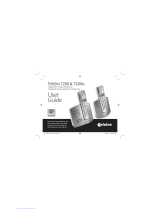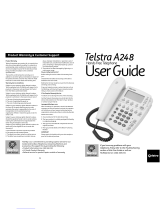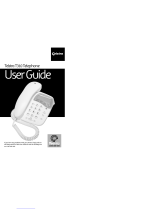Page is loading ...

In this guide
Introduction 3
TelstraA60partschecklist 4
TelstraA60ataglance 5
SettinguptheTelstraA60 6
Safety instructions 7
UsingyourTelstraA60 8
Time, date & display contrast settings 8
Making a call 8
Receiving a call 8
To alternate between handset and handsfree operation 9
Ring volume 9
Adjusting the handsfree speaker volume 9
Adjusting the handset volume 9
Using last number redial and the redial list 9
To store a number in the Phonebook from the redial list 10
Speed dial memory 10
To make a call using speed dial 10
Phonebook 11
To review, edit and delete Phonebook entries 1
To make a call from the Phonebook 1
Low battery warning 1
To replace the batteries 1
Telstranetworkservices 13
Using Calling Number Display 13
Total calls indicator 13
Missed calls indicator 13
Viewing received calls 13
Storing numbers from the received calls list 14
Deleting numbers from the received calls list 14
MessageBank ® and Telstra Home Messages 101® 14
Flashing Message Indicator 15
Using Call Waiting 15
Help 16
Customerservice&Productwarranty 17
Thingsyouneedtoknow 17

Introduction
to your Telstra A60 Corded Telephone
Keyfeatures
CallingNumberDisplay1
Calling Number Display* allows you to see the number of the person calling
before you answer. If the caller’s number and name is stored in your Phonebook,
the callers name will also be displayed.
NOTE: You will need to subscribe to Calling Number Display to receive the
telephone number of your callers.
Speeddialmemorykeys
For quick dialling, your Telstra A60 is equipped with 10 speed dial memory keys
(0-9)
Handsfreeoperation
The handsfree feature allows you to make or receive calls without having to hold
the handset.
Name&numberPhonebook
For easy dialling, you can store the name and number of 69 of your most
frequently used numbers.
See page 17 for important information
IMPORTANT
This User Guide provides you with all the information you need to get
the most from your phone.
Before you make your first call you will need to set up your phone.
Follow the simple instructions in ‘Setting up the Telstra A60’, on the next
few pages.
Needhelp?
If you have any problems setting up or using your Telstra A60 please
contact the TecHelp line on 1300 369 193. Alternatively, you may find
the answer in ‘Help’ at the back of this guide.
3

4
Telstra A60 parts checklist
Your Telstra A60 has been designed for ease of use and made to the high
standards set by Telstra.
Please read the instructions carefully and keep this User Guide for future
reference.
If anything is missing, please contact TecHelp on 1300 369 193 immediately.
Telephone base unit and handset with coil cord (shown assembled)
Telephone line cord
Telephone adaptor plug
4 x AAA alkaline batteries

5
Telstra A60 at a glance
Keyfeatures
1.Delete button to exit
a setting or delete an
entry
2.OK/tick button is used
to confirm an action
and open the redial list
3.Mute button to mute
the microphone during
a call
4.Volume buttons to
control the speaker and
handset volume
5.Handsfree button to
make and receive calls
handsfree
6.Up/Down buttons to
view the calls list and
scroll through lists.
7.Recall button is used for
some Telstra Network
Features,and also to
set time, date & display
contrast.
8.Phonebook button for
dialling frequently used
numbers
9.Store button to store
numbers for speed
dialling
10.Redial/Pause button to
redial the last number
dialled or insert a
pause
11.CallWaiting button
allows you to access
another call whilst
you are on the phone,
by the press of a
button.
12.MessageBank
button used to dial
‘15101’ to access
Telstra Messagebank
or Telstra home
Messages 101. (See
page 14).
13.Callindicator flashes
when calls have been
missed. (See page 15).
14.IncomingCall
indicator flashes
when receiving an
incoming call
N
Displayinformation
15.Dateandtime
16.Messageindicator (see page 15)
17.TotalnumberofCNDrecords
18.Numbershowingunchecked
incomingcalls
19.Batterylowindicator

6
Setting up the Telstra A60
Planthelocation
Situate your A60 close enough to the phone socket so that the cable will reach.
Batteryinstallation
For the display and handsfree features to operate you must install the 4 AAA
batteries supplied. You may also connect a mains power adaptor (not supplied)
which replaces the need for batteries. This mains power adaptor is also
necessary for the operation of Telstra Flashing Message Indicator (see page 15).
To purchase the optional power adaptor call TecHelp on 1300 369 193.
1. Remove battery cover from the bottom of the phone.
. Insert the four AAA size 1.5 volt alkaline batteries supplied.
3. Replace the battery cover.
FollowthesestepstosetupyourTelstraA60.
Connectingthelinecord
Insert one end of the telephone line cord into the socket at the rear of the phone
marked ‘Line’.
>YaKVVZRYXO]YMUO^
2KXN]O^MY\N

7
Insert the other end of the line cord into the telephone line wall socket using the
adaptor supplied if necessary.
Safetyinstructions
• There is a slight chance that your A60 could be damaged by an electrical
storm. We recommend that you unplug your A60 from the mains and
telephone sockets during storms.
• Do not use your A60 in damp, humid conditions such as bathrooms.
• Do not expose the equipment to fire or water.
>YaKVVZRYXO]YMUO^
2KXN]O^
MY\N
9Z^SYXKVZRYXOKNKZ^Y\ZV_Q

8
Using your Telstra A60
Time,date&displaycontrastsettings
1. Press and hold the button and the display will show SET TIME
. Using the and arrow keys set the right entry.
3. Press the button, and repeat the above step for the Minute, Day, Month and
Year.
4. When the date and time is set correctly press the button to exit, or press
the button to set the contrast.
The display will now show SET CONTRAST. You can now change the contrast
between HI and LO by pressing the and arrow keys. When you have
set the desired contrast level, press the button to exit.
Makingacall
1. Lift the handset or press the button. Listen for a dial tone then enter the
number you wish to call. The number will be dialled. After a few seconds the
display will clear and the call timer will begin.
. To end the call, simply hang up or press the button.
Receivingacall
To receive a call either pick up the handset or press the button.
To end the call, simply replace the handset. If you have made the call
using speakerphone, press the button and the call will end.

9
Toalternatebetweenhandsetandhandsfreeoperation
While using the handset, you can switch to handsfree by pressing the button
and replacing the handset.
While using handsfree you can use the handset by simply lifting the handset.
Ringvolume
The ring volume is set by the switch on the bottom of the unit. The available
options are High , Low and Off .
Adjustingthehandsfreespeakervolume
During a handsfree call you can adjust the speaker volume by pressing the
or buttons.
The display will show SPEAKER VOLUME and a number from 1 to 4.
1 is the maximum setting, 4 is the lowest.
Adjustingthehandsetvolume
During a call using the handset, you can adjust the handset volume by pressing
the buttons. The display will show HANDSET VOLUME and a number
from 1 to 4. 1 is the maximum setting, 4 is the minimum.
Usinglastnumberredialandtherediallist
You can call the last number you dialled with the press of a single key.
1. Pick up the handset or press
. Press the button, the last number will be dialled.
Alternately, your Telstra A60 shows the last 10 numbers dialled in the redial list.
To dial a number from the redial list;
1. Press the button
. Select the desired number using the and arrow keys
3. Pick up the handset or press and the number will be dialled”

10
TostoreanumberinthePhonebookfromtherediallist
1. Locate the number from the redial list.
. Press and hold the button until a flashing cursor appears on the display
3. You may now enter the desired name or reference for that number.
4. Press the button once to store the entry. Press to exit.
Speeddialmemory
The Telstra A60 is equipped with 10 speed dial memory keys (0-9). Follow the
instructions below to store a number into the speed dial bank.
1. Press and hold the button until the display shows - - >
. You can now enter the desired telephone number. There is a limit of 18 digits
and If you use a Pause in your number this is counted as one digit.
If your phone is connected to a PABX, you may need to insert a PAUSE
after the PABX access code. To do this, press the button.
3. Press the button once again, and ‘- - >’ will appear on the display.
4. Press a numbered key from 0-9 to select a speed dial location until the display
shows SAVE OK. Press the button twice to save and return to standby mode.
5. To delete a speed dial entry, a new number needs to be entered in each
location to cover the old one.
Tomakeacallusingspeeddial
Press and hold the desired numbered button from 0-9 until the display shows
the stored number. Lift the handset or press the button. The number will be
dialled.

11
Phonebook
You can store up to 69 names and numbers in the Phonebook.
To store names and numbers in your Phonebook proceed as follows:
1. Press and hold the button until a flashing cursor appears on the display.
. You can now enter the desired telephone number. There is a limit of 18 digits;
If you try to enter more than 18 digits the warning TOO LONG will appear on
the display. If you use a Pause in your number this is counted as one digit.
3. When you have entered the number press . You may now enter the
desired name or reference for that number.
4. Using the number keypad you can get the following characters:
Button Character
0 + & @ / $ %
1 . , ? – “ ‘ ( )
a b c
3 d e f
4 g h i
5 j k l
6 m n o
7 p q r s
8 t u v
9 w x y z
OK space
5. If two continuous letters are on the same key, you need to press the button
once before you can go to the next letter
6. To delete the previous letter, press the button
7. Press the button once to store the entry. You can now go to the next
entry of the Phonebook, or press the button to exit.
Note: The first entry in the phonebook is pre-programmed as the Telstra ‘Voice
Assistant” code. By dialling this code, you can turn Call-Waiting or Call Forward on or
off, check their status, or listen to other information on other Telstra Features.

1
Toreview,editanddeletePhonebookentries
1. Press the button.
. Using the and arrows you can review your Phonebook entries.
If you wish to edit an entry select the entry you wish to edit using the
and arrow buttons.
3. Press and hold the button until the edit cursor appears in the name.
4. When editing is complete, press the button.
5. To delete a number from the Phonebook, simply locate the entry and press the
button. The display will show DEL ?
Press again to confirm the number has been deleted.
TomakeacallfromthePhonebook
1. Press the button.
. Insert the first letter of the name and use the and arrows to locate
the entry.
3. Lift the handset or press the button to dial the number.
Lowbatterywarning
When the batteries become low a battery warning icon will appear on the
display. When the batteries get low the LCD display and handsfree operation
may stop functioning. Even without batteries, the A60 will allow you to make
and receive calls from the handset.
Toreplacethebatteries
1. Disconnect the phone line from the phone.
. Remove the battery cover and replace the batteries.
Note: Do not dispose of old batteries by throwing them in the bin. Please dispose of
the batteries in line with the requirements in your State or Territory.

13
Telstra network services
UsingCallingNumberDisplay1
If you subscribe to Telstra’s Calling Number Display service your Telstra A60
displays the telephone number of the person who is calling you, as well as the
time and date of their call, even when you are on a call (unless the number is
blocked). If the caller’s number matches an entry stored in the Phonebook, the
name will also be displayed.
Your Telstra A60 records a minimum of approximately 65 calls (answered and
missed calls) in the Received Calls list.
NOTE: You will need to store the full telephone number, including the area code;
otherwise the name will not match the number in the Phonebook.
Totalcallsindicator
The total number of incoming calls is shown on the display TOTAL CALLS XX
NOTE: repeated calls from the same number will only count as one call in the
TOTAL CALLS
Missedcallsindicator
When a call has not been answered the Missed Calls indicator flashes green and
the New Calls indicator on the display shows the number of missed calls
NOTE: For repeated missed calls from the same number only the most recent call will
show in the calls list
Viewingreceivedcalls
To view up to the last 75 calls received by your Telstra A60 press the and
buttons to scroll through the calls list.
NOTE: For repeated calls from the same number only the most recent call will show
in the calls list
See page 17 for important information

14
Storingnumbersfromthereceivedcallslist
1. Locate the number by pressing the and buttons to scroll through
the calls list.
. Press and hold the button until a flashing cursor appears on the display
3. Now enter the desired name or reference for that number
4. Press the button once to store the entry. Then press to exit.
Deletingnumbersfromthereceivedcallslist
1. Locate the number by pressing the and buttons to scroll through
the calls list.
. When you have located the number and want to delete press the button
3. Screen will show DEL ? then press button again to confirm.
TodeleteALLcalls
Press and hold until ALL DEL? is displayed, then release/press once
more.
NOTE: If the received calls list is full the newest call will replace the oldest call.
MessageBank®andTelstraHomeMessages101®
MessageBank® takes the message for you when you’re on the phone or can’t
answer it, so you can call back when it suits you. Message retrieval is free from
most Telstra fixed phones.
Telstra Home Messages 101 is free to turn on and use. 3
Tolistentoyourmessages
1. Lift the handset (or press the button), then press . The telephone will
dial your message service.
See page 17 for inportant information.

15
FlashingMessageIndicator3 (providedtheoptionalmainspower
adaptorisconnected)
If you subscribe to Telstra Home Messages 101 or MessageBank (and have the
optional mains power adaptor connected) your Telstra A60 will indicate when
you have received a new voice message.
NOTE: Call 1300 to request activation of flashing Message Indicator on your
telephone service.
The display will show MESSAGE WAITING for approximately 10 seconds and the
icon will appear on the display and the Calls indicator will flash.
Once new messages have been listened to the display will show
MSG WAITING OFF for approximately 10 seconds and the icon will disappear
and the Calls indicator will extinguish.
NOTE: If you also subscribe to Calling Number Display1 “MESSAGE WAITING” will
appear as a call in the Received calls list until you manually delete it (see Deleting
numbers from the Received Calls list – page 14)
UsingCallWaiting
Call Waiting tells you if a new caller is trying to contact you when you are
already on the phone. A discreet tone alerts you to the new caller, so you can
answer your second incoming call by putting the first caller on hold.
To answer an incoming call whilst you are on the phone:
1. Press the button. Your first caller is put on hold and you can talk to your
second caller.
. To revert back to the original caller, press the button again.
NOTE: if you have subscribed to Telstra Calling Number Display1, the second caller’s
number (and name if stored in the Phonebook) will appear on the handset display.
See page 17 for inportant information.

16
Displayisblankorfaint
• Check the line cord is securely connected at both ends.
• Check the batteries are installed correctly.
• Fit new batteries.
• Adjust the contrast - see page 8.
CallingNumberDisplaydoesnotwork
• Check with your service provider that you have subscribed to that service.
• Check the line cord is securely connected at both ends.
Phonewillnotring
• Check the line cord is securely connected at both ends.
• You may have too many devices on your telephone line. Note the REN number
that is written on the base of all your devices, the total should not be more
than three.
• Check the Ring Volume switch - see page 9.
Handsfreedoesnotwork
• Check that the batteries are inserted correctly.
• Fit new batteries.
Maintenance
Your Telstra A60 does not require routine maintenance. To clean the unit
disconnect from the telephone line and power, use a soft damp cloth only and
carefully wipe the surface.
BatteryLow
• If the battery icon flashes in the display - you need to fit new batteries,
see page 1.
Help

17
IMPORTANT
Please retain this booklet with your sales receipt
as proof of the date of purchase
Customer Service
If you require assistance in operating this
product please call the TecHelp Information
Line on 1300 369 193 or contact us by e-mail at:
tcpsupport@ingrammicro.com.au
If you are trying to access a Telstra Network
Service and require assistance specifically
related to the network service or would like
to subscribe to the service, contact Telstra on
1300 for residential or 13000 for business.
Product Warranty
Subject to the conditions below, Telstra
guarantees this product against any defect in
materials or workmanship under conditions of
normal use for a period of 13 months from date
of purchase.
The benefits conferred by this warranty are
in addition to other warranties and remedies
that are implied under the Trade Practices Act
and similar State and Territory laws (Statutory
Rights).
Subject to your Statutory Rights, the goods will
not be eligible for service under this warranty if:
a) Proof of purchase cannot be provided;
b) The defect was caused by an accident, misuse,
abuse, improper installation or operation,
vermin infestation, lack of reasonable care,
unauthorised modification, loss of parts,
tampering or attempted repair by a person not
authorised by Telstra; or
c) The product has been damaged by lightning
or a mains power surge.
To obtain service during the terms of this
warranty call the TecHelp Information Line
on 1300 369 193 or contact us by e-mail at:
tcpsupport@ingrammicro.com.au
If it is necessary to have the product serviced,
the Customer Service Representative will inform
you of the product return process.
Please ensure that:
a) You provide proof of purchase;
b) Your product is suitably packaged; and
c) You have included all components from the
original purchase.
Subject to your Statutory Rights:
a) Any claim under this warranty is limited to
the cost of repair or replacement of the product;
and
b) If the goods are found to be in sound working
order by the authorised service centre, you may
be charged a fee for service and for any other
direct costs associated with having the product
delivered for service.
ThingsyouNeedToKnow
1. Excludes blocked calls. Monthly
charges apply. Available most areas
. Monthly charges and call charges
apply.
3. Available to most Telstra home
phone access customers
Customer service & Product warranty

www.telstra.com
© COPYRIGHT 006 Telstra Corporation Limited
This work is copyright. All rights reserved. Other than for purposes and subject to conditions prescribed under the
Copyright Act, no part of it may in any form or by any means (electronic, mechanical, photo copying, microcopying,
scanning, recording or otherwise) be reproduced, stored in a retrieval system or transmitted without prior
permission from Telstra Corporation Limited ABN 33 051 775 556.
™ Trade Mark of Telstra Corporation Limited
® Registered Trade Mark of Telstra Corporation Limited
/