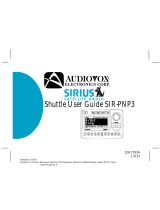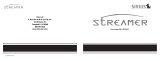Business Equipment Package
Owner's Manual and Installation Instructions
Satellite Music for Your Business
727.531.3105 727.531.3965
&
[email protected] www.amtc.com
)
4091 AMTC Center Drive Clearwater, Florida 33764.6976
Applied Media Technologies Corporation

Limited Warranty
Applied Media Technologies Corporation ("AMTC") warrants this product against defective material and workmanship for a period of one
year from the date of purchase. Except as specified below, this warranty covers parts and labor. The following are not covered by this
warranty:
1. Damage, deterioration, malfunction or failure to meet performance specifications resulting from:
a) Accident, acts of nature, misuse, abuse, neglect or unauthorized product modification.
b) Improper installation, removal or maintenence, or failure to follow the instructions contained in the manual.
c) Repair or attempted repair by anyone other than AMTC.
d) Any shipment of this product (claims must be presented to the carrier).
e) Any cause other than a product defect.
2. Cleaning, initial setup, check-ups with no defects found, or charges incurred for installation, removal or reinstallation of the product.
3. Any product on which the serial number has been defaced, modified or removed.
4. Accessories, including but not limited to, cables, mounting shelves or stands, detachable power cords, and timer units.
5. Any product purchased outside the U.S.A., its possessions or territories.
6. Compatibility of this product with any particular interface.
This warranty may be enforced only by the original purchaser. In the event this product needs service, contact AMTC at 1.800.741. AMTC
(2682). We will advise you of proper procedure. Please do not return the product to AMTC without prior authorization. Whenever warranty
service is required, you may be required to present original proof of purchase.
All implied warranties, including warranties of merchantability and fitness for a particular purpose, are limited in duration to the length of this
warranty. Liability for any defect is limited to repair or replacement of this product at the option of AMTC. AMTC shall not be liable for
damage to other products caused by defects in this product, damages based on inconvenience or loss of use of this product, or any other
damages, whether incidental, consequential or otherwise.
Some states do not allow limitations on how long an implied warranty lasts and/or do not allow the exclusion or limitation of incidental or
consequential damages, so the above limitations or exclusions may not apply to you. This warranty gives you specific legal rights, and you
may also have other rights which vary from state to state. This warranty is enforceable only inside the U.S.A., its possessions and territories.
FCC Warning:
This equipment may generate or use radio frequency energy. Changes or modifications to this equipment may cause harmful interference
unless the modifications are expressly approved in this user guide. The user could lose authority to operate the equipment if an unautho-
rized change or modification is made.
This equipment has been tested and found to comply with Part 15 of the FCC rules. These rules are designed to provide reasonable
protection against harmful interference in a residential installation. This equipment may cause harmful interference to radio communications
if it is not installed and used in accordance with these instructions. However, there is no guarantee that interference will not occur in a
particular installation. If this equipment does cause harmful interference to radio or television reception, which can be determined by turning
the unit on and off, the user is encouraged to try to correct the interference by one or more of the following measures:
Reorient or relocate the receiving antenna.
Increase the separation between the equipment and receiver.
Connect the equipment into an outlet on a circuit different from that to which the receiver is connected.
Consult AMTC for further technical assistance.
2

Check Package Contents:
Receiver (Model EQ-SIRRCV) - Box includes:
Receiver
Mounting Bracket (2 pieces)
120VAC to 12VDC 1.2A wall adapter
6-ft.stereo audio cable with 3.5mm stereo plug and dual RCA plugs
25cm dual RCA female to single RCA male (stereo to mono) adapter cable
RCA female to 1/4" male mono adapter
Earbuds
Commercial antenna (Model EQ-SIRANT)
100 ft. low-loss commercial coaxial antenna cable (Model EQ-SIRCBL)
Placement and Mounting of the Antenna
You will need the following to complete the installation:
• electric drill
• 3/8” drill bit suitable for the construction material used in the exterior walls of your building (e.g.; masonry, metal, wood, etc.)
• (4) 3/16” fasteners suitable for the construction material used in the exterior walls of your building
• driver bit for selected fasteners
• caulk
1. Determine antenna mounting location. The best location for your antenna is on the roof of your building. If this is inconvenient,
acceptable reception may often be achieved by mounting the antenna on an exterior sidewall. Due to the unique paths of the SIRIUS
satellites, the proper sidewall will depend on where you are located. Please reference the following chart to identify the optimum antenna
placement:
Area 1: Place the antenna at an EAST-FACING sidewall.
Area 2: Sidewall mounting not recommended. Antenna should be mounted on roof away from any obstructions.
Area 3: Place the antenna at a WEST-FACING sidewall.
Area 4: Place the antenna at a NORTH or EAST-FACING sidewall.
Area 5: Place the antenna at a NORTH-FACING sidewall.
Area 6: Place the antenna at a WEST or NORTH-FACING sidewall.
Remember that SIRIUS Satellite Radio is a LINE OF SIGHT technology. There must be a clear view from the antenna to the satellite, with no
blockage by surrounding buildings, dense trees, etc.
As an alternative to mounting the antenna to a flat surface using fasteners, the antenna is designed to easily mount to an existing 1 3/4”
diameter antenna mast. Pole clamps are provided for this purpose.
NOTE: Do not permanently attach your antenna immediately. Because the SIRIUS satellites orbit over the United States, it is possible that
an antenna placement that achieves good signal strength at one time of day will not maintain good signal strength at other times of the day.
Monitor signal strength for at least one full day before making your antenna placement permanent.
2. Uncoil the 100 ft. low-loss coaxial antenna cable and attach to the connector on the underside of the antenna using the THREADED plug.
IMPORTANT!: When “pulling” the cable, DO NOT GRAB/PULL BY THE CONNECTORS! Pull /grab the cable itself. Failure to heed this
warning could result in the connectors pulling off the cable!
3. Drill a hole 3/8” in diameter in the building exterior to allow the antenna cable to be routed into the building. Once the excess cable is
pulled inside the building, caulk around the cable to create a water-tight seal.
3

4. Plug the NON-THREADED connector on the antenna cable into the receptacle labeled ANTENNA on the upper right end of the receiver. If
you must increase the distance between the antenna and the receiver, we stock 50-foot amplified extension cables (AMTC P/N EQ-SIR50X)
for $39.95 (+ $5.00 S/H). Up to two of these may be daisy-chained together for a total extension of 100 feet. IMPORTANT!: To unplug
the antenna cable, grab the CONNECTOR and pull firmly. DO NOT PULL BY THE CABLE! Failure to heed this warning could cause the
connector to become detached from the cable.
Positioning the Receiver and Connecting to Your Amplifier
The receiver should typically be positioned as close as possible to the amplifier into which it will be connected. The provided audio cable is
6 feet long. If you prefer to position your receiver further than 6 ft. from your amplifier, we stock inexpensive 25-foot audio extension
cables, as well as couplers to "daisy-chain" the extension cables. Our labs have tested daisy-chaining four extension cables, for a length of
100 feet, with no noticeable loss of signal. Call AMTC at 800-741-AMTC(2682) for further information or to order.
Connect the 3.5mm stereo plug on the provided audio cable to the receptacle labeled “AUDIO OUT” on the lower right end of the receiver.
3.5mm stereo plug
If your amplifier is stereo:
Connect the dual RCA plugs of the provided audio cable into the L and R auxiliary inputs of your amplifier. Do NOT connect to the
PHONO input.
dual RCA plugs
If your amplifier is mono:
Connect the dual RCA plugs of the provided cable into the dual jacks of the provided 25cm dual RCA female to single RCA male (stereo to
mono) adapter cable:
25cm dual RCA female to single RCA male (stereo to mono) adapter cable
Connect the single RCA plug into the RCA input jack of your amplifier. If your amplifier has a 1/4” input jack, use the provided RCA female
to 1/4" male mono adapter:
RCA female to 1/4" male mono adapter
Connecting Power
A 12VDC 1.2A power adapter is provided with the receiver. The adapter should be plugged into the jack labeled “DC12V” on the upper left
end of the receiver, and into 110-120 VAC wall power. Avoid using a circuit also powering any heavy equipment or appliances, particularly
air conditioners or refrigeration equipment. We highly recommend that you use a quality surge protection device to protect your receiver.
4

5
1. Button: Turns receiver on and off.
2. Channel Switch (CHAN) & Select Button: Navigates through channels & display screens and makes selections of
items highlighted on the display. Pressing up increases or moves up in the menus. Pressing down decreases or
moves down in the menus. Pressing in duplicates the function of the Select button.
3. < > Buttons: Navigates through Category List Screen which displays SIRIUS Channel Categories.
4. Display Button: Toggles display between category/channel name and time/date.
5. Menu Button: Used to access menu options to make setup and feature changes.
6. Select Button: Selects an option on the screen.
7. Preset Number Buttons (0-6): Sets and selects preset channels.
8. Memory (MEMO) Button (S-Seek Function): Saves and recalls artist names and song titles. You can store up to
20 artist/song title combinations.
9. Band Button (P.Tune): Pressing and releasing switches between the five preset banks (A... E), which hold six
presets each. Pressing and holding enables “Preset Tune Mode”, which allows for viewing and listening of stored
presets with the Channel Switch.
10. Remote Control Receiver: Receives signals from wireless remote control (sold separately).
11. DC 12V: Input jack for cigarette lighter adapter or 12V DC power supply.
12. FM OUT: FM Output for use with wired FM switch box accessory (sold separately).
13. ANTENNA: Input jack for SIRIUS antenna.
14. VOL: Volume control for audio out jack.
15. AUDIO OUT: Audio line output or headphone jack.
Receiver Controls and Features

Activating your SIRIUS Satellite Music for Your Business Subscription
Turn the receiver on by pressing the button. If the receiver is installed incorrectly, it may read “ANTENNA ERROR”. If this happens,
unplug power from the receiver and double check the antenna cable connections. If the error message continues after verifying good cable
connections, this may indicate poor antenna placement. Please revisit “Placement and Mounting of Your Antenna” on Page 3. For
assistance, call AMTC Technical Support at 800-741-AMTC(2682) between the hours of 9am to 5pm EST. If the receiver is installed
correctly, it will automatically receive the SIRIUS Satellite Radio signal. You will see on the display “UPDATING CHANNELS” (0%, 20%, 40%,
60%, 80%, 100%). During this process, please do not press any buttons. Once the channels are updated, the screen will change to the
PREVIEW Channel 184. On this channel, you will see the message “Call 1-888-539-SIRIUS to Subscribe.” DO NOT CALL THIS NUMBER -
THIS NUMBER IS NOT FOR BUSINESS SUBSCRIPTIONS! Call AMTC at 800-741-AMTC(2682).
When you call, you will need the SIRIUS ESN for your receiver. Press the MENU button to enter the “Menu Options” mode. The “SIRIUS ID”
menu option will now be highlighted. Push the Select button to select “SIRIUS ID”. This will display your receiver’s unique 12-digit SIRIUS
ESN. The ESN should also be available on a label on the back of the receiver (look for a bar code with a number underneath starting with the
letters ESN), as well as on the receiver packaging. Write the ESN down in the space provided at the end of this manual.
Basic Operation
Within a few hours from the time you call us to activate your SIRIUS Satellite Music for Your Business subscription, your receiver will be
activated via satellite and will then be able to receive any of the 65 commercial-free SIRIUS music channels (or a few less if you have
selected the “Restricted” programming option). In order for activation to occur, your receiver must be left ON. Once activated, the Normal
Operation (Default) screen will appear (Below):
Selecting Channels
Use the Channel Switch (CHAN) to select channels. Pressing the Channel Switch up will increase or move up to the next channel. Pressing
the Channel Switch down will decrease or move to the previous channel. The selected channel will automatically start playing after a few
seconds. You may also select the highlighted channel by pressing the Channel Switch in or pressing the SELECT button. The name and artist
of the currently playing song will scroll across the display.
Display Button
Pressing the DISPLAY button from the Default display toggles the top line of the display between the channel name & time and the category
& date.
Pressing and holding the DISPLAY button for 3 seconds will enter Channel List mode, described in the next section.
6

7
Search Modes (Category, Channel, Artist, Song Title)
The receiver has several ways to search for and select music: by channel, by category, by artist and by song title.
Searching Channels
If you want to find a different channel to listen to, press and hold the DISPLAY button to enter Channel List mode:
1. Use the CATEGORY buttons to scroll through music and entertainment categories.
2. Use the Channel Switch to scroll through the available channels in each category.
3. When the channel you want is highlighted, press SELECT to tune to it. The channel will change and the display will revert to the Default
screen for the new channel.
• Pressing the DISPLAY button while in the Channel List Mode will change between Channel Name, Artist Name and Song Title to preview
what is playing on other channels before selecting.
To exit this mode without changing to a new channel, press and hold the DISPLAY button for 1 second.
Setting Channel Presets
You can store up to 30 of your favorite channels as presets, for quick access. Presets are stored in 5 banks, each containing 6 channel
presets.
1. Press the BAND button to activate the preset bank you want. The selected bank is shown in the top right corner of the Default screen.
2. Select the channel you want to preset (see the Basic Operation and Changing Channels section).
3. Hold the numbered preset button you want to store the channel in for at least 2 seconds.
• You will hear a beep and “Preset Stored” will flash to indicate that the channel has been memorized.
• If the preset button already has a channel stored in it, it will be replaced by the new channel.
Recalling Channel Presets
The 6 presets in the active bank (A - E) can be selected by pressing the “0” – “6” buttons.
1. Press the BAND button to activate the preset bank you want. The selected bank is shown in the top right corner of the Default screen.
2. Press the desired preset button to recall the preset. The channel will change and the display will revert to the Default screen for the new
channel.

Searching for a Channel Preset (P.TUNE Mode)
It is possible to quickly search through all of your presets using the Channel Switch.
1. Press and hold the BAND button to enter the Preset Tune Mode (P.TUNE).
2. “Preset Tuning Mode” will be displayed and the top corners of the display will invert to indicate Preset Tune Mode.
3. Use the Channel Switch to move up or down through your presets. Only channels stored in your presets will be displayed, regardless of
which bank they are stored in.
• Presets will be grouped and displayed by preset bank and number (ex. A-1, A-2...B-1, B-2) and rotate back to the beginning.
To exit Preset Tune Mode and return to Channel Tuning Mode, press and hold the BAND button.
Preset Tune List Mode
In the Preset Tuning Mode you can view your list of presets showing Channel Name, Artist Name, or Song Title just like in the Channel List
Mode:
1. Press and hold the BAND button to enter the Preset
Tune Mode (P.TUNE).
2. Press the DISP button for 2-seconds which will bring up the Preset Tune List Mode displaying up to 3 preset channel names.
• Pressing the DISP button while in this mode will change between Channel Name, Artist Name and Song Title list modes.
• The name field will scroll only if the length of the artist or song title cannot be viewed in its entirety.
3. Use the Channel Switch to select the desired preset.
4. Push SELECT to select the channel. The channelwill change and the display will revert to the P.TUNE Display.
Memory (MEMO) and Song Seek (S-Seek) Functions:
This feature allows the user to capture and store information about the programming (Artist/Song, sports team or traffic city) on the
currently tuned channel, up to a total of 10 listings. The receiver also has the capability to continuously search all incoming SIRIUS channels
and alert the user when a saved program is being played.
8

Storing Song Titles
1. While the Receiver is in the Default display mode, momentarily pressing and releasing the MEMO button stores the current program data
information within the Receiver’s memory. A memory “Stored” pop-up screen, followed by “X Used/Y Empty” will each appear for 1 second
(below).
2. If the MEMO button is pressed and all of the memory spaces are full, S-Seek Full will flash on the display for 1 second, followed by a pop-
up screen presenting the Replace-Cancel options. This prompt allows you to make the following Replace/Cancel choices:
• By selecting Replace, the memory list will appear, and you can use the Channel Switch to select the data that you would like to overwrite
with the new Artist/Song Title. After highlighting the selected title in the list, press SELECT to delete the stored Artist/Song Title and
replace it with the updated information. The display will show the “Stored” screen.
• By selecting Cancel, the prompt screen will disappear and revert to the original screen. Nothing will be stored.
Viewing Program Information stored in Memory
1. Press and hold the MEMO button for 3 seconds to enter S-Seek Mode. The program information stored in memory will be displayed one-
at-a-time in page format.
2. Use the Channel Switch to scroll through the listings. This function allows you to review previously stored program information.
Deleting a Song Title Stored into Memory
1. Press SELECT while in S-Seek Mode. A pop-up screen displaying two selectable options - “Delete” and “S-Seek” - is displayed.
2. Use the Channel Switch to highlight the “Delete” option.
3. Press SELECT and a Delete confirmation screen will appear.
4. To permanently delete the program from your list, select “Yes” using the Channel Switch and press SELECT to confirm.
9

Activating the Song (S-Seek) Alert
1. Press and hold the MEMO button for 3 seconds to enter the S-Seek Mode.
2. Press and release SELECT. A pop-up screen displaying two selectable options - “Delete” and “S-Seek” will appear (below left).
3. Use the Channel Switch to highlight the “S-Seek” option.
4. Press and release SELECT and an S-Seek confirmation screen will appear. Select the “Yes” option using the Channel Switch and press
SELECT to confirm (below right).
With the S-Seek option enabled, whenever the receiver is turned on, it automatically searches the incoming channels to determine if a
match exists with the program information stored in receiver’s memory. If one or more matches are found, a pop-up screen momentarily
appears for 2- seconds and displays “S-Seek Alert”. An audible beep tone will be heard indicating that a match has been found. The display
then reverts to the S-Seek Alert screen which displays the current matches. You can now select the Artist/Song Title or game that you wish
to listen to. No stored match alert is provided for the currently selected channel. To ensure that no duplicate entries are stored in memory,
the receiver will check the stored input data to ensure the information about to be stored is not already in memory.
• If one or more matches are found, a list appears. You can scroll through the list and select a program using the Channel Switch. Your
selection will be tuned and the display will revert to the last active display mode.
• If a selection is not chosen within 10 seconds, the screen will revert to the last active display and tuning modes.
NOTE: Play of the current selection will continue until a new selection is made.
Menu Display Options
To enter the Menu Options page, press and release the MENU Button. The “Menu Options” list will appear on the display (below).
Using the Channel Switch, highlight the option you wish to adjust and press SELECT. The following options are available:
Sirius ID
Signal Indicator
FM Transmitter
Confirm Tone
Brightness Control
Channel Block
Contrast Control
Time Based Features
Auto Select
Factory Default
Note: If a button is not pressed within 10 seconds, the Receiver will exit the “Menu Options” function and revert back to the Default screen
display.
Sirius ID
Displays your 12 digit Sirius ID (SID) number. The SID is unique to every Streamer GT Receiver and is required to activate your service. It is
recommended that you write this number in the space provided on the last page of this user guide. No adjustments are allowed in this
mode. To exit this option, press the SELECT or Menu Button.

FM Transmitter Options
If you would like to use the built-in FM Transmitter, you must turn ON the function and select an FM frequency:
1. Use the Channel Switch to highlight “FM Transmitter”. Press SELECT.
2. Use the Channel Switch to select “FM On/Off”. Press SELECT.
3. Use the Channel Switch to select “On”. Press SELECT.
4. Use the Channel Switch to highlight the “Frequency”. Press SELECT.
5. Use the Channel Switch and Category Buttons to adjust the FM frequency. The Channel Switch adjusts in 0.1 MHz increments and the
Category Buttons adjust in 1 MHz increments.
Display Settings
It is possible to adjust the Brightness and Contrast of the receiver’s display. While in the “Menu Options” list, use the Channel Switch to
highlight the display setting you wish to adjust. Press SELECT to select.
1. Brightness Control: Adjusts the overall intensity of the display to help with viewing in different lighting conditions. Use the Channel
Switch to adjust brightness up or down. The bar graph at the bottom of the screen will move to indicate the change.
2. Contrast Control: Adjusts the relationship between the background and the text on the LCD display. Use the Channel Switch to adjust the
contrast up or down. The bar graph at the bottom of the screen will move to indicate the change.
To exit the Display settings, push the MENU button
Auto Select
With Auto Select turned OFF, you must press SELECT in order to tune to a highlighted channel in any of the list modes. Turn Auto Select ON
if you would like to automatically tune to the highlighted channel without pressing SELECT. This will allow you to quickly listen to all the
available programming on a given list. The default is OFF. To change the Auto Select option, perform the following:
1. From the Menu, use the Channel Switch to highlight “Auto Select”. Press SELECT.
2. Use the Channel Switch to Select “ON” or “OFF”. Press SELECT to set the option.
To exit, push the MENU button.
Signal Indicator
1. Use the Channel Switch to highlight “Signal Indicator”. Press SELECT.
2. Two 10 segment horizontal bar graphs will be displayed (SAT and TER) with a “-“ sign to the left and a “+” sign to the right. SAT indicates
satellite signal and TER indicates terrestrial signal – if available.
3. Adjust the antenna for greatest signal reception.
To exit this function, press SELECT or MENU.
Confirm Tone Options
The receiver will sound an Audio “Tone” alert when the unit powers ON and OFF as well as when the S-Seek Alert is activated. The default
is ON. To change the tone options, perform the following:
1. From the Menu, use the Channel Switch to highlight the “Confirm Tone”. Press SELECT.
2. Use the Channel Switch to Select “ON” or “OFF”. Press SELECT to set the Tone Option.

Channel Block
The receiver has the ability to lockout the use of any channels you do not want others to access without your permission. Like the Skip
feature, the locked channel will not appear when the user changes channels with the Channel Switch. When the user tries to access a
locked channel using the Direct Tuning function, the “Enter Code” screen will be displayed and the channel will not be accessed until the
proper code is entered.
While in the “Menu Options” List mode, follow the steps below to Lock a channel:
1. Use the Channel Switch to highlight the “Channel Block”. Press SELECT.
2. Select “Lock/Unlock” from the Lock Options Menu (below left) and press SELECT.
3. Use the Channel Switch to select the channel you want to lock. Press SELECT (below right).
Changing the Lock/Unlock Code
The first time the Lock/Unlock function is accessed, the user must enter the default lock code. The default lock code is “1111”. This code
can be maintained or changed. To change the lock code, perform the following procedure while in the “Menu Options” List mode:
1. Use the Channel Switch to highlight “Lock Options”. Press SELECT.
2. Select “Edit Code” from the Lock Options Menu and press SELECT.
3. Enter your current code or the default code “1111”.
4. The “New Code” prompt will appear. Enter your new four digit code using the 1-6 number buttons. You will then be prompted to confirm
the new code by entering it again.
5. The lock code is now changed.
Note: You can use this same method to edit the code after it has changed from the default.
Time Based Features
This Menu Option allows for adjustment of the following items:
Clock
Auto Shutdown
Sleep Mode
To change the Time-Based Features, use the following procedure while in the “Menu Options” List mode:
1. Use the Channel Switch to highlight the “Time Based Features”. Press SELECT.
2. Use the Channel Switch to select one of the following Time-Based Features to adjust:
a. Clock: When entering this menu option, you can configure format of the clock shown on the default display and the time zone
in which you reside. The clock data is provided via the SIRIUS Satellite data stream, and will update based on the received signal.
• Format: The Clock Format option allows for either 12 Hour (Default) or 24 Hour display.
• Time Zone: Since the clock adjusts automatically, it is important to specify your proper time zone. Use the Channel
Switch to select the proper time zone. The following is a list of time zones available:
(GMT-9:00) Alaska
(GMT-8:00) Pacific
(GMT-7:00) Mountain
(GMT-6:00) Central
(GMT-5:00) Eastern
(GMT-4:00) Atlantic
(GMT-3:30) Newfoundland (Abbreviated as Newfndlnd)
• Daylight Savings Time: Activate this function if your area is subject to DST; use the Channel Switch to toggle
between DST Observed (default) or DST Not Observed.

b. Auto Shutdown: You can program the unit to automatically shut off after a 1-hour period without any user intervention. After 59 minutes
of inactivity, a beep tone sounds and a display prompt appears on the screen, “Cancel Auto Shutdown”. To activate the Auto Shutdown
feature, use the Channel Switch to select it from the Time Based Features Menu and press SELECT to enter the menu. Once in the Auto
Shutdown Menu, use the Channel Switch to either “Enable” or “Disable” the feature.
• Cancel Auto Shutdown: If you want to temporarily deactivate the Auto Shutdown feature once the beep tone sounds, press SELECT. The
Auto Shutdown sequence will reset to 1 hour.
c. Sleep Mode: You can program the unit to turn off automatically after a selected period of time. The screen displays Sleep Mode on the
top line, with optional time settings as follows:
Sleep Off
15 Minutes
30 Minutes
45 Minutes
60 Minutes
Use the Channel Switch to select the desired Sleep Time. When the desired time is highlighted, press SELECT. The receiver will now turn off
after the selected time has elapsed.
Factory Default
This Menu option will restore all original factory settings. To activate this feature, perform the following procedure while in the “Menu
Options” List Mode:
1. Use the Channel Switch to highlight the “Factory Default” option. Press SELECT. “Restore Settings” will pop up on the receiver’s display.
2. Use the Channel Switch to select “Yes” to restore all settings to the settings from the factory or select “No” to leave them as-is and
return to the Menu Options List ModeIf “Yes” is chosen, the unit reverts to the original factory settings for the following parameters:
• All Presets revert to empty
• Auto Dimming On
• Display Contrast to 50%
• Display Mode to Auto
• FM Modulator to On
• FM Frequency to 88.1 MHz
• Audio Output Level to 70%
• Access to all skipped Channels (Locked channels remain locked)
• Memory Search On
• Memory Locations are erased
• 12 Hour Clock Format
• Eastern Time Zone
• Daylight Savings Time Observed
• Auto Shutdown Off
• Sleep Mode Off

Troubleshooting
If there is no power to the unit:
Make sure wall outlet is receiving power (plug in another device). Check power cable connection.
If you get the “ANTENNA NOT DETECTED” message:
Check connections to antenna.
If you've connected your receiver to your amplifier but there is no sound:
Make sure the amplifier input selector is set to the input to which you’ve connected the receiver.
Connect the provided earphones to the AUDIO jack to confirm that the receiver has output. If there is no output to the earphones, check to
ensure that the FM TRANSMITTER setting of the receiver is set to OFF. If there is output to the earphones, recheck the connections of your
audio cable. Many people confuse RCA jacks/plugs with 3.5mm mono jacks/plugs. Mismatched jacks/plugs may appear connected, but no
audio connection will be made.
If you have audio static or loss of clarity:
The selected FM modulator frequency contains static (change frequency).
If you have no signal/low signal strength:
Check antenna positioning.
IN THE EVENT YOU HAVE QUESTIONS OR PROBLEMS:
Call AMTC’s Support Department at 1.800.741.AMTC(2682). If it is necessary that your player be returned for service, a Support Engineer
will issue to you a Return Merchandise Authorization (”RMA”). DO NOT ATTEMPT TO RETURN YOUR TUNER WITHOUT AN RMA. IT WILL
NOT BE ACCEPTED.
Specifications
Audio Output ..................................................................................................................................................................... 2.2V (Peak-to-Peak)
Total Harmonic Distortion (THD) ........................................................................................................................................................... <0.3%
Signal-to-noise (S/N) ........................................................................................................................................................... Greater than 75dB
Receiver Dimensions ............................................................................ 110mm(W) x 70mm(H) x 28mm(D)/(4-3/8” W x 2-3/4” H x 1-1/8” D)
Receiver Weight ............................................................................................................................................................................. 261g (9oz.)
Optional Car Kit
The optional EQ-SIRCAR Car Kit includes everything you need to enjoy your receiver in a vehicle. Designed for quick and easy self-
installation, it includes all necessary accessories to connect to your vehicle audio system. When changing vehicles, all that you need to
move is the receiver.
Includes the Following:
• Suction cup mount for easy installation
• Vehicle power adapter
• Magnetic antenna with 21’ of cable
/