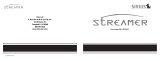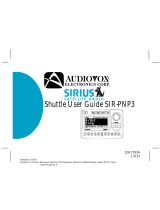Page is loading ...

SIR-SL1C Satellite Radio Receiver User Guide

Streamer GT SIR-SL1C User Guide
2
CONGRATULATIONS! Your new Brix Labs SIR-SL1C portable Plug-n-Play Receiver kit lets you enjoy
SIRIUS Satellite Radio’s digital entertainment on the road or at home. (Home Docking Kit sold separately.)
Use this manual to familiarize yourself with all of Streamer GT’s features and capabilities.
Box Contents ....................................................................3
Safety Precautions ...........................................................4
Receiver Controls and Features .......................................6
Remote Control ...............................................................8
Activating your SIRIUS Subscription ................................9
Vehicle Installation ..........................................................10
Basic Operation .............................................................15
Changing Channels ...................................................15
Display Button ...........................................................15
Search Modes (Category, Channel, Artist, Song) ......17
Direct Tuning .............................................................17
Setting Channel Presets ............................................17
Recalling Channel Presets ........................................17
Searching for a Channel Preset (P.TUNE Mode) ......18
Preset Tune List Mode ..............................................18
Memory (MEMO) and SongSeek (S-Seek) Functions ..19
Table of Contents
Menu Display Options ...................................................23
FM Transmitter ........................................................ 24
Display Settings ....................................................... 24
Auto Select .............................................................. 25
Signal Indicator ........................................................ 26
ConrmToneOptions .............................................. 26
Channel Block ....................................................... 27
Time-Based Features .............................................. 28
Factory Default ........................................................ 30
Troubleshooting ............................................................ 31
Specications ............................................................... 32
Optional Accessories .................................................... 33
Warranty ...................................................................... . 34

Streamer GT SIR-SL1C User Guide
3
Box Contents
The following items are packaged with the SIR-SL1C Streamer GT. Check the package to be all of the items are
included. If any of the items are missing or damaged, please contact the dealer where you purchased the product.
It is recommended that you retain the original carton and packing materials in case you need to ship your
Receiver in the future.
Streamer GT Receiver
Remote Control
Clip Mount
Antenna
Vehicle Power Adapter
Suction Cup Mount

Streamer GT SIR-SL1C User Guide
4
Warning
Takethefollowingprecautionstopreventreandavoid
personal injury:
• To avoid short circuits, never put or leave any
metallic objects (coins, tools, etc.) inside the unit.
• If the unit emits smoke or unusual odors, turn
the power off immediately and contact Technical
Support.
• Do not drop the unit or subject it to strong shocks.
• If the LCD display becomes damaged or broken,
donottouchtheliquidcrystaluid.Theuidcan
be dangerous to your health. If the liquid crystal
uidcontactsyourbodyorclothing,immediately
wash it off with soap and water.
Caution
Take the following precautions to keep the unit in
proper working order:
• Be sure the unit is connected to a 12V DC power
supply with a negative ground connection.
• Do not open the unit.
• Do not install the unit where it will be exposed to
high levels of humidity, moisture, or dust.
Safety Precautions
Warning
Takethefollowingprecautionstopreventtrafc
accidents and avoid personal injury:
• Installation must be performed according to
this user guide. Brix Labs or Sirius Satellite
Radio is not responsible for issues arising from
installations not performed according to the
procedures in this manual.
• Do not install the unit where it may obstruct your
view through the windshield or your vehicle’s
indicator displays.
• Do not install the unit where it may hinder the
function of safety devices such as an airbag.
Doing so may prevent the airbag from functioning
properly in the event of an accident.
• The installation and use suggestions contained
in this user guide are subject to any restrictions
or limitations that may be imposed by applicable
law the purchaser should check applicable law
for any restrictions or limitations before installing
and/or operating this unit.
• Failure to follow these safety instructions and
warnings may result in a serious accident.

Streamer GT SIR-SL1C User Guide
5
• When replacing a fuse, use only a new one with
the proper rating. Using a fuse with the wrong
rating may cause the unit to malfunction.
• To prevent a short circuit when replacing a fuse,
rstdisconnectthewiringharness.
Note
If the unit doesn’t seem to be working properly:
• Turn the unit’s power off, wait 5 -10 seconds, then
turn the power on again.
• If the unit still malfunctions, turn the unit’s power
off, remove it from the cradle, wait 5 -10 seconds,
replace it in the cradle and turn the power back on.
If the problem persists, contact Technical Support.
FCC Warning
This equipment may generate or use radio frequency
energy.Changesormodicationstothisequipmentmay
causeharmfulinterferenceunlessthemodications
are expressly approved in this user guide. The user
could lose the authority to operate this equipment if an
unauthorizedchangeormodicationismade.
Note
This equipment has been tested and found to comply
with Part 15 of the FCC Rules. These rules are
designed to provide reasonable protection against
harmful interference. This equipment may cause
harmful interference to radio communications if it
is not installed and used in accordance with these
instructions. However, there is no guarantee that
interference will not occur in a particular installation.
If this equipment does cause harmful interference to
radio or television reception, which can be determined
by turning the equipment off and on, the user is
encouraged to try to correct the interference by one of
more of the following measures:
• Reorient or relocate the receiving antenna.
• Increase the separation between the equipment
and Streamer GT Receiver.
• Connect the equipment into an outlet on a circuit
different from that to which the Streamer GT
Receiver is connected
• Consult the dealer or an experienced radio/TV
technician for help.

Streamer GT SIR-SL1C User Guide
6
Receiver Controls and Features
1. POWER Button : Turns Receiver On and Off.
2. Channel Switch (CHAN) & Select Button:
Navigates through channels & display screens
and makes selections of items highlighted on the
display. Pressing up increases or moves up in the
menus. Pressing down decreases or moves down
in the menus. Pressing in duplicates the function
of the Select button.
3. CATEGORY Buttons: Navigates through
Category List Screen which displays SIRIUS
Channel Categories.
4. Display Button: Toggles display between
category and channel name.
5. Menu Button: Used to access menu options to
make setup and feature changes.
6. Select Button: Selects an option on the screen.
7. Preset Number Buttons (0-6): Sets and selects
preset channels.
8. Memory (MEMO) Button (S-Seek Function):
Saves and recalls artist names and song
titles. You can store up to 10 artist/song title
combinations.
Cleaning the Unit
If the unit becomes dirty, turn its power off and wipe
it clean with a soft dry cloth. Do not use hard cloths,
paint thinner, alcohol, or other volatile solvents to
clean the unit. These may cause damage or remove
indicator characters.
Warning
Do not operate the unit in a way that might divert your
attention from driving safely. As a driver, you alone
are responsible for safely operating your vehicle in
accordancewithtrafcsafetylawsatalltimes.

Streamer GT SIR-SL1C User Guide
7
1
2
3
4
5
8
9
9. Band Button (P.Tune): Pressing and
releasingswitchesbetweenthevepreset
banks (A... E), which hold six presets each.
Pressing and holding enables “Preset
Tune Mode”, which allows for viewing and
listening of stored presets with the Channel
Switch.
10.Remote Control Receiver: Receives
signals from the included wireless remote
control.
11.DC 12V: Input jack for cigarette lighter
adapter or 12V DC power supply.
12.FM OUT: FM Output for use with wired FM
switch box accessory (sold separately).
13.ANTENNA: Input jack for SIRIUS antenna.
14.VOL: Volume control for audio out jack.
15.AUDIO OUT: Audio line output or
headphone jack.
7
6
10
11
12
13
14
15

Streamer GT SIR-SL1C User Guide
8
Remote Control
1. POWER Button : Turns Receiver ON and OFF.
2. Channel Buttons: Navigate through channels and display screens.
3. Category Buttons: Navigate through categories and display screens.
4. Mute Button: Mutes audio.
5. DIRECT Button: Accesses channels directly by number.
6. SELECT (SEL) Button: Selects items highlighted on the display; hold-
down to jump to the previously-received Channel.
7. MENU Button: Enters and exits the Setup Mode.
8. MEMORY (MEMO) Button: Saves & recalls song & artist information;
sets Parental Lock code number.
9. DISPLAY Button: Changes text size of artist names and song titles.
10. BAND Button: Switches between preset bands A... E.
11. Number Buttons (0-9): Select channels directly and by preset.
12. Previous Button: Tunes to the last tuned channel.
13. VOL+/ VOL- Buttons: Adjust the volume up & down.
1
2
5
4
6
8
9
7
10
11
3
12
13
Installing Batteries in the Remote
1. Remove the battery cover.
2. Install CR2025 battery. (+ side is up)
3. Replace the battery cover.

Streamer GT SIR-SL1C User Guide
9
6. Have your credit card handy and contact SIRIUS
toll-free at:
1-888-539-SIRIUS (1-888-539-7474)
4. Using the channel up and down buttons, tune the
Receiver to channel 000 to display the Receiver’s
unique 12-digit SIRIUS ID number (SID). You can
also tune to channel 000 by using the remote:
Press the Select button, then the 0 (zero) button,
and then the Select button again. (The SID
number can also be found on a sticker on your
Receiver.)
5. Write the number down and have your credit card
handy. A space has been provided at the end of
this manual to write your SID.
Activating your SIRIUS Subscription
Before you can listen to the Receiver, you must
subscribe to SIRIUS Satellite Radio’s service.
1. Make sure that the Streamer GT Receiver is
properly connected and that its antenna is
oriented to receive the SIRIUS satellite signal.
2. Press the power button to turn the Receiver ON.
After displaying the SIRIUS logo, the Receiver
will update all the SIRIUS channels. The display
will read “UPDATING CHANNELS” on the top
line and “X% Completed” (0%-20%-40%-60%-
80%-100%) on the bottom line until the update
completes.
NOTE: Don’t push any buttons or perform
any operations until updating has been
completed.
3. Once updated and the SIRIUS channels are
received, the display will change to “Call 1-888-
539-SIRIUS to Subscribe” and will place you
in SIRIUS Satellite Radio’s Preview Channel.
Channel 184 is the SIRIUS preview channel. You
will not be able to tune to any other channels until
you activate your SIRIUS subscription.

Streamer GT SIR-SL1C User Guide
10
Vehicle Installation: Mounting the Receiver
1. Determine where you want to mount
the SIR-SL1C Receiver with the
Mobile Docking Station:
• Do not install the SIR-SL1C Receiver
where it may obstruct your view
through the windshield or your view
of your vehicle’s indicator displays.
• Do not install the SIR-SL1C Receiver
where it will hinder your access to
the vehicle’s controls.
• Do not install the SIR-SL1C Receiver
where it may hinder the function of
safety devices such as an airbag.
Doing so may prevent the airbag
from functioning properly in the
event of an accident.
• Find a location that provides good
visibility of and access to the
SIR-SL1C Receiver’s front panel.
• It is strongly recommended that you
mount the SIR-SL1C Receiver using
the provided Suction Cup Mount,
adhered to the windshield.
Power In
(12V DC)
FM OUT
Audio/
Headphone
Out
Antenna In

Streamer GT SIR-SL1C User Guide
11
• Snap the Clip Mount on to the back of the SIR-
SL1C Receiver.
• Slide the SIR-SL1C Receiver with Clip Mount
on to the Suction Cup Mount so that the Clip
Mount is securely locked in place.
2. Plug the vehicle power adapter into the SIR-
SL1C Receiver. Don’t plug the adapter into
the cigarette lighter until the installation is
completed.
Connecting to your Car Stereo
1. If your vehicle stereo has an AUX input, plug a
3.5mm audio cable into the Audio Out connector on
the SIR-SL1C. Plug the audio cable’s white (L ch)
and red (R ch) connectors into your car stereo.
2. Alternatively, you can use the integrated FM
transmitter to connect your Streamer GT Receiver.
See the Menu Options section in this manual for
moreinformationonconguringtheFMtransmitter.
Tune your vehicle’s radio to the appropriate
frequency to listen to the Receiver.

Streamer GT SIR-SL1C User Guide
12
Vehicle Installation: Mounting the Antenna
1. Temporarily plug the antenna into the
“ANTENNA” connector on Streamer GT until
itisrmlyseated.
2. Find a location on a metal surface of your
vehicle at least 12” x 12”, and at least 6”
from a window.
3. The antenna’s powerful magnet will secure
it to the metal surface. Before routing the
antennacable,conrmthattheantennais
mounted in a good location.
4. Temporarily plug the Vehicle Power Adapter
into the cigarette lighter.
5. Press and hold the POWER button to turn the
SIR-SL1C- Receiver on.
6. If your SIR-SL1C Receiver has been properly
connected and the antenna is receiving the SIRIUS
signal you will hear audio. If you do not hear audio and
the display shows “Acquiring Signal”, reposition the
antenna until the message goes away and you hear
audio. (See Antenna Signal, on page 26 of the SIR-
SL1C Receiver manual to use the ANTENNA SIGNAL
screen to aim the antenna.)
• Make sure the vehicle is not in a garage or somewhere
the satellite signal could be blocked.
• Best reception is achieved with the antenna mounted
on the roof or the trunk for convertibles.
• If the vehicle has a roof rack or skid ribs, it may be
necessary to mount the antenna off-center.

Streamer GT SIR-SL1C User Guide
13
Vehicle Installation: Running the Antenna Cable
1. Turn the SIR-SL1C receiver power OFF and
remove it from the mount; unplug the Car Power
Adapter from the cigarette lighter; unplug the
antenna from the Receiver.
2. Route the cable from the antenna to the vehicle’s
interior by tucking it underneath the rubber
molding around rear window, as shown.
3. Route the cable from the lowest point of the rear
window into the trunk. Take advantage of any
existing cable channels or wiring conduits.
• For SUVs, minivans & 5-door vehicles, bring the
cable into the vehicle under the rubber molding for
the tailgate, and continue under the interior trim.
4. From the trunk, route the cable around the passenger
compartment and to the back of the cradle.
• Do not pull the wire across sharp edges that could
damage it.
• Keep the wire away from areas where it could
become tangled in driver’s and passenger’s feet.
5. Plug the antenna back into the SIR-SL1C Receiver’s
ANTENNA jack.
6. Plug the car power adapter into the cigarette lighter.
IT IS RECOMMENDED THAT YOU UNPLUG THE
CAR POWER ADAPTER AFTER THE VEHICLE’S
IGNITION IS TURNED OFF.

Streamer GT SIR-SL1C User Guide
14
Vehicle Installation: Suction Cup Mounting
1. Clean glass with window cleaner or alcohol pad.
2. Lift cam lever.
3.Presscamleverstraightdowntowardssuctioncup&glasstoattensuctioncup.
4. Lock cam lever.
2
3
4

Streamer GT SIR-SL1C User Guide
15
Channel
Number
Changing Channels
Pressing the Channel Switch up will increase or move
up to the next channel. Pressing the Channel Switch
down will decrease or move to the previous channel.
Channel
Name
Auto Sizing/
Scrolling
Artist Name
Clock
Band/Preset
Bank Number
Default Screen
Auto Sizing/
Scrolling
Song Title
Basic Operation
After you have successfully activated your SIRIUS
subscription, the Normal Operation (Default) screen will
appear (Below): Use the Channel Switch (CHAN) to
select channels.
• The selected channel will automatically start
playing. The name and artist of the currently
playing song will scroll across the display.
Display Button
Pressing the DISPLAY button from the Default display
toggles channel name and category on the top line of
the display.
Pressing and holding the DISPLAY button for 3
seconds will enter Channel List mode, described in the
next section.

Streamer GT SIR-SL1C User Guide
16
Search Modes (Category, Channel, Artist,
Song Title)
The Streamer GT Receiver has several ways to search
for and select music: by channel, by category,
by artist and by song title.
Searching Channels
Ifyouwanttondadifferentchanneltolistento,press
and hold the DISPLAY button to enter Channel List
mode:
1. Use the CATEGORY buttons to scroll through music
and entertainment categories.
2. Use the Channel Switch to scroll through the
available channels in each category.
3. When the channel you want is highlighted, press
SELECT to tune to it. The channel will change and
the display will revert to the Default screen for the
new channel.
• Pressing the DISPLAY button while in the Channel
List Mode will change between Channel Name,
Artist Name and Song Title to preview what is
playing on other channels before selecting.
To exit this mode without changing to a new channel,
press and hold the DISPLAY button for 1 second.
Press one of the
CATEGORY buttons
to activate the
category list.
Press DISPLAY to
show the Artist Name
Press DISPLAY again to
show the Song Title
Note: If you are viewing a sports category channel
list (NFL Zone, NHL Zone), pressing the DISPLAY
button will toggle between the team names and the
current score of any live play-by-play game.

Streamer GT SIR-SL1C User Guide
17
Setting Channel Presets
You can store up to 30 of your favorite channels as
presets, for quick access. Presets are stored in 5 banks,
each containing 6 channel presets.
1. Press the BAND button to activate the preset bank
you want. The selected bank is shown in the top
right corner of the Default screen.
2. Select the channel you want to preset (see the Basic
Operation and Changing Channels section).
3. Hold the numbered preset button you want to store
the channel in for at least 2 seconds.
•Youwillhearabeepand“PresetStored”willashto
indicate that the channel has been memorized.
• If the preset button already has a channel stored in
it, it will be replaced by the new channel.
Recalling Channel Presets
The 6 presets in the active bank (A - E) can be selected
by pressing the “0” - “6” buttons.
1. Press the BAND button to activate the preset bank
you want. The selected bank is shown in the top
right corner of the Default screen.
2. Press the desired preset button to recall the preset.
The channel will change and the display will revert to
the Default screen for the new channel.
Direct Tuning (Remote Control Only)
Channels can be directly accessed by pressing the
DIRECT button on the remote control and then using
the 0-9 keys to enter the desired channel number.
Once the desired number has been entered, the
channel will change and the display will revert to the
Default screen for the new channel. The receiver will
change immediately if three numbers are entered (ex.
“0”, ”0”, “7”), but if just one or two digits are entered,
the unit will wait for 3 seconds before changing the
channel.

Streamer GT SIR-SL1C User Guide
18
Searching for a Channel Preset (P.TUNE
Mode)
It is possible to quickly search through all of your
presets using the Channel Switch.
1. Press and hold the BAND button to enter the
Preset Tune Mode (P.TUNE).
2. “Preset Tuning Mode” will be displayed and the
top corners of the display will invert to indicate
Preset Tune Mode.
3. Use the Channel Switch to move up or down
through your presets. Only channels stored in
your presets will be displayed, regardless of
which bank they are stored in.
• Presets will be grouped and displayed by preset
bank and number (ex. A-1, A-2...B-1, B-2) and
rotate back to the beginning.
Default Display P.TUNE Display
To exit Preset Tune Mode and return to Channel
Tuning Mode, press and hold the BAND button.
Preset Tune List Mode
In the Preset Tuning Mode you can view your list of
presets showing Channel Name, Artist Name, or Song
Title just like in the Channel List Mode:
1. Press and hold the BAND button to enter the Preset
Tune Mode (P.TUNE).
2. Press the DISP button for 2-seconds which will bring
up the Preset Tune List Mode displaying up to 3
preset channel names.
• Pressing the DISP button while in this mode will
change between Channel Name, Artist Name and
Song Title list modes.
•Thenameeldwillscrollonlyifthelengthofthe
artist or song title cannot be viewed in its entirety.
3. Use the Channel Switch to select the desired preset.
4. Push SELECT to select the channel. The channel
will change and the display will revert to the P.TUNE
Display.

Streamer GT SIR-SL1C User Guide
19
P.TUNE Channel
Name List
Display
P.TUNE Artist
Name List
Display
P.TUNE Song
Title List
Display
Memory (MEMO) and Song Seek (S-Seek)
Functions:
This feature allows the user to capture and store
information about the programming (Artist/Song,
sportsteamortrafccity)onthecurrentlytuned
channel, up to a total of 10 listings. The receiver also
has the capability to continuously search all incoming
SIRIUS channels and alert the user when a saved
program is being played.
Storing Song Titles
1. While the Receiver is in the Default display
mode, momentarily pressing and releasing the
MEMO button stores the current program data
information within the Receiver’s memory. A
memory “Stored” pop-up screen, followed by
X Used/Y Empty will each appear for 1 second
(below).

Streamer GT SIR-SL1C User Guide
20
If the current tuned channel is an NFL play-by-play
sports broadcast, pressing the MEMO button will
allow you to select one of the teams playing to be
stored in memory. In the future, as long as your
receiver is turned on, you will be alerted when your
team is playing in a game being broadcast.
If the current tuned channel is a non-NFL sports
play-by-play broadcast, pressing the MEMO button
will store the name of both teams and you will only
be alerted when these same teams are playing each
other.
2. If the MEMO button is pressed and all of the
memory spaces are full, S-Seek Full willashon
the display for 1 second, followed by a pop-up
screen presenting the Replace-Cancel options.
This prompt allows you to make the following
Replace/Cancel choices:
• By selecting Replace, the memory list will
appear, and you can use the Channel Switch to
select the data that you would like to overwrite
with the new Artist/Song Title. After highlighting
the selected title in the list, press SELECT to
delete the stored Artist/Song Title and replace
it with the updated information. The display will
show the “Stored” screen.
• By selecting Cancel, the prompt screen will
disappear and revert to the original screen.
Nothing will be stored.
/