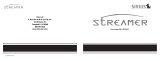Page is loading ...

130885
DISH Network
SR200 User’s Guide

Warning and Attention Symbols
You must be aware of safety when you install and use this system. This User Guide provides various
procedures. If you do some of these procedures carelessly, you could injure or kill yourself or damage
equipment or property. Some other procedures require special attention.
The WARNING! symbol means that if you are not careful,
You could injure or kill yourself, or
You could damage equipment or property.
The ATTENTION! symbol means you should pay special attention to:
Important instructions for using the system, or
Important instructions for maintaining the system.
For Your Safety
Do not try to open the case of the receiver. There is risk of electrical shock, which may cause
damage to the receiver and/or personal injury or death to you. There are no user-serviceable
parts inside the receiver.
Opening the receiver case or making unauthorized changes will void the warranty.
To reduce the risk of fire or electric shock, do not expose this appliance to rain or moisture.

i
Safety Precautions
Warning
Take the following precautions to prevent traffic accidents and avoid personal injury:
• Installation must be performed according to this installation manual. DISH Network is not
responsible for
• issues arising from installations not performed according to the procedures in this manual.
• Do not install the unit where it may obstruct your view through the windshield or of your
vehicle’s indicator
• displays.
• Do not install the unit where it may hinder the function of safety devices such as an airbag.
Doing so may
• prevent the airbag from functioning properly in the event of an accident.
• The installation and use suggestions contained in this manual are subject to any restrictions
or limitations
• that may be imposed by applicable law—the purchaser should check applicable law for any
restrictions or
• limitations before installing and/or operating this unit.
• Failure to follow these safety instructions and warnings may result in a serious accident.
Warning
• Do not operate the unit in a way that might divert your attention from driving safely. As a
driver, you alone are responsible for safely operating your vehicle in accordance with traffic
safety laws at all times.

ii
Warning
Take the following precautions to prevent fire and avoid personal injury:
• To avoid short circuits, never put or leave any metallic objects (coins, tools, etc.) inside the
unit.
• If the unit emits smoke or strange smells, turn the power off immediately.
• Do not drop the unit or subject it to strong shocks.
• If the LCD display becomes damaged or broken, do not touch the liquid crystal fluid. The
fluid may be
• dangerous to your health or even fatal. If the liquid crystal fluid contacts your body or
clothing, immediately wash it off with soap and water.
Caution
Take the following precautions to keep the unit in proper working order:
• Be sure the unit is connected to a 12V DC power supply with a negative ground connection.
• Do not open the unit.
• When replacing a fuse, use only a new one with the proper rating. Using a fuse with the
wrong rating may
• cause the unit to malfunction.
• To prevent a short circuit when replacing a fuse, first disconnect the wiring harness.
• When drilling holes to mount the unit, make sure not to damage wiring or other systems on
the other side.

iii
Caution
Take the following precaution while setting up your SR200:
Don’t push any buttons or perform any operations until updating has been completed. Once all
updated SIRIUS channels are received, the display will change to Call 1-888-539-SIRIUS to
Subscribe and will place you in SIRIUS Satellite Radio’s Preview Channel. Channel 184 is the
SIRIUS preview channel. You will not be able to tune to any other channels until you activate
your SIRIUS subscription.
Note
If the unit doesn’t seem to be working properly:
• Turn the unit’s power off, wait 5 – 10 seconds, then turn the power on again.
• If the unit still mis-operates, turn the unit’s power off, remove it from the cradle, wait 5 – 10
seconds, replace it in the cradle and turn the power back on. If the problem persists, consult
your dealer.

iv
Table of Contents
Box Contents .................................................................................................................................. 1
Quick Start Guide ........................................................................................................................... 3
Installation Instructions ................................................................................................................. 4
Installation in a Vehicle: Mounting the Antenna ......................................................................... 5
Installation in a Vehicle: Running the Antenna Cable ................................................................ 6
SR200 Controls and Features ....................................................................................................... 7
Remote Control Functions ............................................................................................................ 9
Installing Batteries in the Remote ..............................................................................................10
Activating your SIRIUS Subscription ......................................................................................... 10
Removing SR200 from the Dock .................................................................................................. 11
Basic Operation ............................................................................................................................. 11
Menu Display Options .................................................................................................................. 19
SIRIUS ID ....................................................................................................................................... 20
Time Based Features ................................................................................................................... 24
Factory Default .............................................................................................................................. 29
Troubleshooting ........................................................................................................................... 30
Specifications ............................................................................................................................... 31
Cleaning the Unit .......................................................................................................................... 31
Warranty ......................................................................................................................................... 32
FCC Warning ................................................................................................................................. 35

1
CONGRATULATIONS!
Your new SR200 portable Plug-n-Play from DISH Network lets you enjoy SIRIUS® Satellite Radio’s digital
entertainment channels. Use this manual to familiarize yourself with all of SR200’s features and capabilities.
Box Contents
Unpack your SR200 carefully and make sure that everything
listed here is present:
• SR200 Main Receiver Unit
• Remote Control
• Vehicle docking cradle with wireless FM transmitter
(SR200DS)
• Windshield Mount
• Cigarette Lighter Power Cord
• Magnetic roof-mount SIRIUS antenna
• Batteries (not shown)
Note: For the car cassette adapter, contact an authorized
sales center.

2
If anything is missing or damaged, or if your SR200 fails to operate, notify your dealer immediately. If your
SR200 was shipped to you directly, notify your shipper immediately. DISH Network recommends that you
retain the original carton and packing materials in case you need to ship your SR200 in the future.
Note: Do not put the SR200 in the docking station until you have completed the installation.
Antenna
Cigarette Lighter
Power Cord
Windshield Mount

3
Quick Start Guide
After you have successfully installed the SR200 and activated your SIRIUS subscription, the Normal Operation
screen will appear. The SR200 has four ways to find music:
• Select Music with the NAVIGATION WHEEL. Turn the NAVIGATION WHEEL to find channels
you like. When you stop turning the NAVIGATION WHEEL, the SR200 tunes to the selected
channel.
• Select Music by Direct Tuning. Press the NAVIGATION WHEEL and then use the 0-9 buttons to
enter the channel you want to hear.
• Select Music by Category:
1. Press the CATEGORY button up or down to scroll through the various music and entertainment
categories.
2. When the category (for example, Rock) you want is highlighted, turn the NAVIGATION WHEEL to
highlight the channel you want.
3. Press the NAVIGATION WHEEL to select the channel.
• Select Music by List Mode.
1. Press and hold the DISPLAY (DISP) button for two seconds while in the Normal Operation mode to
display a List screen (Channel, Artist, and Song Title).
2. Press the DISPLAY (DISP) button to scroll through the lists:
• Once to display the Channel List.
• Twice to display the Artist List screen.
• Three times to display the Song Title List screen.
3. Turn the NAVIGATION WHEEL to scroll through the selected list.
4. Press the NAVIGATION WHEEL to play the selection.

4
Installation Instructions
1. Determine where you want to mount SR200.
• Do not install SR200 where it may obstruct your view through the windshield or your view of your vehicle’s
indicator displays.
• Do not install SR200 where it will hinder your access to the vehicle’s controls.
• Do not install SR200 where it may hinder the function of safety devices such as an airbag. Doing so may
prevent the air-bag from functioning properly in the event of an accident.
• Find a location that provides good visibility of and access to SR200’s front panel.
• Mount SR200 in a location on the windshield with the provided suction-cup mount.
2. Using the provided screws, assemble the docking station cradle to the windshield mount.
3. Plug the cigarette lighter power cord into the back of the cradle. Don’t plug the power cord into the cigarette lighter
until the installation is completed.
4. Tune your radio to one of four FM stations on the side of the vehicle dock.

5
Installation in a Vehicle: Mounting the Antenna
1. Temporarily plug the antenna into the ANT connector on the
back of the cradle until it is firmly seated.
2. Find an antenna location on a metal surface of your vehicle at
least 12" x 12", and at least 6" from a window.
• Best reception is achieved with the antenna mounted on the
roof (trunk for convertibles).
• If the vehicle has a roof rack or skid ribs, it may be
necessary to mount the antenna off-center.
3. The antenna’s powerful magnet will secure it to the metal
surface. Before routing the antenna cable, confirm that the
antenna is mounted in a good location.
4. Temporarily plug the cigarette lighter adapter into the cigarette
lighter.
5. Slide SR200 all the way into the cradle so that the connector at
the bottom of the unit makes proper contact in the cradle. Press the POWER button to turn SR200 on.
6. If your SR200 has been properly connected and the antenna is receiving the SIRIUS signal you will hear audio. If
you do not hear audio, the display will read Acquiring Signal. Reorient the antenna until you hear audio. See
Antenna Aiming on page 24 to use the ANTENNA SIGNAL screen to aim the antenna.
• Make sure the vehicle is not in garage, or somewhere the satellite signal could be blocked.

6
Installation in a Vehicle: Running the Antenna Cable
1. Turn SR200’s power off and remove it from the cradle; unplug the cigarette lighter adapter from the cigarette
lighter; unplug the antenna from the cradle.
2. Route the cable from the antenna to the vehicle’s interior by tucking it underneath the rubber molding around rear
window, as shown below.
3. Route the cable from the lowest point of the rear window into the trunk. Take advantage of any existing cable
channels or wiring conduits.
• For SUVs, minvans, and 5-door vehicles, bring the cable into the vehicle under the rubber molding for the
tailgate, and continue under the interior trim.
4. From the trunk, route the cable around the passenger compartment and to the back of the cradle.
• Do not pull the wire across sharp edges that could damage it.
• Keep the wire away from areas where it could become tangled in driver’s and passenger’s feet.
5. Plug the antenna into the back of cradle where it says ANT.
6. Plug the cigarette lighter adapter into the cigarette lighter.
Note: Do not leave the cigarette lighter adapter plugged in after you turn the vehicle’s ignition off.

7
SR200 Controls and Features
POWER Button
Turns SR200 On and Off; exits the Channel, Category,
Song and Artist List modes.
NAVIGATION WHEEL
Navigates through display screens and makes selections of
items highlighted on the display. Clockwise increases or
moves up in the menus. Counterclockwise decreases or
moves down in the menus. Press the NAVIGATION
WHEEL to makes selections.
CATEGORY Up/ Down Button
Navigates through Category List screen which displays
SIRIUS Channel Categories.
Display (DISP) Button
Changes text size of artist names and song titles.
Menu Button
Used to access menu options to make set-up and feature changes.

8
Preset Number Buttons (0-9)
Sets and selects preset channels.
Memory (MEMO) Button (S-Seek Function)
Saves and recalls artist names and song titles. You can store up to 20 artist/song title combinations.
Band Button (P.Tune)
Pressing and releasing switches between preset banks A, B, and C, which hold 10 presets each. Pressing and
holding enables Preset Tune Mode, which allows for viewing and listening of stored presets with turn of the
NAVIGATION WHEEL.
Remote Control Receiver
Receives signals from the included wireless remote control.

9
Remote Control Functions
POWER Button
Turns SR200 on and off.
CH+/ CH-/ CAT+/ CAT- Buttons
Navigate through channels, categories, and display screens.
Mute Button
Mutes audio.
PREVIOUS (PREV) Button
Navigates back to previous channel.
DIRECT Button
Accesses channels directly by number.
SELECT (SEL) Button
Press to select items highlighted on the display; hold-down to jump to the previously-received
channel.
MENU Button
Enters and exits the Setup Mode.

10
MEMORY (MEMO) Button
Saves and recalls Song and Artist information; sets Parental Lock code number.
DISPLAY Button
Changes text size of artist names and song titles.
BAND Button
Switches between preset bands A, B, and C.
Number Buttons (0-9)
Selects channels directly and by preset.
Installing Batteries in the Remote
1. Remove the battery cover.
2. Install two AAA batteries.
3. Replace the battery cover.
Activating your SIRIUS Subscription
1. Before you can listen to SR200, you must subscribe to SIRIUS Satellite Radio’s service.
2. Make sure that SR200 is properly connected and that its antenna is oriented to receive the SIRIUS satellite signal.
See Installation sections for details)
3. Press the POWER button to turn SR200 on. After displaying the SIRIUS logo, SR200 will update all SIRIUS
channels. The display will read UPDATING CHANNELS on the top line and X% Completed (0%-20%-
40%-60%-80%-100%) on the bottom line shall be displayed by the SR200 until the update completes.

11
Note: Don’t push any buttons or perform any operations until updating has been completed. Once all updated
SIRIUS channel channels are received, the display will change to Call 1-888-539-SIRIUS to Subscribe and
will place you in SIRIUS Satellite Radio’s Preview Channel. Channel 184 is the SIRIUS preview channel. You
will not be able to tune to any other channels until you activate your SIRIUS subscription.
4. Press the MENU button to enter the Setup Mode. The SIRIUS ID Menu Option will be highlighted.
5. Push the NAVIGATION WHEEL to select SIRIUS ID. This will display your unit’s unique 12-digit SIRIUS ID
(SID) number. This SID number should also be available on the SR200 packaging. Write the number down and
have your credit card handy.
6. Contact SIRIUS on the Internet at: https://activate.siriusradio.com/ Follow the prompts to activate your
subscription.
• You can also call SIRIUS toll-free at 1-888-539-SIRIUS (7474). The operator will instruct you.
Removing SR200 from the Dock
To remove SR200 from the docking station, press the button on the underside of the unit and gently slide SR200
out of the cradle. Replace it by sliding the unit all the way into the cradle so that the connector at the rear of the
unit makes proper contact in the cradle.
Basic Operation
After you have successfully activated your SIRIUS subscription, the Normal Operation screen will appear.
Use the NAVIGATION WHEEL to select channels.
The selected channel will automatically play the name and artist of the currently-playing song and will scroll
across the display. If you want to listen to a different entertainment category, push the CATEGORY button up or
down to activate the Category Select screen:

12
1. Use the CATEGORY button to scroll through music and entertainment categories.
2. When the category (for example, Rock) you want is highlighted, use the
NAVIGATION WHEEL to highlight the channel you want to hear.
3. When the channel you want is highlighted, press the NAVIGATION WHEEL
to listen to the channel. The display will revert to the Normal Operation
screen for that channel.
Selecting Music
In addition to the Normal Operation and Category Select screens, SR200 has three ways to search for and
select music: by channel, by artist, and by song.
Selecting Music by Channel (Channel List Mode)
1. Press and hold the DISPLAY (DISP) button for two seconds while in the
Normal Operation mode. The Channel List screen will appear, showing
all available channels regardless of category.
2. Use the UP and DOWN ARROW buttons to move through the channels.
3. Press the NAVIGATION WHEEL to play the selection.
Normal Operation Screen
Category Screen
Channel List Screen

13
Selecting Music by Artist (Artist List Mode)
1. While the Channel List screen is active, press the DISPLAY (DISP) button
once. The Artist List screen will appear, showing all currently-playing artists
regardless of category.
• If composer information is available for a channel, it will be displayed
along with the artist information.
2. Use the NAVIGATION WHEEL to move through the list of Artists.
3. When the Artist you want to hear is highlighted, press the NAVIGATION
WHEEL to listen to them.
Selecting Music by Song Title (Song Title List Mode)
1. While the Channel List screen is active, press the DISPLAY (DISP) button
twice. The Song Title List screen will appear, showing all currently-playing
songs regardless of category.
2. Use the NAVIGATION WHEEL to move through the list of songs.
3. When the song you want to hear is highlighted, press the NAVIGATION
WHEEL to listen to it.
Direct Tuning
Channels can also be directly accessed by pressing the NAVIGATION
WHEEL and using the 0-9 number keys to numerically enter the desired
channel. Once the desired channel number has been entered, press the
NAVIGATION WHEEL again to play the desired channel.
Song List Screen
Artist List Screen
Direct Tuning Screen

14
Setting Channel Presets
You can store up to 30 of your favorite channels as presets, for quick access. Presets are stored in 3 banks, A, B,
and C, each containing 10 channel presets.
1. Press the BAND button to activate the preset bank you want. The selected bank is shown in the lower right corner
of the Normal Operation screen.
2. Select the channel you want to preset (see Basic Operation and Selecting Music).
3. Hold the number button you want to store the channel in for at least 2 seconds.
• The selected preset number will flash and then remain lit on the display to show that it has been memorized.
• If the preset button already has a channel stored in it, it will be replaced with the new channel.
Tuning Channel Presets
1. The 10 presets in the active bank can be selected by
pressing the 0 – 9 buttons.
2. When the desired preset bank is displayed, use the 0 –
9 buttons to tune the desired preset channel.
Searching for a Channel Preset
To search by list for a preset, press and hold the BAND button to enter Preset Tune Mode (P.TUNE). While
the contents of the preset listing is displayed, rotate the NAVIGATION WHEEL to navigate through the list.
Normal Operation Screen
3-Digit
Channel
Number
Auto Sizing/
Scrolling
Song Title
8-Character
Category
Name
Channel Name
Auto Sizing/
Scrolling
Artist Name
Band/Preset
Bank Number
/