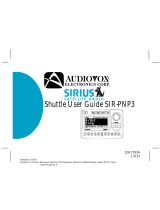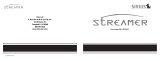SC-FM1 User Guide
2
CONGRATULATIONS! Your new SC-FM1 Universal FM Modulated SIRIUS
®
Satellite Radio Tuner lets
you enjoy SIRIUS Satellite Radio’s digital entertainment in your vehicle. Use this guide to familiarize
yourself with all of SC-FM1’s features and capabilities. For the latest information about this and other
SIRIUS products, please visit http://www.siriusradio.com
Table of Contents
Safety Precautions ........................................................... 3
FCC Warning .................................................................. 4
Cleaning the Display Control Unit ..................................... 5
Display Control Unit (DCU) Controls and Features .......... 7
Remote Control ................................................................ 8
Installing Batteries in the Remote: .................................... 8
Activating your SIRIUS Subscription ................................ 9
Basic Operation ............................................................... 10
Changing Channels ..................................................... 10
Display Button (DISP) .................................................. 10
Search Modes (Category, Channel, Artist,
Song Title) ............................................................... 10
Searching Channels .................................................... 10
Direct Tuning (Remote Control Only) ........................... 11
Advanced Features .......................................................... 12
Setting Channel Presets .............................................. 12
Recalling Channel Presets ........................................... 12
Searching for a Channel Preset (P.TUNE Mode) ......... 12
Preset Tune Mode ....................................................... 13
Memory (MEMO) and Song-seek (S-Seek) Functions . 14
Storing Song Titles or Sports Games ........................... 14
Viewing Programmed Information stored in Memory .... 16
Deleting a Song Title Stored into Memory ..................... 16
Activating the Song (S-Seek) Alert ............................... 16
Menu Display Options ...................................................... 18
SIRIUS ID ................................................................... 18
Game Alert .................................................................. 18
FM Frequency ............................................................. 20
Brightness Control and Contrast Control ...................... 20
Auto Select .................................................................. 21
Signal Indicator ............................................................ 21
Confirmation Tone ........................................................ 21
Add or Skip .................................................................. 22
To Skip a Channel ................................................... 22
To Add a Channel .................................................... 23
Channel Lock ............................................................... 23
To Lock or Unlock a Channel ................................... 23
To Change the Lock/Unlock Code ............................ 24