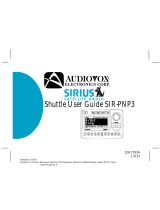Page is loading ...


Box contents
Unpack your Here
2
Anywhere carefully and make
sure that everything listed here is present:
1 x Here
2
Anywhere
main unit
1 x Remote control 2 x AAA batteries
If anything is missing or damaged, or if your
Here
2
Anywhere fails to operate, notify your dealer
immediately. If your Here
2
Anywhere was shipped to
you directly, notify your shipper immediately.
Kenwood recommends that you retain the original
carton and packing materials in case you need to
ship your Here
2
Anywhere in the future.
Safety precautions
Warning
Take the following precautions to prevent traffic
accidents and avoid personal injury:
• Installation must be performed according to this
installation manual. Kenwood is not responsible
for issues arising from installations not performed
according to the procedures in this manual.
• Do not install the unit where it may obstruct your
view through the windshield or of your vehicle’s
indicator displays.
• Do not install the unit where it may hinder the
function of safety devices such as an airbag.
Doing so may prevent the airbag from functioning
properly in the event of an accident.
• The installation and use suggestions contained in
this manual are subject to any restrictions or lim-
itations that may be imposed by applicable law—
the purchaser should check applicable law for any
restrictions or limitations before installing and/or
operating this unit.
• Failure to follow these safety instructions and
warnings may result in a serious accident.
CONGRATULATIONS!
Your Here
2
Anywhere™ Portable SIRIUS
®
Satellite Tuner lets you enjoy SIRIUS Satellite’s digital entertain-
ment streams anywhere you’ve installed one of our KPA-H2H Home Docking Kits or KPA-H2C Car Docking
Kits (available separately). Use this manual to familiarize yourself with all of Here
2
Anywhere’s features and
capabilities.
For the latest information about this and other Kenwood products, visit the Kenwood USA Corporation Web
site at: www.kenwoodusa.com
Here
2
Anywhere Instruction ManualHere
2
Anywhere Instruction Manual
2 3
SEL
DISP
MEMO
PRE
PWR
6
5
4
3
2
1
Table of contents
Congratulations.....................................................2
Box contents .........................................................3
Safety precautions ................................................3
Installation in a vehicle.........................................6
Mounting the antenna...........................................8
Installation in a home .........................................10
Front panel controls and features ......................12
Remote control functions....................................13
Activating your SIRIUS subscription....................14
Removing Here
2
Anywhere from the dock ...........14
Basic operation . . . . . . . . . . . . . . . . . . . . . . . . .15
Selecting music . . . . . . . . . . . . . . . . . . . . . . . . .16
Setting and using stream presets . . . . . . . . . . .18
Saving and recalling music information . . . . . . .20
Display options . . . . . . . . . . . . . . . . . . . . . . . . . .20
Setup mode . . . . . . . . . . . . . . . . . . . . . . . . . . . .21
Troubleshooting guide . . . . . . . . . . . . . . . . . . . .26
Specifications . . . . . . . . . . . . . . . . . . . . . . . . . . .27

instruction manual. The user could lose the authority
to operate this equipment if an unauthorized change
or modification is made.
Note
This equipment has been tested and found to
comply with the limits for a Class B digital device,
pursuant to Part 15 of the FCC Rules. These limits are
designed to provide reasonable protection against
harmful interference in a residential installation. This
equipment may cause harmful interference to radio
communications if it is not installed and used in accor-
dance with these instructions. However, there is no
guarantee that interference will not occur in a
particular installation. If this equipment does cause
harmful interference to radio or television reception,
which can be determined by turning the equipment off
and on, the user is encouraged to try to correct the
interference by one of more of the following measures:
• Reorient or relocate the receiving antenna
• Increase the separation between the equipment
and receiver
• Connect the equipment into an outlet on a circuit
different from that to which the receiver is
connected
• Consult the dealer or an experienced radio/TV
technician for help
Cleaning the unit
If the unit becomes dirty, turn its power off and wipe
it clean with a soft dry cloth.
Do not use hard cloths or paint thinner, alcohol, or
other volatile solvents to clean the unit. These may
cause damage or remove indicator characters.
Warning
Do not operate the unit in a way that might divert your
attention from driving safely. As a driver, you alone
are responsible for safely operating your vehicle in
accordance with traffic safety laws at all times.
Warning
Take the following precautions to prevent fire and
avoid personal injury:
• To avoid short circuits, never put or leave any
metallic objects (coins, tools, etc.) inside the unit.
• If the unit emits smoke or strange smells, turn the power
off immediately and consult your Kenwood dealer.
• Do not drop the unit or subject it to strong shocks.
• If the LCD display becomes damaged or broken,
do not touch the liquid crystal fluid. The fluid may
be dangerous to your health or even fatal. If the
liquid crystal fluid contacts your body or clothing,
immediately wash it off with soap and water.
Caution
Take the following precautions to keep the unit in
proper working order:
• Be sure the unit is connected to a 12V DC power
supply with a negative ground connection.
• Do not open the unit.
• Do not install the unit where it will be exposed to
high levels of humidity, moisture, or dust.
• When replacing a fuse, use only a new one with
the proper rating. Using a fuse with the wrong
rating may cause the unit to malfunction.
• To prevent a short circuit when replacing a fuse,
first disconnect the wiring harness.
• When drilling holes to mount the unit, make sure
not to damage wiring or other systems on the
other side.
Note
If the unit doesn’t seem to be working properly:
• Turn the unit’s power off, wait 5 – 10 seconds,
then turn the power on again.
• If the unit still mis-operates, turn the unit’s power
off, remove it from the cradle, wait 5 – 10 seconds,
replace it in the cradle and turn the power back on.
If the problem persists, consult your Kenwood dealer.
FCC Warning
This equipment may generate or use radio
frequency energy. Changes or modifications to this
equipment may cause harmful interference unless
the modifications are expressly approved in this
Here
2
Anywhere Instruction ManualHere
2
Anywhere Instruction Manual
4 5

Here
2
Anywhere Instruction Manual
7
Here
2
Anywhere Instruction Manual
6
Installation in a vehicle (continued)
5. Plug the cigarette lighter adapter
into the back of the cradle, as shown.
Don’t plug the adapter into the ciga-
rette lighter until the installation is
completed (see pg. 8, Step 4).
Installation in a vehicle with the KPA-H2C kit (available separately)
Note: Do not put Here
2
Anywhere in the docking station until you have completed the installation.
4. Using the provided screw,
assemble the docking station
cradle to the base.
2. You can bend the leaves on the base to
conform to curved mounting surfaces.
3. Peel the covering away from the adhesive on
the bottom of the base and adhere it to the
mounting surface. Use the provided screws
to securely attach the base to the surface.
• If using screws, be sure that you do not
damage wiring or other systems on the
other side of the mounting surface.
1. Determine where you want to mount
Here
2
Anywhere.
• Do not install Here
2
Anywhere where
it may obstruct your view through
the windshield or your view of your
vehicle’s indicator displays.
• Do not install Here
2
Anywhere where
it will hinder your access to the
vehicle’s controls.
• Do not install Here
2
Anywhere where
it may hinder the function of safety
devices such as an airbag. Doing so
may prevent the air-bag from func-
tioning properly in the event of an
accident.
• Find a location that provides good
visibility of and access to
Here
2
Anywhere’s front panel.
• Kenwood strongly recommends that
you mount Here
2
Anywhere in a
location where the base can be
attached with the provided screws.
6A. Plug the cassette adapter
into the back of the cradle,
as shown.
6B. If your car stereo has an aux input, plug
the supplied audio cable into the back
of the cradle instead of the cassette
adapter. Plug the audio cable’s white
(L ch,) and red (R ch.) connectors into
your car stereo.

Installation in a vehicle: Routing the cable
Here
2
Anywhere Instruction Manual
9
Installation in a vehicle: Mounting the antenna
Here
2
Anywhere Instruction Manual
8
1. Temporarily plug the antenna
into the “1-Sat/Terr (Main)”
connector on the back of the
cradle until it is firmly seated,
as shown.
Note: If you’re using the Kenwood CX-SR10 SIRIUS antenna, you’ll need to remove the plastic
housings from the antenna connectors—we recommend labeling the wires with their respective
colors. (See pg. 9, figure 16 of the CX-SR10 Installation Manual for details). Once you’ve
removed the housings, connect the wire that had the yellow connector to the connector on the
cradle labeled “1-Sat/Terr (Main)”, and connect the other one to the connector labeled “2-Terr”.
2. Find an antenna location on a metal surface at least 12” x 12”, and at least 6” froma window.
• Best reception is achieved with the antenna mounted on the roof; mounting on the trunk lid
will work for convertibles.
• If the vehicle has a roof rack or skid ribs, it may be necessary to mount the antenna
off-center.
3.The antenna’s powerful magnet will secure it to the metal surface.
• Before routing the antenna cable, confirm that the antenna is mounted in a good location:
4. Temporarily plug the cigarette lighter adapter into the cigarette lighter.
5. Slide Here
2
Anywhere all the way into the cradle so that the connector at the rear of the unit
makes proper contact in the cradle. Press the POWER button to turn Here
2
Anywhere on.
6. Aim the remote control at Here
2
Anywhere, press the DIRECT button, then enter the number
“1-8-4”, and press the SELECT button. If your Here
2
Anywhere has been properly connected and
the antenna is receiving the SIRIUS signal you will hear audio. If you do not hear audio, the
display will read “Acquiring Signal”. Re-orient the antenna until you hear audio. (See
Antenna
Signal
, on page 25 to use the ANTENNA SIGNAL screen to aim the antenna.)
• Make sure the vehicle is not in garage, or somewhere the satellite signal could be blocked
7. Turn Here
2
Anywhere’s power off and remove it from the cradle; unplug the cigarette lighter
adapter from the cigarette lighter; unplug the antenna from the cradle.
8. Route the cable from the antenna to the vehicle’s interior by
tucking it underneath the rubber molding around rear window,
as shown below.
9. Route the cable from the lowest point of the rear
window into the trunk. Take advantage of any existing
cable channels or wiring conduits.
• For SUVs, minvans & 5-door vehicles, bring the cable
into the vehicle under the rubber molding for the tail-
gate, and continue under the interior trim.
10. From the trunk, route the cable around the passenger
compartment and to the back of the cradle.
• Do not pull the wire across sharp edges that could
damage it.
• Keep the wire away from areas where it could become
tangled in driver’s and passenger’s feet.
11. Plug the antenna into the back of cradle
(see pg. 8, Step 1).
12. Plug the cigarette lighter adapter into the cigarette
lighter.
• KENWOOD RECOMMENDS UNPLUGGING THE
CIGARETTE LIGHTER ADAPTER AFTER YOU TURN THE
VEHICLE’S IGNITION OFF. (In some vehicles, the
cigarette lighter remains active after the ignition has
been turned off, and leaving Here
2
Anywhere’s
cigarette lighter adapter plugged-into the cigarette
lighter could drain the vehicle’s battery.)

Installation in a home (continued)
Here
2
Anywhere Instruction Manual
11
Installation in a home with the KPA-H2H kit (available separately)
Note: Do not put Here
2
Anywhere in the docking station until you have completed the installation.
Here
2
Anywhere Instruction Manual
10
3. Plug the AC cord into the power
supply, then plug the power supply
into the back of the cradle, as shown.
Don’t plug the AC cord into a wall out-
let until the installation is completed.
5. Due to the paths of SIRIUS satellites over the US, the best location for the antenna in your
home depends on where you live. Use the map below as a general placement guideline—
some experimentation may be needed to obtain the best results. In major US cities, you
may also be able to receive the signal from SIRIUS ground repeaters, which may allow you
to place the antenna away from a window. In all cases, since the antenna is weather-proof
if necessary you can also locate it outside, clear of any overhead obstructions. (This is
especially important if your house has an extended roof or extended window frame struc-
tures.) See pg. 25,
Antenna Signal
, for more information about using the ANTENNA SIGNAL
screen to aim the antenna.
Section 1: Place the antenna at an
EAST-FACING window
Section 2: Place the antenna
OUTSIDE, away from any over-
head obstructions
Section 3: Place the antenna at
a
WEST-FACING window
Section 4: Place the antenna at
a
NORTH- or EAST-FACING
window
Section 5: Place the antenna at
a
NORTH-FACING window
Section 6: Place the antenna at
a
WEST- or NORTH-FACING
window
1. Using the provided screw,
assemble the docking station
cradle to the base.
4. Plug the antenna into the back
of the cradle until it is firmly
seated, as shown.
2A. Plug the audio
cable’s mini
connector into the
back of the
cradle, as shown.
2B. Plug the audio
cable’s white
(L ch,) and red
(R ch.) connectors
into your audio
system.
1 2 3
4 5 6

Remote control functions
Here
2
Anywhere Instruction Manual
13
Front-panel controls and features
Here
2
Anywhere Instruction Manual
12
Installing Batteries in
the Remote
1. Remove the battery cover
as shown on the left
2. Install two AAA batteries
as shown on the right
3. Replace the battery cover
POWER Button:
Turns Here
2
Anywhere on and off
Up/Down/Left/Right AArrow BButtons:
Navigate through display screens
SELECT Button:
Press to select items highlighted on the display; hold-down to
jump to the previously-received Stream
SETUP Button:
Enters and exits the Setup Mode
DISPLAY Button:
Switches the display between different modes
MEMORY Button:
Saves & recalls song & artist information; sets Parental Lock
code number
Number BButtons:
Selects streams directly and by preset
DIRECT Button:
Accesses streams directly by number
PRESET Button:
Accesses the 4 banks of presets; enters & exits the Preset Tune Mode
U p / D o w n / L e f t / R i g h t
Arrow BButtons:
Navigates
through display screens
Display:
Shows informa-
tion about streams, cate-
gories, artists, songs and
setup information
Remote CControl RReceiver:
Receives signals from
the included wireless
remote control
POWER Button:
Turns
Here
2
Anywhere on and
off; enters & exits the
Setup Mode, and exits
the Stream, Category,
Song & Artist List modes
SELECT Button:
Makes selections of items highlighted
on the display
Preset NNumber BButtons:
Sets and selects preset
streams
PRESET Button:
Cycles-through the 4 banks of
presets; enters & exits the Preset Tune Mode
MEMORY Button:
Saves & recalls song & artist
information; sets Parental Lock code number
DISPLAY Button:
Switches the display between
different modes

15
Activating your SIRIUS subscription
Before you can listen to Here
2
Anywhere, you must
subscribe to SIRIUS Satellite’s service.
1. Make sure that Here
2
Anywhere is properly
connected and that its antenna is oriented to
receive the SIRIUS satellite signal (see
Installation sections for details).
2. Press the power button to turn Here
2
Anywhere on.
After displaying the Kenwood and SIRIUS logos, the
display will read “Acquiring Signal”. Once the SIRIUS
satellite signal is received, the display will change to
“Call 1-888-539-SIRIUS to Subscribe”.
3. Aim the remote control at Here
2
Anywhere, press
the DIRECT button, enter the number “1-8-4”,
and press the SELECT button. If your
Here
2
Anywhere has been properly connected and
the antenna is receiving the SIRIUS signal you
will hear audio. If you do not hear audio, re-orient
the antenna until you do. (See Antenna Signal, on
page 25 to use the ANTENNA SIGNAL screen.)
• Channel 184 is the SIRIUS preview channel.
You will not be able to tune to any other chan-
nels until you activate your SIRIUS subscription.
4. Hold the POWER button for at least 1 second to
enter the Setup Mode.
5. Your unit’s unique 12-digit SIRIUS ID Number will
be displayed
(right). Write the
number down
and have your
credit card handy.
6. Contact SIRIUS on the Internet at:
https://customercommand.siriusradio.com/
consumerWeb/index.jsp. Follow the prompts to
activate your subscription.
• You can also call SIRIUS toll-free at 1-888-539-
SIRIUS (7474). The operator will instruct you.
Removing Here
2
Anywhere from the dock
To remove Here
2
Anywhere from the docking station,
press the button on the underside of the unit and
gently slide Here
2
Anywhere out of the cradle.
Replace it by sliding the unit all the way into the
cradle so that the connector at the rear of the unit
makes proper contact in the cradle.
14
Basic operation
After you have successfully activated your
SIRIUS subscription, the Normal Operation
screen will appear (top right):
Use the up & down arrow buttons to select
streams
• The selected stream will automatically play
The name and artist of the currently-playing song
will scroll across the display
If you want to listen to a different entertainment
category, press the left & right arrow buttons to
activate the Category Select screen (bottom right):
1. Use the left & right arrow buttons to select
entertainment categories
2. When the category you want is highlighted,
use the up & down arrow buttons to highlight
the stream you want to hear
3. When the stream you want is highlighted,
press the SELECT button to listen to the
stream. The display will revert to the Normal
Operation screen for that stream.
Here
2
Anywhere Instruction Manual
Normal Operation Screen
Category Select Screen
Here
2
Anywhere Instruction Manual

17
4. If you decide not to select another stream, press the POWER button to exit the mode. The display will
revert to the Normal Operation screen for the active stream.
• You can switch to the previously-selected stream by holding the SELECT button for at least 1 second.
Holding the SELECT button for 1 second again switches back to the original stream.
• If no streams are available in a category, or if all of the streams are set to be skipped or locked, the display
will read “No Channels Available” when that category is highlighted. (See Channel Skip/Lock on pg 21–22.)
Selecting music
In addition to the Normal Operation and Category Select screens, Here
2
Anywhere has three ways to search
for and select music: by stream, by artist, and by song.
Selecting music by stream (Stream List Mode)
1. Press the Select button while in the Normal
Operation mode. The Stream List screen will
appear, showing all available streams regardless of
category (right):
2. Use the up & down arrow buttons to move through
the streams. If you stop on a stream it will play.
3. When the stream you want is highlighted, press the
SELECT button to return to the Normal Operation
screen.
Here
2
Anywhere Instruction Manual
16
Here
2
Anywhere Instruction Manual
Selecting music by artist (Artist List Mode)
1. While the Normal Operation screen is active, press
the DISPLAY button twice. The Artist List screen will
appear, showing all currently-playing artists
regardless of category (top, right):
• If composer information is available for a stream, it
will be displayed along with the artist information
2. Use the up & down arrow buttons to move through
the list of artists
3. When the artist you want to hear is highlighted, press the SELECT button to listen to them
• After you make your selection, the display will revert to the Normal Operation screen
Selecting music by song (Song List Mode)
1. While the Normal Operation screen is active, press
the DISPLAY button three times. The Song List
screen will appear, showing all currently-playing
songs regardless of category (bottom, right):
• Song titles too long to fit on the highlight bar will
scroll
2. Use the up & down arrow buttons to move through
the list of songs
3. When the song you want to hear is highlighted, press the SELECT button to listen to it
Artist List Screen
Song List Screen
Stream List Screen

2. When the desired preset bank is displayed, use the “1” – “6” buttons to tune the desired preset stream
Searching for a stream preset (Preset List Screen)
There are two ways you can search for a stream preset.
For both, hold the PRE button for at least 1 second to
enter the Preset Tune mode. The Normal Operation
Screen will change so that the preset bank and
preset number will be highlighted (top, right).
Option 1: Use the up & down arrow buttons to move
through the presets. Each time you change a
preset its number will appear on the display
and the stream will play.
Option 2: Press the SELECT button. The Preset List
Screen will appear on the display, listing all
of the stream presets that have been pro-
grammed (bottom, right)
• Use the cursor up & down buttons to scroll
through the list. Press the SELECT button
when the desired stream is highlighted on
the display to select it.
In either mode, when you’re finished searching for a
preset, press the POWER button to exit and return to the Normal Operation Screen.
Here
2
Anywhere Instruction Manual
19
• After you make your selection, the display will revert to the Normal Operation screen
Note: In the Stream List, Artist List and Song List modes, if you don’t want to make a selection, press the
POWER button to exit the mode and return to the Normal Operation screen for the active stream.
Setting/using stream presets
Setting stream presets
You can store up to 24 of your favorite streams as presets, for
quick access. Presets are stored in 4 banks, each containing
6 stream presets.
1. Press the PRE (Preset) button to activate the preset bank
you want. The selected bank is shown in the lower left
corner of the Normal Operation Screen (right).
2. Select the stream you want to preset (see Basic Operation and Selecting Music, pg. 15–16)
3. Hold the number button you want to store the stream in for at least 2 seconds
• The selected preset number will flash and then remain lit on the display to show that it has been memorized.
• If the preset button already has a stream stored in it, it will be replaced with the new stream
Tuning stream presets
The 6 presets in the active bank can be selected by pressing the “1” – “6” buttons
1. Press the PRE button to cycle through the four banks of preset stations. The display will show the
current preset bank and active preset number in the lower left corner.
Here
2
Anywhere Instruction Manual
18
Preset List Screen
Normal Operation Screen, showing
Preset Bank and Preset Number
Readout
Preset Tune Screen

Adjusting the display brightness
Hold the DISPLAY button down for over 1 second to
enter the Display Brightness mode (right):
1. Use the up & down arrow buttons to select the
desired brightness level (high/medium/low)
2. Press the SELECT button to save your selection
• Press the DISPLAY button to exit this mode
Setup Mode
The Setup Mode lets you access and set up the following features: SID (SIRIUS ID Number), Channel
Skip/Lock, Lock Code Setup, Startup Mode, Output Level, and Antenna Signal.
To enter the Setup Mode, hold the POWER button for at least 1 second. Use the left & right arrow buttons
to move to the setup feature you want, and press the SELECT button to select the feature. To exit the Setup
Mode and return to the previous operation mode, press the POWER button at any time while the Setup
Mode is active.
SID
When you first enter the Setup Mode, the unit’s unique 12-digit
SIRIUS ID Number will be displayed (right):
Channel Skip/Lock
This allows you to select streams that you want to skip when scanning up and down the Channel List and
Category List screens, or simply when you’re pressing the cursor up & down buttons.
Here
2
Anywhere Instruction Manual
21
Saving/recalling music information
Saving music information
You can store the name of the currently-playing song
and artist (and composer, if the data is available) into
memory for recall later.
Press the MEM button to save the data. The screen will display the following message (above):
• You can save data for up to 24 songs. Once all 24
places have been filled, any new artist/song data you
save will replace the oldest data.
Recalling music information
1. Hold the MEM button for more than 1 second. The
Song Memory List screen will appear (right):
2. Use the up & down arrow buttons to scroll through the list
Display options
Changing display
modes
The Normal Operation
Screen has two display modes, Normal and Large Font.
Press the DISPLAY button to cycle the display between the two modes (above).
20
SIRIUS ID Screen
Here
2
Anywhere Instruction Manual
Song Memory List Screen
Display Brightness Screen
Normal Operation Screen
Large Font Screen

2. Press the up or down arrow button. The Lock Code
screen appears (top, right):
3. Using the preset 1 – 6 buttons, enter the factory
default code “1 1 1 1”. The screen’s second line will
change from “_ _ _ _” to “* * * *”.
• If you enter an incorrect number, use the left arrow
button to delete the incorrect number; then
re-enter the correct one.
4. Press the Memory button. The Enter New Lock Code
screen appears (middle, right).
• If you entered the code incorrectly, “Code Error” will
be displayed, and the Enter New Lock Code screen
reappears. Repeat Steps 3 – 4.
5. Using the preset 1 – 6 buttons, enter your new 4-digit
code. The screen’s second line will change from
“_ _ _ _” to “* * * *”.
6. Press the MEMORY button. The Confirm Number
screen appears (bottom, right).
7. Re-enter your new 4-digit code. The screen’s second
line will change from “_ _ _ _” to “* * * *”.
Here
2
Anywhere Instruction Manual
23
1. While in the Setup Mode, press the left or right arrow
button until the Channel Skip screen appears (right):
2. Use the up & down arrow buttons to highlight the
stream you want. (The highlighted stream will
automatically play.)
3. Press the SELECT button to change the highlighted
stream’s status from “available” (+) to “skip” (–).
• To exit the Channel Skip function, press the left or right arrow button. The screen will display the next
Setup Menu item.
You can further lock a stream by placing it in the Channel Lock mode. Locked streams will be unavailable
during all tuning modes, and cannot be directly accessed via the remote control.
To lock a stream, in Step 3 above, instead of momentarily pressing the SELECT button, hold the button for
more than 1 second. A “–“ and a padlock will be displayed next to the stream number.
Lock Code Setup
If you have locked any streams in the Channel Lock
mode, you will need to enter a 4-digit lock code to
unlock them. The factory default lock code is “1 1 1 1”.
You can change the Lock Code to your own preference:
1. While in the Setup Mode, press the left or right arrow
button until the Lock Code Setup screen appears (right):
Here
2
Anywhere Instruction Manual
22
Lock Code Setup Screen
Lock Code Screen
Enter New Lock Code Screen
Confirm Number Screen
Channel Skip Screen

• “High” is 0dB, “Medium” is –3dB and “Low” is –6dB.
Note: To avoid distortion with some cassette car stereos, you may have to lower the output level when using
the cassette adapter.
Antenna Signal
This screen shows the quality of the SIRIUS satellite signal that’s being received, to help you find the best
location for the antenna.
1. While in the Setup Mode, press the left or right arrow
button until the Antenna Signal screen appears (right):
• After a few seconds the signal quality bars will
indicate how well the antenna is receiving the
SIRIUS satellite signal.
2. Find a location for the antenna that illuminates the
maximum number of bars.
• After moving the antenna, wait at least 2 seconds before moving it again, to enable the unit to process
the signal.
3. Due to the moving paths of the SIRIUS satellites, it is possible for the signal to change over time. In most
cases, signal should be available continuously, however, it may be temporarily blocked in some antenna
locations in home installations. Be sure to check the the Antenna Signal screen if there is a loss of
signal or audio. Experimentation with antenna placement in the home or outside may be necessary to
ensure continuous reception.
• See pg. 11, Step 5 for information about locating the SIRIUS antenna in a home installation.
Here
2
Anywhere Instruction Manual
25
8. Press the MEMORY button. The display will change to “New Code Confirmed”
• If you entered the code incorrectly, “Code Error” will be displayed, and the Enter New Lock Code screen
reappears. Repeat Steps 5 – 8.
Startup Mode
You can select which screen is displayed when you turn
Here
2
Anywhere’s power on.
1. While in the Setup Mode, press the left or right arrow
button until the Startup Mode screen appears (right):
2. Use the up & down arrow buttons to highlight the
screen you want for Startup: Normal Operation,
Channel List (Stream List) or Category List:
3. Press the
SELECT button.
Output Level
You can adjust
Here
2
Anywhere’s output level so it matches other
sources in your audio system.
1. While in the Setup Mode, press the left or right arrow
button until the Output Level screen appears (right):
2. Use the up & down arrow buttons to select the
desired output level.
Here
2
Anywhere Instruction Manual
24
Normal Screen
Stream List Screen
Category List Screen
Output Level Screen
Antenna Signal Screen
Startup Mode Screen

Troubleshooting Guide (continued)
Specifications:
Audio output (100 ~ 250 ohms) . . . . . . . . . . . . . . . . . . . . . . . . . . . . . . . . . . . . . . . .950mV RMS
Fuse . . . . . . . . . . . . . . . . . . . . . . . . . . . . . . . . . . . . . . . . . . . . . . . . . . . . . . . . . . . . . .3A fast blow
Power supply requirements . . . . . . . . . . . . . . . . . . . . . . . . . . . . . . . . .9 ~ 16V, negative ground
Dimensions . . . . . . . . . . . . . . . . . . . . . . . . . . . . . . . . . . . . . . . . . . . . .5”(W) x 4
5
/16”(D) x 1
3
/4”(H)
Here
2
Anywhere Instruction Manual
27
Troubleshooting guide
Here
2
Anywhere Instruction Manual
26
Problem Possible Cause Solution
No power on Here
2
Anywhere (power
indicator /display not illuminated)
Power supply/cigarette lighter
adapter not properly connected
Blown fuse in cigarette lighter
adapter
Make sure power supply/adapter
is properly connected
Check the fuse; if blown, replace
with supplied spare fuse
No sound
Audio cable/cassette adapter not
properly connected
Make sure cable/adapter is
properly connected
Display reads “Acquiring Signal”
Signal is weak or can’t be found
Check the Antenna Signal screen
(see page 25); Change the
antenna/vehicle location to
maximize signal quality
Display reads “Antenna Error”
The antenna is not connected
The antenna or cable is faulty
Verify antenna connections
Replace antenna
Display reads “Call 1-888-539-SIRIUS to
Subscribe”
SIRIUS subscription has not been
activated
Call SIRIUS to activate your
subscription
Display reads “Invalid Channel” Stream entered is invalid Select a different SIRIUS stream
Problem Possible Cause Solution
Here
2
Anywhere operates
erroneously
Microprocessor error
Turn the power off (press the
POWER button), wait 5 – 10
seconds, then turn the power on
again.
Turn the unit’s power off, remove
it from the dock, wait 5 – 10
seconds, replace it in the dock
and turn the power back on.
If the problem persists, consult
your Kenwood dealer.

/