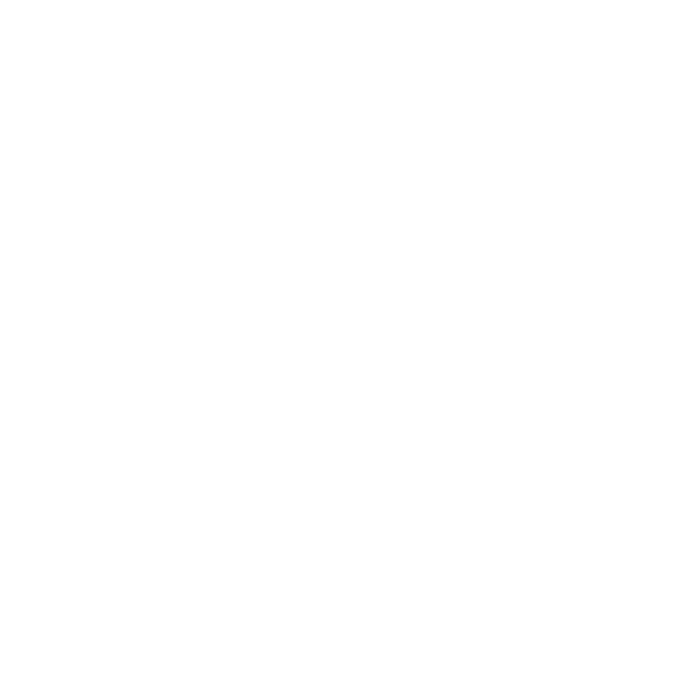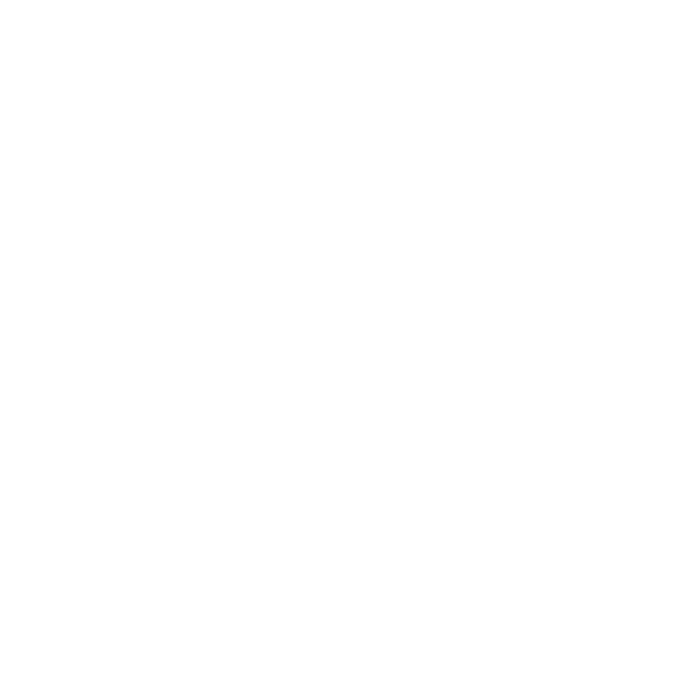
GTU 10 Owner’s Manual 3
• Charge the device completely.
The LED is red while the device
is charging. When it is fully
charged, the LED turns green.
This can take up to 2 hours.
• Disconnect the device when the
LED turns green.
• Go to http://buy.garmin.com to
buy additional charging cables.
You can set tracking settings at
http://my.garmin.com. From here
you can locate the device on a
map, create geofences, and manage
notications.
Some device tracking options are
only available to Deluxe Tracking
service plan subscribers. Go to
http://my.garmin.com for more
information on service plans.
See page 10 to see how device
tracking settings affect battery life.
You can view the location of your
device on a map using the tracking
application.
Scheduled check-ins are available for
Deluxe Tracking plan subscribers.
You can schedule a specic time
to view the location of the device.
At the scheduled time, you are sent
a text message or email with the
device location and which geofence
the device is within (if applicable).
Continuous tracking is available for
Deluxe Tracking plan subscribers.
Continuous tracking enables
the device to report its location
at 15-second intervals. You can
schedule continuous tracking to
begin and end at specic times.