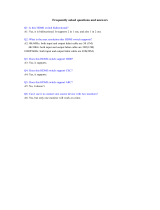Page is loading ...

GOT315A-ELK-WCD
All-in-One
15.6” WXGA TFT Fanless
PCT Multi-Touch Panel PC
User’s Manual

ii
Disclaimers
This manual has been carefully checked and believed to contain accurate information.
Axiomtek Co., Ltd. assumes no responsibility for any infringements of patents or any third
party’s rights, or any liability arising from such uses.
Axiomtek does not warrant or assume any legal liability or responsibility for the accuracy,
completeness or usefulness of any information in this document. Axiomtek does not make any
commitment to update any information in this manual.
Axiomtek reserves the right to change or revise this document and/or product at any time
without notice.
No part of this document may be reproduced, stored in a retrieval system, or transmitted in
any forms or by any means, electronic, mechanical, photocopying, recording, among others,
without prior written permission from Axiomtek Co., Ltd.
WARNING
• Replacing the battery with an incorrect model may cause an
explosion. Only use the same or equivalent type of battery as
recommended by the manufacturer.
• Properly dispose of used batteries according to the instructions.
©Copyright 2023 Axiomtek Co., Ltd.
All Rights Reserved
January 2023, Version A1
Printed in Taiwan

iii
Safety Precautions
Before getting started, please read the following important safety precautions.
1. Be sure to ground yourself to prevent static charge when installing any internal
components. Use a grounding wrist strap and place all electronic components in any
static-shielded devices. Most electronic components are sensitive to static electrical
charge.
2. Disconnect the power cord from the GOT315A-ELK-WCD prior to any installation. Be
sure both the system and all external devices are turned off. Sudden surge of power
could ruin sensitive components. Make sure the GOT315A-ELK-WCD series is properly
grounded.
3. Make sure the voltage of the power source is correct before connecting the GOT315A-
ELK-WCD to any power outlet.
4. Turn off system power before cleaning. Clean the system using a cloth only. Do not
spray any liquid cleaner directly onto the screen.
5. Do not leave the GOT315A-ELK-WCD in an uncontrolled environment where the
storage temperature is below -10°C or above 50°C as it may damage the equipment.
6. Do not open the system’s back cover. If opening the cover for maintenance is a must,
only a trained technician is allowed to do so. Integrated circuits on computer boards are
sensitive to static electricity. To avoid damaging chips from electrostatic discharge,
observe the following precautions:
Before handling a board or integrated circuit, touch an unpainted portion of the
system unit chassis for a few seconds. This will help to discharge any static
electricity on human body.
When handling boards and components, wear a grounding wrist strap available
from most electronic component stores.
Trademark Acknowledgments
Axiomtek is a trademark of Axiomtek Co., Ltd.
Intel® and Pentium® are registered trademarks of Intel Corporation.
Windows 10 and Windows 10 IoT Enterprise are trademarks of Microsoft Corporation.
Other brand names and trademarks are the properties and registered brands of their
respective owners.

iv

v
Table of Contents
Disclaimers ..................................................................................................... ii
Safety Precautions ........................................................................................ iii
SECTION 1 INTRODUCTION ..................................... 1
1.1 General Descriptions .......................................................................... 1
1.2 Specifications ...................................................................................... 2
1.3 Dimensions and Outlines ................................................................... 4
1.4 I/O Outlets ............................................................................................ 6
1.5 Packing List ......................................................................................... 6
SECTION 2 HARDWARE INSTALLATION .................... 8
2.1 Board Layout ....................................................................................... 8
2.2 Summary of Jumper Settings ............................................................ 9
2.2.1 Restore BIOS Optimal Defaults (JP1) ....................................................... 10
2.3 Connectors ........................................................................................ 11
2.3.1 DC-in Phoenix Power Connector ...................................................................... 12
2.3.2 Ethernet Connector (CN29, CN21) ................................................................... 12
2.3.3 Serial Port Connector (CN27, COM2~3) ........................................................... 13
2.3.4 HDMI Connector (CN22) ................................................................................... 13
2.3.5 USB 3.2 Connector (CN24, CN25) .................................................................... 14
2.3.6 ATX/AT Switch (SSW1) ...................................................................................... 14
2.3.7 Remote Power Switch Connector ..................................................................... 14
2.3.8 SATA Connector (CN10) .................................................................................... 15
3.3.9 SATA Power Connector (CN7) .......................................................................... 15
3.3.10 Full-Size PCI Express Mini Card Slot (CN16) ................................................. 16
3.3.11 SIM Slot (CN14) ............................................................................................... 17
3.3.12 M.2 Key E (CN18) ........................................................................................... 18
2.4 Mounting the Panel PC ..................................................................... 19
2.4.1 Panel Mount....................................................................................................... 19
2.4.2 Wall Mount (wall mount kit optional) .................................................................. 21
2.4.3 VESA Mount (Support VESA standard 100x100) ..................................... 23
2.2.4 Desktop Mount (Desktop stand kit optional) ...................................................... 25
2.5 Hardware Installation ........................................................................ 26
2.5.1 Installing an HDD ...................................................................................... 26
2.5.2 Installing DRAM ......................................................................................... 28
2.5.3 Connecting the Power Input ...................................................................... 30
SECTION 3 AMI BIOS SETUP UTILITY ..................... 31

vi
3.1 Starting ............................................................................................... 31
3.2 Navigation Keys ................................................................................ 31
3.3 Main Menu .......................................................................................... 32
3.4 Advanced Menu ................................................................................. 33
3.4.1 Trusted Computing ............................................................................................ 34
3.4.2 CPU Configuration ............................................................................................. 37
3.4.3 Storage Configuration ........................................................................................ 40
3.4.4 USB Configuration ............................................................................................. 41
3.4.5 F81966 Super IO Configuration ........................................................................ 42
3.4.6 Hardware Monitor .............................................................................................. 47
3.5 Chipset Menu ..................................................................................... 48
3.6 Security Menu .................................................................................... 50
3.7 Boot Menu .......................................................................................... 54
3.8 Save & Exit Menu .............................................................................. 57
SECTION 4 DRIVER and INSTALLATION ................. 60
4.1 Operating System ............................................................................. 60
4.1.1 Driver download ........................................................................................ 60
4.2 Touch Screen ..................................................................................... 61
APPENDIX A TPM BitLocker SETTINGS ................ 62

vii
This page is intentionally left blank.


GOT315A-ELK-WCD User’s Manual
Introduction 1
SECTION 1
INTRODUCTION
This section contains general information and detailed specifications of the GOT315A-ELK-
WCD, including the following subsections:
Figure 1-1 Front panel of the GOT315A-ELK-WCD
⚫ General Descriptions
⚫ Specifications
⚫ Dimensions and Outlines
⚫ I/O Outlets
⚫ Packing List
1.1 General Descriptions
The GOT315A-ELK-WCD multi-touch panel PC adopts a 15.6-inch WXGA TFT LCD with 400-
nit brightness and supports Intel® Celeron® processor J6412 (Elkhart lake) up to 10W,
providing excellent computing performance and thermal resistance. This fanless platform is
particularly designed for operation under harsh environments including steel refineries, oil
pipes, ships, machine makers, and many more. Having the abilities described below surely
makes GOT315A-ELK-WCD the most robust and cost-effective solution.
Designed for extended operating temperature range and ingress protection
The GOT315W-ELK-WCD’s compact industrial design and fanless cooling system allow the
panel PC to sustain an extended operating temperature range between -10°C and +50°C,
making the system a power-efficient solution. It also features an IP65 front bezel for protection
from liquid and dust.
Reliable and stable design
The GOT315A-ELK-WCD is specifically designed for vibration-prone environments, best for
the transportation (vehicle, railway, marine) and industrial machinery markets. With a patented
anti-vibration design, the GOT315A-ELK-WCD is able to work in operation mode under 1G (5
~ 500Hz), which has significantly improved system reliability and sustainability.
NOTE
Heavy-vibration may sometimes cause the LCD screen to flash in white
color; however, it won’t affect the function of the product.

GOT315A-ELK-WCD User’s Manual
2 Introduction
WLAN antenna supported (optional)
The GOT315A-ELK-WCD includes two Mini Card slots as an add-on option for connecting to
a wireless LAN card under Wi-Fi 4/5/6 protocols or with other LTE applications. These slots
also come with three fixed rotational WLAN antennas as optional components for wireless
network connection.
Multi-Touch PCAP touch with 7H surface hardness
The GOT315A-WCD comes with a user friendly multi-PCAP touchscreen display which allows
users to operate the panel PC with direct touch. The surface hardness of the touch glass is up
to 7H, providing excellent anti-scratch protection.
Other features
The GOT315A-ELK-WCD features one 260-pin up to DDR4-3200 SODIMM socket to support
maximum system memory capacity of up to 32GB, along with one 2.5” wide temperature
SATA SSD for storage needs. It also provides a full set of I/O including RS-232/422/485, USB
3.0, audio (line-out), HDMI and VGA output, as well as Gigabit Ethernet. This slim panel PC
supports panel mount as the standard installation, plus optional wall mount, VESA mount, and
desktop stand mount to offer more installation flexibility.
1.2 Specifications
Main CPU Board
⚫ CPU
⚫ Intel® Celeron® processor J6412 (Elkhart Lake), up to 10W
⚫ System Memory
➢ 1 x DDR4 2133/2400/2666/3200MHz SO-DIMM socket
➢ Maximum memory up to 32GB
⚫ BIOS
➢ AMI UEFI BIOS
I/O System
⚫ Standard I/O
➢ 2 x DB9 half cut bracket (Default)
➢ 1 x COM for RS-232/422/485
➢ 4 x USB 3.1(10Gbps)
➢ 1 x Power button
➢ 1 x AT/ATX switch
➢ 1 x Grounding hole
➢ 1 x HDMI output
➢ 1 x VGA output
➢ 1 x Audio line out
⚫ Ethernet
➢ 1 x 2.5GBase-T Ethernet with Intel i226-LM (w/TSN); supports Wake-on-LAN, PXE
Boot ROM
➢ 1 x 10/100/1000 Mbps Ethernet with Intel® i210-AT; supports Wake-on-LAN, PXE
Boot ROM
⚫ Expansion

GOT315A-ELK-WCD User’s Manual
Introduction 3
➢ 1 x Full-size PCI-Express Mini Card slot (PCIe / mSATA + USB)
➢ 1 x M.2 Key E 2230 (for Wi-Fi)
⚫ Power connector
➢ 1x Phoenix power connector for DC power input
System Specifications
⚫ 15.6” WXGA (1366x768) LCD 400 nits with LED backlight
⚫ Projected capacitive multi-touch
⚫ Fanless design for heat dispensation
⚫ IP65 aluminum front bezel
⚫ Storage
➢ 1 x 2.5” wide temperature SATA SSD (supports 7mm and 9.5mm; removable)
⚫ Weight(Net/Gross)
➢ 5.07kg (11.17 lb) / 11.12kg(24.51lb)
⚫ Dimensions
➢ System: 409.18 mm (16.1") (W) x 59.4 mm (2.3") (D) x 265.18 mm (10.4") (H)
➢ Packing: 535 mm (21.06") (W) x 485 mm (19.09") (D) x196 mm (7.71") (H)
⚫ Operating temperatures
➢ -10°C to 50°C (+14°F to +122°F)
⚫ Storage temperatures
➢ -10°C to 50°C (+14°F to +122°F)
⚫ Relative humidity
➢ 10% to 95% @ 40°C, Non-condensing
⚫ System power input
➢ DC power input: +9 to 36VDC with Phoenix power connector
NOTE
• All specifications and images are subject to change without notice.
• The performance of the system might be adversely affected at an
operating temperature above 40°C.

GOT315A-ELK-WCD User’s Manual
4 Introduction
1.3 Dimensions and Outlines
The figures below show the dimensions and outlines of the GOT315A-ELK-WCD panel PC.
Front dimensions: 409.18 mm (16.1") (W) x 265.18 mm (10.4") (H) x 59.4 mm (2.2") (D)

GOT315A-ELK-WCD User’s Manual
Introduction 5
Cut-out dimensions of the GOT315A-ELK-WCD
Cut-out dimensions: 398 x 254 mm
NOTE
The wall depth limit for panel mount is 6 mm.

GOT315A-ELK-WCD User’s Manual
6 Introduction
1.4 I/O Outlets
Please refer to figure 1-4 for the I/O locations of the GOT315A-ELK-WCD.
Figure 1-4: Bottom view of the GOT315A-ELK-WCD
No.
Note.
No.
Note.
1
Backlight ON/OFF
10
1x 2.5 Gigabit Ethernet
2
Brightness Adjust +/-
11
4x USB3.2 Gen2
3
Speaker
12
1x HDMI 1.4b out
4
Proximity and ambient light
sensors (optional)
13
1x Line out / MIC
5
Power Button
14
1x VGA
6
DC Power Input
15
1x COM for RS232/422/485
7
Remote Power Switch
16
1x Grounding hole
8
Optional flexible IO
(Default 2x DB9 half cut
bracket)
17
AT/ATX switch
9
1x 1 Gigabit Ethernet
1.5 Packing List
A complete bundled package should contain the following items:
⚫ GOT315A-ELK-WCD unit x 1
⚫ Phoenix connector (DC power version only)
⚫ Panel mount kit
Please contact an Axiomtek distributor immediately if any of the above-mentioned items is
missing.

GOT315A-ELK-WCD User’s Manual
Introduction 7
This page is intentionally left blank.

GOT315A-ELK-WCD User’s Manual
8 Hardware and Installation
SECTION 2
HARDWARE INSTALLATION
The GOT315A-ELK-WCD provides rich I/O ports and flexible expansion features for users to
perform various tasks. This section provides detailed information on the hardware
components of the panel PC as well as installation instructions, including the following
subsections:
⚫ Board Layout
⚫ Jumper and Connector Settings
⚫ Mounting Methods
⚫ Hardware Installation
⚫ Power Input
2.1 Board Layout
Please follow the steps below to open the GOT315A-ELK-WCD unit.
Step 1 Remove the four screws (see red circles in Figure 2-1) on the back cover.
Figure 2-1: Back cover
Step 2 Remove the back cover.
Figure 2-2: Board layout

GOT315A-ELK-WCD User’s Manual
Hardware and Installation 9
2.2 Summary of Jumper Settings
Proper jumper settings configure the GOT315A-ELK-WCD to meet various application needs.
Hereby all jumpers settings along with their default settings are listed for devices onboard.
Figure 2-3: Definitions of pin settings
Proper jumper settings configure the GOT315A-ELK-WCD to meet various application
purposes. A table of all jumpers and their default settings is listed below.
Jumper
Descriptions
Setting
JP1
Restore BIOS optional defaults (Clear CMOS)
Default: normal operation
1-2 closed
That a cap on a jumper is to “close” the jumper, whereas that offs a jumper is to “open” the
jumper.
【Note】: How to setup Jumpers

GOT315A-ELK-WCD User’s Manual
10 Hardware and Installation
2.2.1 Restore BIOS Optimal Defaults (JP1)
Put jumper clip to pin 2-3 for a few seconds then move it back to pin 1-2.
This procedure is to restore BIOS optimal defaults.
Function
Setting
Normal operation (default)
1-2 closed
Clear RTC
2-3 closed

GOT315A-ELK-WCD User’s Manual
Hardware and Installation 11
2.3 Connectors
Please refer to below connector table to get their pin assignments
External connectors
Sections
DC-in Phoenix Power Connector
2.3.1
Ethernet Connector
2.3.2
Serial Port Connector
2.3.3
HDMI Connector
2.3.4
USB 3.2 Connector
2.3.5
ATX Switch Connector
2.3.6
Remote Power Switch Connector
2.3.7
Internal Connectors
Sections
SATA Signal Connector
2.3.8
SATA Power Connector
2.3.9
Full-Size Express Mini Card slot
2.3.10
SIM Slot
2.3.11
Lin/Mic in connector
2.3.12
M.2 Key E
2.3.13

GOT315A-ELK-WCD User’s Manual
12 Hardware and Installation
2.3.1 DC-in Phoenix Power Connector
The system supports 9~36V Phoenix DC-in connector for system power input.
2.3.2 Ethernet Connector (CN29, CN21)
The GOT315A-ELK-WCD has two RJ-45 connectors: LAN1 and LAN2. LAN1 is designed by
Intel i210-AT and LAN2 is Intel i226.
Table 2-5 Pin assignment for LAN1 (CN29)
Table 2-6 Pin assignment for LAN2 (CN21)
Pin
2500/1000
Base-T
100/10
Base-T
Description
L1
BI_DA+
TX+
Bidirectional or Transmit Data+
L2
BI_DA-
TX-
Bidirectional or Transmit Data-
L3
BI_DB+
RX+
Bidirectional or Receive Data+
L4
BI_DC+
N.C.
Bidirectional or Not Connected
L5
BI_DC-
N.C.
Bidirectional or Not Connected
L6
BI_DB-
RX-
Bidirectional or Receive Data-
L7
BI_DD+
N.C.
Bidirectional or Not Connected
L8
BI_DD-
N.C.
Bidirectional or Not Connected
A
Active Link LED (Yellow)
Off: No link
Blinking: Data activity detected
B
Speed LED
2500: Green
1000: Orange
100/10: OFF
Pins
Signals
1
DC+
2
GND
3
DC-
Pin
1000
Base-T
100/10
Base-T
Description
L1
BI_DA+
TX+
Bidirectional or Transmit Data+
L2
BI_DA-
TX-
Bidirectional or Transmit Data-
L3
BI_DB+
RX+
Bidirectional or Receive Data+
L4
BI_DC+
N.C.
Bidirectional or Not Connected
L5
BI_DC-
N.C.
Bidirectional or Not Connected
L6
BI_DB-
RX-
Bidirectional or Receive Data-
L7
BI_DD+
N.C.
Bidirectional or Not Connected
L8
BI_DD-
N.C.
Bidirectional or Not Connected
A
Active Link LED (Yellow)
Off: No link
Blinking: Data activity detected
B
Speed LED
1000: Orange
100/10: Green/OFF
/