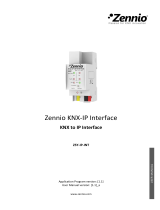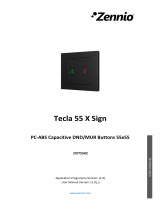Page is loading ...

ALLinBOX 1612 v2
http://www.zennio.com Technical Support: http://support.zennio.com
2
CONTENTS
Contents ........................................................................................................................................ 2
1 Introduction .......................................................................................................................... 3
1.1 ALLinBOX 1612 v2 ............................................................................................................ 3
1.2 Installation ........................................................................................................................ 5
1.3 Start-Up and Power Loss .................................................................................................. 7
1.4 LED Indicators ................................................................................................................... 8
1.5 Hard Reset to Factory Defaults ...................................................................................... 10
1.6 Hard Reset power supply ............................................................................................... 11
2 Configuration....................................................................................................................... 12
2.1 KNX to IP Interface ......................................................................................................... 12
2.2 Programmer ................................................................................................................... 13
2.2.1 Parallel Downloads................................................................................................. 14
2.3 Addicional Individual Addresses (Tunneling Addresses) ................................................ 16
2.4 General ........................................................................................................................... 17
2.5 Inputs ............................................................................................................................. 20
2.5.1 Binary Input ............................................................................................................ 20
2.5.2 Temperature Probe ................................................................................................ 20
2.5.3 Motion Detector .................................................................................................... 20
2.6 Outputs........................................................................................................................... 21
2.7 Thermostats ................................................................................................................... 23
2.8 Master Light ................................................................................................................... 24
2.9 Logic Functions ............................................................................................................... 27
2.10 Scene Timing .................................................................................................................. 28
2.11 Manual Control Through IR Remote Control ................................................................. 30
ANNEX I. Communication Objects............................................................................................... 34

ALLinBOX 1612 v2
http://www.zennio.com Technical Support: http://support.zennio.com
3
1 INTRODUCTION
1.1 ALLinBOX 1612 V2
ALLinBOX 1612 v2 is a versatile KNX actuator featuring a wide variety of functions:
16 relay outputs, configurable as:
➢ Up to 8 independent shutter channels (with or without slats),
➢ Up to 16 individual ON/OFF outputs,
➢ Up to 2 1 fan coil modules,
➢ A combination of the above.
12 multi-purpose inputs, configurable as:
➢ Temperature probes (possibility to parameterise a personalised probe),
➢ Binary inputs (i.e., pushbuttons, switches, sensors),
➢ Motion detectors.
20 customisable, multi-operation logic functions.
Up to 4 standard thermostats and 4 Hospitality thermostats.
2 master light control instances for an easy, out-of-the-box control of a set
of luminaires (or functionally equivalent devices) one of which acts as a
general lamp and the others as secondary lamps.
Manual operation / supervision of the 16 relay outputs through infrared.
Scene-triggered action control, with an optional delay in the execution.
Relay switches counter.
Heartbeat or periodical “still-alive” notification.

ALLinBOX 1612 v2
http://www.zennio.com Technical Support: http://support.zennio.com
4
IP interface
➢ Up to 5 parallel connections from ETS for programming and monitoring.
➢ High capacity buffer
6 light indicators (LEDs): two state indicators for the power supply (power
and overload), one power supply factory reset indicator, two state indicators
for the lines (bus and Ethernet), one more IP factory reset indicator, and one
additional indicator for the programming mode.
Power supply 29V – 1.4 A (40W). It is divided between an auxiliary output of
29V and a bus output with KNX coil include. The nominal input of the power
supply must be universal 110/230V ~ 50/60Hz.

ALLinBOX 1612 v2
http://www.zennio.com Technical Support: http://support.zennio.com
5
1.2 INSTALLATION
Figure 1. ALLinBOX 1612 v2 elements scheme.
Figure 1 shows a scheme of ALLinBOX 1612 v2 with all the LED indicator and required
connections. ALLinBOX 1612 v2 has its own power supply, so it does not need an
additional one and it serves to supply the rest of the devices through the KNX bus.
The couple LNX twisted-pair (TP) line and LAN network, the KNX bus (12) and
Ethernet (18) cables must be connected. After the connection, the device can be
conveniently mounted on the DIN rail by the usual procedure.
The main elements of the device are described next.
Test/Prog. Pushbutton (13): a short press on this button sets the device into
the programming mode, making the associated LED (14) light in red.
Note: if this button is held while plugging the device into the KNX bus, the
device will enter into safe mode. In such case, the LED will blink in red every
0.5 seconds.
9
2
5
4
8
1
6
7
3
10
16
11
12
13
14
15
16
17
18
19
1. Main Power Supply.
2. Overload Status LED.
3. Power Supply Status LED.
4. Reset Button.
5. Reset Status LED.
6. IP Factory Reset Button.
7. IP Factory Reset LED.
8. Ethernet LED.
9. KNX Bus LED.
10. Analog/Digital Inputs.
11. Auxiliary Power Output.
12. KNX Connector.
13. Programming/Test Button.
14. Programming/Test LED.
15. Fixing Clamp.
16. Outputs.
17. IR Input.
18. Ethernet Connector.
19. Remote Control (not included).

ALLinBOX 1612 v2
http://www.zennio.com Technical Support: http://support.zennio.com
6
Outputs (16): output ports for the insertion of the stripped cables of the
systems being controlled by the actuator (see section 2.6). Please secure the
connection by means of the on-board screws.
Inputs (10): input ports for the insertion of the stripped cables of external
elements such as switches / motion detectors / temperature probes, etc. One
of the two cables of each element need to be connected to one of the slots
labelled “1” to “12”, while the other cable should be connected to the slot
labelled as “C”. Note that all the external input devices share the “C” slot for
one of the two cables. Please secure the connection by means of the on-
board screws.
LEDs (2, 3, 5, 7, 8 y 9) and reset buttons (4 y 6): the behaviour will be
described in section 1.4.
Main Power Supply (1): slots for the connection of the voltage wires (phase,
neutral and ground).
To get detailed information about the technical features of this device, as well as on the
installation and security procedures, please refer to the corresponding Datasheet,
bundled with the original package of the device and also available at www.zennio.com.

ALLinBOX 1612 v2
http://www.zennio.com Technical Support: http://support.zennio.com
7
1.3 START-UP AND POWER LOSS
During the start-up of the device, the Test/Prog. LED will blink in blue colour for a few
seconds before ALLinBOX 1612 v2 is ready. External orders will not be executed
during this time, but afterwards.
Depending on the configuration, some specific actions will also be performed during
the start-up. For example, the integrator can set whether the output channels should
switch to a particular state and whether the device should send certain objects to the
bus after the power recovery. Please consult the next sections of this document for
further details.
On the other hand, when a bus power failure takes place, ALLinBOX 1612 v2 will
interrupt any pending actions, and will save its state so it can be recovered once the
power supply is restored.
For safety reasons, all shutter channels will be stopped (i.e., the relays will open) if a
power loss takes place, while the individual outputs and fan coil contacts will switch to
the specific state configured in ETS (if any).

ALLinBOX 1612 v2
http://www.zennio.com Technical Support: http://support.zennio.com
8
1.4 LED INDICATORS
ALLinBOX 1612 v2 incorporates 7 LED lights on the top of the device that make it easy
to monitor the status of the buses and to detect typical communication problems, as
detailed next.
Figure 2. LEDs
KNX Line Status LED (TP): shows the status of the primary bus.
➢ OFF: error or KNX line not connected or not powered.
➢ ON (green) = TP connection OK.
Note: the update of the LED status can be delayed a few seconds after the
trigger event, e.g., after the disconnection of the main line.
Ethernet Line Status LED (IP): shows the status of the secondary bus.
➢ OFF: error or IP line not connected.
➢ ON (green): Ethernet connection OK
Power Supply Status LED (POWER): shows the status of the power supply.
➢ OFF: free-voltage device.
➢ ON (green): voltage device (power supply OK).
➢ BLINKING (green): short circuit in the power supply / “Reset” button press.

ALLinBOX 1612 v2
http://www.zennio.com Technical Support: http://support.zennio.com
9
Overload LED (OVERLOAD): notifies a high consumption in the power
supply.
➢ OFF: device with low power consumption.
➢ ON (red): device with too high consumption.
➢ BLINKING (green): short circuit in the power supply.
Programming LED:
➢ OFF = normal operation.
➢ ON (red) = programming mode active.
IP Factory Reset LED:
➢ OFF: normal operation.
➢ ON (red): IP restored by DHCP.
➢ ON (green): static IP (of ETS configuration) restored.
➢ ON (yellow): IP restored by APIPA.
Note: Please refer to section 1.5 for further details.
Reset LED:
➢ OFF: normal operation.
➢ ON (red): while the button is pressed (power supply is reset) and short
circuit in the power supply.

ALLinBOX 1612 v2
http://www.zennio.com Technical Support: http://support.zennio.com
10
1.5 HARD RESET TO FACTORY DEFAULTS
By pressing the "IP Factory Reset" button for three seconds:
The device will adopt an IP address via the DCHP server.
➢ If the DHCP client does not obtain a valid IP address (after several
attempts), then the device will be assigned an IP address via the AutoIP
(APIPA)
1
protocol.
The factory reset indicator LED will light up in red.
If a second-long press is made on the "IP Factory Reset" button
The device will adopt a static IP address.
➢ If "Use a static IP address" has been chosen in the ETS configuration, the
device will have the configured IP.
The factory reset led will light up in green.
➢ If, on the other hand, in the ETS configuration "Obtain an IP address
automatically" has been chosen, the device will obtain an IP by means of
AutoIP (APIPA).
The factory reset indicator LED lights up yellow.
The factory IP setting and the colour of the factory reset LED will remain until the
device is restarted.
The following table summarizes the above:
Press
ETS Configuration
IP Configuration
LED
1
st
long press
(3s)
Obtain an IP automatically
IP obtained by DHCP.
(If a valid IP is not obtained
IP by APIPA)
Red
Use a static IP address
2
nd
long
press (3s)
Obtain an IP automatically
IP obtained by APIPA
Yellow
Use a static IP address
Static IP of ETS configuration
Green
1
Random static IP configuration in the range 169.254.1.0 - 169.254.254.255

ALLinBOX 1612 v2
http://www.zennio.com Technical Support: http://support.zennio.com
12
2 CONFIGURATION
To begin with the parameterisation process of the device, it is necessary, once the ETS
program has been opened, to import the database of the product. Next, the device
should be added to the project where desired.
The configuration of this device is done both in the parameters tab and in the ETS
properties. The following sections explain how to configure each of the device
functionalities.
2.1 KNX TO IP INTERFACE
ALLinBOX 1612 v2 is an interface device intended for the interconnection between a
KNX bus and an Ethernet network (LAN).
The network parameters can be configured in the "IP" panel of the ETS "Properties":
Figure 3 IP Configuration
Obtain an IP address automatically
2
. ALLinBOX 1612 v2 will automatically
take an IP address whenever there is a DCHP server in the local network to
which it is connected.
2
The default values of each parameter will be highlighted in blue in this document, as follows:
[default/rest of options].

ALLinBOX 1612 v2
http://www.zennio.com Technical Support: http://support.zennio.com
13
Use a static IP address. If DHCP protocol is not used, the following properties
must be set manually:
➢ IP Address [0.0.0.0…255.255.255.255].
➢ Subnet Mask [0.0.0.0…255.255.255.255].
➢ Default Gateway [0.0.0.0…255.255.255.255].
Note: If a static IP is configured, it is important to make sure that no other
device on the network has this IP assigned to it and that it does not belong to
the DHCP range configured for the router, otherwise connection problems with
the ALLinBOX 1612 v2 will be observed.
In addition, the following information will be shown:
MAC Address.
Multicast Address [224.0.23.12]: IP address (reserved by the IANA
organization for the KNXnet/IP protocol) used by ETS in this case, for
discovering the available KNX-IP interfaces within the same network.
Once these properties have been entered an ETS programming is required to
download the configuration to the device.
2.2 PROGRAMMER
ALLinBOX 1612 v2 can be used in ETS as a programming interface. In addition to an
IP address, they must be assigned a KNX individual address for this purpose.
Up to five simultaneous connections are allowed for performing downloads or for
bus monitoring.
Note: to detect the ALLinBOX 1612 v2 as a programmer in ETS, it needs to be
connected to the same IP network as the PC.
To use a device as a programmer simply select it in the ETS "Bus" tab under
Connections Interfaces.

ALLinBOX 1612 v2
http://www.zennio.com Technical Support: http://support.zennio.com
14
Figure 4. Selection of ALLinBOX 1612 v2 in the Bus Connections tab in ETS.
Or by selecting it at the bottom left after opening a project in ETS.
Figure 5. Selection of ALLinBOX 1612 v2 in a ETS project.
Important: If the ALLinBOX 1612 v2 is selected as the programming interface to
program itself it is recommended to first perform individual address download and
then application download, rather than complete download (complete download
causes a device restart and therefore communication with ETS is lost and the
download is cancelled).
2.2.1 PARALLEL DOWNLOADS
ETS offers the option to perform multiple parallel downloads within the same project.
This option is only available for connections via a KNX-IP router or a KNX-IP interface.
Certain conditions must be met:
Each download must be performed on a different line.
For each line, it is necessary to select one ALLinBOX 1612 v2 to perform the
download.

ALLinBOX 1612 v2
http://www.zennio.com Technical Support: http://support.zennio.com
15
Note: There is a restriction: parallel downloads are not available to download
physical addresses. When performing this type of downloads, the link device used by
ETS is not the one configured for the line but the general one.
In "Settings" panel, in “Properties” of the line, the connection can be selected.
Figure 6 ETS5 parallel downloads configuration.
Note: once the connection has been selected, it will not be available for the other lines.

ALLinBOX 1612 v2
http://www.zennio.com Technical Support: http://support.zennio.com
16
2.3 ADDICIONAL INDIVIDUAL ADDRESSES (TUNNELING
ADDRESSES)
ALLinBOX 1612 v2 requires a specific individual address when acting as a
programming interface (tunneling) other than the address of the device itself. Up to five
simultaneous connections are possible, which implies that up to five different individual
addresses must be configured.
After the individual ALLinBOX 1612 v2 address has been set, the five tunneling
addresses are automatically set with consecutive values. This can be changer at any
time.
Figure 7 Set tunneling addresses.
Note: ALLinBOX 1612 v2 tunnelling addresses must not match any of the addresses
set to other devices on the system.

ALLinBOX 1612 v2
http://www.zennio.com Technical Support: http://support.zennio.com
17
2.4 GENERAL
After importing the corresponding database in ETS and adding the device into the
topology of the desired project, the configuration process begins by entering the
Parameters tab of the device.
ETS PARAMETERISATION
The "General" tab contains general settings. From this screen it is possible to
activate/deactivate all the required functionality.
Figure 8. General screen
Inputs [disabled/enabled]: enables o disables the “Inputs” tab on the left
menu. See section 2.5 for more details.
Outputs [disabled/enabled]: enables o disables the “Outputs” tab on the left
menu. See section 2.6 for more details.
Thermostats [disabled/enabled]: enables o disables the “Thermostats” tab
on the left menu. See section 2.7 for more details.
Master Light [disabled/enabled]: enables o disables the “Master Light” tab on
the left menu. See section 0 for more details.

ALLinBOX 1612 v2
http://www.zennio.com Technical Support: http://support.zennio.com
18
Logic Functions [disabled/enabled]: enables o disables the “Logic
Functions” tab on the left menu. See section 2.9 for more details.
Scene Timing [disabled/enabled]: enables o disables the “Scene Timing” tab
on the left menu. See section 2.10 for more details.
Manual Control with IR [disabled/enabled]: enables o disables the “Manual
Control” tab on the left menu. See section 2.11 for more details.
Sending of Indication Objects (0 and 1) on Bus Voltage Recovery
[disabled/enabled]: this parameter lets the integrator activate two new
communication objects (“Reset 0” and “Reset 1”), which will be sent to the
KNX bus with values “0” and “1” respectively whenever the device begins
operation (for example, after a bus power failure). It is possible to
parameterise a certain delay [0…255] to this sending.
Figure 9. Sending of Indication objects on bus voltage recovery
Heartbeat (Periodic Alive Notification) [disabled/enabled]: this parameter
lets the integrator incorporate a one-bit object to the project (“[Heartbeat]
Object to Send ‘1’”) that will be sent periodically with value “1” to notify that
the device is still working (still alive).
Figure 10. Heartbeat.
Note: The first sending after download or bus failure takes place with a delay
of up to 255 seconds, to prevent bus overload. The following sendings match
the period set.

ALLinBOX 1612 v2
http://www.zennio.com Technical Support: http://support.zennio.com
19
Show Relay Switches Counter Objects [disabled/enabled]: enables two
communication objects to keep track of the number of switches performed by
each of the relays ("[Relay X] Number of Switches") and the maximum
number of switches carried out in a minute ("[Relay X] Maximum Switches
per Minute").

ALLinBOX 1612 v2
http://www.zennio.com Technical Support: http://support.zennio.com
20
2.5 INPUTS
ALLinBOX 1612 v2 incorporates 12 analogue/digital inputs, each configurable as a:
Binary Input, for the connection of a pushbutton or a switch/sensor.
Temperature Probe, to connect a temperature sensor from Zennio.
Motion Detector, to connect a motion detector from Zennio.
2.5.1 BINARY INPUT
Please refer to the “Binary Inputs” user manual, available under the ALLinBOX 1612
v2 product section at www.zennio.com.
2.5.2 TEMPERATURE PROBE
Please refer to the “Temperature Probe” user manual, available under the ALLinBOX
1612 v2 product section at www.zennio.com.
2.5.3 MOTION DETECTOR
It is possible to connect motion detectors from Zennio to the input ports of ALLinBOX
1612 v2.
Please refer to the “Motion Detector” user manual, available under the ALLinBOX
1612 v2 product section at www.zennio.com, for detailed information about the
functionality and the configuration of the related parameters.
/