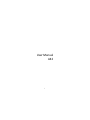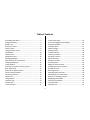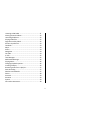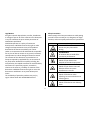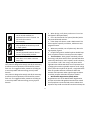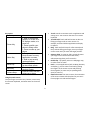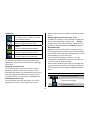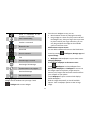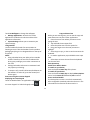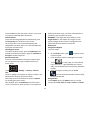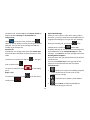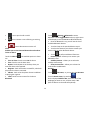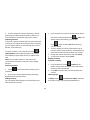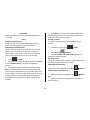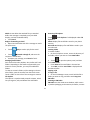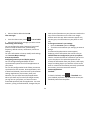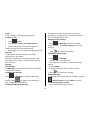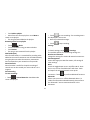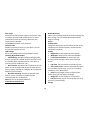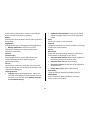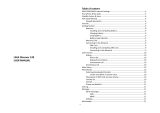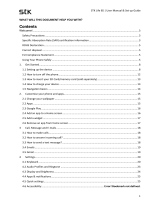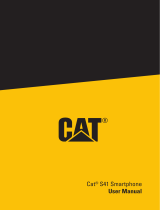i
UserManual
A42

ii
TableofContents
Assemblingthedevice...................................................7
Chargethebattery.........................................................7
BatteryUse....................................................................8
Knowyourdevice..........................................................8
PhoneLayout.................................................................8
Usingthetouchscreen..................................................9
SoftButtons.................................................................10
HomeScreen................................................................10
NotificationIcons.........................................................10
ManagingWidgets.......................................................11
AddFunctionstoHomeScreen...................................11
ChangingWallpaper.....................................................11
UsingHeadset..............................................................12
Entertextusingtheonscreenkeypad.........................12
BasicOperations.......................................................... 12
SwitchOnorOfftheDevice.........................................12
ScreenLockandUnlock...............................................12
Securedscreenlock.....................................................13
MakeaCall..................................................................13
UsingContact...............................................................13
UsingCallLog
...............................................................14
AnswerCalls.................................................................14
ToSetanAlarm............................................................15
ToSetHomePage........................................................16
TousetheGoogleSearchWidget................................16
UsingtheCAMERA.......................................................17
ClickingaPhoto...........................................................17
ViewingImages............................................................18
ViewingVideos............................................................18
ToAddaContact.........................................................18
ImportingContacts......................................................19
Searchingcontacts .......................................................19
EditingaContact..........................................................19
Deletingacontact........................................................19
Contactgroups.............................................................19
AddinganEmailAccount.............................................20
ConfiguringanEmailAccount......................................20
SendinganEmail.......................................................... 20
Receivingemails..........................................................20
Checkingemailsmanually............................................20
Attachingfiles
asattachments.....................................20
ReplyorforwardinganEmail.......................................21
ManagingEmailfolders...............................................21
AccessingFileExplorer.................................................21
CreatingFolder............................................................21
CopyingaFile...............................................................21

ii
ListeningtoFMRadio ..................................................21
ViewingPhotos&Videos.............................................22
Launchingslideshow....................................................22
PlayingVideofiles........................................................22
Organizeemailbylabels..............................................22
AccountSynchronize...................................................23
Facebook......................................................................23
Maps............................................................................24
Places...........................................................................24
Navigation....................................................................24
YouTube.......................................................................24
G‐Talk...........................................................................25
TextMessages.............................................................25
MultimediaMessage...................................................26
PlayingMusic...............................................................26
ChangingPlaybackOptions..........................................26
CreatingaPlaylist........................................................ 26
Removingtracksfromaplaylist...................................27
StartRecording............................................................27
Wirelessandnetworks................................................27
Device..........................................................................28
Personal.......................................................................29
Accounts......................................................................29
System......................................................................... 29
Care
andmaintenance.................................................30

3
LegalNotices
Allrightsreserved.Reproduction,transfer,distribution
orstorageofpartorallofthecontentsinthisdocument
inanyformwithoutthepriorwrittenpermissionof
VIDEOCONisproh ibited.
VIDEOCONoperatesonapolicyofcontinuous
development.VIDEOCONreservestherighttomake
changesandimprovementsto
anyoftheproducts
describedinthisdocumentwithoutpriornotice.
UndernocircumstancesshallVIDEOCONberesponsible
foranylossofdataorincomeoranyspecial,incidental,
consequentialorindirectdamageshowsoevercaused.
Thecontentsofthisdocumentareprovidedasitis.
Exceptasrequiredbyapplicable
law,nowarrantiesof
anykind,eitherdeselectedorimplied,including,but
notlimitedto,theimpliedwarrantiesofmerchantability
andfitnessforaparticularpurpose,aremadein
relationtotheaccuracy,reliabilityorconten tsofthis
document.VIDEOCONreservestherighttore visethis
documentorwithdrawitat
anytimewithoutprior
notice.
Theavailabilityofparticularproductsmayvaryby
region.PleasecheckwithVIDEOCONExecutive.
SafetyPrecautions
Pleasecomplywiththeseprecautionstoavoidputting
yourselforotheraroundyouinadangerousorillegal
situation,andensurepeakperformanceofyourdevice.
Icon Description
ROADSAFETY
Donotuseyourphonewhile
driving.
INTERFERENCE
Allwirelessdevicescouldaffect
yourdeviceperformance.
HOSPITALS
Switchoffyourdevicenear
hospitalsandmedicalequipment.
AIRCRAFT
Switchoffyourdeviceinaircraft.
Wirelessdevicescancause
interferenceinaircraft.
REFUELLING
Switchoffthedevicewhen
refueling.Donotusethedeviceat
refuelingpoint.
BLASTINGAREAS
Switchoffthedevicenearblasting
areas.

4
USESENSIBLY
Useinnormalcondition,as
explainedintheUser’smanual.Do
nottouchtheantenna
unnecessarily.
QUALIFIEDSERVICE
Onlyqualifiedpersonnelmayinstall
orrepairphone.
BATTERIES
Useonlyapprovedbatteries.Donot
connectincompatibleproducts.
WATER‐RESISTANCE
Yourdeviceisnotwater‐resistant.
Keepitdry.
Importantsafetymeasures
Yourphoneisdesignedtocomplywithallthenecessary
precautionsandrequirementsandshouldbetreated
withcare.Thesuggestedsafetymeasureswillhelpyou
tousethisproductwithoutcausingyouanyhealth
hazards.
Yourphoneisdesignedtocomplywithallthenecessary
precautionsand
requirementsandshouldbetreated
withcare.Thesuggestedsafetymeasureswillhelpyou
tousethisproductwithoutcausingyouanyphysical
hazards.
Whenbuyingacellphone,makesureithasalow
SAR(SpecificAbsorptionRate ).
Useawirelesshands‐freesystem(headset)witha
lowpowerBluetoothemitter.
EitherkeepcallsshortorsendaSMSinstead.This
adviceappliesespeciallytochildren,adolescentsand
pregnantwomen.
Wheneverpossible,usecellphoneonlywhenthe
signalqualityisgood.
Peoplehavingactivemedicalimplantsshouldkeep
theircellphoneatleast15cm
awayfromtheimplant.
TheFCCad vice: “Manypeoplemistakenlyassume
thatusingacellphonewithalowerreportedSARvalue
necessarilydecreasesauser’sexposuretoRFemissions,
orissomehow“safer”thanusingacellphonewitha
highSARvalue.WhileSARvaluesarean
importanttool
injudgingthemaximumpossibleexposuretoRFenergy
fromaparticularmodelofcellphone,asingleSARvalue
doesnotprovidesufficientinformationaboutthe
amountofRFexposureundertypicalusageconditions
toreliablycompareindividualcellphonemodels.”
WorldHealthOrganization(WHO)Advice:
OrganizationssuchastheWorld HealthOrganization
andtheUSFoodandDrugAdministrationhavestated
thatifpeopleareconcernedandwanttoreducetheir
exposuretheycould useahands‐freedevicetokeepthe

5
phoneawayfromtheheadandbodyduringphonecalls,
orreducetheamountoftimespentonthephone.
SoftwareUpdateInformation
Toenhancedeviceperformance,werecommendthat
yougetintouch withthenearestVIDEOCONAuthorized
ServiceCenter,regardingtheavailabilityofupdated
firmwareforyourdevice.
Pleaseseetheenclosed
ServiceCenterDir ectoryfortheVIDEOCONAuthorized
ServiceCenternearesttoyourlocation.
ThirdPartyApplicationsDisclaimer
Someapplicationsaccessiblethroughyourmobile
belongtothirdpartiesandareprotectedbypatent,
copyright,trademarkand/orotherintellectualproperty
laws.Thoseapp licationsareprovidedsolelyforyour
personalnon‐commercialuse.Youmaynotuseany
applicationinamannerthathasnotbeenauthorizedby
theapplicationownerorprovider.
Withoutlimitingtheforegoing,unlessexpressly
authorizedbytheapplicablecontentownerorservice
provider,youmaynotmodify,copy,republish,upload,
post,transmit,translate,sell,create
derivateworks,
exploit,ordistributeinanymannerormediumany
contentorservicesdisplayedthroughthisdevice.
“Thirdpartycontentandservicesar eprovided“asis”.
VIDEOCONdoesnotwarrantcontentorservicesso
provided,eitherexpresslyorimpliedly,foranypurpose.
VIDEOCONexpresslydisclaimsanyimpliedwarranties,
including
butnotlimitedto,warrantiesof
merchantability orfitnessforaparticularpurpose.
VIDEOCONdoesnotguaranteetheaccuracy,validity,
timeliness,legality,orcompletenessofanycontentor
servicemadeavailablethroughthisdevice.Underno
circumstances,includingnegligence,shallVIDEOCONbe
liable,whetherincontractortort,foranydirect,
indirect,incidental,specialorconsequentialdamages,
attorneyfees,expenses,oranyotherdamagesarising
outof,orinconnectionwith,anyinformationcontained
in,orasaresultoftheuseofanycontentorserviceby
youoranythirdparty,evenifadvisedofthepossibility
ofsuch
damages.”
Thirdpartyservicesmaybeterminatedorinterrupted
atanytime,andVIDEOCONmakesnorepresentationor
warranteethatanycontentorservicewillremain
availableforanyperiodoftime.Videoconreservesthe
right,initssolediscretiontochange/modify/updatethe
software(includingwithoutlimitation,theavailabilityof
any
featureorcontent)ofthephoneatanytime
withoutpriornotice.
Contentandservicesaretransmittedbythirdpartiesby
meansofnetworksandtransmissionfacilitiesover
whichVIDEOCONhasnocontrol. Withoutlimitingthe

6
generalityofthisdisclaimer,VIDEOCONexpressly
disclaimsanyresponsibilityorliabilityforany
interruptionorsuspensionofanycontentorservice
madeavailablethroughthisdevice.
VIDEOCONisneitherresponsiblenorliableforcustomer
servicerelatedtothecontentandservices.Any
questionorrequestforservicerelatedtocontent
or
servicesshouldbemadedirectlytorespectivecontent
andserviceproviders.
“Itisrecommendedtoinstallthethirdparty
applicationsonmemorycardratherthanphone
memoryforbestperformance.”
“MemoryCapacity‐Memorycapacityisdependenton
OperatingSystemusage.Availablestoragecapacitymay
belessasitincludes
pre‐installedoperatingsystem,
suchasAndroidand/orpre‐installedapp lication s,or
mediacontent,sharedvideo/systemmemory.”
SAR
Your phone meets the SAR requirements for exposure
to radio waves, recommended by Govt. of India. Your
mobile phone is a radio transmitter and receiver. It is
designed and manufactured so as
not to exceed the
limits for exposure to radio‐frequency (RF) energy, as
recommended by the Govt. of India. These limits are
part of comprehensive guidelines and establish
permittedlevelsofRFenergyforthegeneralpopulation.
The limits include a substantial safety margin designed
toensurethesafetyofall
persons,regardlessofageand
health.
Theexposurestandardformobilephonesemploysa
unitofmeasurementknownasSAR(SpecificAbsorption
Rate).TheSARlimitrecommendedbytheGovt.OfIndia
is1.6Watt/kgtakenoveravolumecontainingamassof
1gramoftissue.ThehighestSARvalueforA42is0.000
W/Kg.Press*#07#to checktheSARvalueonyour
phonedisplay.

7
GettingStarted
Assemblingthedevice
1. Locatethegrooveatthebottomofthedeviceand
gentlyremovethebackcoverbypullingitupfromthe
device.
2. InserttheSIMcardsintotheirrespectiveslotsas
shownbelow.
3. Insertmemorycard.TakecompatiblemicroSDcard,
andplaceitintoitsrespectiveslot.
4. Replacethebattery.Alignthecontactsofthe
batterywiththecorrespondingconnectorsinthe
batterycompartment&placethebackcover.
Chargethebattery
Tochargethedevicebattery:
1. TaketheUSBcablefromthedevicepackaging,and
attachittopoweradapter.Nowconnectthepower
adapterintoastandardACwalloutlet.
2. ConnecttheminiUSBconnectoronthecableinto
itsdesignatedportinthedevice.Thebatterylevel
indicatoronthedevicescreenwillstartscrolling
horizontallytoindicatethatthebatteryisbeingcharged.
Note:Exerciseextremecautio nwhileconnectingthe
chargertothedevice.Theconnectorsonthecharger
andonthephonemaygetdamagediftoomuchforceis
appliedwhileconnectingthem.

8
Ifthebatteryiscompletelydischarged,itmaytakea
whilebeforetheon‐screenchargingindicatorstarts
scrolling.
3. Whenthebatteryisfullycharged,thebatterylevel
indicatoronthedevicescreenwillstopscrolling.
4. Oncethechargingiscomplete,disconnectthe
chargerfromthe
deviceandthenfromthewalloutlet.
BatteryUse
Toextendthebatterylifeofyourdevice:
Usethestandardwallchargertochargethebattery
forthefirsttime.
Duringthefirst3‐4chargecycles,chargethe
batteryuntilthebatteryindicatoronthedisplaystops
scrolling.
Avoidpartialcharging.Also,waitforthebatteryto
dischargecompletelybeforechargingitagain.
ChargethebatteryusingtheUSBcableonlyifthe
recommendedwallchargerisn’treadilyavailable.
Avoidkeepingthedeviceonvibratemode.
Knowyourdevice
PhoneLayout

9
KeyLayout
Key Function
Power Key
Hold to switch audio
profiles, or to turn on or
off Airplane mode, or to
power off.
Press to switch your
phone to Sleep mode.
Press to wake up your
phone.
Home Key
Press to return to the
Home Screen from any
application or screen.
Hold to see recently
used applications
Menu Key
Press to get the options
for the current screen.
Back Key
Press to go to the
previous screen.
Volume Keys
Press or hold to turn the
volume up or down.
Usingthetouchscreen
Useyourfingertousetheicons,buttons,menuitems,
theonscreenkeyboard,andotheritemsonthetouch
screen.
Touch:Launchscreenitemssuchasapplicationand
settingicons.Youcanenterthetextviaon ‐screen
keyboard.
Touch&hold:
Touchandholdanitemonbutnot
liftingyourfingeruntilanactionoccurs.For
example,touchandholdanapplicationtodisplay
itsoptions.
Drag:Touchandholdiconsforafewsecondsand
then,withoutliftingyourfinger,moveyourfinger
onthescreenuntilyou
reachthetargetposition.
SwipeorSlide:Toswipeorslide,youquicklymove
yourfingeracrossthesurfaceofthescreen,
withoutpausingwhenyoufirsttouchit.
Double‐tap:Tapquicklytwiceonawebpage,map,
orotherscreentozoom.
Pinch:Insome
applications(suchasMaps,Browser,
andGallery),youcanzoominandoutbyplacing
twofingersonthescreenatonceandpinching
themtogether(tozoomout)orspreadingthem
apart(tozoomin).
Rotatethescreen:Onmostscreens,theorientation
ofthescreenrotateswith
thephoneasyouturnit
fromuprighttoitssideandbackagain.

10
SoftButtons
Dialer
In Home Screen, touch to launch
virtualDialingKeypad.
Contacts
TouchtodisplayContactsscreen
Menu
TouchtodisplayMenuapplications
Messages
TouchtodisplayMessagesscreen
Browser
TouchtodisplayInternetBrowser
HomeScreen
TheHomescreenallowsyoutoquicklyaccessmenu
applications,suchasDialer,Contacts,Menu,Messages,
andsoforth.
NavigatingtheHomescreen
Touchandscrollhorizontallyonthehomescreento
displaytheavailablescreensinyourdevice.Onthe
extendedHomescreen,youcanadd,deleteand
access
othermenuapplicationsand phonefunctions.Touch
andholdHomekeytoviewrecentlyusedapplications.
ExtendingtheHomescreen
Touchandswipeyourfingerhorizontallytoviewthe
extendedHomescreen.Theseextensionsprovide
additionalspaceforicons,widgets,shortcuts,andother
items.
DeletingapplicationsfromtheHome
screen
Todeleteanapplication,touchandholdanapplication,
theiconoftheapplicationenlarges,andRemove
displaysatthetopoftheHomescreen.Withoutlifting
yourfinger,dragthewidgetoverRemovetodeleteit.
NotificationIcons
Notificationiconsonthestatusbarstatethearrivalof
new
messages,showscalendarevents,alarmactivation,
andsoforth.Youcanalsoviewongoingsettings,suchas
callforwardingorcurrentcallstatus.
Youcanopenthemessage,reminder,oranevent
notificationintheNotificationPanel.Italsoallowsyou
toseethenameofmobileoperator.
Whena
newnotificationicondisplaysinthestatusbar,
pressandholdthestatusbar,thenslideyourfingertip
inthedirectionofarrowtoopentheNotificationicons
panel.
Icon Description
NetworkSignalStrength
BatteryLevelIndicator
ConnectedtoWi‐Fi

11
Phone is connected to the
ComputerviaUSBcable
DataisDownloading
Headsetisconnected
BluetoothisOn
MissedCall
Alarmisactivated
Time
NewMessageisreceived
NewGoogleTalkMessage
Synchronizationisinprogress
NewGmailMessage
MoreNotifications
ManagingWidgets
Widgetsarelikewindowsintoyourapps.Touch
Widgetstabtoaccesswidgets.
FromthemainWidgetsscreen,youcan:
Movebetweenscreensbyswipinghorizontally.
Dragawidgettoahomescreenbytouchandhold
theWidget’sicon,slideyourfingerwhereyouwant
toplaceitandliftyourfinger.Notethat,you
can
onlydragandplacethewidgetattheavailable
spaceonthehomescreen.
AddFunctionstoHomeScreen
YoucanaddthedifferentfunctionstotheblankHome
screenbypressing
Wallpaper,Manageappsand
systemsettings.
Wallpapers:AddwallpaperstoyourHomescreen.
ChangingWallpaper
TochangethewallpaperontheHomescreen:
Touch
WallpapertoselectWallpaperfrom
Gallery,LiveWallpapersand Wallpapers.Youcanuse
theimagescapturedviaphone,imagessavedon
memorycard,imagesthathavebeentransferredfrom
yourcomputertoyourphone.
TouchWallpaperstoopenascreenwhichdisplays
defaultWallpapers.
Slidetheimageshorizontallyto
viewallavailable
options.Touchawallpaper optiontoviewitslarge
image.

12
TouchSetWallpapertochangethewallpaper.
ManageApplications:Accessthelistofthe
applicationsinstalledonthedeviceandcheckthe
applicationinformation.
SystemSettings:Allowsyoutocustomizeyour
systemsettings.
UsingHeadset
Usetheheadsetforhands‐freeconversationsor
listeningtomusic.Takethe
headsetfromtheproduct
packagingandplugitinitsdesignatedslotonthetopof
thephone.
NOTE:
Usingaheadsetlimitsyourabilitytohearoutside
sounds.Therefore,theuseoftheheadsetwhile
drivingmayendangeryouorothercommuterson
theroad.
Settingthe
headsetvolumetoitsmaximumlevels
mayimpactyourhearing.
Toacceptacall,press&holdanswer/endbuttonon
theheadset.Toendacall,presstheanswer/end
buttonagain.
Entertextusingtheonscreenkeypad
Displayingon‐screenkeypad
Touchaneditablefieldinan applicationtodisplay
the
on‐screenkeypad.Tohidethekeypad,touch
.
CopyandPasteText
Whileyouareenteringtext,youcanusethecopyand
pastefeaturetousetextinotherapplications.
1. Placethecursorfromwhereyouwanttostart
typingthetext.
2. Tapand holdthetextinputfield.
3. SelecttheSelecttextfrom
theoptionlist.
4. Dragyourfingeracrossthetextyouwantto
highlight.
5. SelectCopytocopy,orCuttocutthetextontothe
clipboard.
6. Inanotherapplication,tapandholdthetextinput
field.
7. SelectPastetoinsertthetextfromtheclipboard
into
thetextfield.
BasicOperations
SwitchOnorOfftheDevice
Toswitchonyourdevice,
PressandholdthePowerkeyofthephone.
Toswitchoffyourdevice
PressandholdthePowerkeytodisplayPhoneOptions
menu.TouchPo werOfffollowedbyOKtoconfirm.
ScreenLock
andUnlock
Thedevicephonescreenissettolockautomatically
afterconfigurabletimedelaywhenthedeviceisinthe
idlemodeandnofunctionhasbeenused.Itis

13
recommendabletolockthescreen,whenitisnotinuse
toavoidanyunwanteddeviceoperations.
LocktheScreen
Topreventlaunchingapplicationsinadvertently,press
thePowerKeyoncetolockthetouchscreen.
Thetouchscreenissettolockautomaticallyafter
configurabletimedelaywhenitis
intheidlemodeand
nofunctionhasbeenused.
UnlockingtheScreen
Tounlockthedevicescreen,pressthePowerKeyonce
towakeupthedeviceandthen,swipetheLockIconto
therighttoUnlockthephone.
Securedscr e enlock
Ifyouareconcernedaboutsecuring
yourphonedata,
youcanchoosetosetamorecomplexlockforthe
touchscreen.
Touch
SettingsSecurityScreen
Lock
TouchtoconfigureyourphonetorequireaPattern,PIN,
password& soforthtounlockyourscreen.
Followtheon‐screeninstructionstochooseaPattern
forunlockingthetouchscreen.
Onceenabled,pressthePowerkeytolockthetouch
screen.The
nexttime,whenyouturnonyourphoneor
wakeupthetouchscreen,drawtheunlockpatternas
selectedbyyoutounlockthescreen.
WARNING:Ifyouforgettheunlockpattern,touch
ForgotPattern.Itwillrequestyoutologinonyour
primaryGoogleaccount,whichis
configuredonthe
phoneandthiswillunlockthescreenlock.
MakeaCall
UsingVirtualKeypad
Intheidlemode
OntheHomescreen,touch
todisplayvirtual
numerickeypad.
Enterthephonenumberincludingtheareacode.
Touch
toeraseadigit.Forinternational
calls,insertthe“+”signfollowedbythecountry
code,areacode(withouttheinitialzero)andphone
number.
Afterenteringthenumber,youcantouch
andthenselectdesiredSIMtomakeacallby
thedesiredSIMcard.
UsingContact
TouchPeopleiconontheHomescreentoviewthe
contactslist.Scroll,touchandtaptoselectthecontact

14
youwishtocall,andthentaponthecontactnumberto
makeacallafterchoosingthedesiredSIMcard.
UsingCallLog
Touch
theHomescreen,andthentouch ,
selectthephonenumbertocallbychoosingthedesired
SIMcard.Youcanalsosendamessageandaddthe
numbertotheContactslist.
AnswerCalls
Ifthephoneisonringingmode,presstheVolumekeys
ontheleftsideofthephonetoputthephone
onsilent
mode.
Toansweranincomingcall,dragthe
totheright
untilitreachesatthe
.
Tocancelanactivecall,touch
onthedisplay
panel.
RejectaCall
Torejectanincomingcall,drag totheleftuntilit
reachesatthe
.
RejectWithMessage
Whenyoucan'treceiveacallordon'twanttotalkto
thecaller,youcanjustsendthemaquickSMSwithpre‐
programmedmessageorcantypeyourownmessage.
Duringanincomingcall,youcan drag
tothe
upwardsuntilitreachesat
andtheSMS
templateswillpopup.Youcanselectthemessagefrom
thetemplateslistorcanCustomMessageyourown
message.TouchSendtosendthemessagetothecaller.
WorkingwithCallOptions
Duringanactivecall,yourphoneallowsyoutoperform
variousactions:
Youcan
pressVolumekeysontherightsideofthe
phonetoincreaseanddecreasethecallvolume.
Calloptionsare:
:AllowsyoutoopenVirtualDialingKeypadto
initiateconferencecall,anewcallortoview
Contactslistorcalllogs.
:Toputthecallonspeaker,touchSpeaker.
:TouchMutetoenableanddisablethe
microphoneduringanactivecall.

15
:UsetoputthecallonHold.
:Usetoinitiateanewcallduringanexisting
call.
:Usetodisconnectanactivecall.
Clock
Enablesyoutoviewtimeanddateandsetthealarm.
ToSetanAlarm
TouchtheClock
.Theavailableoptionsinalarm
are:
Turnon alarm:TouchtoturnOnthealarm.
Time:Touchtosetthealarmtime.
Repeat:TouchRepeattosetthedayswhenyou
wantthealarmtoberepeated.
Ringtone:Touchandbrowseasoundfile,which
will
playwhenthealarmisactivated.
Vibrate:Touchtoletthephonevibrateinaddition
toplayingtheringtone.
Label:Touchtoenteranameforthealarm.
Bluetooth
Touch
SettingsBluetoothtoaccess
Bluetooth.TouchTogglebuttonatthetoprightcorner
ofthedisplayscreentoturnonorofftheBluetooth.
OncetheBluetoothison,youwillseethelistof
availableBluetoothdevices.
Touchandtaponthesearcheddevicetopair.
TouchontheNameofyourdevicetomakeyour
devicevisibletootherBluetoothdevices.
Touch
toperformadditionalfunctions:
o Renamephone–Allowsyoutorenameyour
Bluetoothname.
o Visibilitytimeout–Allowsyoutoselectthe
visibilitytimeouttime.
o Showreceivedfiles–Allowsyoutoshowthe
receivedfilesviaBluetooth.
Browser
Touch
Browser,oryoucanalsoopenBrowser
fromtheHomescreen,bytouching
.
OnthedisplayedAddressBar,entertheURLofthe
webpageyouwanttovisit,an d thentouch “Go”
(blueGobuttonontheAndroidkeyboard).

16
ToSetHomePage
1. Whileviewingawebpage,touch
Settings
GeneralSethomepage.Youcanchoosefrom
currentpage,blankpage,defaultpage,mostvisited
sitesandother.
2. ChooseotherandthenentertheURLofthepage
thatyouwanttosetashomepage.TouchOKtoSave.
Whilebrowsingawebpage,touch
toaccess
additionaloptionslikeRefresh,Bookmarks,Sharepage
andsoforth.
TousetheGoogleSearchWidget
SurftheInternetorthedevicedatafromtheHome
screen.
1. OnHomescreen,Press
todisplaytheGoogle
searchbox.
2. Enterwhatyouwanttosearchforeitherthedevice
dataorontheweb.
3. Touch
again.
Calculator
Learntoperformmathematicalcalculationsdirectlyon
yourdevicelikeadesktopcalculator.
Tousecalculator:
Intheidlemode,touch
Calculator.
Usethekeysthatcorrespondtothecalculator
displaytoperformbasicmathematicaloperations.
Touch
toClearhistoryandopenAdvanced
panel.UseAdvancedpaneltouseScientificcalculator.
Calendar
TheCalendarletsyouscheduleandsetsoundalarmsfor
appointments,meetingsandotherevents.Scheduled
appointmentsforthedaycanbedisplayedonHome
screen.
AccessingCalendar
Touch
Calendar.Calendarscreenisdisplayed
inyourdevicescreen.
CreatinganEvent
Tocreateanevent:
Touch
Calendar.
Touch
NewEventtoentereventdetails.
o EnterthenameofeventinEventNamefield.
o EnterthelocationinLocationfield.
o SelectthedatesandenterinFromandTofield.

17
o TouchtoselectAllDay.
o SelecttheTimezone
o EntereventdescriptioninDescriptionfield.
o TosetRepetition,selecttherepetitionfromthelist.
o TosetReminders,selecttheremindertimefrom
thelist.
o TouchDonetoreturntothecalendar.
Settingan
EventReminder
Tosetaneventreminder:
Onanycalendarview,touchaneventtoviewits
detailsoreventsummary.
TouchAddreminder,toaddareminder.Touchthe
(X)buttontodeleteit.
TouchtheSelectedReminderTime,tochoosefrom
thelistoftime.
Whenthetimecomes,you willreceivea
notificationattheselectedremindertimeaboutthe
event.
TouchDeletetodeletetheselectedevent.
OnanyCalendarview,touch
.CalendarMenuis
displayed.Youcanaddnewevent,refreshthecalendar,
searchtheevent,choosecalendarstodisplayand
configurethecalendarsettings.
UsingtheCameraandVideo
Inadditiontobeingacommunicationdeviceanda
personalassistant,yourmobilephonealsoprovidesyou
withendlessentertainmentpossibilities.
Youcantake
photos,createvideosandaudioclips,anddownload
andlistentomusic.
Thecameraisa combinationofcameraandcamcorder
thatyoucanusetoshoot,andsharepicturesandvideos.
UsingtheCAMERA
ToaccessCamera:
FromtheHomescreen ,touchCamera.Or,you
can
alsoquicklyaccessCameraap plication,bypressing
Camerakeyontheright‐sideofthedevice.Or,you
canalsotouch Camera.
Touch
toclosethecamera.
Onthecamerascreen,pinchtoshowZoominor
out.
ClickingaPhoto
Totakeaphoto:
AccessyourCamera,andthenswitchtothecamera
mode.
TouchCamerasettingstocustomizesettingsfor
capturingtheimage.Thepreviewimagechanges
as
youchangethesettings.
Toclicktheimage,touchCaptureicon
located
onthephone.

18
Thephotoyoujusttookisdisplayedforamoment.
Youcanpreviewthephotosatrightendcorner
thumbnail.
NOTE:Donotmoveyourhanduntiltheimageis
captured.
NOTE:Youcantouch andtogglebetweenCameraand
Camcordericon.
ViewingImages
OntheCamera
screen,touchGallerybutton.Touchand
scrolltheimagestochoose.
Aftertakingaphoto,athumbnailofthephotoyouhave
justtakenisshownintheupperrightcornerofthe
Capturedscreen.Touchthethumbnailtoviewit.Touch
theon‐screenbuttonstodoanyofthe
following:
Touchtop‐rightcornericontosharethephotoina
messageorpostitonline.
Touch
toperformadditionalfunctions,suchas
delete,slideshow,edit,andsoforth.
RecordingVideos
Touch Cameraswitchtovideoto
launchthevideocamera.
Tostartrecording,touch
Icon.
Tostoprecording,touch thesameagain.
Clickonthe
toclickaphotowhilerecording.
ViewingVideos
Toviewvideo:
Afterrecordingavideo,athumbnailofthevideoyou
havejustrecordedisshowninthelowerrightcornerof
theCapturescreen.Touchthethumbnailtoviewit.
Touchthevideotoviewitinfull
screen.
Ifyouwanttoviewmorevideos,touchandscrollon
thescreentoleftandrighttoviewrecordedvideos.
Touch
toperformadditionalfunctions,suchas
deleteanddetails.
People
Thepeopleapplicationletsyoustorenames,phone
numbers,e‐mailaddresses,andotherinformation.
Phonecontactsarestoredinthephonememory.You
cansaveinformationsuchasnames,pictures,phone
numbers,e‐mailaddresses,andsoforth.
You
canalsoaddthefrequentlyusedcontactstothe
favouriteslist.
ToAddaContact
InContacts,
1. Ifyouhavemorethanoneaccountwithcontacts,
touchtheaccounttowhichyouwanttoaddthecontact.
2. EnterNameandNumberforthedesiredcontact.

19
3. Touchacategoryofcont act information,suchas
phoneticgivennameandemailaddress,address,to
enterthatkind ofin formationaboutyourcontact.
ImportingContacts
IfyouhavecontactsstoredasvCardonamicroSDcard
orSIM,youcanimp ortthemintoyourphone.Similarly,
you
canexportcontactsinvCardformatontoamicro
SDcard,tobackthemup.
Toimportcontacts,inthecontactslist,touch
Import/Export.Selectrequiredoptionfrom,Import
fromSIMcard,ImportfromSDcard,orExporttoSD
card.
Note:Youcanaddcontactsonyourphoneand
synchronizethemwiththecontactsinyourGoogle
Account.
Searchingcontacts
Touch
inthenameofthecontactyouare
searching.
Asyoutype,contactswithmatchingnamesget
displayedbelowtheSearchbox.
EditingaContact
Youcanalwaysmakechangestotheinformationyou
havestoredforacontact.
Inthecontactslist,touchthecontactwhosedetails
youwanttoedit,andthentouch Editinthe
optionsmenu.Alternatively,youcanalso
touch
,andthentouch Editwhileviewinga
contact’sdetails.
Touchacategoryofcont act information,suchas
contact’sname,phonenumberoremailaddress,to
enterthatkind ofin formationaboutyourcontact.
ChangethecontactinformationandtouchDone.
Tocancelthechanges,touch Cancel
Deleting
acontact
Todeleteacontact:
Inthecontactslist,touch
Deleteinthe
optionsmenu.Touchandtap toselectthecontact
numbersneedtobedeleted.
TouchOKtoconfirmthatyouwanttodeletethe
contact.
Contactgroups
InPeople,touch
Contactstodisplayandtouch
anaccounttoopenthegroupsassociatedwithit.
Page is loading ...
Page is loading ...
Page is loading ...
Page is loading ...
Page is loading ...
Page is loading ...
Page is loading ...
Page is loading ...
Page is loading ...
Page is loading ...
Page is loading ...
Page is loading ...
-
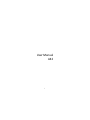 1
1
-
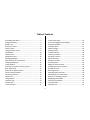 2
2
-
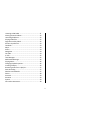 3
3
-
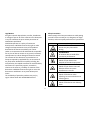 4
4
-
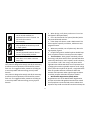 5
5
-
 6
6
-
 7
7
-
 8
8
-
 9
9
-
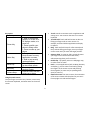 10
10
-
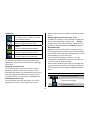 11
11
-
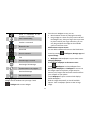 12
12
-
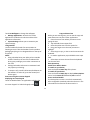 13
13
-
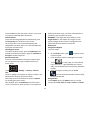 14
14
-
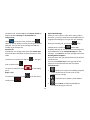 15
15
-
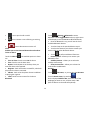 16
16
-
 17
17
-
 18
18
-
 19
19
-
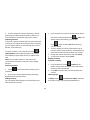 20
20
-
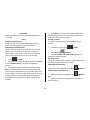 21
21
-
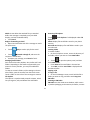 22
22
-
 23
23
-
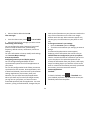 24
24
-
 25
25
-
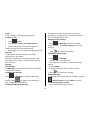 26
26
-
 27
27
-
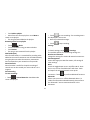 28
28
-
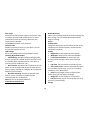 29
29
-
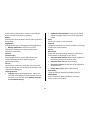 30
30
-
 31
31
-
 32
32
Ask a question and I''ll find the answer in the document
Finding information in a document is now easier with AI
Related papers
Other documents
-
Kazam 345 Owner's manual
-
Sky Phone 2ABOSSKY55W User manual
-
 Spark Pocket 2 User guide
Spark Pocket 2 User guide
-
Lenovo A7 3G User manual
-
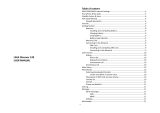 Lava Discover Discover 128 User manual
Lava Discover Discover 128 User manual
-
Alcatel OneTouch 4052Z Metro PCS Quick start guide
-
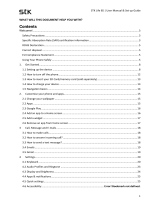 STK Professional Audio EVO 2 User Manual & Setup Manual
STK Professional Audio EVO 2 User Manual & Setup Manual
-
Lava Iris 355 User manual
-
Nvidia Tegra NOTE 7 LTE User manual
-
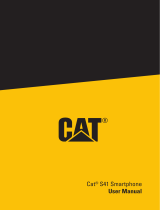 Caterpillar CAT CAT S41 User manual
Caterpillar CAT CAT S41 User manual