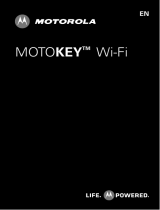Page is loading ...


PAGE i
Legal Notices ...................................................... v
Safety Precautions.............................................1
Software Update Information. .........................3
Getting started. ..................................................4
Assembling the device .........................................4
Charging the battery .............................................6
Know Your device...............................................8
Phone Layout ...........................................................8
Button layout ...........................................................9
Soft buttons ..............................................................9
Notifications icons ..............................................10
Using the touch screen .....................................12
Basic Operations .............................................. 13
Switch the phone on or off ..............................13
Screen lock/unlock ..............................................13
Make a call ..............................................................14
Composing messages .........................................17
Adjusting volume .................................................19
Customizing the Home screen ...................... 22
Working with shortcuts .....................................22
Working with widgets ........................................22
Changing Wallpapers ..........................................23
Contacts ............................................................ 24
Viewing Contacts .................................................24
TABLE OF CONTENTS

PAGE ii
Adding contacts ...................................................24
Importing contacts .............................................25
Entering Information ...................................... 28
Display virtual keypad .......................................28
Working with Input Methods ...........................28
TouchPal ..................................................................28
Android Keypad ....................................................30
Messaging ......................................................... 33
Message Functions .............................................33
SMS settings ..........................................................36
MMS Settings ........................................................36
Notification settings ..........................................37
Working with Email ......................................... 38
Adding an Email account ..................................38
Adding other Email account ............................38
Customizing Email setting ...............................39
Connectivity ..................................................... 40
Using GPRS/3G .....................................................40
Network Connection ...........................................40
Data Connection ...................................................41
Wi-Fi ..........................................................................41
Browsing Web pages ..........................................43
Bluetooth ................................................................45
Connecting with a Computer ..........................47
TABLE OF CONTENTS

PAGE iIi
Modem ......................................................................48
Entertainment ................................................. 49
Camera .....................................................................49
Camcorder ...............................................................51
Using the Gallery .................................................52
Music ........................................................................53
Listening to the FM Radio ................................55
Google Mobile Services .................................. 56
Gmail .........................................................................56
Google Talk.............................................................56
Market ......................................................................57
Using Other Applications ............................... 59
RoadSync Calendar .............................................59
RoadSync Mail .......................................................59
Servo Search ..........................................................64
Calendar ...................................................................64
Alarm .........................................................................66
Sound Recorder ....................................................68
File manager ..........................................................68
Calculator ................................................................71
Notepad ...................................................................71
Documents To Go ................................................72
Facebook .................................................................75
Maps ..........................................................................75
TABLE OF CONTENTS

PAGE IV
Youtube ...................................................................76
SIM Toolkit ..............................................................76
Netmanager ...........................................................76
Managing your Device .................................... 77
Call Settings ...........................................................77
Date & Time Settings .........................................78
Sound & Display Settings .................................79
Managing Applications ......................................81
Configuring Wi-Fi Settings ...............................82
Privacy Settings ..................................................82
Reset Phone ..........................................................83
Managing phone functions
using a computer ............................................. 84
Start Mobile Modem ............................................86
Start PC Suite ........................................................88
File Transfer...........................................................94
TABLE OF CONTENTS

PAGE v
All rights reserved. Reproduction, transfer,
distribution or storage of part or all of the
contents in this document in any form without
the prior written permission of VIDEOCON is
prohibited.
VIDEOCON operates on a policy of continuous
development. VIDEOCON reserves the right to
make changes and improvements to any of the
products described in this document without
prior notice.
Under no circumstances shall VIDEOCON be
responsible for any loss of data or income or
any special, incidental, consequential or indirect
damages howsoever caused.
The contents of this document are provided
“as it is. Except as required by applicable law,
no warranties of any kind, either expressed or
implied, including, but not limited to, the implied
warranties of merchantability and fitness for a
particular purpose, are made in relation to the
accuracy, reliability or contents of this document.
VIDEOCON reserves the right to revise this
document or withdraw it at any time without
prior notice.
The availability of particular products may
vary by region. Please check with VIDEOCON
Executive.
LEGAL NOTICES

PAGE 1
Please comply with these precautions / measures
to avoid actions that may endanger your safety
and those of other road users, and maximize
device performance.
Road safety
The use of a mobile phone while driving is illegal,
as it may endanger your safety and that of the
other road users. If you need to make or receive
a call, move your vehicle to the left side of the
road and allow it to come to a complete stop
before using your phone.
Aircraft safety
Switch your phone off while boarding an aircraft.
Signal from your phone can interfere with the
aircraft’s navigation and communication system.
You are legally obliged to comply with this
recommendation.
Potentially hazardous environments
Switch your phone off when entering any
enclosure which may be storing explosives or
materials that are explosive in nature, such as
refueling stations, or a construction site where
explosives are being used to create room for
new construction. Comply with any provided
guidelines, regulations and restrictions.
Emergency calls
In the event of an emergency, you may dial 100
(Police), 101 (Fire Brigade), and 102 (Ambulance).
SAFETY PRECAUTIONS

PAGE 2
Even if you are out of the coverage area of your
home mobile network, the device is programmed
to connect to any available network and place
your call.
Battery Use
To extend the battery life of your device:
• Use the standard wall charger while charging
the phone for the first time.
• During the first 3-4 charge cycles, charge
the battery until the battery indicator on the
display stops scrolling.
• Avoid partial charging. Wait for the battery
to discharge completely before charging it
again.
• Use the USB cable to charge the device only
during an emergency.
SAFETY PRECAUTIONS

PAGE 3
To enhance device performance, we recommend
that you get in touch with the nearest Videocon
Authorized Service Center, regarding the
availability of updated firmware for your device.
Please see the enclosed Service Center Directory
for the Videocon Authorized Service Center
nearest to your location.
SOFTWARE UPDATE INFORMATION

PAGE 4
Assembling the device
1. Press gently the back cover and slide in
upward direction to open.
2. If the battery is in the compartment, lift and
pull it out in the direction of an arrow.
GETTING STARTED

PAGE 5
3. Insert the SIM card in the given slot. Make
sure that the contact area on the card is
facing the connectors on the device and that
the bevelled corner is facing the top of the
device.
4. Insert memory card. Insert the micro SD card
by aligning it and then sliding it into its slot,
until it clicks into place.
GETTING STARTED

PAGE 6
5. Insert the battery. Align the connectors of the
battery with the corresponding connectors
on the battery compartment and insert in the
direction of the arrow.
Charging the battery
Before using the phone for the first time, you
must charge the battery.
To charge the battery:
1. Insert the smaller end of the travel charger
into the multifunctional jack at the top of the
phone.
GETTING STARTED

PAGE 7
2. Put the adaptor end of the travel charger
into a standard AC wall socket.
3. When the battery is charged completely, the
battery indicator icon on the screen becomes
stable and stops scrolling.
4. Unplug the travel adaptor from the phone.
GETTING STARTED

PAGE 8
KNOW YOUR DEVICE
Phone Layout

PAGE 9
Button layout
Button Action
Dial/Send key. In idle mode, press to
view recently dialed contacts.
Scroll in all four directions to select on-
screen items or menu. Press to launch
the selected icon or menu.
Press to End or Reject a call, or exit
active application and return to the
Home screen.
Soft buttons
Button Action
Display Phone menu
In idle mode, touch to launch virtual
keypad.
Display phone contacts
Launch Messaging
Touch to view thumbnails of the
possible 15 home screens.
Return to the home screen. If you are
viewing the left or right extended
home screens, press Home to return to
the central Home screen.
KNOW YOUR DEVICE

PAGE 10
Button Action
Displays panel with functions that
affect the currently active screen or
application.
Go back to the previous screen you
were working on. Press to close virtual
keypad.
Notification Icons
Indicator icons provide useful information about
the device, including battery level, network
signal strength, current date & time, Bluetooth
status and so forth.
Icon Description
Call in progress
Call in progress using Bluetooth device
Call forwarding
Call on hold
Missed call
Connected to PC
Micro SD card inserted
Roaming signal
KNOW YOUR DEVICE

PAGE 11
Icon Description
Signal strength
Vibration mode
Airplane mode
Synchronizing data
Low battery
Full battery
Battery is charging
Wi-Fi connected
Icon Description
GPS connected
Speaker on
Alarm is activated
New text message
New email message
Bluetooth active
KNOW YOUR DEVICE

PAGE 12
Using the touch screen
Use your finger to use the icons, buttons, menu
items, the onscreen keyboard, and other items
on the touch screen.
• Touch: Launch screen items such as
application and settings icons enter text
using the onscreen keyboard.
• Touch & hold: Touch & hold an item on the
screen by touching but not lifting your finger
until an action occurs. For example, touch
and hold an application to display application
options, or touch and hold an application icon
to move it to the Home screen.
• Drag: Touch & hold an icon for a few seconds
and then, without lifting your finger, move
your finger on the screen until you reach
the target position. For example, drag the
Camera icon to move its position on the
Home screen.
• Swipe: Place your finger on an empty area of
the Home screen, and quickly move it left or
right to view the extended home screens.
• Double-tap: Tap quickly twice on a webpage
or a map screen to zoom in. For example,
double-tap an area on a webpage to make it
fit the screen width.
KNOW YOUR DEVICE

PAGE 13
Switch the phone on or off
Press and hold the power key (top of the phone)
to switch on the phone.
To power off your phone:
1. Press and hold the Power key (top of the
phone) to display Phone options menu.
2. Touch Power Off followed by OK to
confirm.
For information about using the touch screen,
see the “Using the touch screen” section earlier
in this document.
Screen Lock/Unlock
When your phone isn’t in use, lock the touch
screen so that only you can unlock it to make
calls, or access your private data.
Configure your phone to automatically lock the
touch screen if it is left unused for certain time
duration.
Simple lock and unlock
To prevent launching applications inadvertently,
press the power key to lock the touch screen.
To unlock the touch screen, press the power key
to wake up the device. Drag the lock icon from
the left to the right of the touch screen.
BASIC OPERATIONS

PAGE 14
Secured screen lock
If you are concerned about securing your phone
data, you can choose to set a more complex lock
for the touch screen.
Touch
Settings
Location & Security,
and touch Set Screen Unlock Pattern (Screen
Unlock Pattern section).
Follow the on-screen instructions to choose an
unlock pattern for unlocking the touch screen.
Once enabled, press the power key to lock the
touch screen. The next time you turn on your
phone or wake up the touch screen, and draw
the unlock pattern you selected above.
WARNING: If you forget the unlock pattern, you
will not be able to use your phone. Approach
the nearest Videocon Service Center for further
assistance.
Make a Call
Using virtual Keypad
In the idle mode:
1. On the Home screen, touch
adjacent to
the Phone menu icon to display the virtual
numeric keypad.
2. Enter the phone number including the area
code. Touch
to erase a digit.
3. For international calls, insert the ‘+’sign
BASIC OPERATIONS
/