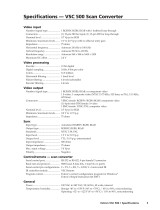Page is loading ...

DDS 100
Digital Display Scaler
68-457-01
Printed in USA

This symbol is intended to alert the user of important operating and maintenance
(servicing) instructions in the literature provided with the equipment.
This symbol is intended to alert the user of the presence of uninsulated dangerous
voltage within the product's enclosure that may present a risk of electric shock.
Caution
Read Instructions • Read and understand all safety and operating instructions before using the
equipment.
Retain Instructions • The safety instructions should be kept for future reference.
Follow Warnings • Follow all warnings and instructions marked on the equipment or in the user
information.
Avoid Attachments • Do not use tools or attachments that are not recommended by the equipment
manufacturer because they may be hazardous.
Warning
Power sources • This equipment should be operated only from the power source indicated on the
product. This equipment is intended to be used with a main power system with a grounded
(neutral) conductor. The third (grounding) pin is a safety feature, do not attempt to bypass or
disable it.
Power disconnection • To remove power from the equipment safely, remove all power cords from
the rear of the equipment, or the desktop power module (if detachable), or from the power
source receptacle (wall plug).
Power cord protection • Power cords should be routed so that they are not likely to be stepped on or
pinched by items placed upon or against them.
Servicing • Refer all servicing to qualified service personnel. There are no user-serviceable parts
inside. To prevent the risk of shock, do not attempt to service this equipment yourself because
opening or removing covers may expose you to dangerous voltage or other hazards.
Slots and openings • If the equipment has slots or holes in the enclosure, these are provided to
prevent overheating of sensitive components inside. These openings must never be blocked by
other objects.
Lithium battery • There is a danger of explosion if battery is incorrectly replaced. Replace it only
with the same or equivalent type recommended by the manufacturer. Dispose of used batteries
according to the manufacturer's instructions.
Ce symbole sert à avertir l’utilisateur que la documentation fournie avec le
matériel contient des instructions importantes concernant l’exploitation et la
maintenance (réparation).
Ce symbole sert à avertir l’utilisateur de la présence dans le boîtier de l’appareil de
tensions dangereuses non isolées posant des risques d’électrocution.
Attention
Lire les instructions• Prendre connaissance de toutes les consignes de sécurité et d’exploitation avant
d’utiliser le matériel.
Conserver les instructions• Ranger les consignes de sécurité afin de pouvoir les consulter à l’avenir.
Respecter les avertissements • Observer tous les avertissements et consignes marqués sur le matériel ou
présentés dans la documentation utilisateur.
Eviter les pièces de fixation • Ne pas utiliser de pièces de fixation ni d’outils non recommandés par le
fabricant du matériel car cela risquerait de poser certains dangers.
Avertissement
Alimentations• Ne faire fonctionner ce matériel qu’avec la source d’alimentation indiquée sur
l’appareil. Ce matériel doit être utilisé avec une alimentation principale comportant un fil de
terre (neutre). Le troisième contact (de mise à la terre) constitue un dispositif de sécurité :
n’essayez pas de la contourner ni de la désactiver.
Déconnexion de l’alimentation• Pour mettre le matériel hors tension sans danger, déconnectez tous
les cordons d’alimentation de l’arrière de l’appareil ou du module d’alimentation de bureau (s’il
est amovible) ou encore de la prise secteur.
Protection du cordon d’alimentation • Acheminer les cordons d’alimentation de manière à ce que
personne ne risque de marcher dessus et à ce qu’ils ne soient pas écrasés ou pincés par des objets.
Réparation-maintenance • Faire exécuter toutes les interventions de réparation-maintenance par un
technicien qualifié. Aucun des éléments internes ne peut être réparé par l’utilisateur. Afin
d’éviter tout danger d’électrocution, l’utilisateur ne doit pas essayer de procéder lui-même à ces
opérations car l’ouverture ou le retrait des couvercles risquent de l’exposer à de hautes tensions
et autres dangers.
Fentes et orifices • Si le boîtier de l’appareil comporte des fentes ou des orifices, ceux-ci servent à
empêcher les composants internes sensibles de surchauffer. Ces ouvertures ne doivent jamais
être bloquées par des objets.
Lithium Batterie • Il a danger d'explosion s'll y a remplacment incorrect de la batterie. Remplacer
uniquement avec une batterie du meme type ou d'un ype equivalent recommande par le
constructeur. Mettre au reut les batteries usagees conformement aux instructions du fabricant.
Safety Instructions • English
Consignes de Sécurité • Français
Precautions
Sicherheitsanleitungen • Deutsch
Dieses Symbol soll den Benutzer auf wichtige Anleitungen zur Bedienung und
Wartung (Instandhaltung) in der Dokumentation hinweisen, die im Lieferumfang
dieses Gerätes enthalten ist.
Dieses Symbol soll den Benutzer darauf aufmerksam machen, daß im Inneren des
Gehäuses dieses Produktes gefährliche Spannungen, die nicht isoliert sind und
die einen elektrischen Schock verursachen können, herrschen.
Achtung
Lesen der Anleitungen • Bevor Sie das Gerät zum ersten Mal verwenden, sollten Sie alle Sicherheits-
und Bedienungsanleitungen genau durchlesen und verstehen.
Aufbewahren der Anleitungen • Die Sicherheitsanleitungen sollten aufbewahrt werden, damit Sie
später darauf zurückgreifen können.
Befolgen der Warnhinweise • Befolgen Sie alle Warnhinweise und Anleitungen auf dem Gerät oder in
der Benutzerdokumentation.
Keine Zusatzgeräte • Verwenden Sie keine Werkzeuge oder Zusatzgeräte, die nicht ausdrücklich vom
Hersteller empfohlen wurden, da diese eine Gefahrenquelle darstellen können.
Vorsicht
Stromquellen • Dieses Gerät sollte nur über die auf dem Produkt angegebene Stromquelle betrieben
werden. Dieses Gerät wurde für eine Verwendung mit einer Hauptstromleitung mit einem
geerdeten (neutralen) Leiter konzipiert. Der dritte Stift oder Kontakt ist für einen Erdschluß, und
stellt eine Sicherheitsfunktion dar und sollte nicht umgangen oder außer Betrieb gesetzt werden.
Stromunterbrechung • Um das Gerät auf sichere Weise vom Netz zu trennen, sollten Sie alle
Netzkabeln aus der Rückseite des Gerätes oder aus dem Desktop-Strommodul (falls dies möglich
ist) oder aus der Wandsteckdose ziehen.
Schutz des Netzkabels • Netzkabel sollten stets so verlegt werden, daß sie nicht im Weg liegen und
niemand darauf treten kann oder Objekte darauf- oder unmittelbar dagegengestellt werden
können.
Wartung • Alle Wartungsmaßnahmen sollten nur von qualifiziertem Servicepersonal durchgeführt
werden. Im Inneren des Gerätes sind keine Teile enthalten, die vom Benutzer gewartet werden können.
Zur Vermeidung eines elektrischen Schocks versuchen Sie in keinem Fall, dieses Gerät selbst zu
warten, da beim Öffnen oder Entfernen der Abdeckungen die Gefahr eines elektrischen Schlags
oder andere Gefahren bestehen.
Schlitze und Öffnungen • Wenn das Gerät Schlitze oder Löcher im Gehäuse aufweist, dienen diese
zur Vermeidung einer Überhitzung der empfindlichen Teile im Inneren. Diese Öffnungen dürfen
niemals von anderen Objekten blockiert werden.
Litium-Batterie • Explosionsgefahr, falls die Batterie nicht richtig ersetzt wird. Ersetzen Sie nur
durch diegleiche oder einen vergleichbaren Batterietyp, der auch vom Hersteller empfohlen
wird. Entsorgung der verbrauchten Batterien bitte gemäß den Herstelleranweisungen.
Este símbolo se utiliza para advertir al usuario sobre instrucciones importantes de
operación y mantenimiento (o cambio de partes) que se desean destacar en el
contenido de la documentación suministrada con los equipos.
Este símbolo se utiliza para advertir al usuario sobre la presencia de elementos con
voltaje peligroso sin protección aislante, que puedan encontrarse dentro de la caja
o alojamiento del producto, y que puedan representar riesgo de electrocución.
Precaucion
Leer las instrucciones • Leer y analizar todas las instrucciones de operación y seguridad, antes de usar
el equipo.
Conservar las instrucciones • Conservar las instrucciones de seguridad para futura consulta.
Obedecer las advertencias • Todas las advertencias e instrucciones marcadas en el equipo o en la
documentación del usuario, deben ser obedecidas.
Evitar el uso de accesorios • No usar herramientas o accesorios que no sean especificamente
recomendados por el fabricante, ya que podrian implicar riesgos.
Advertencia
Alimentación eléctrica • Este equipo debe conectarse únicamente a la fuente/tipo de alimentación
eléctrica indicada en el mismo. La alimentación eléctrica de este equipo debe provenir de un
sistema de distribución general con conductor neutro a tierra. La tercera pata (puesta a tierra) es
una medida de seguridad, no puentearia ni eliminaria.
Desconexión de alimentación eléctrica • Para desconectar con seguridad la acometida de
alimentación eléctrica al equipo, desenchufar todos los cables de alimentación en el panel trasero
del equipo, o desenchufar el módulo de alimentación (si fuera independiente), o desenchufar el
cable del receptáculo de la pared.
Protección del cables de alimentación • Los cables de alimentación eléctrica se deben instalar en
lugares donde no sean pisados ni apretados por objetos que se puedan apoyar sobre ellos.
Reparaciones/mantenimiento • Solicitar siempre los servicios técnicos de personal calificado. En el
interior no hay partes a las que el usuario deba acceder. Para evitar riesgo de electrocución, no
intentar personalmente la reparación/mantenimiento de este equipo, ya que al abrir o extraer las
tapas puede quedar expuesto a voltajes peligrosos u otros riesgos.
Ranuras y aberturas • Si el equipo posee ranuras o orificios en su caja/alojamiento, es para evitar el
sobrecalientamiento de componentes internos sensibles. Estas aberturas nunca se deben obstruir
con otros objetos.
Batería de litio • Existe riesgo de explosión si esta batería se coloca en la posición incorrecta.
Cambiar esta batería únicamente con el mismo tipo (o su equivalente) recomendado por el
fabricante. Desachar las baterías usadas siguiendo las instrucciones del fabricante.
Instrucciones de seguridad • Español

Quick Start — DDS 100
Installation
Step 1
Install the four rubber feet on the bottom
of the DDS 100 digital display scaler
(1A), or mount the scaler in a rack (1B).
Step 2
Turn off power to the input and output
devices, and remove the power cords
from them.
Step 3
Attach the scaler to the input device, and
attach the output device to the scaler
(3A). It does not matter which set of
input connectors you use.
Input options (3B) are:
RGsB (connected to R, G, and B)
RGBS (connected to R, G, B, and H/HV)
RGBHV (connected to R, G, B, H/HV,
and V).
Output options are the same as the input
options plus VGA/XGA/SVGA/SXGA.
Connect only one input device and one
output device.
Step 4
Either attach a local monitor to the
unused set of input connectors and set
the 75Ω/Hi Z switch (4) to Hi Z, or
attach BNC 75Ω termination adapters to
the H/HV and V connectors of the
unused set of input connectors and set
the 75Ω/Hi Z switch to 75Ω.
Step 5
Set the sync selection switch (5) to the
desired output sync format. The format
must correspond to the output cables
connected. (H = RGBHV, HV = RGBS,
SOG = RGsB.)
Step 6
Plug the scaler, input device, and output
device into a grounded AC source, and
turn on the input and output devices.
Step 7
Use the LCD menu screens to configure
the scaler (see the next page).
RGsB
R
H/HV
G B
V
R
H/HV
G B
V
R
H/HV
G B
V
RGBS
RGBHV
VGA OUT
50/60 Hz 0.5A
100-240
INPUT/
LOOP OUT
RG BH/HV
V
H
HV
SOG
R
G
BH/HVV
VGA OUT
Input Output
oror
RS-232
REMOTE
50/60 Hz 0.5A
100-240
INPUT/
LOOP OUT
R G B H/HV
V
H
HV
SOG
R
G
BH/HVV
VGA OUT
RS-232
REMOTE
M
E
N
U
F
R
E
E
Z
E
/
R
E
S
E
T
N
E
X
T
DD
S 100
D
I
G
I
T
A
L
D
I
S
P
L
A
Y
S
C
A
L
E
R
C
E
N
T
E
R
I
N
G
/
P
A
N
Mounting Bracket
Each Side with
# 8 Screw (4 Plcs)
High Resolution
Workstation
Plasma
Display
LCD
Projector
LCD
Display
RS-232 Control
1A
3A
3B
45
1B
Rubber Feet
Bottom Side
(4 Plcs)
or
H
HV
SOG

Quick Start — DDS 100, cont’d
Using the LCD Screen
The DDS 100’s LCD screen informs you of status changes, and it provides access to menus that allow
you to adjust the image and its parameters. The screen normally cycles through two default screens
continuously. The first displays the DDS model, and the second displays the video input horizontal
and vertical scan frequencies. If the video scan rate is out of range, the default cycle screens change to
“Signal Out of Range” followed by the horizontal and vertical frequency screen.
The Menu button allows you to exit the default screens and advance from one menu to the next. The
Next button allows you to step through the adjustment/selection screens within a menu. The front
panel cursor buttons (Up, Down Left, and Right), and in some cases the centering/pan controls, can be
used from the menu screens to make adjustments and select parameters. The menu sequence is:
Menu button: Zoom/Size/Pan Controls
Next button: Zoom — Adjust the zoom view of the image.
Next button: Size — Adjust the horizontal and vertical size of the image.
Next button: Centering/pan — Center or pan the image.
Menu button: Filter Controls
Next button: Horz. Filter — Select 1 of 4 filters. Select the filter that improves the image
detail the most.
Next button: Vertical filter — Select 1 of 10 filters. Select the filter that reduces the amount of
image flicker the most.
Menu button: Configuration Controls
Next button: Output Res. — Select an output resolution:
VGA 680x480 SVGA 800x600
MAC 832x624 PLASMA 852x480
XGA 1024x768 HDTV 720p
PLASMA 848x480 PLSMA 1280x768
PLSMA 1370x765
Next button: System Reset — Erase all user preset memory. (Resetting does not affect factory
presets.)
Menu button: Exit Menu
Menu button: Recycle through the zoom/size/pan controls menu.
Next button: Display the default cycle screens.
Front Panel Controls
Centering/pan controls — Shifts the physical position of the displayed image vertically and
horizontally if the default cycle or the centering/pan screen is active.
Freeze/reset — Locks the output display to the current image if the default cycle is active. When the
freeze function is active, the freeze LED is lit. To freeze the image, press the Freeze/reset button
once. To unfreeze the image, press the Freeze/reset button again.
If the zoom, size, or centering/pan screen is active, pressing the Freeze/reset button resets
adjustments for all three of the screens.
If the horizontal filter, vertical filter, or any output resolution screen is active, pressing the
Freeze/reset button resets the setting of only the active screen.
Executive mode — Makes the LCD menus unavailable. This is useful for situations in which many
end users operate the scaler and you want to prevent them from changing the adjustments you
have made. To enable executive mode, press the Up and Down cursor buttons simultaneously. To
disable executive mode, press the Up and Down buttons simultaneously again.
When executive mode is enabled, the centering/pan controls and the RS-232 port remain active.

1-i
DDS 100 Table of Contents
Chapter 1 • Introduction ..........................................................................................1-1
About This Manual................................................................................................1-2
About the Scaler ....................................................................................................1-2
Features.....................................................................................................................1-2
Chapter 2 • Installation.............................................................................................2-1
Front and Rear Panels ..........................................................................................2-2
Front panel features............................................................................................2-2
Rear panel features .............................................................................................2-3
Setting Configuration Switches ......................................................................2-4
Installation Overview ..........................................................................................2-4
Mounting the scaler ............................................................................................2-4
Installing the rubber feet....................................................................................2-5
Cabling.................................................................................................................2-6
Chapter 3 • Operation................................................................................................3-1
Navigating the Default Cycle Screens...........................................................3-2
Navigating the Menu Screens................................................................... 3-3
Using the Menu and Next Buttons .....................................................................3-3
Adjusting an Image .............................................................................................3-5
Zoom/size/pan controls menu.........................................................................3-5
Filter controls menu .......................................................................................3-5
Configuration controls menu .........................................................................3-6
Front panel controls .......................................................................................3-6
Preset Memory .......................................................................................................3-7
Serial Communication .........................................................................................3-8
Chapter 4 • RS-232 Programmer’s Guide.........................................................4-1
Host to DDS Communications ..........................................................................4-2
DDS-initiated messages.......................................................................................4-2
DDS error response..............................................................................................4-2
Using the command/response table ...................................................................4-2
Command/response table ...................................................................................4-3
Chapter 5 • Control Software for Windows ..................................................5-1
Installing the Software .......................................................................................5-2
Using the Software ...............................................................................................5-2
Table of Contents

Table of Contents, cont’d
ii DDS 100 Table of Contents
Chapter 6 • Troubleshooting..................................................................................6-1
Banding......................................................................................................................6-3
Bending......................................................................................................................6-4
Blooming...................................................................................................................6-5
Wrap Around ...........................................................................................................6-6
Appendix A • Specifications.................................................................................. A-1
Appendix B • Reference Information................................................................B-1
Part Numbers ..........................................................................................................B-5
DDS 100 part numbers ........................................................................................B-5
Related part numbers .........................................................................................B-5
BNC cables ...........................................................................................................B-5
Glossary.....................................................................................................................B-7
68-457-01 Rev. C
Printed in the USA
04 02
All trademarks mentioned in this manual are the properties of their respective owners.

1
DDS 100
Chapter One
Introduction
About This Manual
About the Scaler
Features

Introduction, cont’d
DDS 100 Introduction1-2
About This Manual
This manual contains installation, configuration, and operating
information for Extron’s DDS 100 digital display scaler.
This chapter describes the scaler’s features. Chapter 2 describes how to
install the scaler. Chapter 3 describes how to operate the scaler’s
features. Chapter 4 describes RS-232 programming for the scaler.
Chapter 5 describes the control software for Windows, which the scaler
uses. Chapter 6 provides troubleshooting information. Appendix A lists
the scaler’s specifications. Appendix B describes how to perform
updates and repairs, lists the part numbers associated with the cables,
and provides a glossary of terms.
About the Scaler
The DDS 100 digital display scaler converts high-resolution input
signals to one of several output resolutions. The scaler was designed
especially for displaying images on projectors with limited display
resolutions, such as LCD (liquid-crystal display) projectors, DLP (digital
light processor) projectors, and plasma projectors.
Figure 1 — DDS 100 digital display scaler
Features
•Autoscanning — Automatically recognizes and converts the incoming
computer image, up to 1600 x 1280 resolution, 100 kHz horizontal
and 120 Hz vertical scan rates.
•Executive mode — Locks out all menu functions. When executive
mode is active, the centering controls and the RS-232 port are still
active.
•Freeze — Locks the output display to the current image. When the
freeze function is active, the freeze LED (light-emitting diode) is
lit.
•High-quality color sampling — Uses 24-bit sampling and provides 8
bits per color, for a total of 16.8 million colors.
•High-quality zoom control — Uses increased pixel clocking for
variable zoom, providing better quality of the displayed image.
•Horizontal and vertical controls — Provides controls for sizing and
centering the image. This provides increased flexibility for
panning across the image while zooming.
• Horizontal and vertical filtering — Provides four levels of horizontal
filter control and ten levels of vertical filter control. These user-
selectable filtering controls reduce flicker and ensure that no
picture detail is dropped during scaling.
Introduction
MENU
FREEZE/
RESET
NEXT
DDS 100
DIGITAL DISPLAY SCALER
50/60 Hz 0.5A
100-240
INPUT/
LOOP OUT
CENTERING/PAN
RG BH/HV
V
H
HV
SOG
R
G
B
H/HV
V
VGA OUT
EXTRON DDS 100
DIGITAL SCALER
RS-232
REMOTE

1-3DDS 100 Introduction
•Input — Includes BNC inputs for RGsB (sync on green), RGBS
(composite sync) and RGBHV. Also includes a second set of
connectors for attaching a local monitor.
•LCD menu display — Provides access to several menus that control
the image display.
•Memory presets — Uses 130 memory locations to store presets that
include size, zoom, pan, centering, and filter control settings for
various scan rates. The user can specify 30 of these presets, and
the remainder were set at the factory. The DDS 100 digital display
scaler automatically loads the control settings from the preset
associated with the scan rate of the input video signal.
•Output — Outputs video as RGsB, RGBS, or RGBHV. BNC connectors
and a 15-pin HD connector are provided, although only one
output format can be used at any one time.
•Output resolutions — Supports the following output resolutions:
• 640 x 480 (VGA)
• 800 x 600 (SVGA)
• 832 x 624 (Macintosh)
• 852 x 480 (plasma)
• 1024 x 768 (XGA)
• 720p (HDTV)
• 848 x 480 (plasma)
• 1280 x 768 (plasma)
• 1360 x 765 (plasma).
•Power supply — Includes an internal, 100-240 VAC, 50/60 Hz, auto-
switchable power supply.
•RS-232 control — Provides control for third-party remote control of
features and functions that can be programmed by using Extron’s
SIS™ (Simple Instruction Set™) or Extron’s control software for
Windows®.

Introduction, cont’d
DDS 100 Introduction1-4

2
DDS 100
Chapter Two
Installation
Front and Rear Panels
Setting Configuration Switches
Installation Overview

Installation, cont’d
DDS 100 Installation2-2
Front and Rear Panels
Front panel features
Figure 2 — DDS 100 front panel
1
Power indicator LED — Lights to indicate that the scaler is
receiving power.
2
Vertical centering/pan control — Allows you to pan or center the
image vertically. See “Adjusting an image” on page 3-5 for more
information.
3
Horizontal centering/pan control — Allows you to pan or center
the image horizontally. See “Adjusting an image” on page 3-5 for
more information.
4
LCD — Displays status information and menu screens. See
“Navigating the Menu Screens” on page 3-3 for more information.
5
Menu button — Steps through the LCD menus. See “Using the
Menu and Next buttons” on page 3-3 for more information.
6
Next button — Steps through LCD screens within a menu. See
“Using the Menu and Next buttons” on page 3-3 for more
information.
7
Cursor buttons — Allow you to adjust the image and select video
parameters. See “Adjusting an image” on page 3-5 for more
information.
8
Freeze/reset button — Freezes/unfreezes the displayed image, or
resets the zoom and size values. See “Adjusting an image” on
page 3-5.
9
Freeze LED — Lights to indicate the that the freeze feature is
active.
Installation
MENU
FREEZE/
RESET
NEXT
DDS 100
DIGITAL DISPLAY SCALER
CENTERING/PAN
EXTRON DDS 100
DIGITAL SCALER
7
2
3
4 5
8
9
1
6

2-3
DDS 100 Installation
Rear panel features
Figure 3 — DDS 100 rear panel
1
AC power connector — Standard AC power connector attaches
the scaler to any power source from 100VAC to 240VAC, operating
at 50 Hz or 60 Hz.
2
Input connectors — BNC female connectors for RGsB (sync on
green), RGBS (composite sync), or RGBHV input. One set of
connectors is used for the input device, and one set is available for
a local monitor, if desired.
You must set the 75
Ω
/Hi-Z switch to correspond to the presence or
absence of a local monitor. See item
3
below.
3
75
ΩΩ
ΩΩ
Ω/Hi-Z switch — Provides termination for computer video
input. Set the switch to 75
ΩΩ
ΩΩ
Ω if no local monitor is attached to the
scaler, and install two BNC 75-ohm termination adapters, one on
the H/HV input BNC connector, and one on the V input BNC
connector, of the unused set of input BNC connectors. Set the
switch to Hi-Z if a local monitor is attached.
4
Output connectors — BNC female connectors for RGsB (sync on
green), RGBS (composite sync), or RGBHV output.
5
Sync selection switch — Allows you to choose how the sync
output signals will be routed:
H — If the switch is set to H, the scaler outputs separate
horizontal and vertical sync signals; only horizontal sync is
routed through the H/HV output connector.
HV —If the switch is set to H/V, the scaler outputs a composite
sync signal (H and V combined) on the H/HV output
connector.
SOG — If the switch is set to SOG (sync on green), the scaler
outputs a composite sync signal on the green video signal
via the G output connector.
6
VGA output connector — 15-pin HD female VGA connector for
the output projector.
You can connect only one output device. Do not connect two
output devices, or the scaler will be double-terminated.
7
RS-232 connector — 9-pin D female connector that allows you to
attach a computer or controlling device for remote control of the
DDS 100.
4
50/60 Hz 0.5A
100-240
INPUT/
LOOP OUT
R G B H/HV
V
H
HV
SOG
R
G
B
H/HV
V
VGA OUT
RS-232
REMOTE
2
3
5
6
7
1

Installation, cont’d
DDS 100 Installation2-4
Setting Configuration Switches
The DDS 100 includes two toggle switches on the back panel.
The two-position switch allows you to select 75Ω or Hi-Z termination.
Set the switch to the top position, labeled 75
ΩΩ
ΩΩ
Ω, if no local
monitor is attached to the scaler. Set the switch to the bottom
position, labeled Hi-Z, if a local monitor is attached.
The three-position switch allows you to select between RGBHV
(separate horizontal and vertical sync), RGBS (composite
sync), and RGsB (sync on green). Set the toggle switch to
the top position, labeled H, for RGBHV output. Set the
switch to the middle position, labeled HV, for RGBS
output. Set it to the bottom position, labeled SOG, for
RGsB output.
Installation Overview
To install the DDS 100 for basic operation, follow these general steps:
1
If desired, mount the scaler in a rack (see “Mounting the scaler”
below). Otherwise, install the rubber feet (see “Installing the
rubber feet” on page 2-5).
2
Turn off power to the input and output devices, and unplug the
power cables from them.
3
Attach the scaler to the input device, and attach the output device
to the scaler. See “Cabling” on page 2-6.
4
Set up the configuration switches. See “Setting configuration
switches” above for details.
5
Plug the scaler, input device, and output device into a grounded
AC source.
6
Turn on the input and output devices.
7
Use the LCD menu screens to configure the scaler. See
“Operation”, chapter 3.
8
The image from the input device should appear on the output
device. If it does not, double check steps 3 and 4 and make
adjustments as needed.
Mounting the scaler
The DDS 100 ships with four uninstalled rubber feet. If you are going to
rack mount the unit, do so before cabling the unit, and do not install the
rubber feet. If you are not rack mounting the scaler, skip to “Installing
the rubber feet” on page 2-5.
H
HV
SOG

2-5
DDS 100 Installation
To rack mount the scaler, do the following:
1. Attach the mounting brackets (supplied with the scaler) on either
side of the scaler, as shown in figure 4. Use four screws per
mounting bracket.
Figure 4 — Installing mounting brackets
2. Using two screws per mounting bracket, attach the scaler to the rack
as shown in figure 5.
Figure 5 — Mounting the scaler
Installing the rubber feet
The DDS 100 ships with four uninstalled rubber feet. Install the rubber
feet only if you are not rack mounting the scaler. To install the rubber
feet, do the following:
1. Turn the DDS 100 upside down and place it on a flat surface.
2. Remove the protective backing from a rubber foot.
MENU
FR
EEZE/
RESET
N
EXT
D
D
S
1
0
0
D
I
G
I
T
A
L
D
I
S
P
L
A
Y
S
C
A
L
E
R
C
E
N
T
E
R
I
N
G
/
P
A
N
5
0
/
6
0
H
z
0
.
5
A
1
0
0
-
2
4
0
INPUT/
LOOP OUT
R
G
B
H
/HV
V
H
HV
SOG
R
G
B
H/HV
V
VGA
OUT
RS-232
REMOTE
# 8 Screw (4 Plcs)
Each Side

Installation, cont’d
DDS 100 Installation2-6
3. Place the rubber foot on one corner of the scaler as shown in figure 6,
and press it into place.
Position each rubber foot carefully before pressing it into place. It is
difficult to move a foot after it is in place.
Figure 6 — Installing the rubber feet
4. Repeat steps 2 and 3 to install a rubber foot on each of the remaining
corners of the scaler.
5. Turn the DDS 100 right side up and place it in the desired installation
location.
Cabling
The scaler can connect to an input device, such as an interface that is
attached to a high-resolution workstation, and to an output device, such
as an LCD projector, LCD display, or plasma display. Refer to figure 7 as
you connect the devices.
Use the following information when attaching both input and output
cables to the scaler.
RGsB — If coax cables are connected and terminated (75 ohms) to
the red, green, and blue channels only,
the format will be sync on green.
RGBS — If coax cables are connected and terminated (75 ohms) to
the R, G, B, and H/HV (composite sync)
channels, the format will be composite
sync.
RGBHV — If coax cables are connected and terminated (75 ohms)
to the R, G, B, H/HV, and V channels, the
format is separate horizontal and vertical
sync.
R
H/HV
G B
V
R
H/HV
G B
V
Rubber Feet
(4 Plcs) Bottom Side
5
0
/
6
0
H
z
0
.
5
A
1
0
0
-
2
4
0
INPUT/
LOOP OUT
R
G
B
H/HV
V
H
H
V
S
O
G
R
G
B
H/HV
V
VGA OUT
RS-232
REMOTE
R
H/HV
G B
V

2-7
DDS 100 Installation
RS-232 Control
Plasma Display
LCD Display
DDS 100
or
or
5
0
/
6
0
H
z
0
.
5
A
1
0
0
-
2
4
0
IN
P
U
T
/
L
O
O
P
O
U
T
R
G
B
H
/
H
V
V
H
H
V
S
O
G
R
G
B
H
/
H
V
V
V
G
A
O
U
T
R
S
-
2
3
2
R
E
M
O
T
E
High Resolution
Workstation
LCD Projector
Interface
INPUT
OUTPUT
1. Use BNC connectors to connect the input device to the input/loop
out connectors. It does not matter whether you use the top or
bottom row of connectors.
Figure 7 — Connecting the scaler
If there is no video input, no video output appears through the
output device.
2. If desired, attach a local monitor to the remaining row of input BNC
connectors.
If a local monitor is attached, set the 75
Ω
/Hi-Z switch to Hi-Z. If a
local monitor is not attached, set the 75
Ω
/Hi-Z switch to 75
ΩΩ
ΩΩ
Ω
, and
install two BNC 75-ohm termination adapters, one on the H/HV
input BNC connector, and one on the V input BNC connector, of
the unused set of input BNC connectors. See item
3
on page 2-3
for more information.
3. Use BNC connectors or a 15-pin HD VGA/XGA/SVGA/SXGA
connector to connect the scaler to the output device.
You can connect only one output device. Do not connect two
output devices, or the scaler will be double-terminated.
You must set the three-position sync selection switch to match the
cabled sync format. See item
5
on page 2-3 for more information.

Installation, cont’d
DDS 100 Installation2-8

3
DDS 100
Chapter Three
Operation
Navigating the Default Cycle Screens
Navigating the Menu Screens
Preset Memory
Serial Communication

Operation, cont’d
DDS 100 Operation3-2
The front panel includes an LCD menu screen that displays the current
status of the DDS 100 and the scan rate of the current video input signal.
You can also use it to control the image display.
Navigating the Default Cycle Screens
The figure below shows the flow chart for the DDS 100’s LCD default
cycle. Each rectangular box represents an LCD screen. Dashed lines
indicate a screen that can be replaced temporarily by another screen.
1
Entry point into the flow chart from
power up.
2
Path into the model identification
screen.
3
Model identification screen, which is
displayed for four seconds.
4
Three possible paths from the model
identification screen:
1. If no button is pressed, the path is
through black box N (no button).
2. If the Freeze button is pressed, the
path is through
F
(see
F
on
the next page).
3. If the Menu button is pressed, the
path is through
M
(see
M
on
the next page).
5
Horizontal/vertical frequency screen,
which is displayed for four seconds,
shows the horizontal and vertical
scan rates of the input signal.
6
Three possible paths from the
horizontal/vertical frequency screen:
1. If no button is pressed, the path is
through black box N (no button).
2. If the Freeze button is pressed, the
path is through
F
(see
F
on
the next page).
3. If the Menu button is pressed, the
path is through
M
(see
M
on
the next page).
7
Input scan rate out of range decision
box:
N = No. Loops back to the model
identification screen (
2
,
3
).
Y = Yes. Goes to the signal out of
range screen (
8
).
8
Signal out of range screen, which is displayed for four seconds.
9
Horizontal/vertical frequency of the out-of-range signal, which is
displayed for four seconds and then loops back to
7
.
10
Entry into path
F
. The Freeze button was pressed, or the RS-232
freeze command was issued.
11
Image frozen/controls locked screen.
Operation
Enter or exit executive
mode by pressing the
cursor Up and Down
buttons at the same
time, or by sending an
RS-232 command. The
applicable executive
mode screen appears
for four seconds, and
then the default cycle
resumes.
/