Page is loading ...
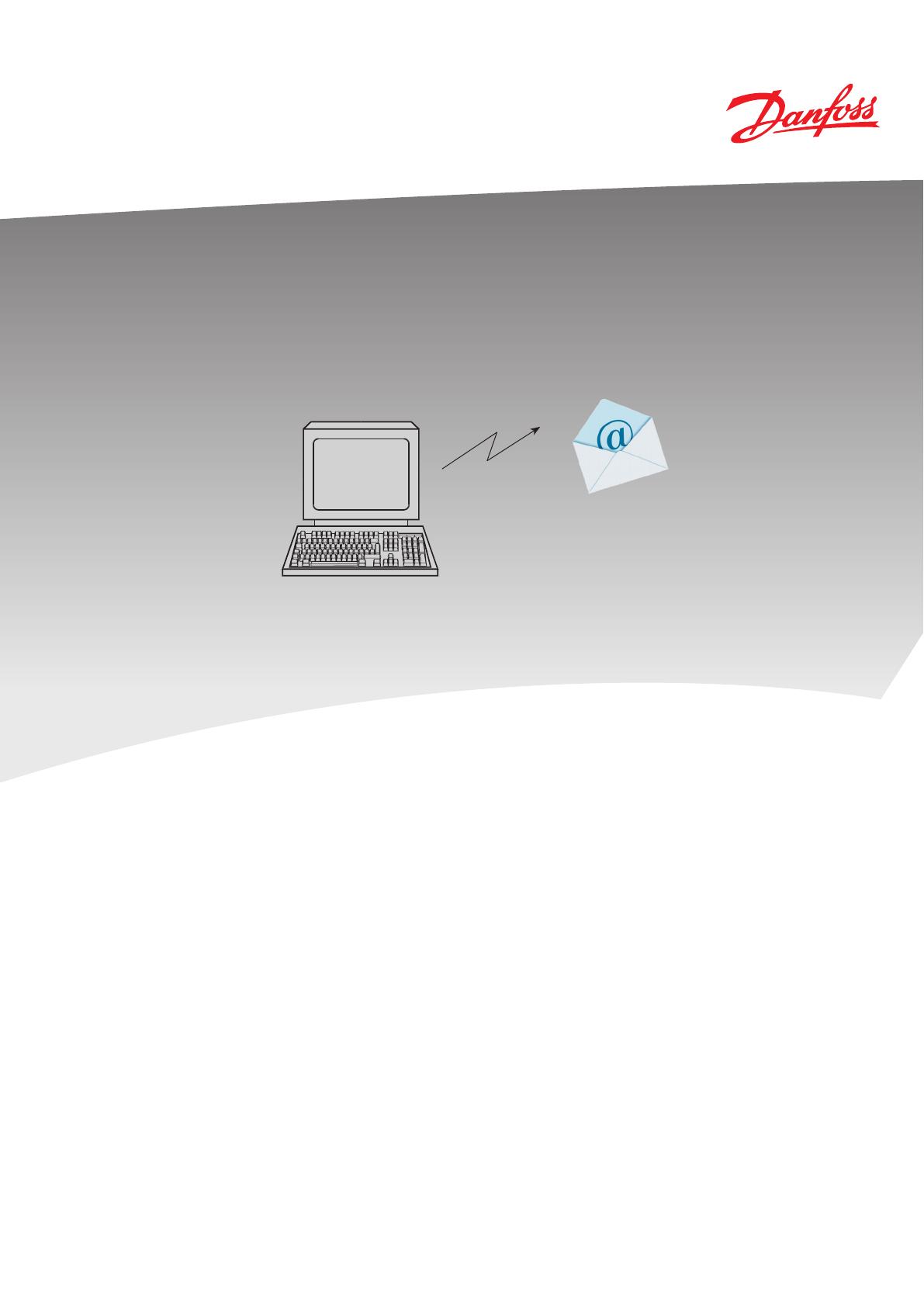
REFRIGERATION AND
AIR CONDITIONING
e-mail from AKM
Installation guide
AKM
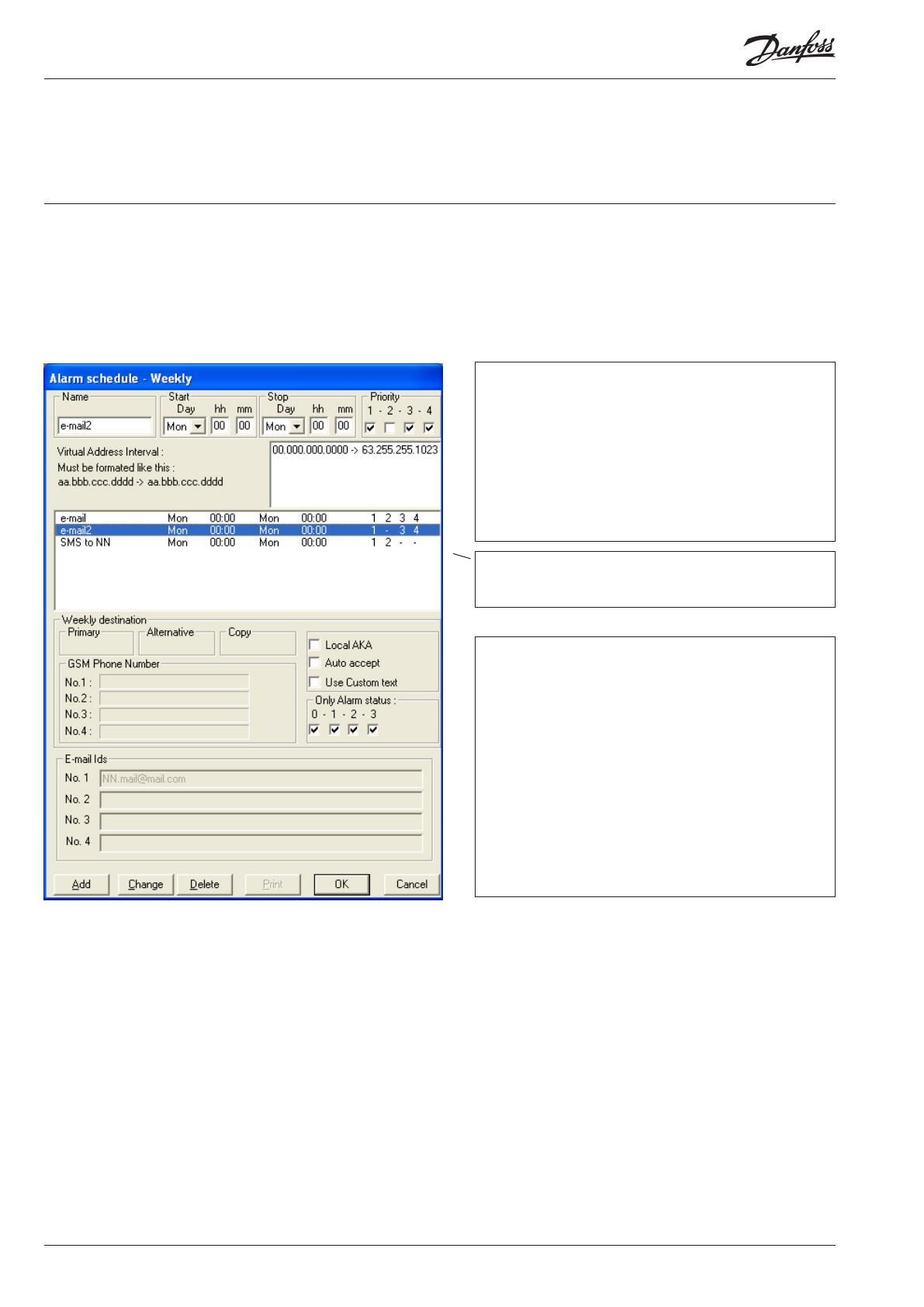
2 Manual RI8NY102 © Danfoss 11/2009 e-mail from AKM
Introduction
This document is an appendix to the existing AKM manual.
The document describes the functions that are needed for the
AKM to send alarms to an email address.
Condition
To be able to send alarms as e-mails a Windows component called
"Internet Information Service" must be installed.
This installation is on page 4 onwards.
Alarm schedule set-up
The alarm schedule in AKM is used to forward alarms.
Alarms can be sent to various recipients based on the time and
alarm priority.
Settings can be made via Configuration/AKM Alarm Schedule/
Weekly.
Information
Settings in this field can be made in points 1 to 4.
aa = Domain
bbb = Subnet
ccc = Network
dddd = Gateway (0125) or System manager (1001)
(The program itself will set the arrow in between the two areas)
Example of an "address interval (window)" that includes all net-
works and regulators for a plant..
12.010.000.0000->12.010.255.1023
Information
The final result is displayed in this field.
Information
This field displays the entered data that applies to the line se-
lected in the field above.
The values are not shown until they are set in the next display.
This is performed in the points on the next page.
If changes are to be made, e.g. a telephone number, you must end
by pressing "Change".
Setting up an alarm schedule:
1. Name the schedule in question
2. Set the period of time in which the schedule is to apply
3. Select the alarms to be forwarded based on their indicated
priority levels
4. Select the plants from which the alarms are to be forwarded
After completing these settings, the recipient must be deter-
mined. Continue by pressing "Add".
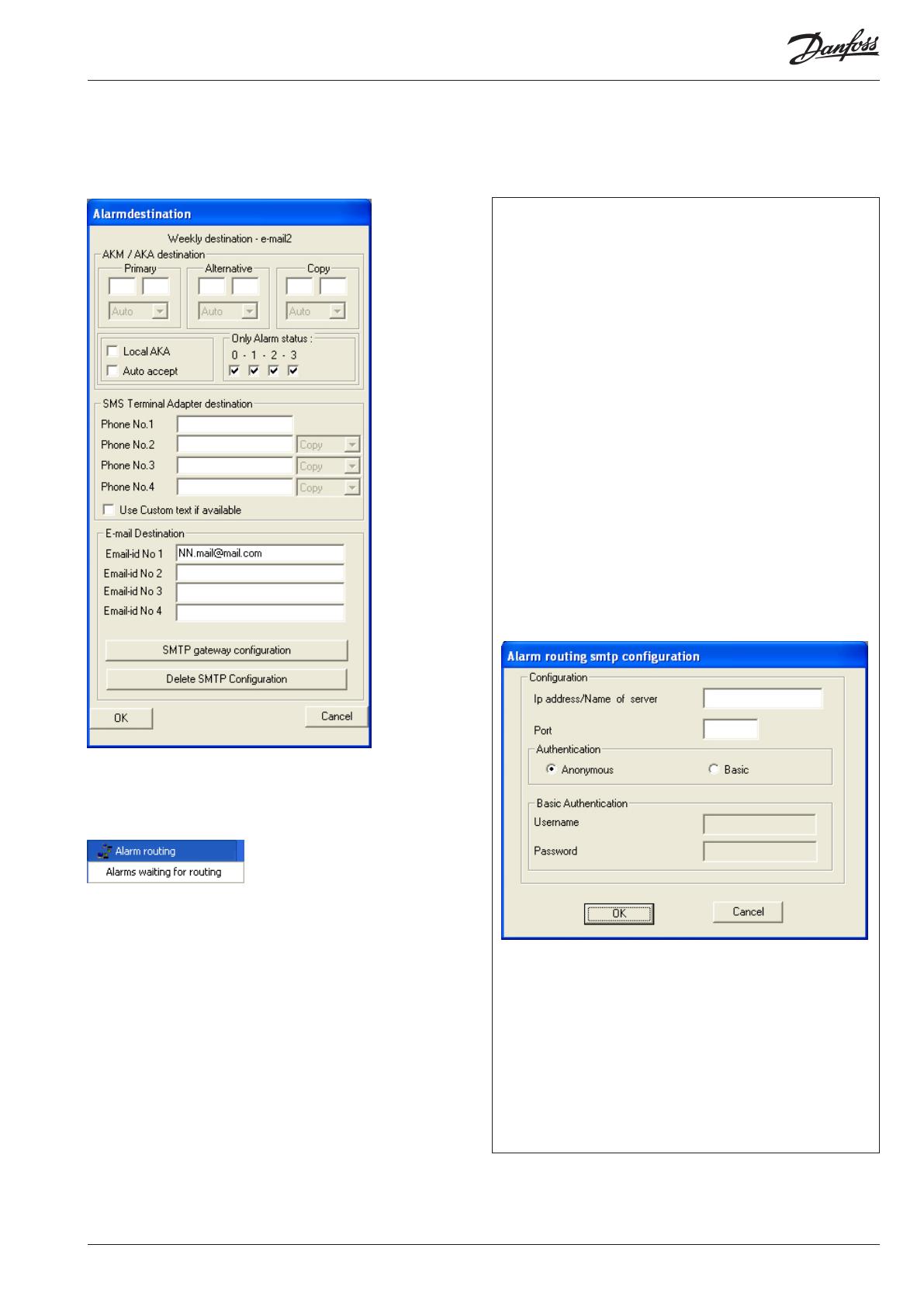
e-mail from AKM Manual RI8NY102 © Danfoss 11/2009 3
Information
Here the user defines where the alarm will be sent.
To a different AK plant:
Enter the recipient's network address.
Select the alarm status that is to be forwarded.
SMS message
To send an SMS message, a GSM modem must be installed on the PC.
Enter the recipient's telephone number.
E-mail
To send an email, the SMTP gateway must be configured.
Outlook/Outlook Express is installed and configured on the PC on which
AKM is installed.
Here it is only necessary to install the virtual server, as described in the
following pages.
AKM will use the settings entered in Outlook/Outlook Express to send
the email.
Outlook/Outlook Express is not installed on the PC on which AKM is
installed.
Here the SMTP gateway must be configured based on the information
entered in the virtual SMTP server. The gateway must be configured by
pressing the "SMTP Gateway Configuration" key.
Here the user must enter the IP address of the server and the port be-
ing used (usually port 25).
It must also be indicated whether a user account is needed for this
server. This is done either by selecting "Anonymous", if no account in-
formation is necessary, or "Basic, if account information is needed. This
information must be entered in the "Username" and "Password" fields.
The settings described on the following pages must also be made.
After pressing "Add" or "Change", a display appears in which the
alarm recipient is defined. The recipient can be:
• Other AK plants
• Mobile phones
• E-mail address
Once the settings are complete, press "OK".
The information will then be saved, and the next time an alarm is
activated (and meets the requirements defined in the schedule), it
will be processed by the Alarm Router.
(Appears at the bottom of the display in the Windows line)
You can see the content by right-clicking the display and selecting
"Alarms Waiting for Routing".

4 Manual RI8NY102 © Danfoss 11/2009 e-mail from AKM
Internet Information Services
The following pages describe how the Windows component
"Internet Information Services" is installed and set up, so that it can
work with AKM 6.25.
By installing the component, the PC will be used as a mail server
so that emails can be sent via the internet connection to which the
PC is connected.
The function is called "Simple Mail Transfer Protocol" ("SMTP" for
short).
Conditions:
To send emails via the SMTP server, certain programs must be
configured not to block the sending of emails. E.g. Antivirus and
firewall protection.
Installing ”Internet Information Service”
1. Insert the Windows operating system CD into the CD-ROM drive.
2. Open the Control Panel and click on "Add or Remove Programs".
The Add/Remove window should then open.
3. Click on "Add/Remove Windows Components".

e-mail from AKM Manual RI8NY102 © Danfoss 11/2009 5
In the new window that opens, there will be a list of the pos-
sible Windows Components that can be installed.
4. Scroll down through the list and select "Internet Information
Services (ISS)".
5. Then click on ”Details".
6. Verify that "SMTP Service" has been selected.
7. Press "OK".
8. Click "Next" to install the selected components.
When the installation is complete, this message will appear
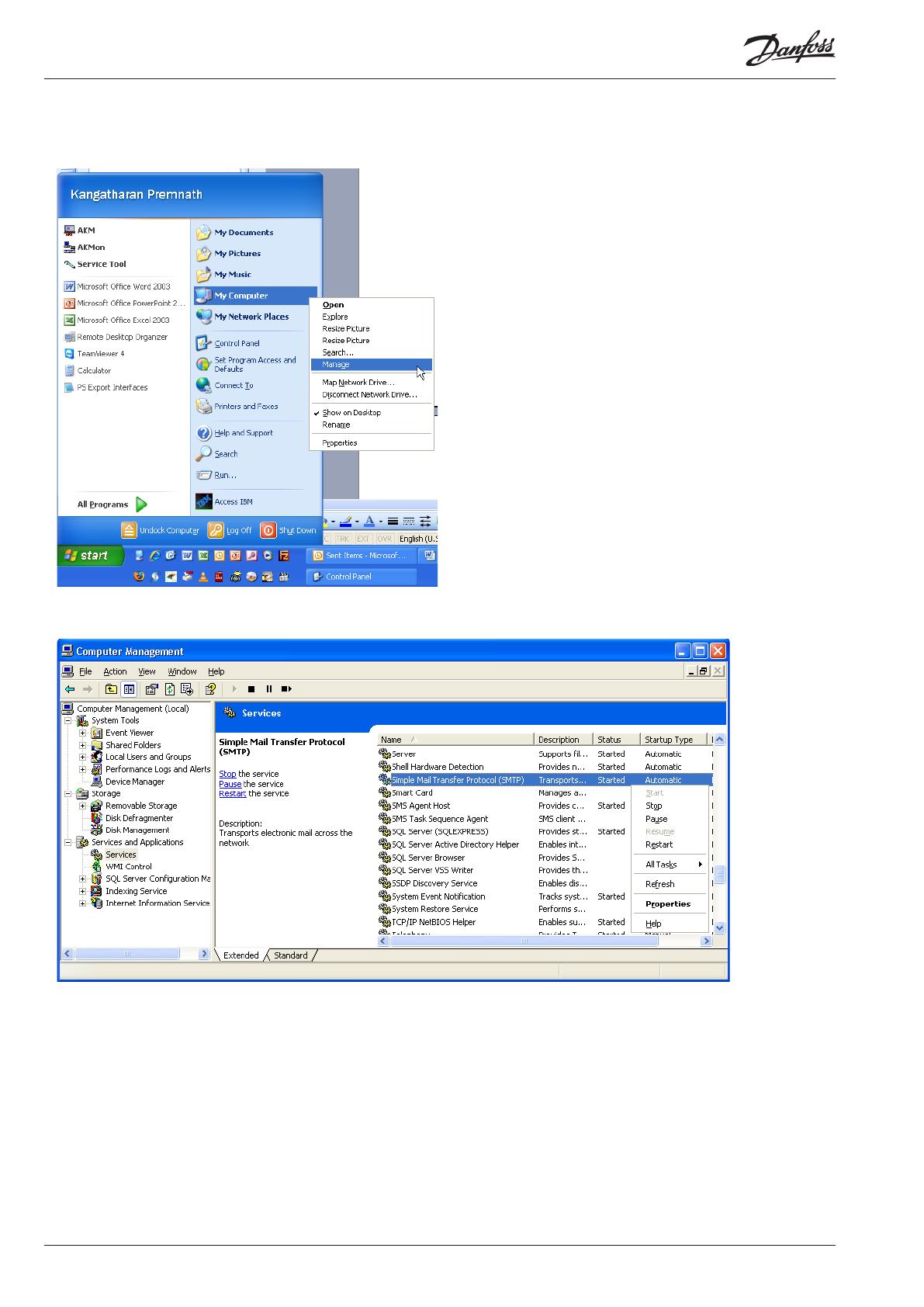
6 Manual RI8NY102 © Danfoss 11/2009 e-mail from AKM
Check that the SMTP service is running on the PC
1. Open the Windows Administration tool by clicking on "Start",
right-clicking on "My Computer" and selecting "Manage".
On the left:
a. Find the "Services and Applications" menu item
b. Select ”Services”
A list of the various "Services" used by Windows will now be
displayed in the list on the right.
On the right:
c. Find ”Simple Mail Transfer Protocol (SMTP)”
d. Check that it has been started.
e. If it has not been started, right-click on it and select "Start".
The status will now change to "Started".
2. The SMTP server is now ready.

e-mail from AKM Manual RI8NY102 © Danfoss 11/2009 7
Setting the SMTP server
If Outlook/Outlook Express is installed on the PC, the virtual server
will retrieve its settings from there.
You can now go on to the next section.
If it is not installed and configured, the following settings must be
entered:
The SMTP server must be set correctly to be able to send emails.
1. Open the Windows Administration tool.
In the list on the left, find: the "Internet Information Service"
menu option and select "Default SMTP Virtual Server".
2. Right-click and select "Properties".
3. Select the "General" tab.
4. Enter the IP address you will use to send email.

8 Manual RI8NY102 © Danfoss 11/2009 e-mail from AKM
DE-BD
Danfoss can accept no responsibility for possible errors in catalogues, brochures and other printed material. Danfoss reserves the right to alter its products without notice. This also applies to products
already on order provided that such alternations can be made without subsequential changes being necessary in specifications already agreed.
All trademarks in this material are property of the respecitve companies. Danfoss and Danfoss logotype are trademarks of Danfoss A/S. All rights reserved.
Information
The name can be found by clicking on "Start", right-clicking
on "My Computer"/"Properties", and selecting the "Computer
Name" tab.
You will then need to select email delivery options.
5. Select the "Delivery" tab.
6. Click on ”Advanced”.
7. Enter the necessary server information..
In the "Fully-qualified domain name" field, enter the computer
name of the PC.
8. Check that the server name is correct by pressing "Check DNS".
A message will appear indicating whether or not it is correct.
9. Click "OK" and save your settings. You can now send emails
through your AKM.
/