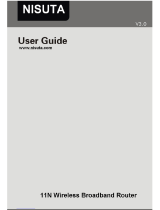W150M+150Mbps Wireless AP
2
6.3 MAC Address Clone ................................................................44
6.4 DNS Settings ............................................................................45
CHAPTER 7 WIRELESS SETTING............................................47
7.1 Basic Settings ...........................................................................47
7.2 Wireless Security Setting .........................................................49
7.3 Advanced Settings ....................................................................52
7.4 WPS Settings ............................................................................54
7.5 Wireless Access Control ..........................................................56
7.6 Connection Status.....................................................................57
CHAPTER 8 DHCP SERVER........................................................59
8.1 DHCP Settings..........................................................................59
8.2 DHCP List and Binding ...........................................................60
CHAPTER 9 VIRTUAL SERVER.................................................62
9.1 Port Range Forwarding ............................................................62
9.2 DMZ Settings ...........................................................................63
9.3 UPnP Settings ...........................................................................64
CHAPTER 10 SECURITY SETTINGS........................................66
10.1 Client Filter Settings ..............................................................66
10.2 URL Filter Settings ................................................................67
10.3 MAC Address Filter ...............................................................69
10.4 Prevent Network Attack.........................................................70
10.5 Remote WEB Management ...................................................71
10.6 WAN Ping...............................................................................72
CHAPTER 11 ROUTING SETTING............................................73
11.1 ROUTING TABLE ......................................................................73
CHAPTER 12 SYSTEM TOOLS ..................................................74
12.1 Time Settings ..........................................................................74
12.2 DDNS......................................................................................74
12.3 Backup/Restore Settings........................................................76
12.4 Restore to Factory Default Setting........................................78